Magento 2 add custom attributes to customer grid

It is vital for businesses to come back to the root cause that creates your wealth now which is the customer pain point. Basically, your products are the main solution that solves customer demand. However, due to the harsh competition created by rival firms. The demand of the customers has increased to a new level. As time had passed, the demand no longer focuses solely on the product itself but also on other criteria that come along with the products. To understand which areas the customer wants to optimize the most, you need to conduct research directly on your sites.
Why adding customer group to the customer grid is essential?
Filter raw input for data analytics
If the store wants to analyze the information based on certain information from customers, the store will normally have to analyze the data manually. With the customer grid, they can save their time by using the filter function available to categorize based on your needs. In detail, the store can proceed to analyze data based on different customer groups, ages, locations, and even gender. With the information, stores can optimize their performances.
Give insights into the mind of customers in groups
When information is added to the customer grid, you can easily filter to find out their buying patterns based on personal information. From the filtered information, admins can process the process faster with high accuracy. As you can also guess, accurate data will lead to being a contributing factor to create a suitable business decision. For example, owners can base on the information to build strategies and tactics like marketing campaigns or enhancements for services/ product innovation, etc.
Enable new values to Customer grid
To attain this function in your sites, you need to integrate the Magento 2 Customer Attribute properly first then you can continue to access the backend system to create new products.
How to configure?
To send the final result to the customer grid, you can choose Customer > Attribute > Customer, and then click on Add New Attribute.
In the next step, you need to scroll down to the Advance Attribute Properties section. In the Add to Customer Grid, activating the function with Yes option.
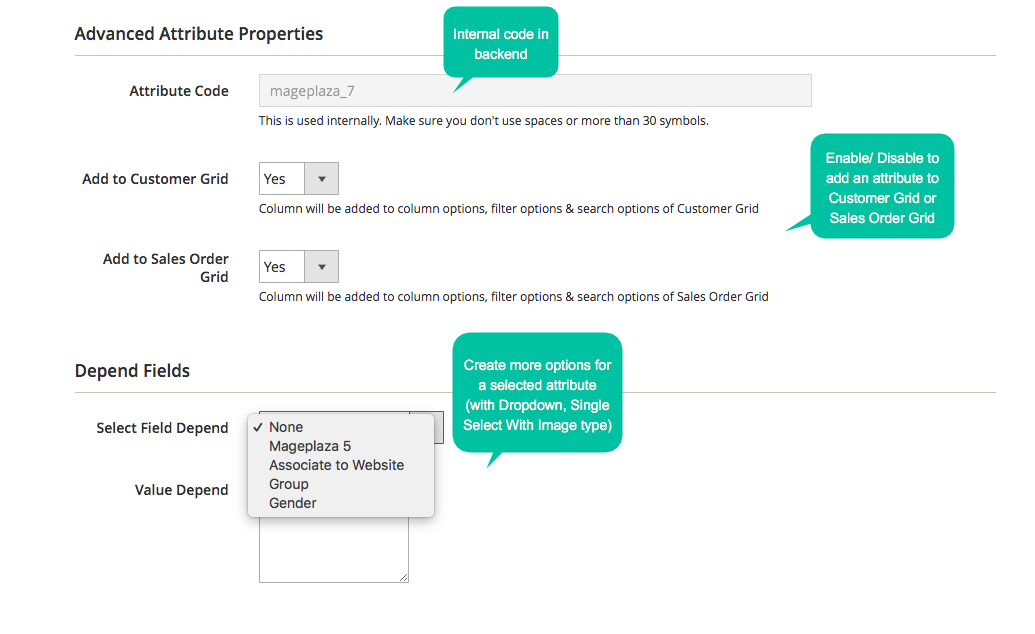
Backend performance
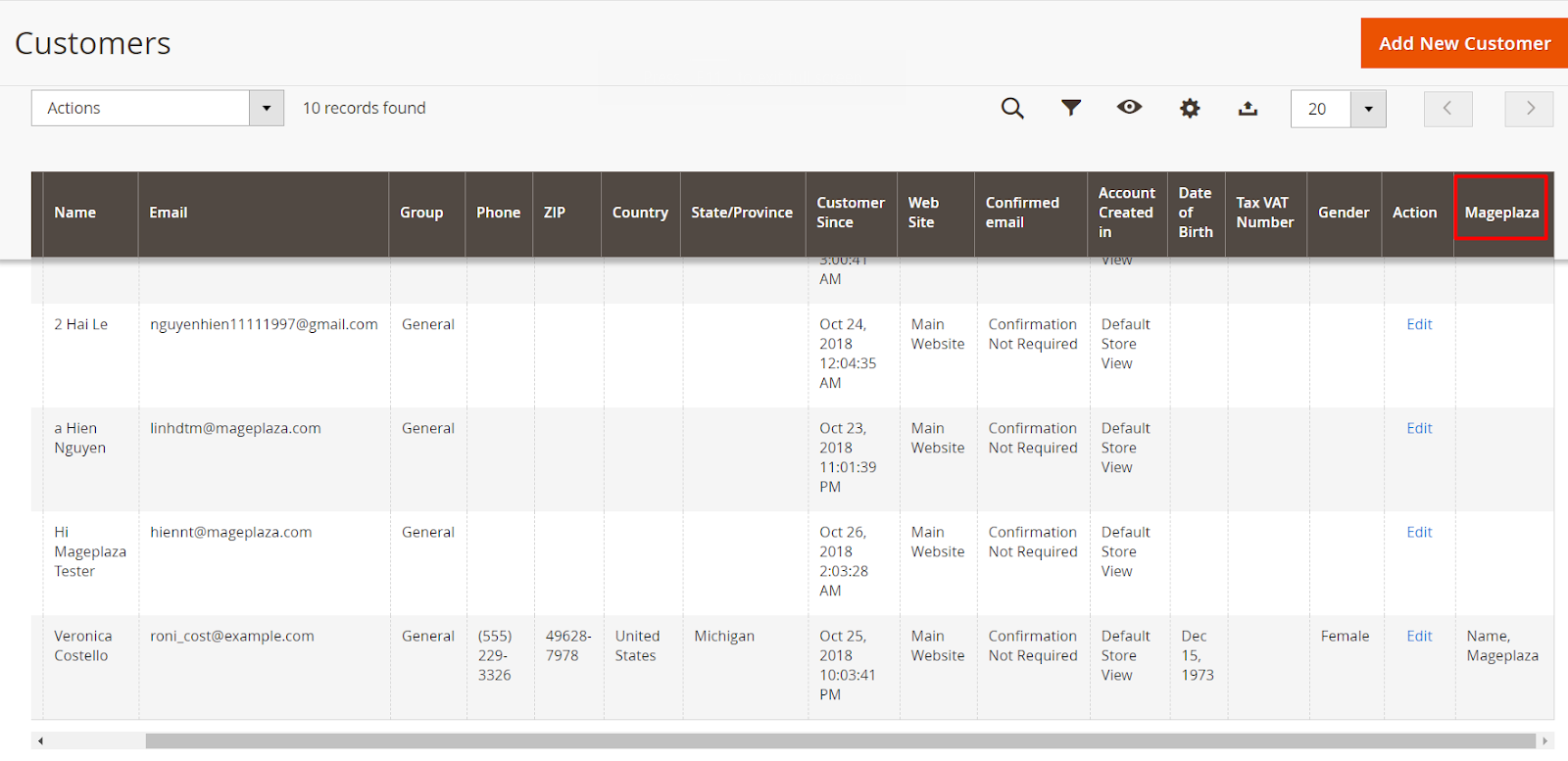
Right after you have saved the setting successfully, the collected information will be recorded directly in the customer grid. As you can see in the picture above, the column will display the answer to the attribute value separately for each customer which helps the admins to easily manage the data.
Final words
All in all, the customer grid will an ideal grid to storer customers’ answers. With the function, you can organize the information better for different purposes. This is one in numerous abilities of the Customer Attributes plugin. While are there are many available functions, let’s continue reading about how you can add additional attributes to your checkout page.







![Top 20+ Must-have Shopify Apps for 2025 [Free & Paid] - Mageplaza](https://cdn2.mageplaza.com/media/blog/must-have-shopify-apps/top-must-have-shopify-apps.png)
![[2025 Updates] Top 10+ Upsell Apps for Shopify - Mageplaza](https://cdn2.mageplaza.com/media/blog/best-upsell-shopify-app/cover.png)