How to Add & Configure Gift Wrap in Magento 2
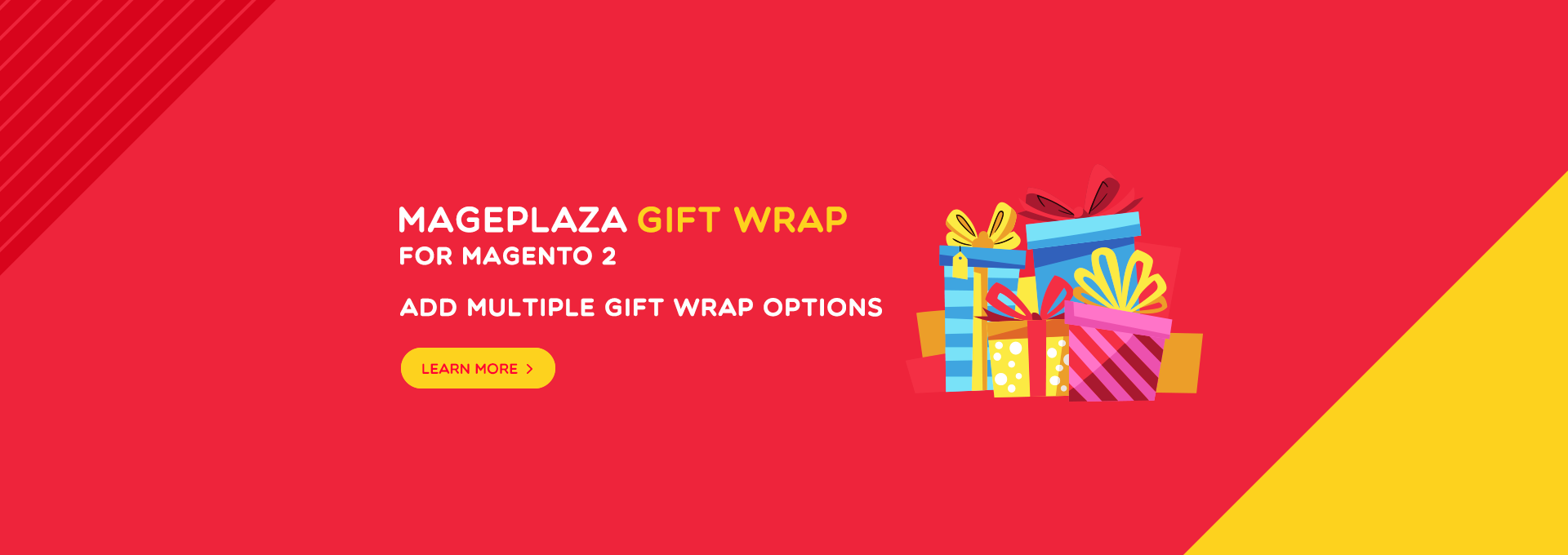
Overview
Sending gifts to friends and relatives now is no longer limited in physical stores. Online shops where customers can sit in anywhere at a far distant still can place orders of their beloved items. And naturally, they can also send Gifts via online stores thanks to the Gift Wrap module for Magento 2. In this post, we would be very eager to show you how Magento 2 Gift Wrap brings your customers to come to you more as well as guide you on how to add the Gift Wrap function to your webstore.
Why Magento 2 need Gift Wrap feature?
On the customers’ side, Magento 2 Gift Wrap brings them more choices to send Gift to their lovers. They now do not need to order the items then wrap it themselves. Magento 2 Gift Wrap helps save time and effort, bring greater customers’ satisfaction.
Let imagine how happy and excited your beloved ones feel when they receive your Gift with full of surprises and joy. Especially, when the Gifts are packed in the very unique ways such as the Gift wrap paper is printed with your photos or the message is handwriting. All of the amazing functions now can be supported by Gift Wrap tool.

For the sellers of products, they absolutely can get better revenue since Gift Wrap service attracts more potential customers. Especially in the peak season, such as Woman holiday, New Year or Valentine day, the demand for sending Gifts is extremely high. Moreover, Gift Wrap service plus an extra profit per order. Customers do not regret to give out some more money to have a beautiful Gift wrapped carefully.
How to Add & Configure Gift Wrap in Magento 2?
In this blog, we would love to guide you to add Mageplaza Gift Wrap extension to your Magento 2 website. Let’s start!
Firstly, please access to the backend admin, then navigate to Store > Settings > Configuration > Mageplaza > Gift Wrap > Conffiguration
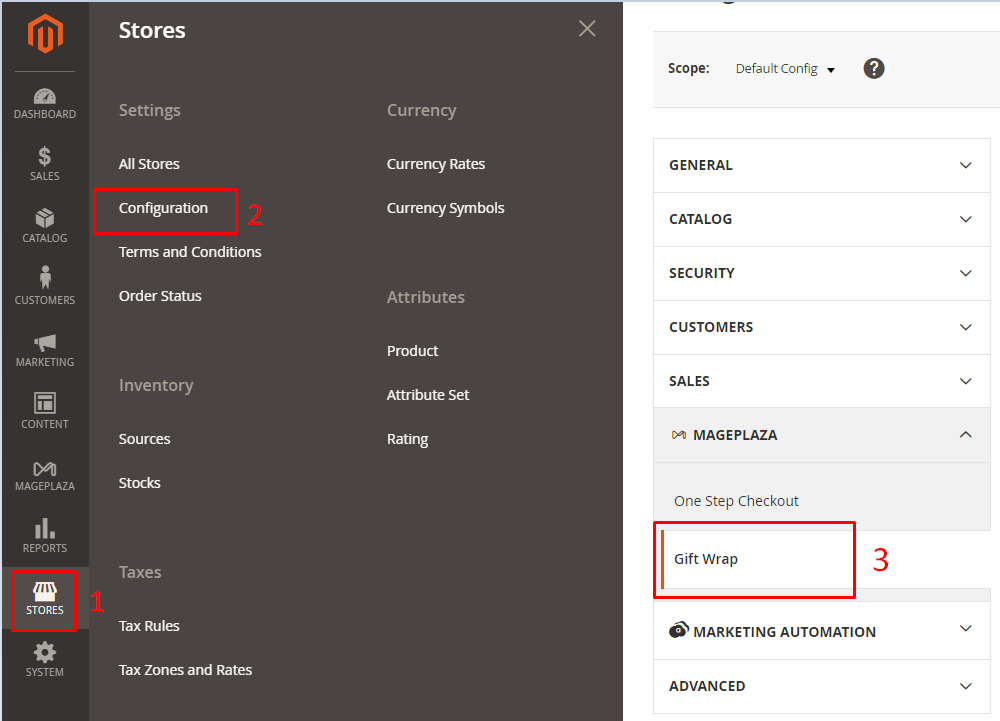
1. General Configuration Gift Wrap
At admin panel, please access this path Store > Settings > Configuration > Mageplaza > Gift Wrap > Conffiguration, select General
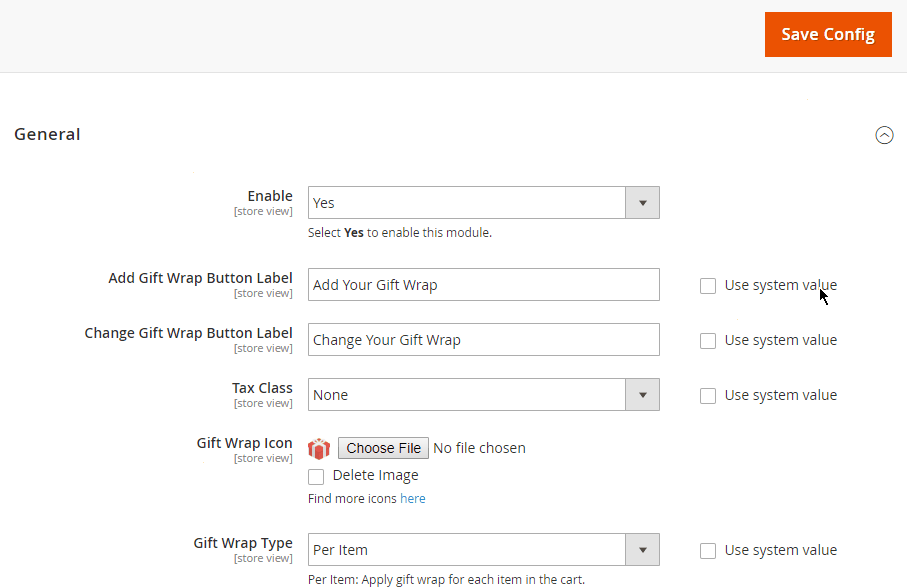
- Enable: Turn to Yes to use the Gift Wrap function
- Add Gift Wrap Button Label: Fill in the label name for Gift Wrap button. In this, we let the default label is Add Gift Wrap.
- Change Gift Wrap Button Label: Choose the label for selected gift wrap, the default label is Change Your Gift Wrap.
- Tax Class: Choose the tax level customers to have to pay for.
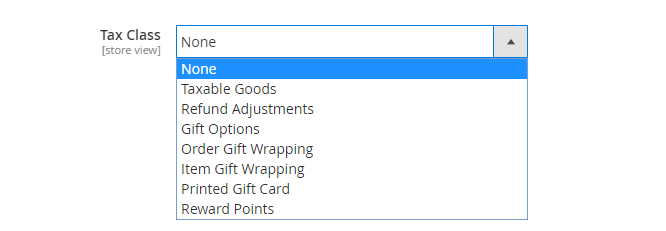
- Gift Wrap Icon:
- When you click to Choose file, you can select an icon of Gift Wrap to display right in front of the label Add Gift Wrap at the frontend
- Delete image: You can delete the icon you have chosen before
- Icon of this Gift Wrap button can be in jpg, png and gif files
- Also, here Mageplaza suggests a list of icons for admin.
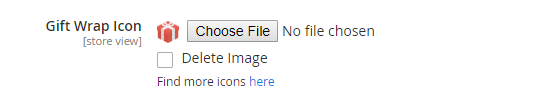
- Gift Wrap Type:
- Per Item: customers can choose different Gift Wrap paper for each item in their order. Choosing this type, at frontend, Gift Wrap on Product View Page field will be displayed
- Gift Wrap on Product View Page: Select “Yes” to wrap the gift on the Product Detail Page
- To illustrate, imagine a Cart has 3 products, customers can choose each type of Gift Wrap for each product.
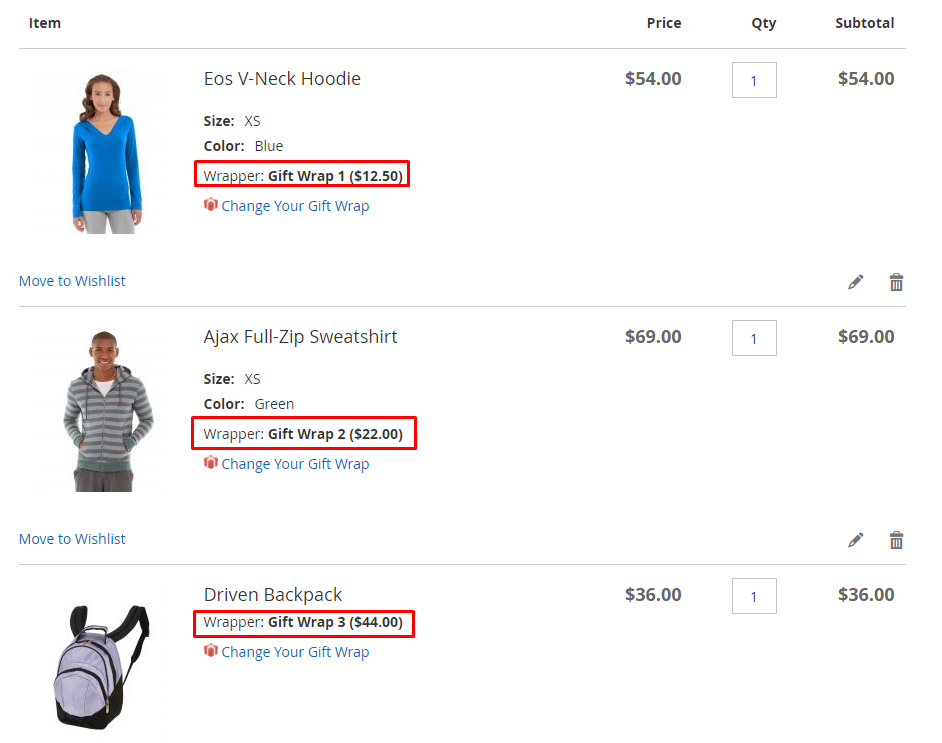
- Per Cart: This option means that customers can apply one Gift Wrap type to all products in the shopping cart. When choosing this, an extra field will be shown which is Notice for Customer
- Notice for Customer: Send a notification message to customers. We set the default one is
All items will be wrapped in one gift box by default - For better understanding this feature, imagine that a Cart has 3 products, customers can only choose one type of Gift Wrap to apply to all Product in Cart
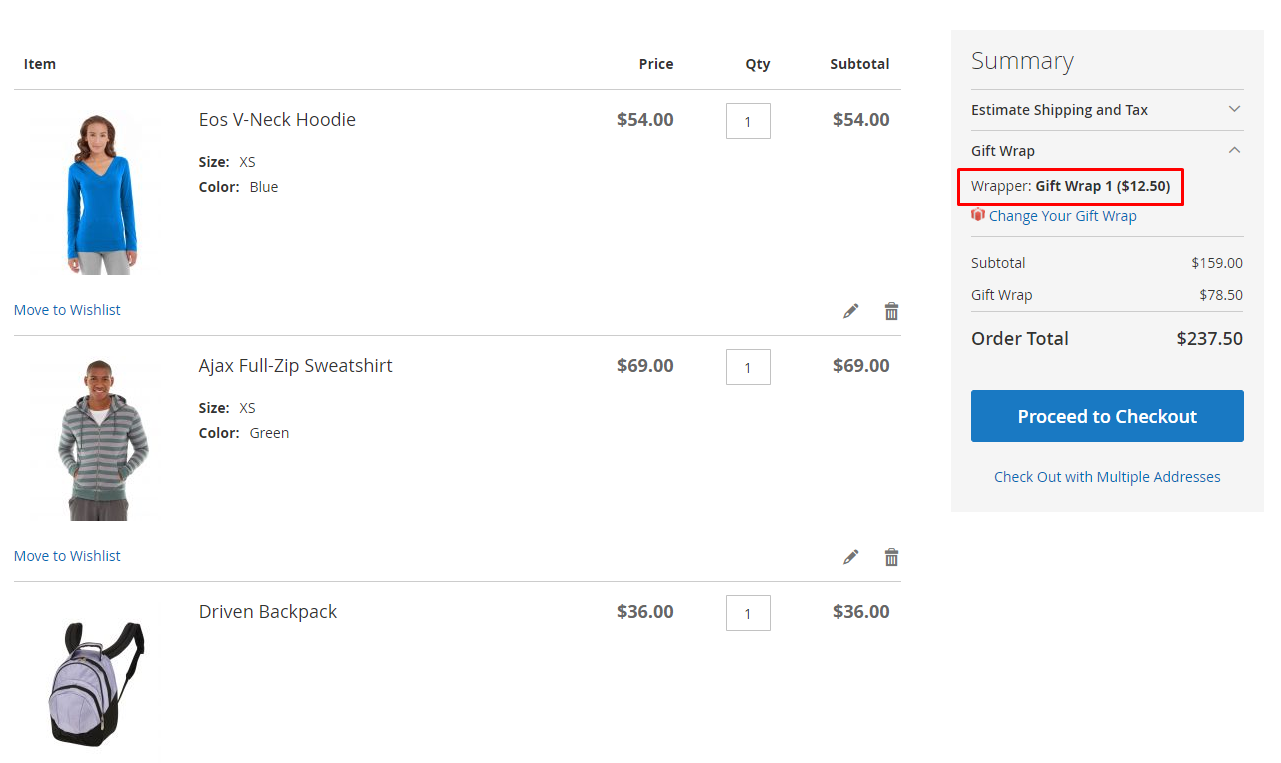
- Notice for Customer: Send a notification message to customers. We set the default one is
- Per Item: customers can choose different Gift Wrap paper for each item in their order. Choosing this type, at frontend, Gift Wrap on Product View Page field will be displayed
- Both:
- Customers can choose Gift Wrap type for specific items or for all items in the cart.
- Let take an example: A Cart has 3 products, customers can choose a Gift Wrap type, apply for all Product in Cart, or choose Gift Wrap separately for each Product
- Show both fields Notice to Customers and Gift Wrap on Product View Page at the frontend
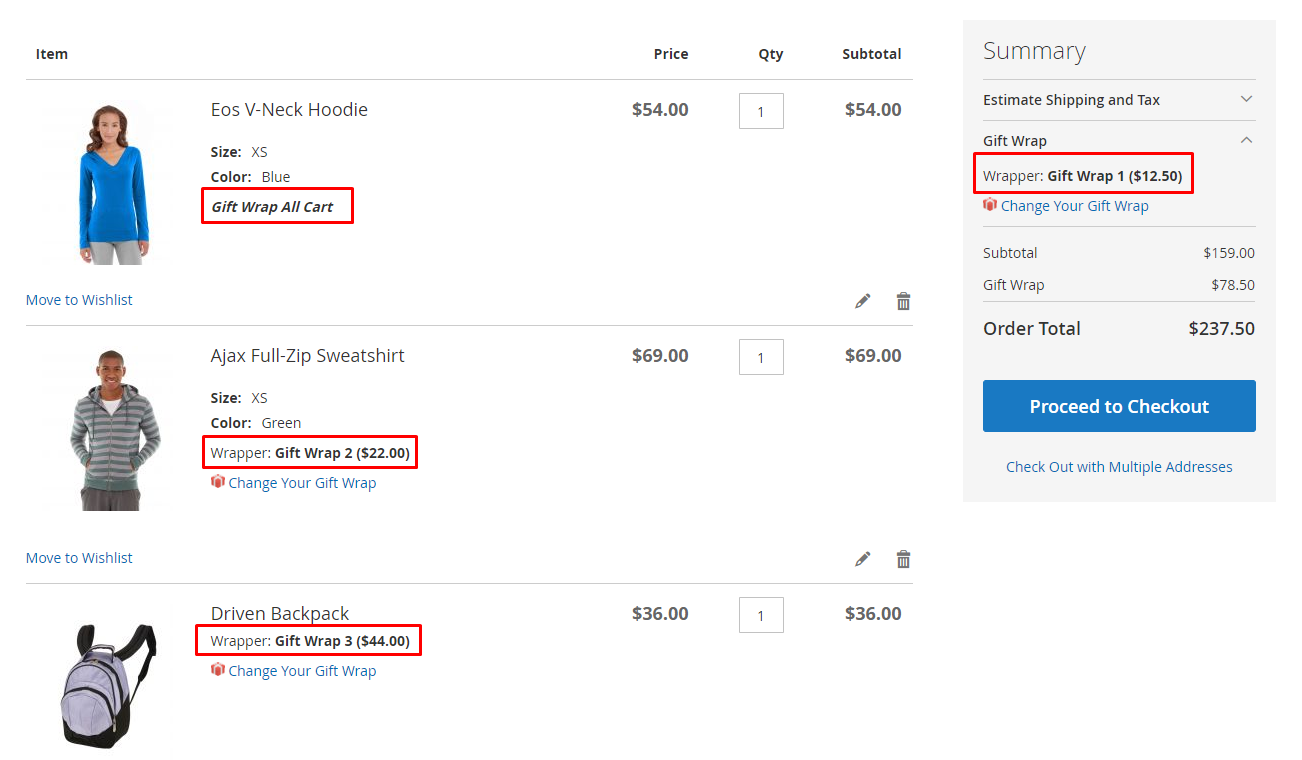
- Enable Gift Message: Choose
Yesto allow showing a message box, then display 2 more fields: Max Characters, Gift Message Fee. - Max Characters: set the maximum character number for the message, the default number is 120.
- Gift Message Fee: set the message cost. Default cost is 0.
-
Show Gift Message Under Product On: Choose to show gift message under product on the following pages:
- Shopping Cart Page
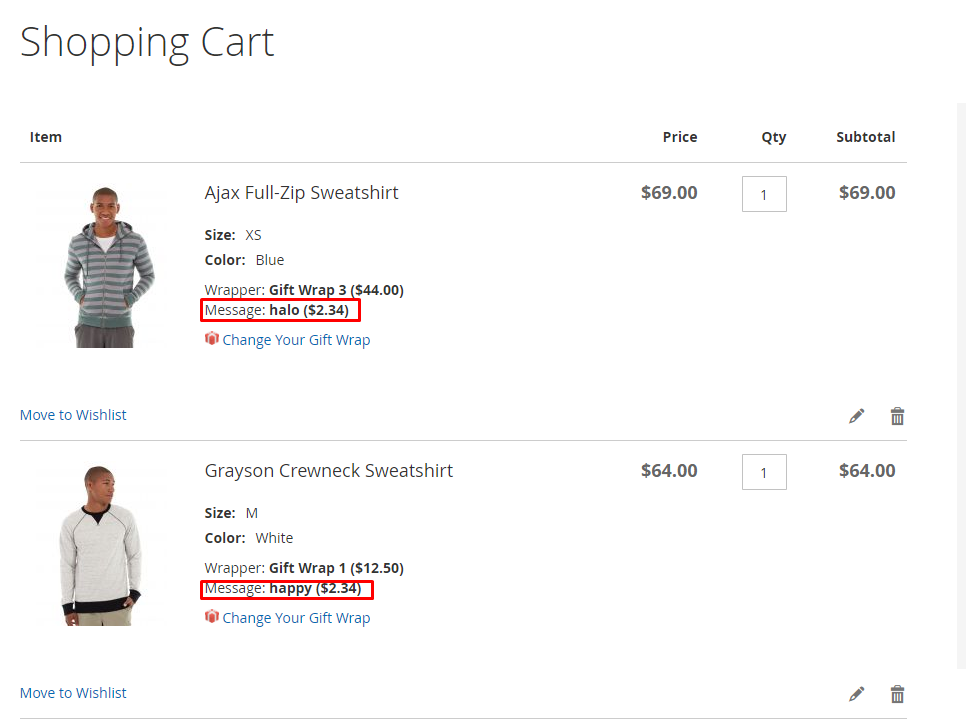
- Checkout Page
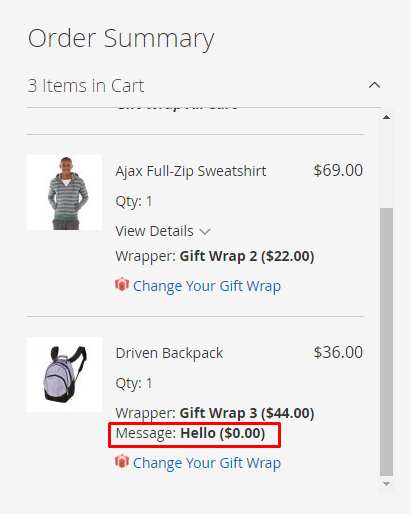
- Mageplaza One Step Checkout
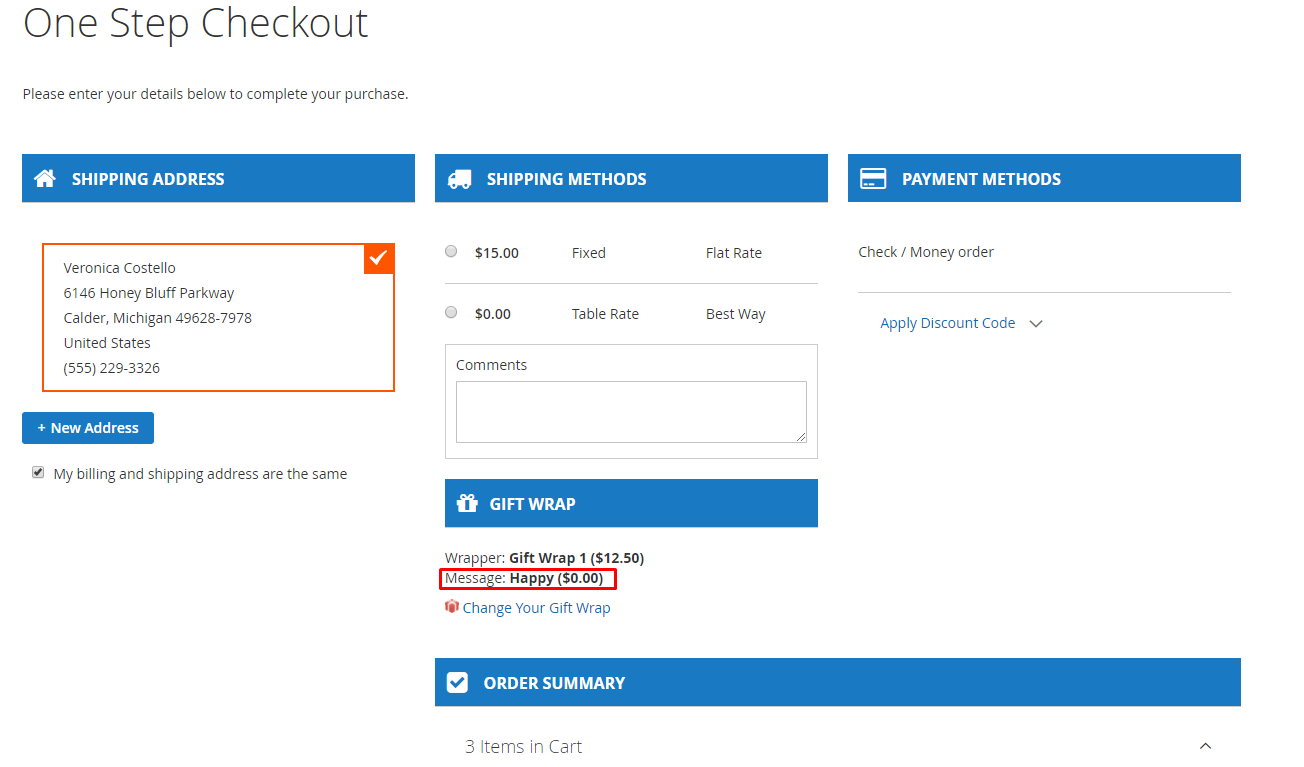
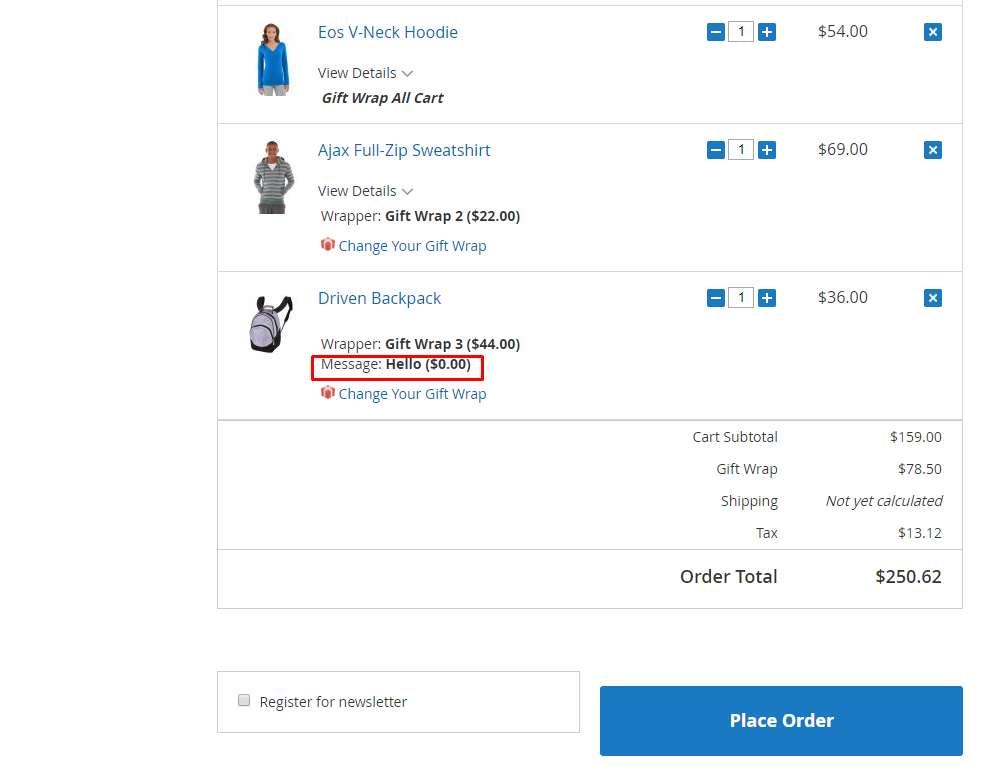
- Display the Mageplaza One Step Checkout option when installing Mageplaza One Step Checkout extension. By this module, the checkout process is shortened to one step within a page. Customers do not need to move to another page.
2. Manage Wrap Categories
Firstly open the Admin Panel, then go to Mageplaza > Gift Wrap > Manage Wrap Categories
2.1. Manage Category Grid
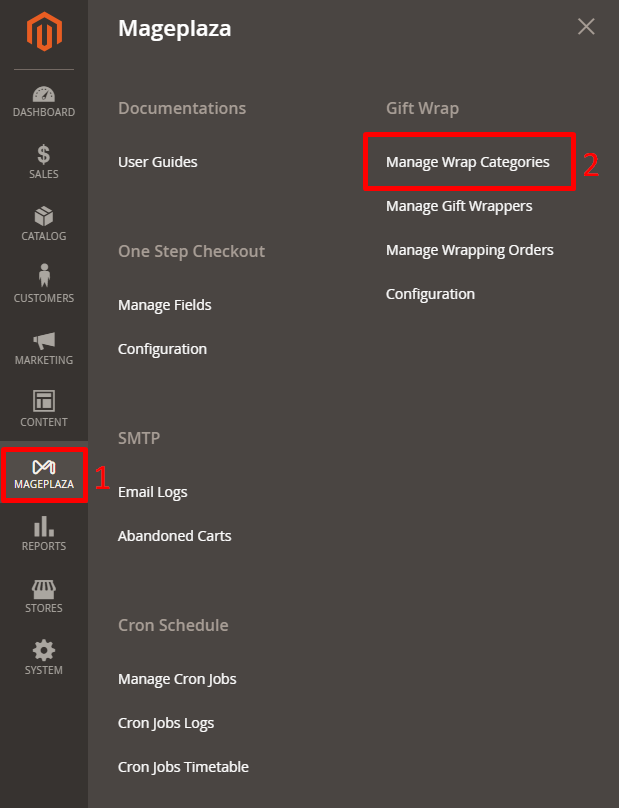
- This is the place where the gift package catalog is displayed.
- From Manage Category, the admin has the Gift Wrap basic information such as ID, Name, Price Type, Category, Amount, Image, Status, Sort Order, Action, etc.
- Action:
- Delete: In here, you can delete information on Manage Category Page
- Change Status: The status of the selected Categories will be changed.
- Edit: Redirect to the Edit Category page which is created before.
- Besides, store admin can also Filter, Hide/Display Columns or Change Store View.
2.2. Create/Edit Category
Now, choose Create New Category or Edit to create a new category or modify an old one.
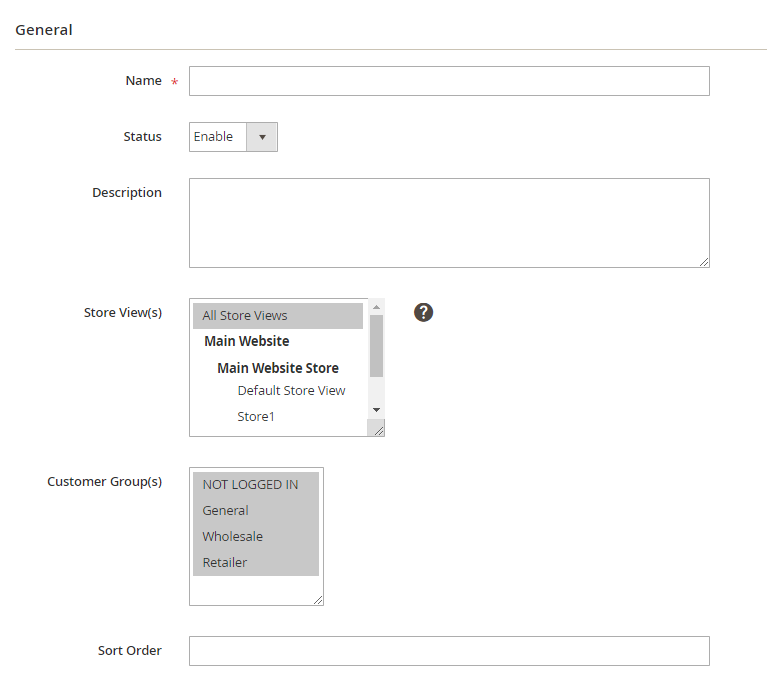
- Name: You have to enter a specific name for the Category.
- Status: Choose Enable to show the Category in the Frontend.
- Description: Enter the Category description.
- Store View(s): Choose a store view for the category to be shown at frontend. You can choose various store views.
- Customer Group(s): Choose the group of customers to which the Category will be displayed. You can pick various customer groups.
- Sort Order: the default setting is 0, this means that the Category which has the smaller Sort Order will be displayed first at the Frontend.
3. Manage Gift Wrappers
Go to the Admin Panel, then follow these steps Mageplaza > Gift Wrap > Manage Gift Wrappers
3.1. Manage Gift Wrappers Grid
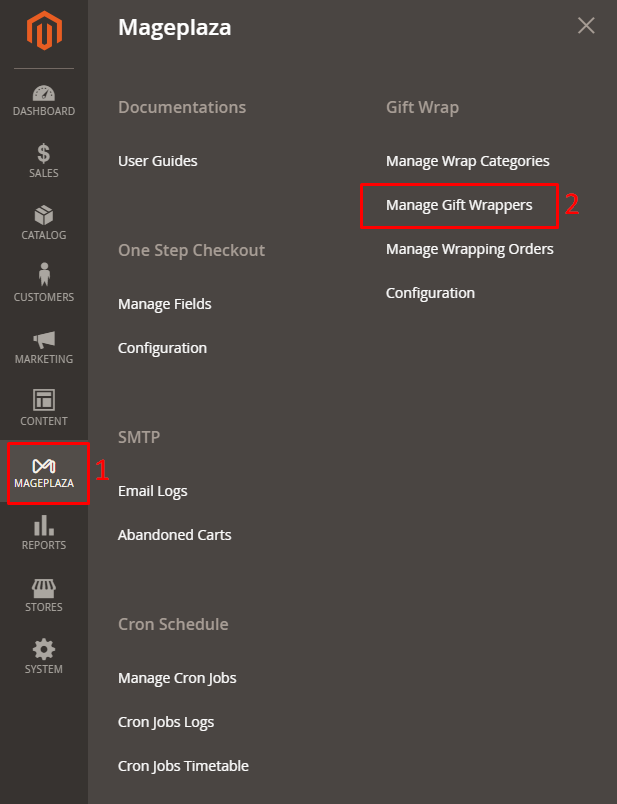
- This is the place where the gift wrap catalog will be displayed.
- From Manage Gift Wrappers, the admin has the Gift Wrap basic information such as ID, Name, Price Type, Category, Amount, Image, Status, Sort Order, Action, etc.
- Action:
- Delete: In here, you can delete the information on Manage Gift Wrappers page
- Change Status: The status of the selected Gift Wrap can be changed in here.
- Edit: Redirect to the Edit Gift Wrap page which is created before.
- Besides, admin can also Filter, Hide/Display Columns, Change Store View.
3.2. Create/Edit Gift Wrap
Click on Create New Gift Wrap
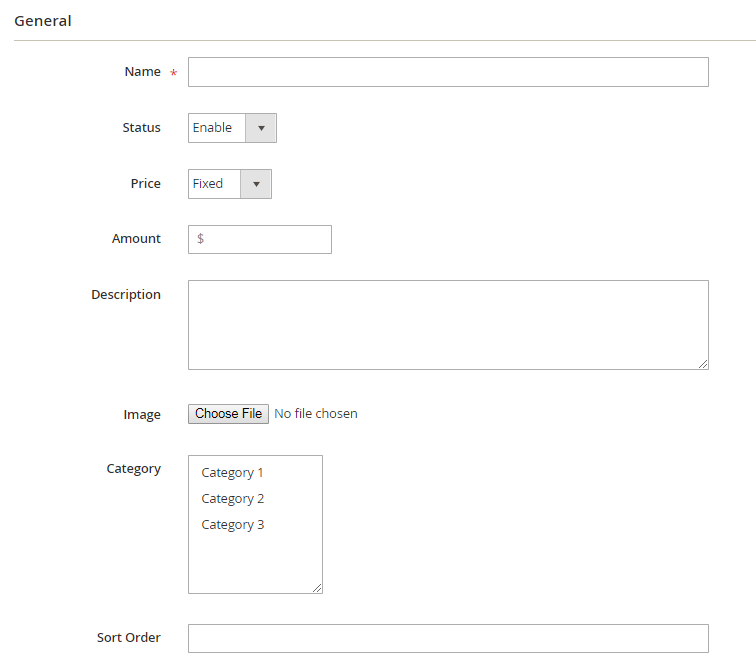
- Name: You must enter a specific name for Gift Wrap.
- Status: Choose Enable to show Gift Wrap in Frontend.
- Price: Choose the gift price calculation type:
- Fixed: Calculate the price based on the cart total.
- By Qty: Calculate the price based on product quantity. For example, the number of items is 2, the price $ will be multiplied by 2
- Amount: Enter the price of the gift package.
- Description: Enter the description which is shown under Gift Wrap.
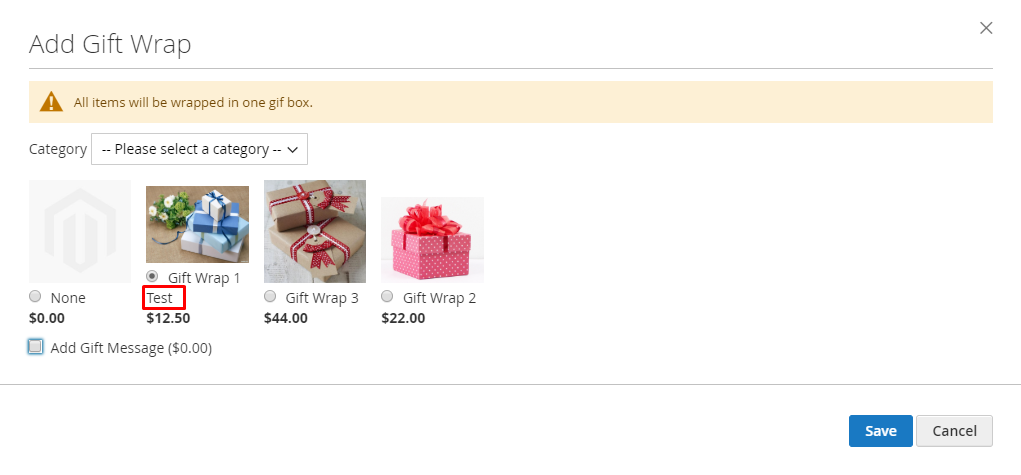
- Image: Choose the image which will be displayed in Frontend.
- Category: Choose the gift package category.
- Sort Order: The default setting is to 0, it means that Gift Wrap which has smaller Sort Order would be displayed first at Frontend.
4. Manage Wrapping Orders
Open Admin panel, then go to Mageplaza > Gift Wrap > Manage Wrapping Orders
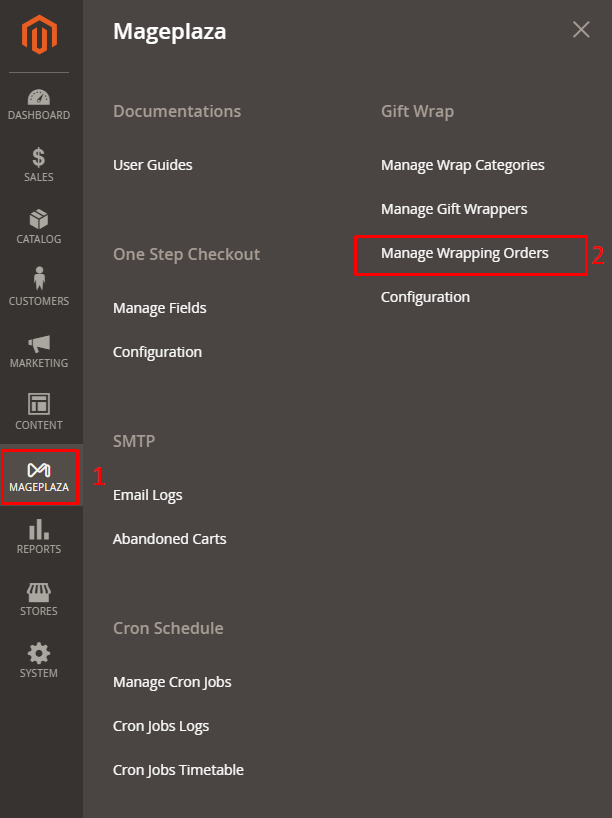
- Here is where all the Gift Wrap products and messages that customers have ordered are stored.
- Admin can Filter, Hide/Show Columns, Change Store View or download information table in CSV and XML file.
Outstanding features of Magento2 Gift Wrap module
Invitation Of Gift Wrapping On Various Pages
This is one of the most noticeable features of this module. It suggests wrapping orders as gifts when the customers are shopping on your site.
The notification “Add Your Gift Wrap” will be displayed on all the common pages such as Product Detail Page, Shopping Cart Page, and Checkout page. By showing colorful text and the eye-catching icon next to the item, you can easily grab customers attention, which would motivate them wrapping the items which they have bought to send to their loved ones.
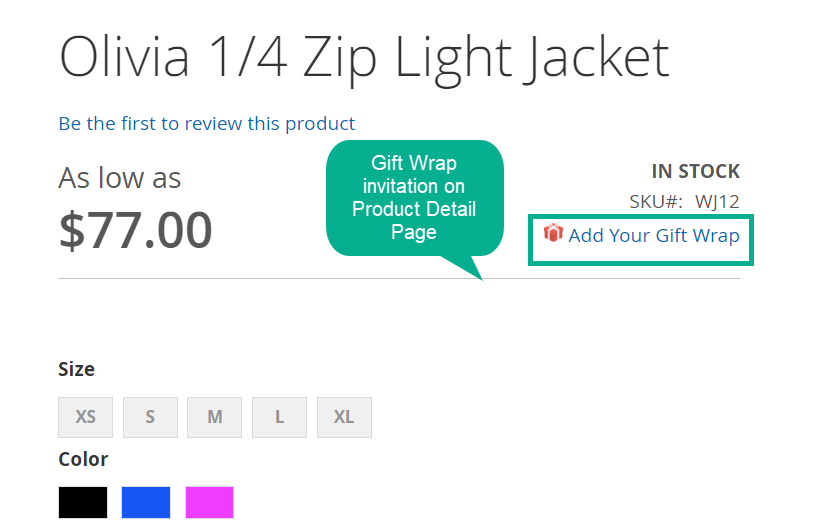
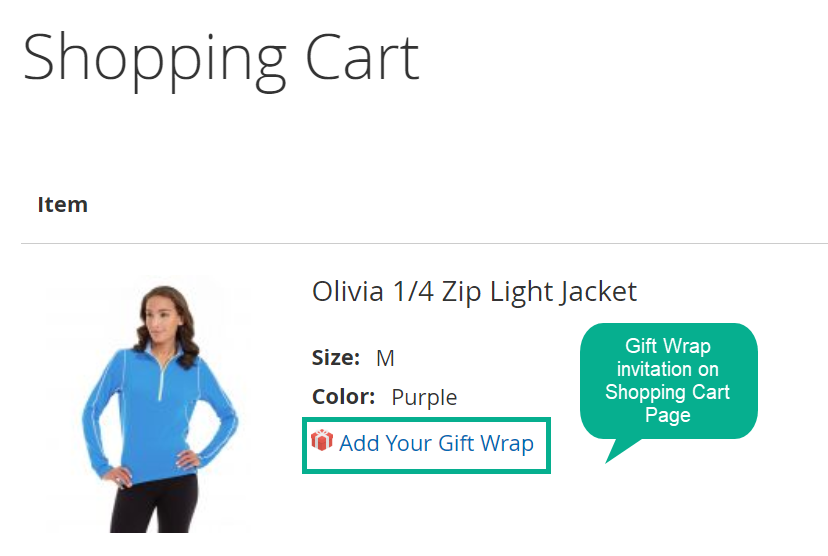
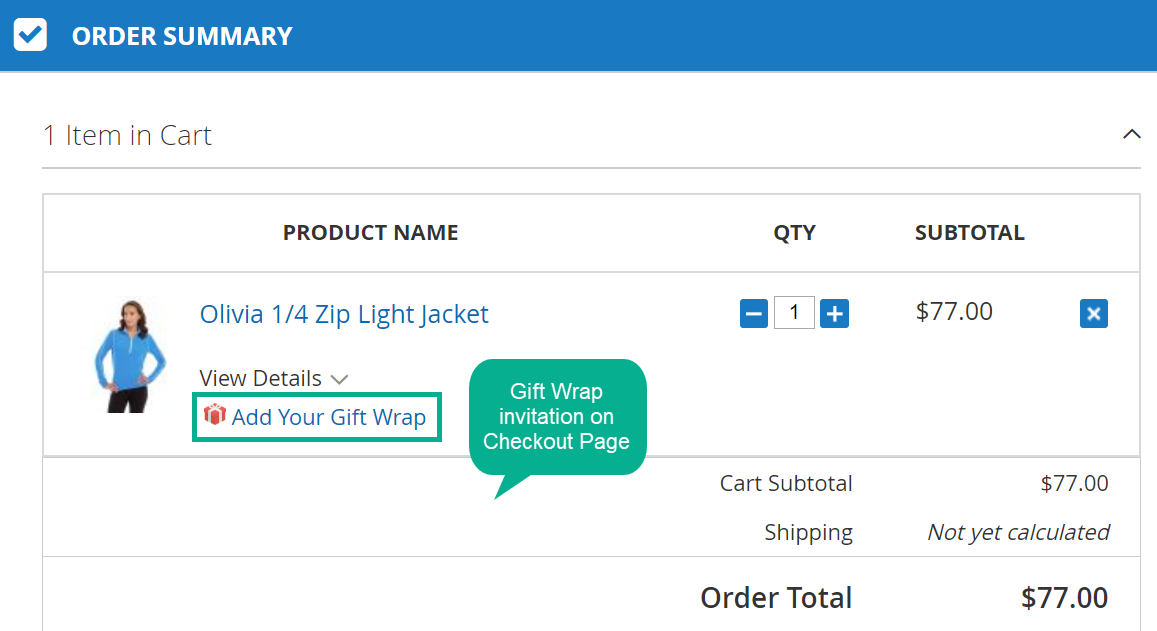
Display Gift Wrap Via Pop-up
A beautiful pop-up with colorful wrappers will be displayed instantly once the customers click on the suggestion label on pages.
Right on the pop-up, customers are allowed to dress up their orders with their favorite wrappers. In addition, wrappers can be changed easily through the pop-up.
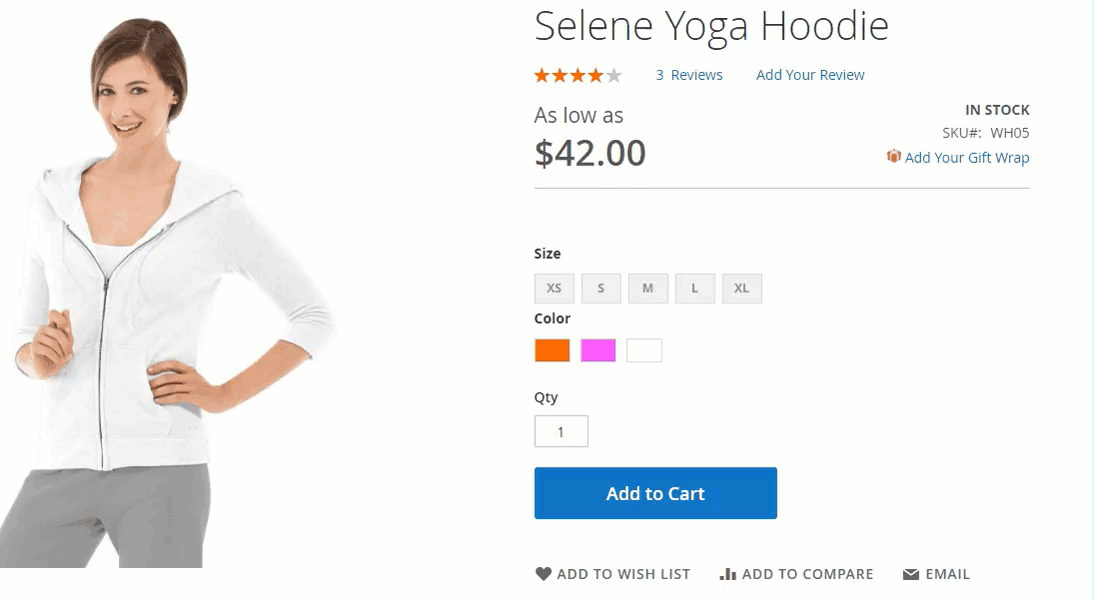
Allow Wrapping Items Together Or Separately
Customers are enabled to package all the items which they have bought together or wrap them individually in different wrappers. This could bring flexibility to customers while shopping as well as adapt customers wishes in particular cases.
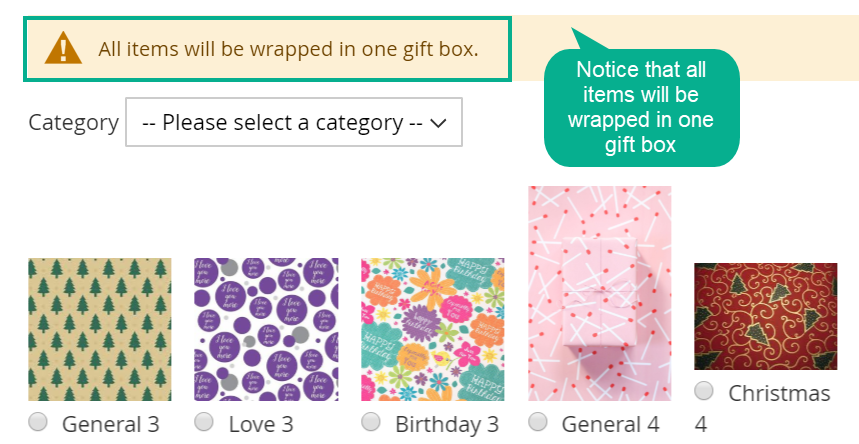
Organize Wrappers In Categories
To help customers to find their suitable wrappers, wrappers should be divided into specific groups, especially with stores which has numerous wrappers. With Gift Wrap extension by Mageplaza, you can easily do it.
Multiple categories which include similar wrappers such as themes or use case can be created from the backend. Based on that, customers can then choose one category, and choose suitable wrappers.
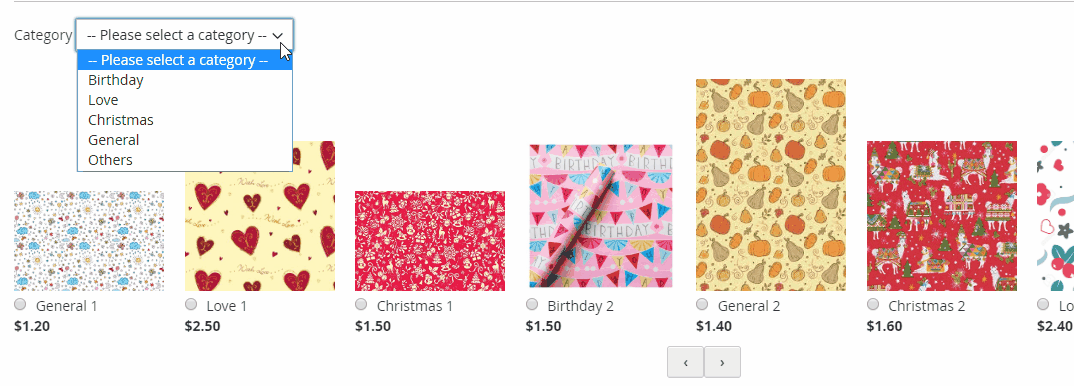
Attach Greeting Card To Gift
Using this extension, you are able to attach message cards with gifts by adding meaning full messages on the pop-up when selecting the wrappers.
Just like in physical stores, this feature could help shoppers transfer their expression to the recipients, which might lead to a significant increase in the experience of customers. Besides, stores can also charge customers an extra fee for using the gift card service.
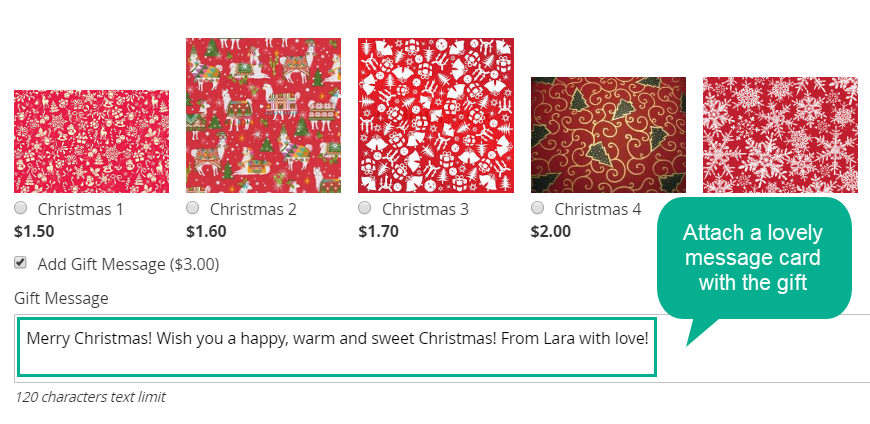
Provide Fixed Wrap Fee Or Based On Quantity
Store admins can calculate the wrapping paper fee as the fixed amount or according to the number of wrappers which customers have selected.
This is a flexible calculating method which is suitable with stores where gift fee is the main or extra profit. For instance, in low seasons, to motivate customers making purchases, gift wrap fee should be a fixed small amount. Meanwhile, in peak seasons, stores can charge the fee by the quantity to increase profits.
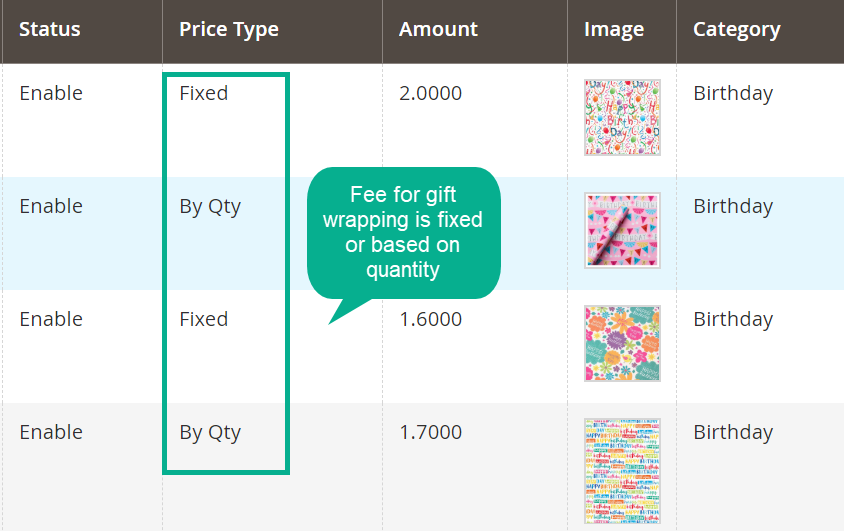
Full Features List
Gift Wrap For Store Admins
General Configuration
- Enable/ Disable the module
- Allow adding the label for Add Gift Wrap button
- Allow adding the label for Change Gift Wrap button
- Choose the tax class which customers have to pay for
- Upload icon for Gift Wrap
- Select types of Gift Wrap: Per item, Per cart, Both
- Sent a notice to customers when wrapping all items in one gift box.
- Allow/ Disallow displaying gift wrap invitation on Product View Page
- Allow/ Disallow adding the gift message
- Set the maximum characters for the gift message
- Set the fee amount for the gift message
- Select pages to show gift messages
Manage Wrap Categories
- Setup a new category for wrappers
- Turn on/off the category
- Allow entering an internal description for the category
- Admins can add store view(s) for the category
- Allow admins to add customer group(s) for the category
- The ability to set the category sort order
- Edit or Delete a category information
Manage Gift Wrappers
- Allow create a new gift wrapper
- Allow/ Disallow the wrapper
- Set the wrap fee as fixed or based on the quantity
- Set the wrapper fee
- Set the wrapper description
- Upload the wrapper image
- Select the wrapper category
- Set the wrapper sort order
- Edit or Delete a wrapper information
Manage Wrapping Orders
- View customers who buy wrapping service
- View ID, order status, gift wrap, category, image of order
- View the product list
- View the order date
- View the gift message
Gift Wrap For Customers
- Wrapping the items as gifts to send to beloved
- Select preferred gift wrapper
- Allow changing the wrapper -Enhance the shopping experience on the store sites
Final words
There will be an omission if your store cannot offer customer Gift Wrap service because this offer is profitable and helps you gain more competitive advantages among physical and online sites. Customers may always think of your stores as a great choice to order the lovely Gifts and send it to their beloved ones.








![Top 20+ Must-have Shopify Apps for 2025 [Free & Paid] - Mageplaza](https://cdn2.mageplaza.com/media/blog/must-have-shopify-apps/top-must-have-shopify-apps.png)
![[2025 Updates] Top 10+ Upsell Apps for Shopify - Mageplaza](https://cdn2.mageplaza.com/media/blog/best-upsell-shopify-app/cover.png)