Gift Card Configuration in Magento 2 default
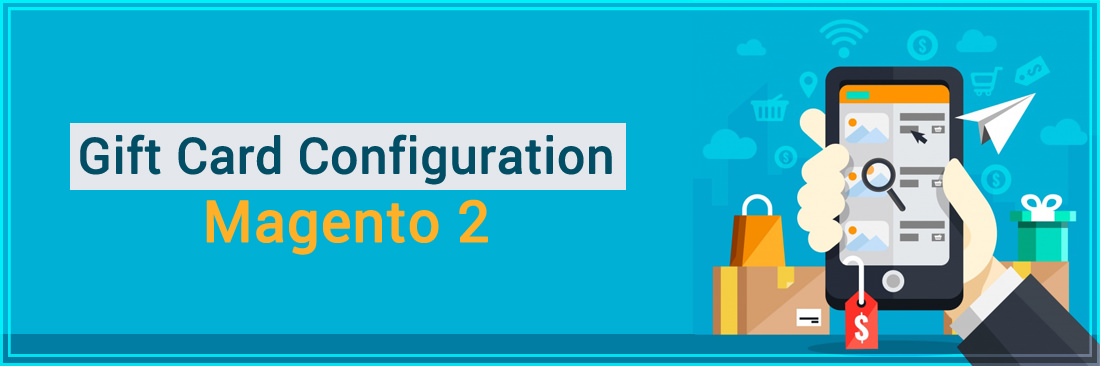
Gift Card Overview
Today, Gift Card plays an increasingly important role for each of us. It not only brings high benefits and an excellent source of revenue for Magento shoppers, but it is also a great gift that we can give our friends, relatives, and family on important occasions.
Released by the professional Mageplaza team, Magento 2 Gift Card Module is an excellent module for merchants. It has a user-friendly and extremely eye-catching design. Also, it comes with tons of powerful modules. We can list as follows:
-
Personalize Gift Cards: By using their photos, shoppers can personalize their vouchers as templates. Also, buyers can leave the messages, name, and any information related the recipient of cards.
-
Drag and drop to design: Admins can drag and drop blocks to create gift certificates from the backend.
-
Delivery methods: This feature enables buyers to send digital gift vouchers by SMS, emails or messengers.
-
Delivery time: That’s great. Thanks to this feature, customers can choose specific time and date to deliver their gift cards.
-
Gift Card History: Admins can manage all Gift Card’s history such as creating, sending, receiving and redeeming a gift card from the backend as well as manage created gift certificates and gift codes.
-
SMS Notification: Integrated this great feature, admins can send SMS about gift card’ status to the recipient.
-
Preview Gift Card: Thanks to this feature, the customers can view gift vouchers and their usage before sending.
-
Gift Card tracking: The shoppers can follow the status of the gift card as well as get the notifications.
Using this module is very simple. But we believe that not all of us knows how to configure it, especially the Gift Card configuration in Magento 2 default.
To activate the store views and manage the code pool mode, the Gift Card configuration can set the default settings for all gift cards. The code pool is a unique gift card code placed in a specific format. This code pool is used every time a created gift card.
The responsibility of the administrator is to ensure that there are sufficient codes for the gift card sales. Be sure to create the area code before issuing the gift cards for sale. By default, Magento can create 1,000 codes. A new pool is not built until there are no codes that are available in the current pool.
Today we will help you know Gift Card configuration in Magento 2 default.
Gift Card Configuration
Step 1: Configure Email Notifications
- On the Admin panel, choose
Stores > Configuration - In the Configuration panel on the left, choose
Gift CardsunderSales. - Extend the Gift Card Email Settings field, please do the following:
- Establish Gift Card Notification Email Sender to the store to verify that appears as the sender of gift card notifications.
- Establish Gift Card Notification Email Template to the template.

- Expand the Email Sent from Gift Card Account Management field, do the following options:
- Choose Gift Card Email Sender to the shop identity to appear as the sender of the gift cards.
- Establish Gift Card Template to the template if you want to use the gift card.
Step 2: Complete the General Settings
- Expand the Gift Card General Settings field.
- If you want to enable the customers to redeem the value on the card for cash, choose “Yes” to set Redeemable.
- In the Lifetime (days) section, please fulfill the number of days before this card expires. If this card is no expiration date, please leave this field blank.
- Depending on your location, expiration of your gift card may be illegal. Check your local laws before setting your gift card lifetime. Choose “Yes” to set Allow Gift Message if you allow the customers to enter a message to accompany the gift card. Also, enter the number of characters that are available for the message in the Gift Message Maximum Length field.
- Follow one of the options to set Generate Gift Card Account when Orders Item:
- Ordered: The gift card account is generated when the order is placed.
- Invoiced: The gift card account is generated after payment is captured, and the order is invoiced.
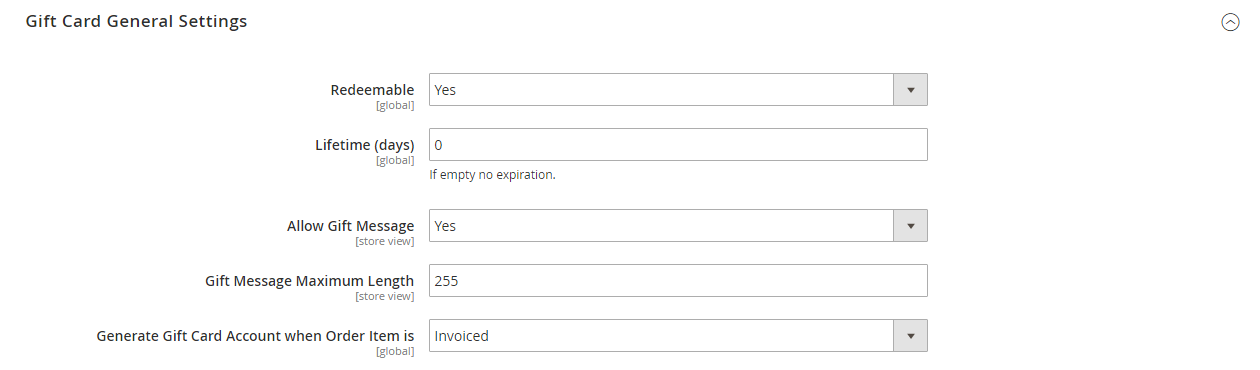
Step 3: Establish the Gift Card Code Pool
- Select the Gift Card Account General Settings field, then do the following:
- To customize the code, fulfill the following according to your preference:
- Code Length
- Code Format
- Code Prefix
- Code Suffix
- Dash Every X Characters
- To verify the number of codes to create, type the New Pool Size.
- To determine when you get the notification to restock the code pool, fulfill the Low Code Pool Threshold.
- To customize the code, fulfill the following according to your preference:
- Before creating the code pool, choose
Save Config > select Generate. - As soon as completing, tap
Save Configto finish.
Related Post







![Top 20+ Must-have Shopify Apps for 2025 [Free & Paid] - Mageplaza](https://cdn2.mageplaza.com/media/blog/must-have-shopify-apps/top-must-have-shopify-apps.png)
![[2025 Updates] Top 10+ Upsell Apps for Shopify - Mageplaza](https://cdn2.mageplaza.com/media/blog/best-upsell-shopify-app/cover.png)