How to configure Amazon SES SMTP in Magento 2
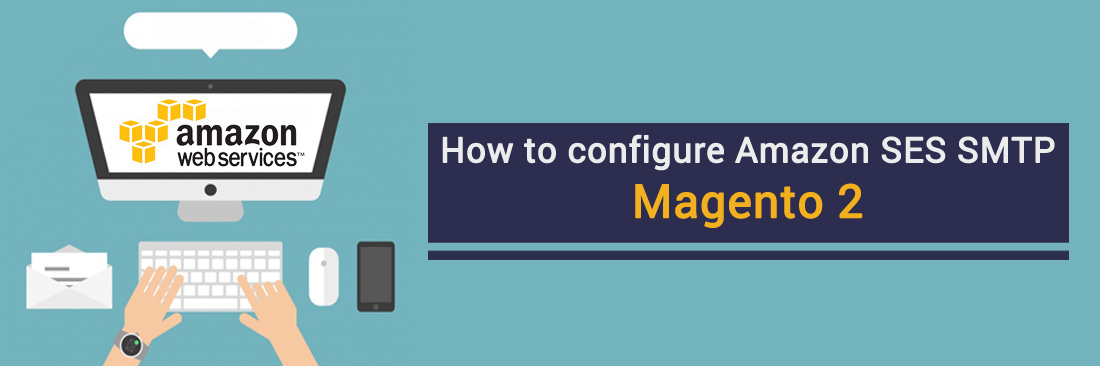
Magento 2 allows Amazon SES to send email using the SMTP, the most common email protocol on the Internet. You can send email through Amazon SES by using a variety of SMTP-enabled programming languages and software to connect to the Amazon SES SMTP interface.
In this guidance, we will learn How to configure Amazon SES SMTP, so that this expert email provider can be well-integrated work out with the SMTP server in Magento 2.
Overview how to configure Amazon SES SMTP
- Step 1: Create a new and setup the Amazon SES account
- Step 2: Download and install Magento 2 SMTP extension
- Step 3: Configure the SMTP extension for Magento 2
STEP 1. Create a new and setup the Amazon SES account
To send email using the Amazon SES SMTP interface, you will need the following:
- An AWS account. You need to access this link then fill in the required information to create an AWS account.
- After login sucessfully, at AWS Management Console page, choose Simple Email Service in Customer Engagement section.
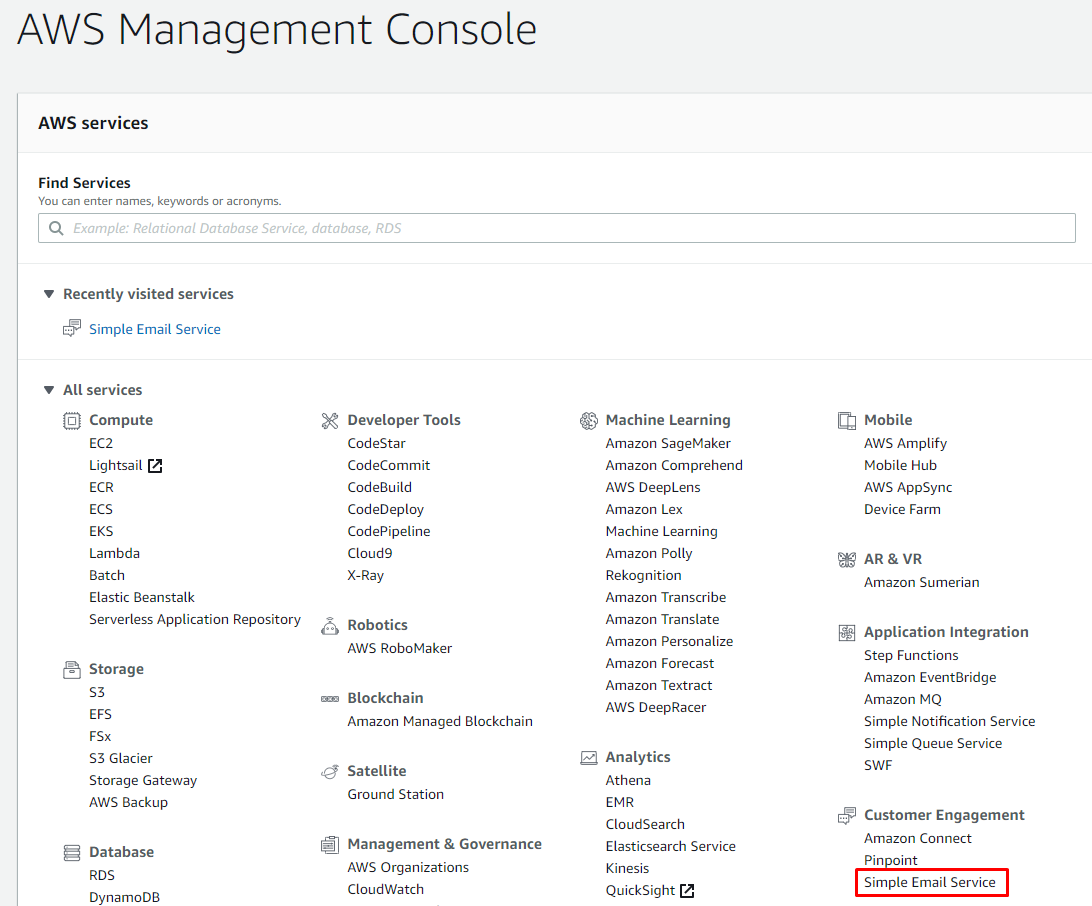
- Select one among 3 regions that Amazon supports: US East (N. Virginia), EU (Ireland), US West (Oregon). For more information, see Connecting to the Amazon SES SMTP Endpoint. It takes you maximum 24 hours to process your account.
- Access to Amazon SES Console, choose tab SMTP Setting, then click to Create My SMTP Credentials button
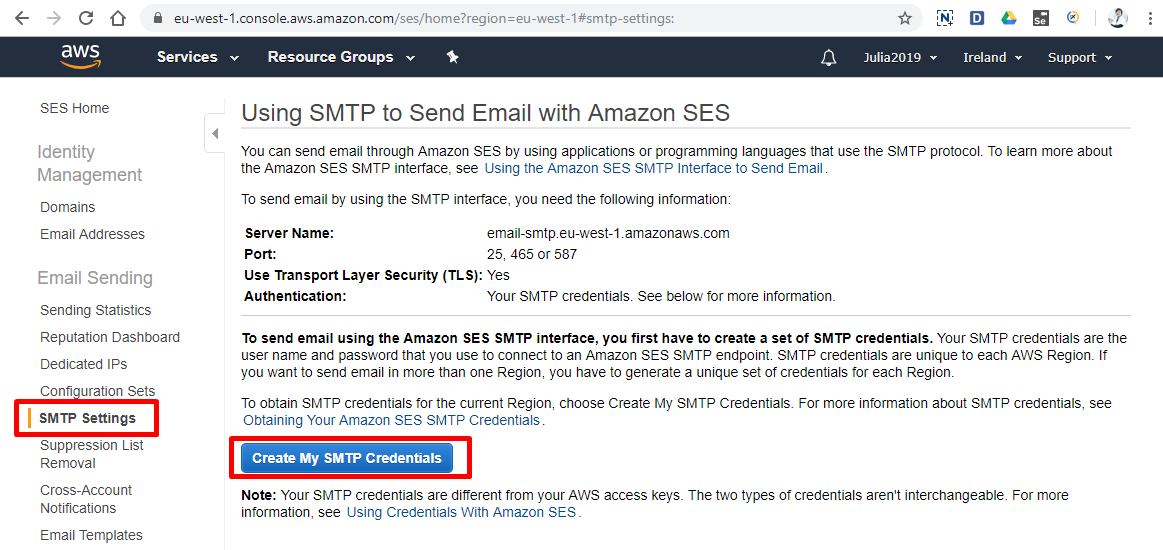
- An SMTP user name and password. You can use the same set of SMTP credentials in all AWS regions.
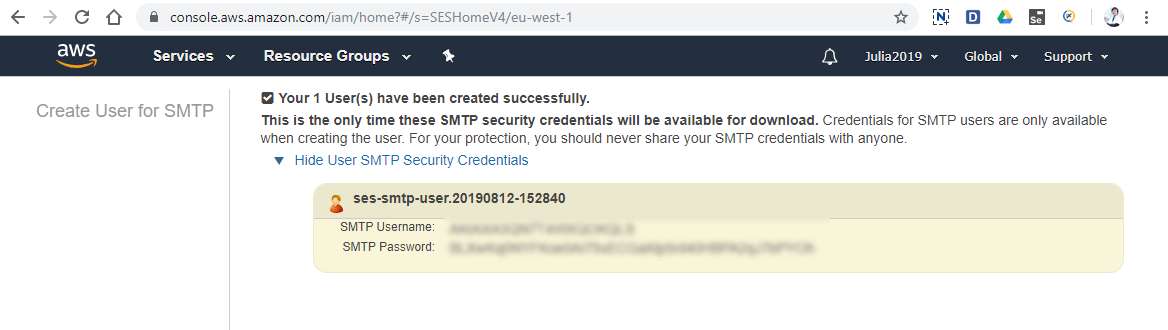
Your SMTP user name and password are not identical to your AWS access keys or the credentials you use to log into the Amazon SES console. For information about how to generate your SMTP user name and password, see Obtaining Your Amazon SES SMTP Credentials.
Step 2: Download and install Magento 2 SMTP extension
This guide will use Mageplaza SMTP extension to configure this setup. It’s a free extension so there’s no risk to try out this new advanced module. You can download it in Github and the installation guide can be found at this Documentation: How to install extension in magento 2.
STEP 3. Configure the SMTP extension for Magento 2
Back to Magento Admin, make your way from Mageplaza > SMTP > Configuration. Expand General Configuration, choose Yes to turn Mageplaza SMTP on

Expand SMTP Configuration Option, complete these following steps
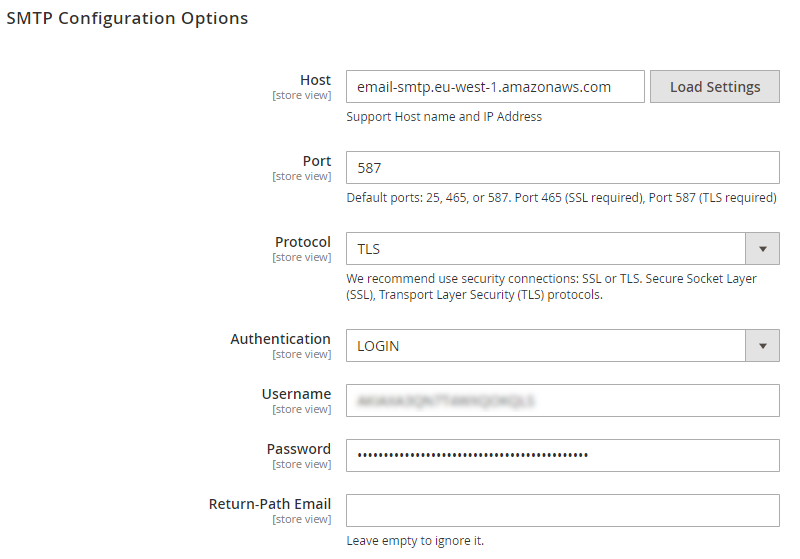
- Next to the Host field, click on the Load Settings button and choose Amazon SES.
- In the Username and Password field, fill the Amazone SES account you just have setup in the mentioned STEP 1.
- In Test Email Recipient, enter the email you want to sent to. A successful report will show up if thing worked properly.
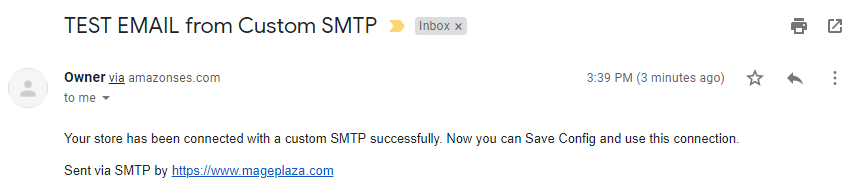
Explore more:



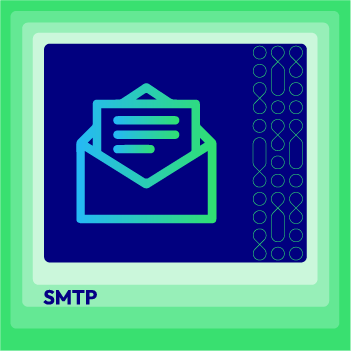



![Top 20+ Must-have Shopify Apps for 2025 [Free & Paid] - Mageplaza](https://cdn2.mageplaza.com/media/blog/must-have-shopify-apps/top-must-have-shopify-apps.png)
![[2025 Updates] Top 10+ Upsell Apps for Shopify - Mageplaza](https://cdn2.mageplaza.com/media/blog/best-upsell-shopify-app/cover.png)