The Complete Delivery Guide of Magento 2 Gift Card Configuration
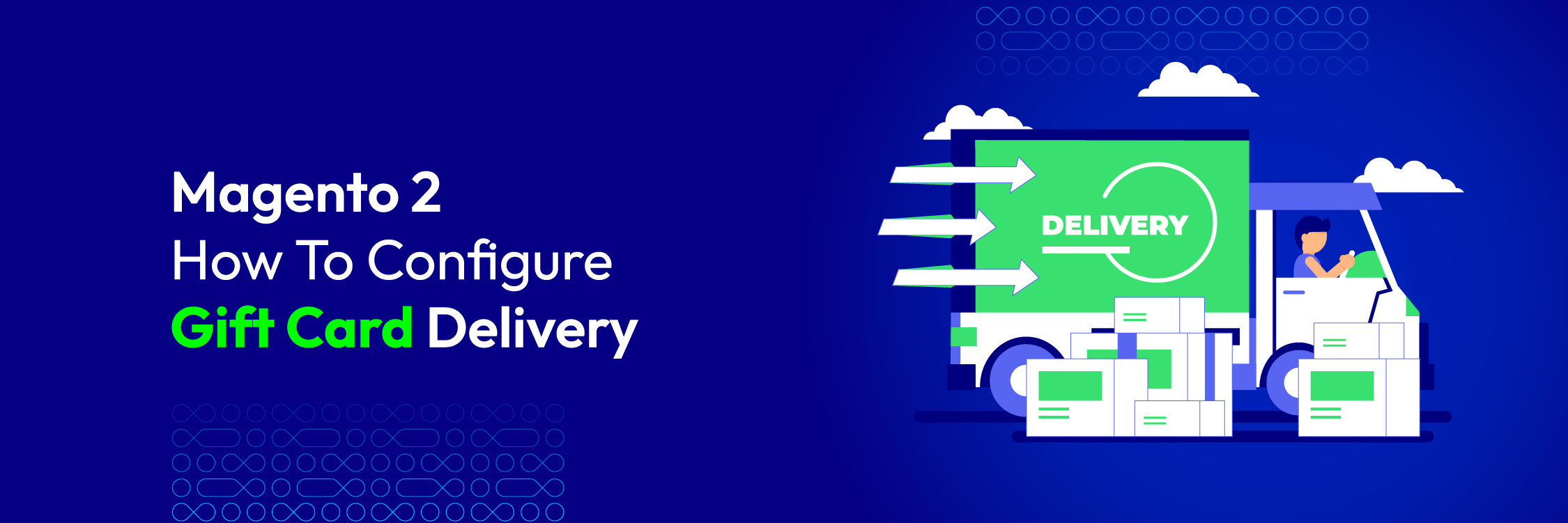
Recently, gift cards have been increasingly favorable among ecommerce shoppers. Because of its useful features and convenience, a gift certificate can be purchased by shoppers for themselves as well as treated as a gift for other people. Hence, equipping your Magento stores with a Gift Card extension is definitely a strategic investment that will beneficial to your business a lot. With Gift Card Magento 2, there are various functions that can be configured to suit your demands. This post focuses on helping shop admins to configure Gift Card delivery function in Magento so that their customers will be much happier with more choices provided.
Types of Gift Cards
Normally, gift cards exist in two forms: physical and digital certificates. However, there is a new concept named combined gift card.
Physical vouchers are printed gift cards that can be redeemed at the store when customers check out by showing the cards to shopkeepers. On the contrary, digital certificates are vouchers which can be sent to recipients via email addresses or phone numbers. Therefore, it is often kept in personal cell phone or in email inbox. However, a virtual card after being sent can also be printed to become a physical gift card. Combined gift cards refer to something in between: you can ship and email the created gift card to the recipient. That is why during the purchase, buyers need to provide information such as email and shipping address.
Now, leave physical gift cards to one side; this Magento 2 Gift Card configuration guide will help you set up delivery function for virtual certificates in Magento.
Gift Card Workflow
To understand Magento 2 Gift Card configuration guide, you need to know the working process of gift cards. Here is a complete circle of how it works:
- Customer sets the value of the gift card: To create gift cards, the customer needs to define the value of the voucher. It could be a fixed amount he enters or an option from the list made by the store.
- Customer completes the information and designs: Thanks to Magento 2 Gift Card extension by Mageplaza, users can select eye-catching templates, upload their own gift card images, and enter essential details such as Sender Name & Email, Recipient Name & Email and messages. They can configure the delivery method: via post (for physical gift vouchers) or via email/SMS (for virtual gift certificates) or both (for combined gift cards)
- Customer purchases the gift card: Gift cards are now treated as other products in your store so that your shopper can easily complete checkout.
- Recipient receives the gift card: The recipient will receive an email containing the purchased gift cards (for virtual or combined vouchers), or receive a package containing the physical gift card
- Recipient spends the gift card: Now the recipient can use the gift card as a payment method to pay for the order in your store. The gift card balance will be updated after they use it. Now let’s see how you can finish Magento 2 Gift Card configuration to deliver virtual gift codes.
How to configure Gift Card delivery in Magento 2
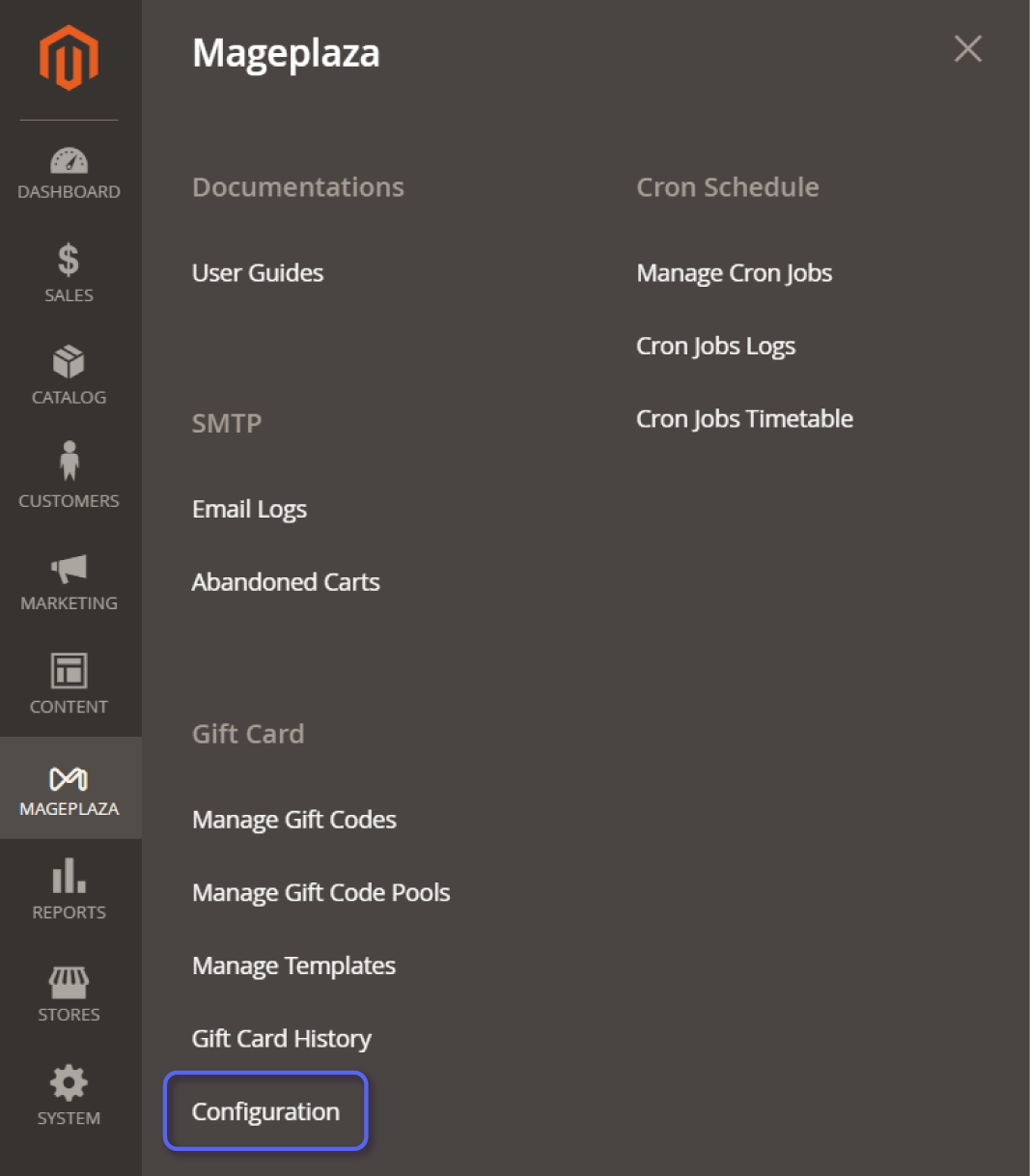
First, in the backend from your Admin Panel, select Store then choose Configuration to start managing delivery function. Provided that you finish enabling gift card general configuration for your stores, now go to Gift Card Product Configuration. In this field, you can yourself decide the valid lifetime for a card and enable Delivery Date and Select Timezone by selecting Yes in the field box.
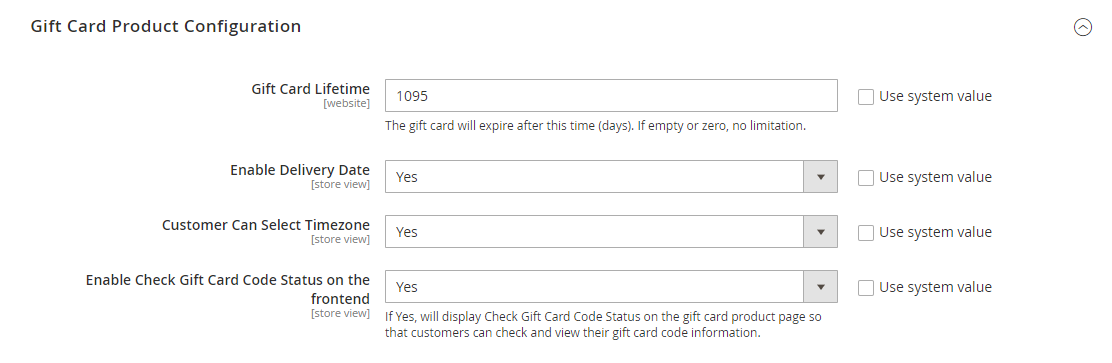
After that, focus on the main setting by navigating Email Configuration and SMS configuration. These functions allow buyers to receive to send the digital gift vouchers via email addresses or phone numbers besides physical certificates.
Email Configuration
To deliver gift card codes via email, you need to start with email configuration:
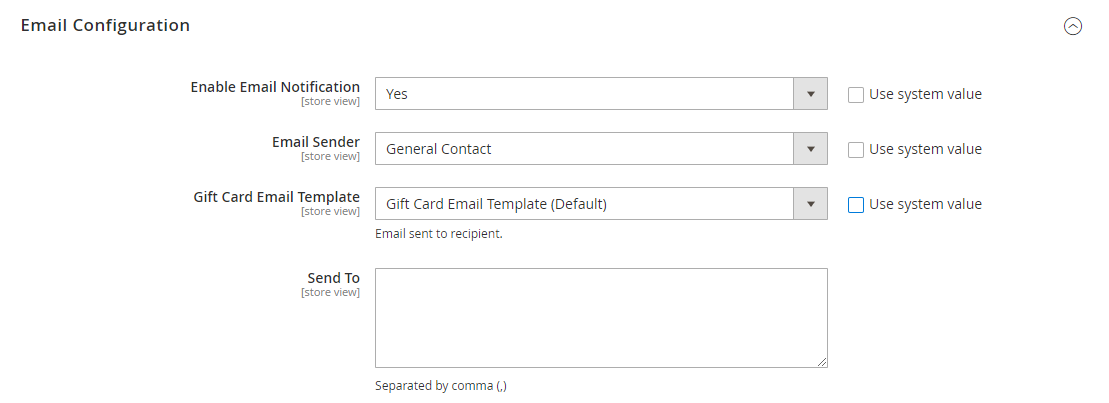
First, turn on Email Notification by setting Yes in the option box. Next, configure Email Sender by choosing one option in the field box. Based on your intention and your store system, you can decide among five default selections: General Contact, Sales Representative, Customer Support, Custom Email 1, and Custom Email 2. Normally, the most chosen option is General Contact.
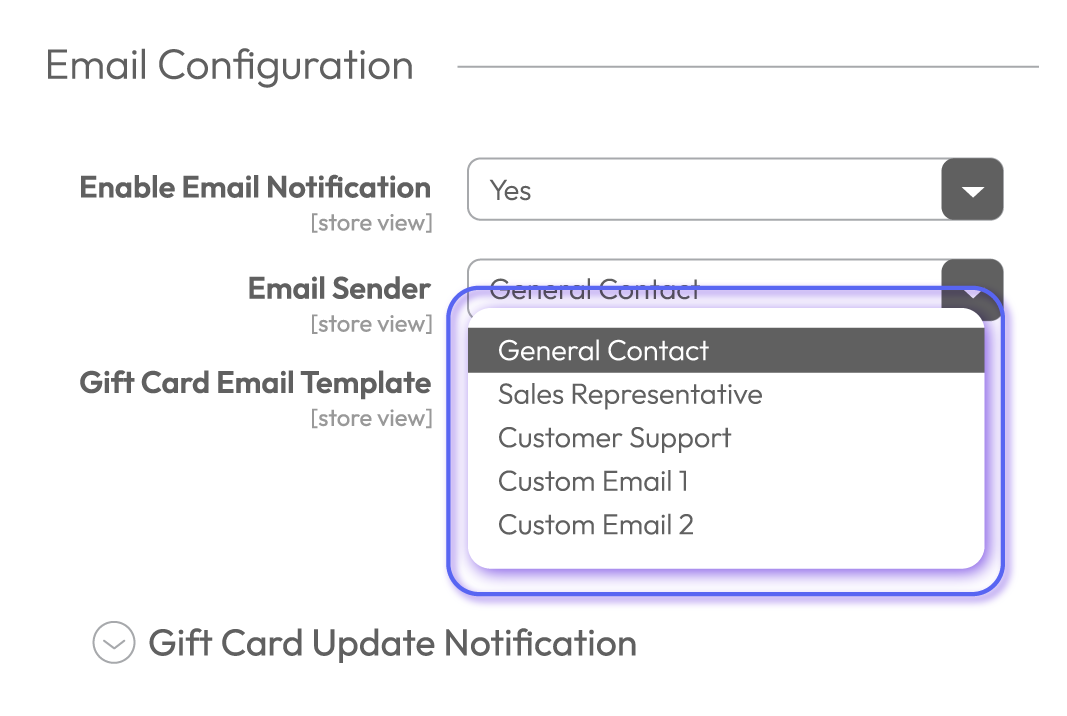
In the Gift Card Email Template, please select the email template you would like to use to send the gift card. In the Send To field: After the gift card is sent by customer’s email, it will be sent to these emails as well.
Gift Card Update Notification
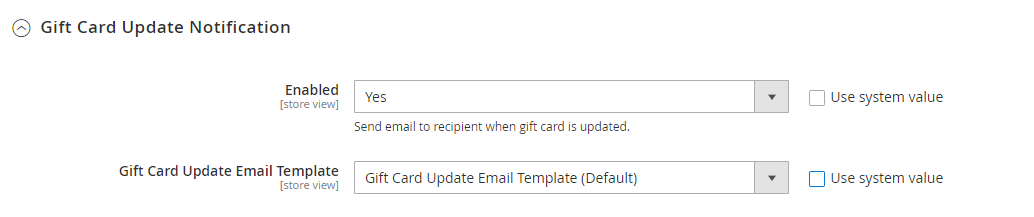
- Select Yes in the Enabled field to allow sending gift card update notifications via email
- In the Gift Card Update Email Template field: Choose the email template
Before Expired Notification
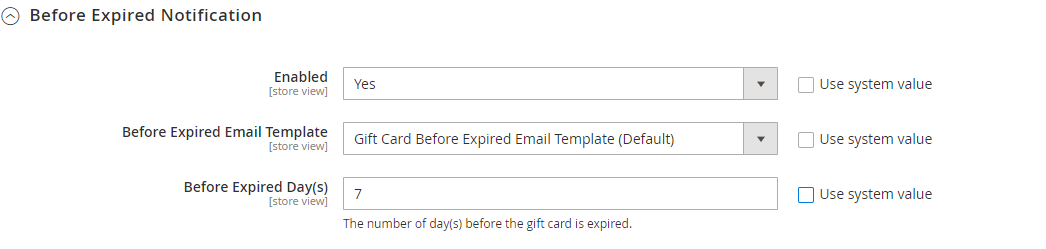
- Select Yes in the Enabled field to allow sending a reminder email to users before the gift card is expired.
- In the Before Expired Email Template field: Choose the email template
- In the Before Expired Day(s) field: Enter the number of days before the gift card is expired to send the reminder email.
Notify Sender After Gift Card is Sent

- Select Yes in the Enabled field to allow sending confirmation email to senders after the gift card is sent
- In the Sender Confirmation Email Template field: Choose the email template
Gift Card Unused Notification
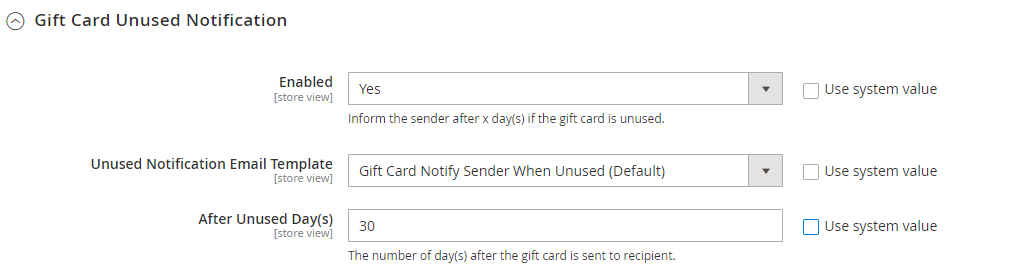
- Select Yes in the Enabled field to allow sending a notification email to recipients after the gift card is left unused
- In the Unused Notification Email Template field: Choose the email template
- In the After Unused Day(s) field: Enter the number of days after the gift card is sent but left unused to send the notification email.
Customer Balance Update Notification

- Select Yes in the Enabled field to allow sending an email to customers to update their gift card balance
- In the Customer Balance Email Template field: Choose the email template
SMS Configuration
Besides email, admins can send gift codes via SMS as well. Magento 2 Gift Card configuration also allows you to enable that function when following these steps:
- Select Yes in the Enable SMS Delivery to enable this delivery method.
- In the management page, you can see some fields under Store View as they will appear in the product page when customers decide to send gift vouchers via SMS. With these fields: Twilio Account SID, Twilio Token, and Sender Phone Number, you do not need to make any change for them as buyers will fill in their information.
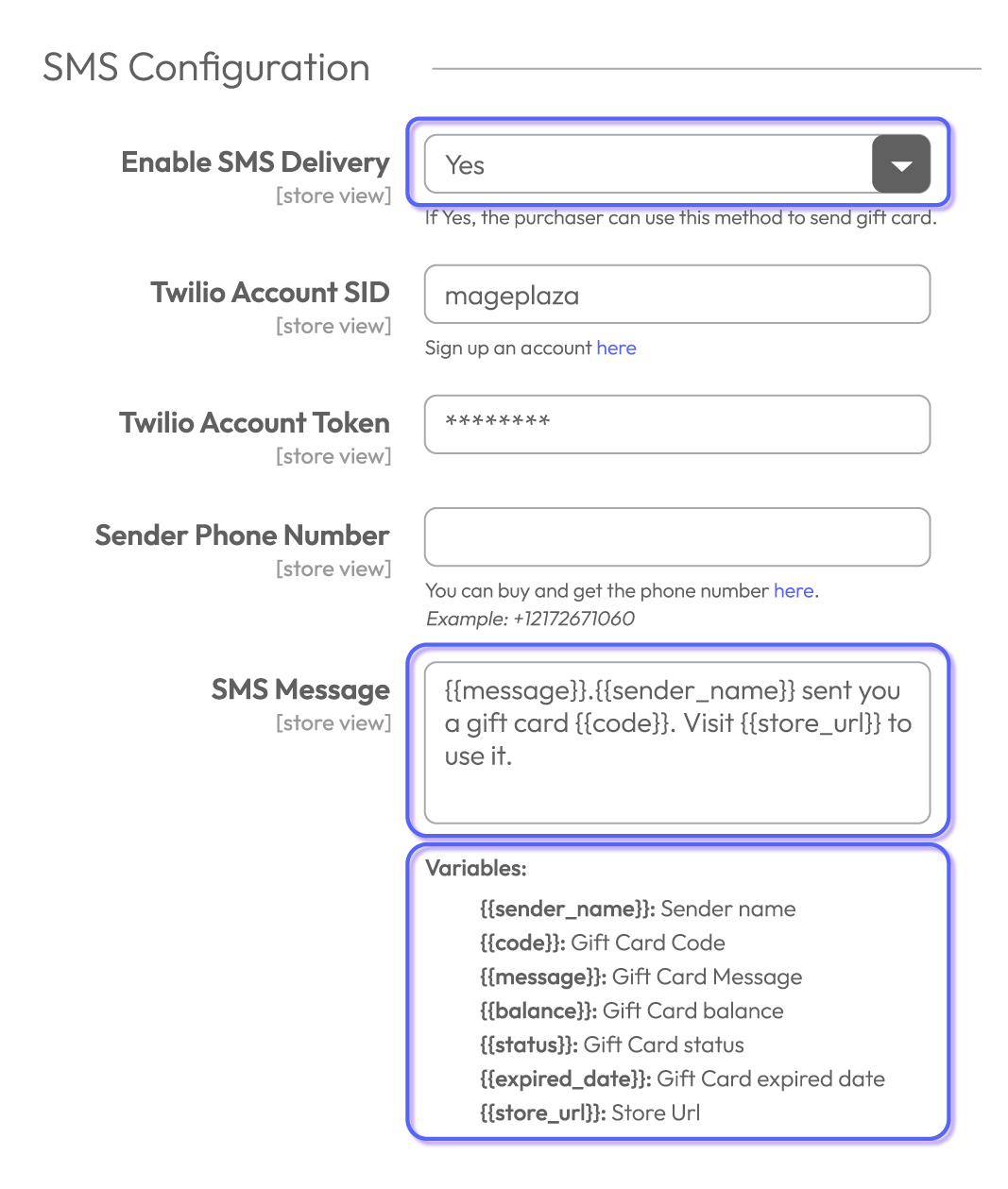
- The very last part needs to set up is the SMS message. In this field, you can decide what content will appear in the message sent to recipients. For example, there are some fundamental parts which are Sender Name, Gift Card Code, Gift Card Message, Gift Card Balance, Gift Card Status, Gift card Expired date, and Store Url.
Gift Card Update Notification
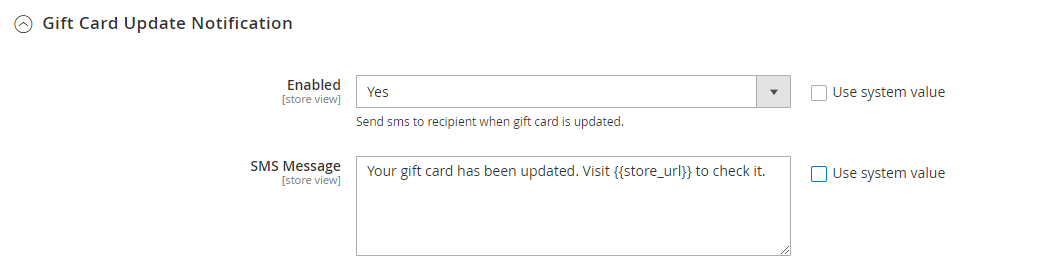
- Select Yes in the Enabled field to allow sending an email to customer to update their gift card balance
- In the SMS Message field: Enter your message to send via SMS
Before Expired Notification

- Select Yes in the Enabled field to allow sending an email to customer to update their gift card balance
- In the Message field: Enter your message to send via SMS
Once you already finish all these steps, do not forget to click on the Save Config button right on the top of the Magento 2 Gift Card configuration page to save adjustments for your stores.
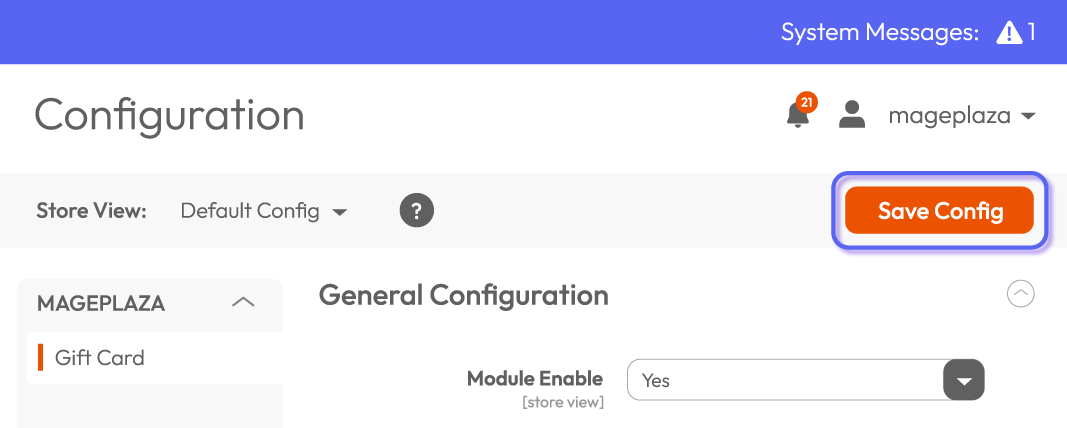
The bottom line
After the gift vouchers are delivered, shop admins can decide whether they should send notification messages to card owners about card status such as a new update or the incoming expired date. These messages can be sent via both email addresses or phone numbers based on owners’ preferences and purposes.
In short, Magento 2 Gift Card configuration of gift codes delivery is not quite difficult, especially when you are using Mageplaza Gift Card extension since all easy-to-understand instructions are presented in each step. Additionally, other available functions in this extension are also friendly to configure. Therefore, why don’t you still hesitate? Let Mageplaza Gift Card extension put a hand to significantly help you satisfy even the most difficult customers. If you want to find out more surpass advantages of this extension, please visit our web page for more details.







![Top 20+ Must-have Shopify Apps for 2025 [Free & Paid] - Mageplaza](https://cdn2.mageplaza.com/media/blog/must-have-shopify-apps/top-must-have-shopify-apps.png)
![[2025 Updates] Top 10+ Upsell Apps for Shopify - Mageplaza](https://cdn2.mageplaza.com/media/blog/best-upsell-shopify-app/cover.png)