How to configure MailJet SMTP in Magento 2
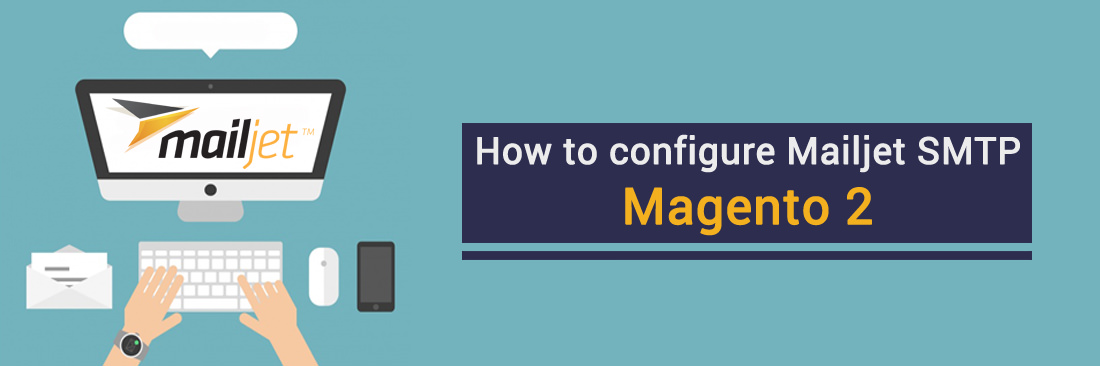
It’s certainly true that sending emails in bulk is an ingenious key to reach customers at once, gold and it’s never old. As a result, a bit tweak in configuring DNS and SMTP server becomes such fundamental methods in order to deploy every email campaigns without worrying about being sent to the spam box. Indeed, the question is, which email infrastructure service you will entrust to launch the program effectively and effortlessly?
MailJet won’t be a bad choice to adapt all those above requirements. The tagline of Mailjet is “All of Your Email Needs in One Reliable Platform” never disappoints you thanks to the platform’s flexibility. Mailjet also includes plug-ins for a variety of business solutions, including Dotclear, Drupal, Joomla, WordPress, and SPIP that easily fit itself into numerous of company’s sizes, business models or the speed of agency’s growth.
Together with Mageplaza, let’s figure out How to get MailJet’s SMTP credential and integrate it with SMTP extension for Magento 2’s store.
How to configure MailJet SMTP in Magento 2
- Step 1: Create a new MailJet account and find its SMTP credential.
- Step 2: Download and install the Magento 2 SMTP extension.
- Step 3: Configure the SMTP extension for Magento 2.
Step 1: Create a new MailJet account and find its SMTP credential.
- Go to Mailjet website and create an account to use it.
- After creating an account in Mailjet you have to collect keys for configuration. For keys go to the SMTP settings in you Mailjet account and collect the required information.
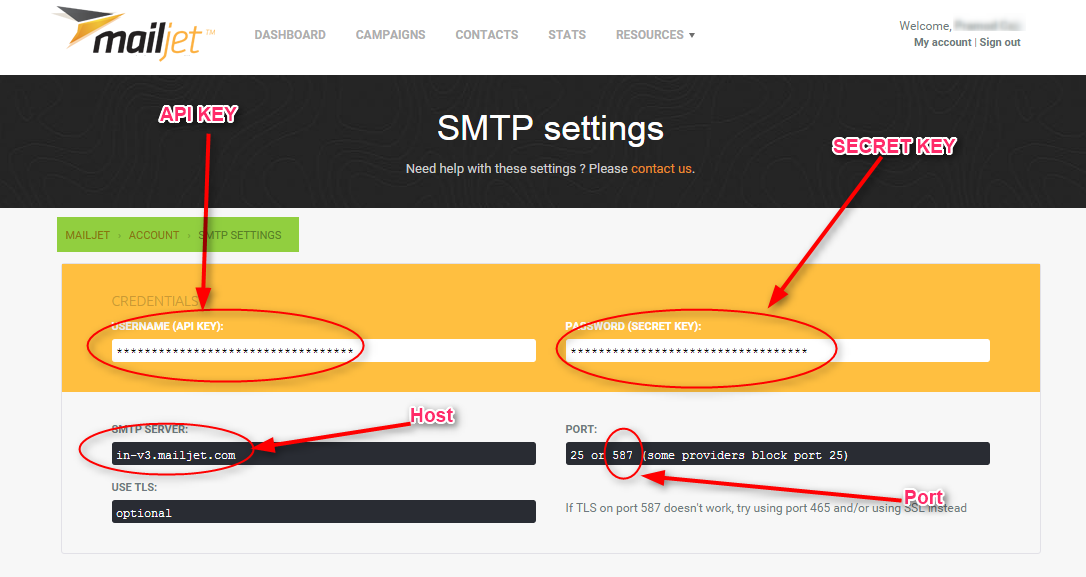
Step 2. Download and install Magento 2 SMTP extension.
This guide will use Mageplaza SMTP extension to configure this setup. It’s a free extension so there’s no risk to try out this new advanced modules. You can download it in Github and the installation guide can be found at this Documentation: Install extension in magento 2.
Step 3. Configure the SMTP extension for Magento 2.
Back to Magento Admin, make your way from Mageplaza > SMTP > Configuration. Expand General Configuration, choose Yes to turn Mageplaza SMTP on

Expand SMTP Configuration Option, complete these following steps

- In the SMTP Provider field, choose MailJet.
- Click Auto Fill button to fill Host, Port, Authentication and Protocol will be automatically filled up to match MailJet provider you had chosen.
- In the Username and Password field, fill the Mandrill account’s information you just have set up in Step 1.
- In Test Email Recipient, enter the email you want to sent to. A successful report will show up if thing worked properly.



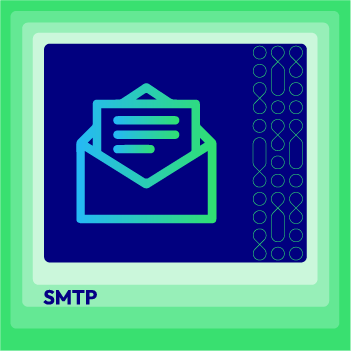



![Top 20+ Must-have Shopify Apps for 2025 [Free & Paid] - Mageplaza](https://cdn2.mageplaza.com/media/blog/must-have-shopify-apps/top-must-have-shopify-apps.png)
![[2025 Updates] Top 10+ Upsell Apps for Shopify - Mageplaza](https://cdn2.mageplaza.com/media/blog/best-upsell-shopify-app/cover.png)