How to configure SendGrid SMTP in Magento 2

Transaction email open rates can be up to three times higher than other similar methods, especially with application-base companies. To online shoppers, nothing they can expect but those transaction emails regarding event announcements, sale-off offers, new product updates. Consumers deserve better attention. It’s about time to learn how to configure SendGrid SMTP in Magento 2.
SendGrid has been built to serve developers and make it faster for companies to send emails regardless of their environment. It allows you to send email over SMTP or HTTP, or if you want, even use one of the company’s official client libraries. In a few minutes, your company can send your first email and more. STMP is the easiest method that any neophyte can configure himself effortlessly. All you need is to grab those below pieces of data to enter in the SMTP extension for Magento 2, to have the integration operation.
How to configure SendGrid SMTP in Magento 2
- Step 1: Create a new SendGrid account
- Step 2: Download and install Magento 2 SMTP extension
- Step 3: Configure the SMTP extension for Magento 2
Step 1: Create a new SendGrid account
- You can sign in to a new account at their official website, it’s always welcoming new customers obviously. Here is their website https://sendgrid.com/
- This technical data is taken from their documentation, note them and you will use in the later steps. Change your SMTP username and password to your SendGrid credentials by:
- Set the server hostname to smtp.sendgrid.net
- Use ports 25 or 587 for plain/TLS connections and port 465 for SSL connections
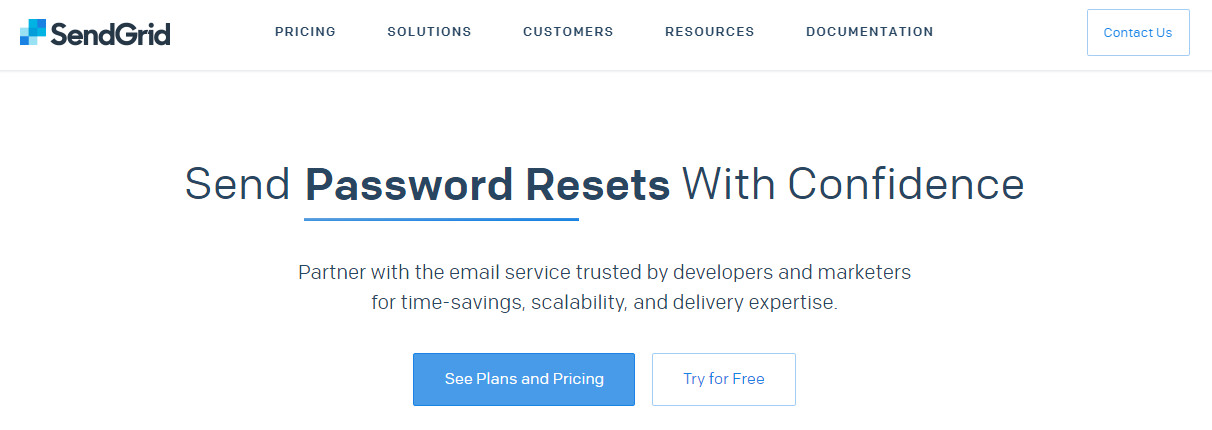
Step 2. Download and install Magento 2 SMTP extension
This guide will use Magento 2 SMTP extension to configure this setup. It’s a free extension so there’s no risk to try out this new advanced module. You can download it in Github and the installation guide can be found at this Documentation: How to install extension in magento 2.
Step 3. Configure SMTP extension for Magento 2
Back to Magento Admin, make your way from Mageplaza > SMTP > Configuration. Expand General Configuration, choose Yes to turn Mageplaza SMTP on.

Expand SMTP Configuration Option, complete these following steps
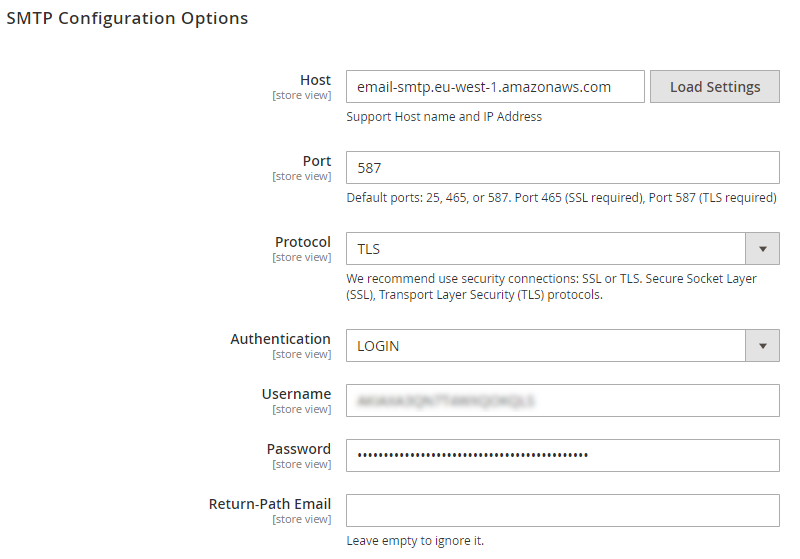
- Next to the Host field, click on the Load Settings button and choose Sendgrid.
- In the Username and Password field, fill the SendGrid account’s information you just have set up in Step 1.
- In Test Email Recipient, enter the email you want to sent to. A successful report will show up if thing worked properly.
And now you have done with the set up SMTP in Magento 2 with the SendGrid provider from Mageplaza! We hope this post helps you more experience. Please let us know when you have any questions for us!
Read more:



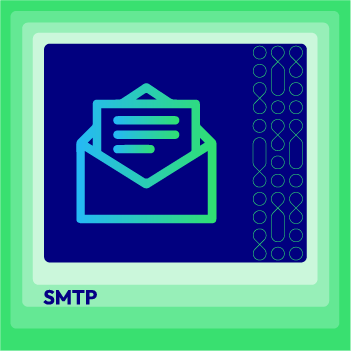



![Top 20+ Must-have Shopify Apps for 2025 [Free & Paid] - Mageplaza](https://cdn2.mageplaza.com/media/blog/must-have-shopify-apps/top-must-have-shopify-apps.png)
![[2025 Updates] Top 10+ Upsell Apps for Shopify - Mageplaza](https://cdn2.mageplaza.com/media/blog/best-upsell-shopify-app/cover.png)