4 Steps to Add Google Search Console to Magento 2
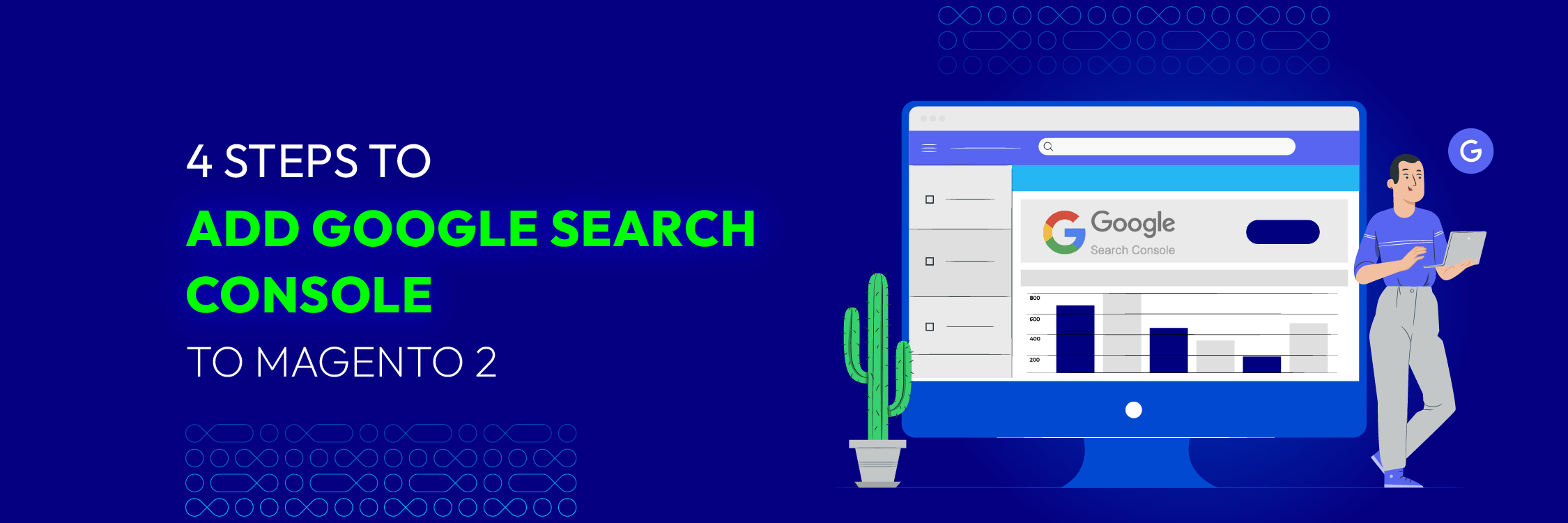
Integrating Google Search Console with your Magento 2 store can provide valuable insights into your website’s performance in Google search results, empowering you to make informed decisions to enhance its search engine optimization (SEO) efforts. This guide will outline the steps to seamlessly connect Google Search Console with your Magento 2 store, thereby increasing your website’s visibility and enabling data-driven optimization strategies.
What is Google Search Console?
Website owners can use Google Search Console, a free tool from Google, to keep an eye on and control how their website shows up in Google search results.
Previously called Google Webmaster Tools, this tool offers various features and information to help website owners see how their site is performing in Google search and identify areas for improvement.
Google Search Console offers several important features:
-
Performance Data: Provides insights into the terms used to find your website, how often it appears in Google search results, and the click-through rates for specific search queries.
-
Index Coverage: Displays the pages of your website that Google has indexed and highlights any indexing issues preventing some pages from being fully indexed.
-
URL Inspection: Allows you to examine how Googlebot renders and crawls your pages, check the indexing status of specific URLs, and address any indexing problems.
-
Sitemaps: Enables you to submit XML sitemaps to Google, facilitating more efficient crawling and indexing of your site.
-
Mobile Usability: Identifies any issues with your site’s mobile usability that could impact its performance in mobile search results.
-
Security Issues: Alerts you to any security vulnerabilities on your website, such as malware or hacked content, which could harm its reputation or lead to Google flagging it.
How to Add Google Search Console to Magento 2 Website?
Step 1: Log in to Google Search Console
To integrate Google Search Console with your Magento 2 site, you’ll need to create and verify a new property. Sign in to your Google account and follow these steps to set up the Google Search Console property for your Magento 2 site.
First, visit Google Search Console and click on “Start now.”
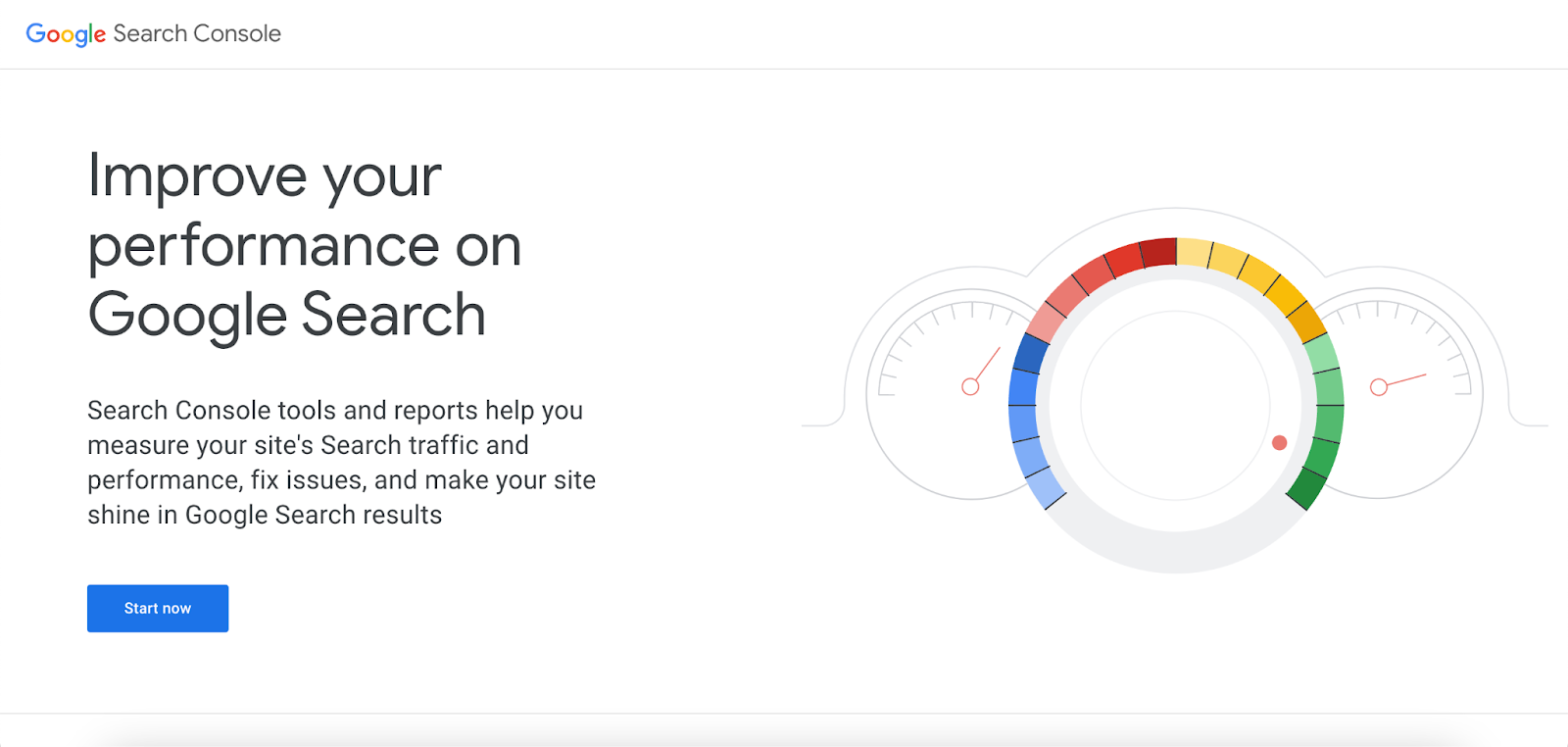
In the property type section, input your Magento website’s address (root domain) into the URL prefix field.
Click Continue to move forward.
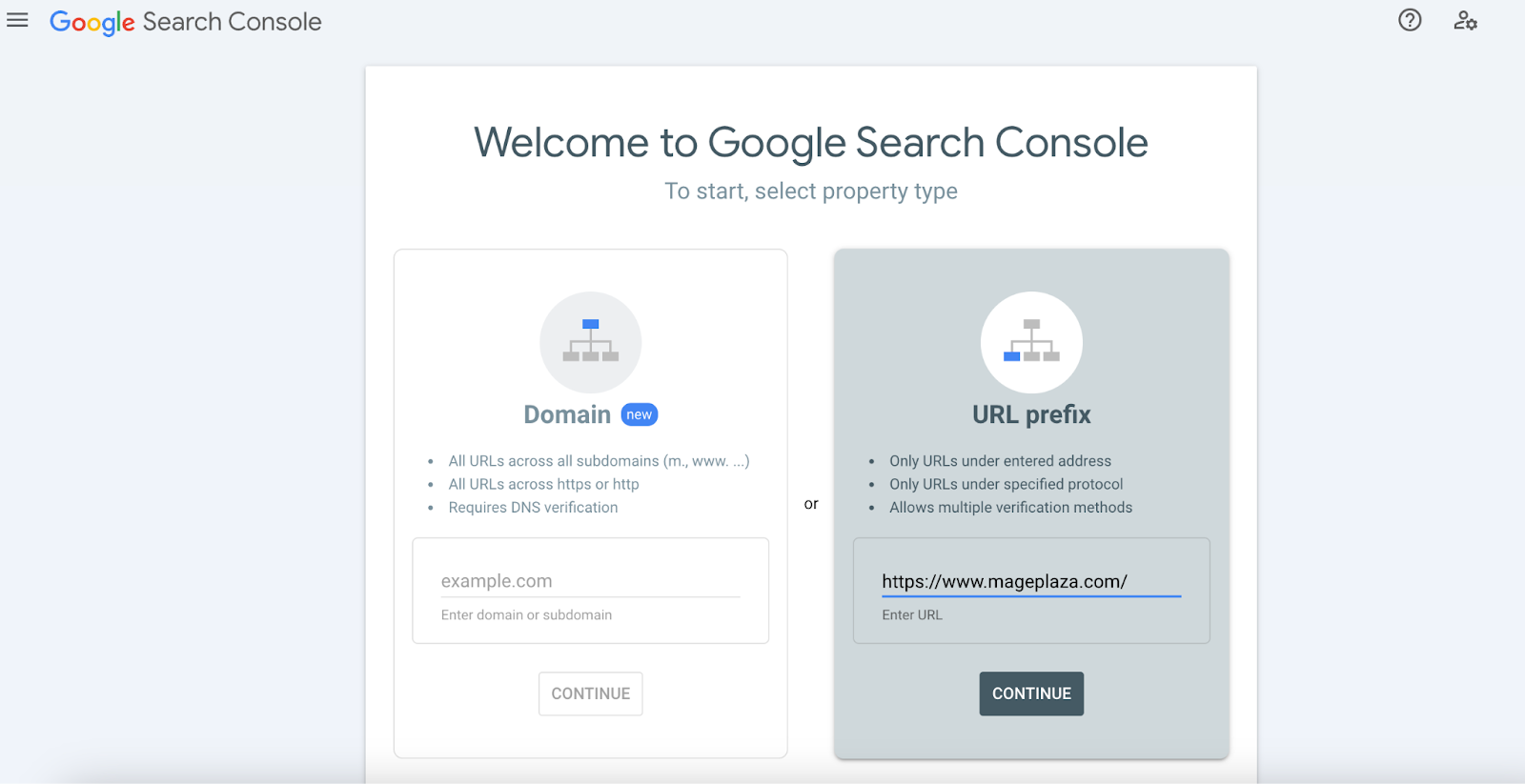
Next, you’ll need to verify your added Magento 2 site to complete its addition to Google Search Console. There are several verification methods available, but we’ll choose the simplest one.
Under the Other verification methods section, expand the HTML tag method and Copy the provided meta tag as shown below.
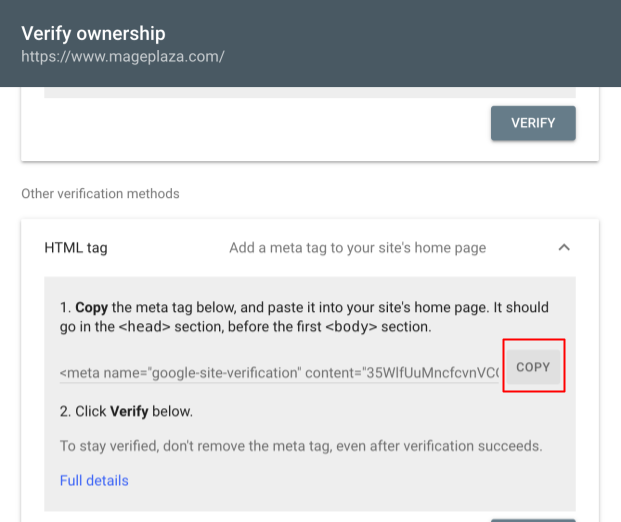
Step 2: Access Magento 2 Admin Panel
Enter your login details to access the admin panel of your Magento 2 website.
To insert the copied HTML tag into your Magento store’s header, log into your Magento admin panel and navigate to Content > Design > Configuration.
Step 3: Paste the copied HTML tag in Magento 2
Click Edit next to the default design configuration for the store.

Within the configuration settings, expand the HTML Head section and paste the copied HTML tag into the Scripts and Style Sheets field as shown below.
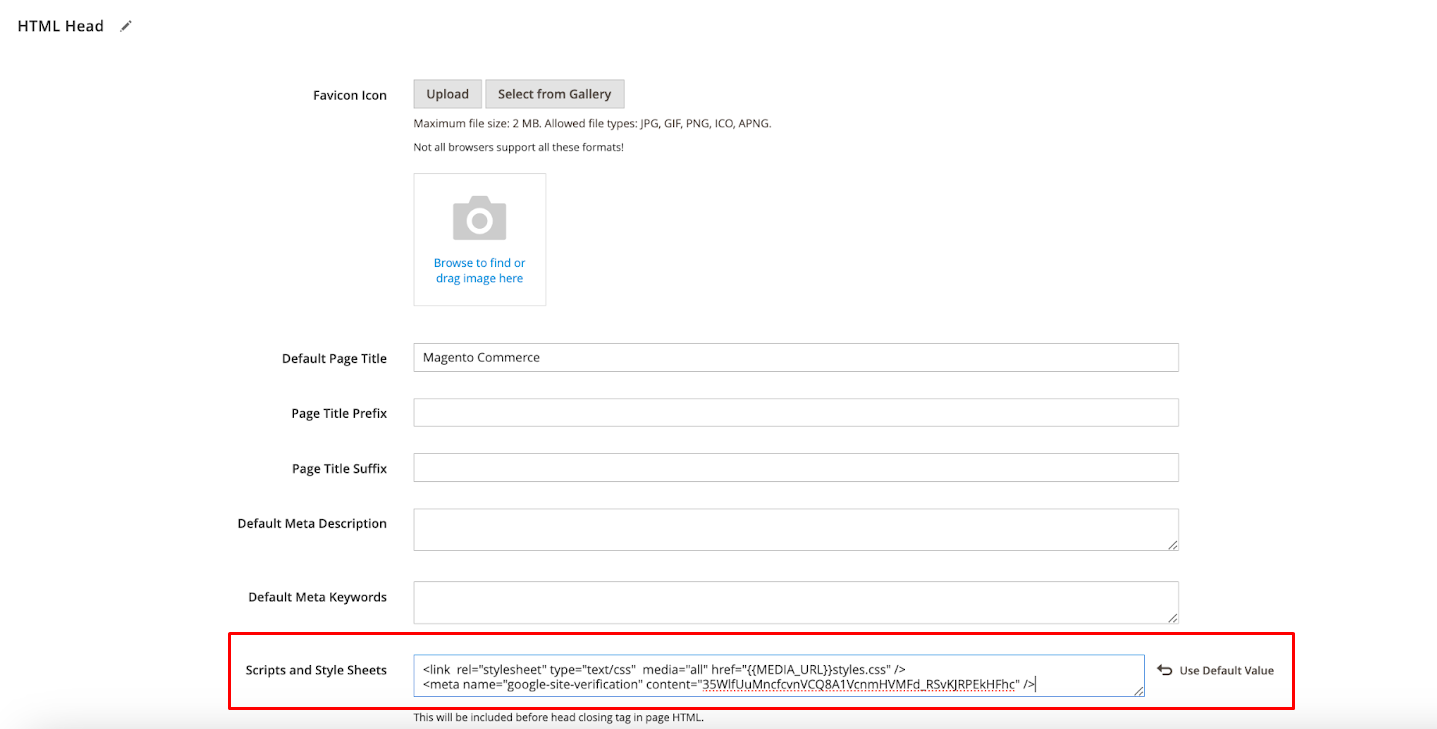
Click the Save Configuration button.
Step 4: Verify Integration
Now, return to the Google Search Console verification screen and click “Verify” under the HTML tag option.
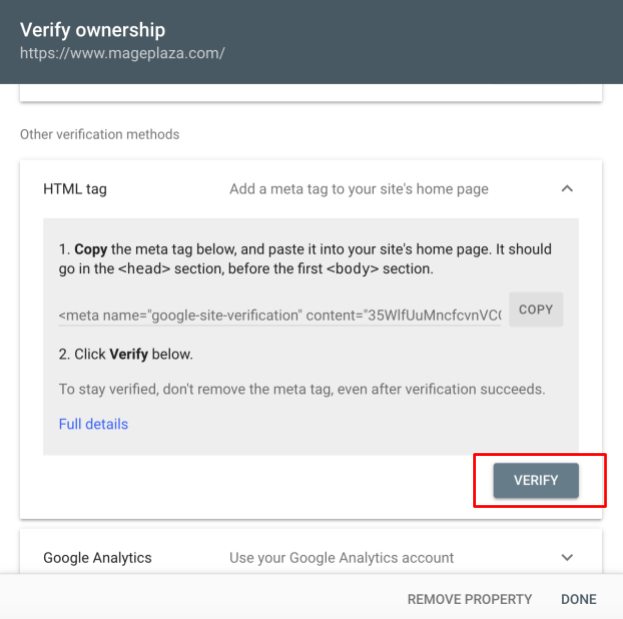
After the verification is complete, you will receive a success message similar to the one shown below.
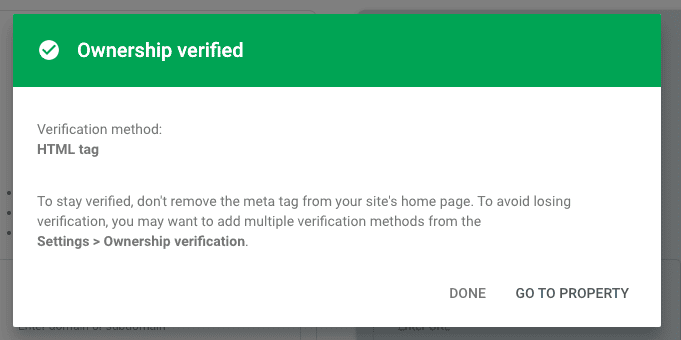
Click Go to Property to access your Magento 2 Google Search Console dashboard. Begin monitoring organic performance by submitting your Magento 2 store’s XML sitemap to Google Search Console. Keep an eye on the Indexing section for any crawling or indexing issues and verify if Google has taken any manual actions on your website.
Next Steps to Magento 2 Google Search Console Verification
After completing the verification process for Google Search Console on your Magento 2 store, you can now optimize your website for SEO by following these steps:
-
Submit your Magento 2 XML sitemap to Google Search Console.
-
Review the Indexing section to identify and address any crawling or indexing issues.
-
Utilize the Page Experience report to monitor website performance and user experience metrics.
-
Check for any Manual actions taken by Google against your website.
Set up a Google Analytics 4 property for your Magento 2 store to gain deeper insights into user engagement. Leverage advanced features such as sales forecasting, customer journey tracking, and custom reports to enhance your understanding of user behavior and optimize your marketing strategies accordingly.
Conclusion
Integrating Google Search Console with Magento 2 can significantly enhance your e-commerce website’s performance and visibility. By following the step-by-step instructions provided in this article, you can gain valuable insights into your site’s Google search performance, spot optimization opportunities, and address indexing and mobile usability issues. With Google Search Console, you’ll be equipped to make data-driven decisions to improve search rankings, increase organic traffic, and achieve your e-commerce objectives effectively.







![Top 20+ Must-have Shopify Apps for 2025 [Free & Paid] - Mageplaza](https://cdn2.mageplaza.com/media/blog/must-have-shopify-apps/top-must-have-shopify-apps.png)
![[2025 Updates] Top 10+ Upsell Apps for Shopify - Mageplaza](https://cdn2.mageplaza.com/media/blog/best-upsell-shopify-app/cover.png)