How to Import Coupon Codes in Magento 2
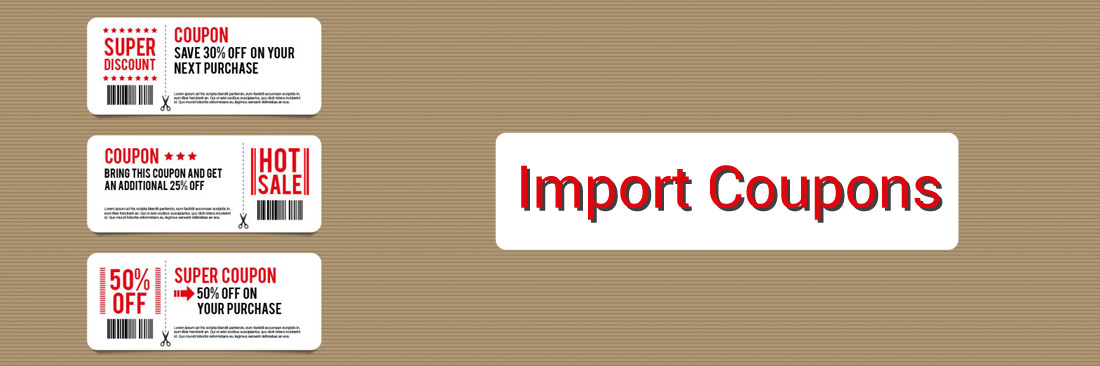
Having your coupons created right from your backend is awesomely fast, convenient and accurate. However, for some reasons you already have the codes for the coupon generated beforehand by another party. Maybe because it is easier to manage, you want to implement a huge number of codes at once or you simply have someone else did it for you. Nevertheless, if only you can just implement them right into the store!
Don’t worry as Magento 2 Coupon code, in addition to its main features, will allow you to do just that. Below, you would find a step by step introduction how to coupon codes importation from a CSV file and from Text Area in Magento 2.
Tips: Use Multiple Coupons to help apply multiple coupons in Checkout or Shopping Cart page.
Using Magento 2 extension to import coupon codes
One of the quickest and easiest ways to create and import coupon codes on Magento 2 is using a built-in extension called Magento 2 Coupon Code. With this extension, you can generate coupon codes easily and send them to customers quickly via emails or enable auto-activated coupon codes via a private link.
The features it offers are what you need to simplify the process of importing coupon codes for a successful promotional campaign:
- Instantly generate coupon codes based on shipping cart rules
- Automatically apply coupon codes by link
- Mass import coupon codes via a CSV file
- Send coupon codes to customers via emails
- API supported
- Compatible with Magento 2 GDPR
How to Import Coupon Codes in Magento 2
1. General configuration
Login to your Admin backend. Go to Stores > Settings > Configuration > Mageplaza Extensions > Choose Better Coupon. Choose Yes to enable the module.

2. Import Coupon Code
Still from your Admin backend panel, go to Marketing > Cart Price Rules > Click to Add New Rule.

There are two ways to import coupon codes in Magento 2 using Magento 2 Better Coupon Codes.
- Using Text Area
- Using CSV file
Import Coupon Codes using Text Area
In the Import Coupon Codes section, choose Text Area.
Then, manually enter the coupon codes in the Coupon fields. Each coupon code needs to be separated with a comma.
For example, t0HMht9eM, uKfJ6GxxK, 9umzr3B08, Z0lyCUyhv, 2qYzPfEzF.
Click on the Import button to complete the process and your coupon codes are ready to be generated and used in your campaigns.

After adding coupon codes in this way, you can also manage them as usual in the Manage Coupon Codes section.

Import Coupon Codes using a CSV file
Another way quicker and more convenient to import coupon codes in Magento 2 is through a CSV file. You need to prepare your CSV files containing the coupon codes you want to import and use them right away on your Admin backend panel.
This method saves you a great deal of time when importing multiple coupon codes rather than manually entering them the first way.

- Choose CSV in the Type section and upload a CSV file you have.
- Then again, click on the Import button to complete the process.

If you don’t have your CSV file ready, create a new one quickly with an available and downloadable CSV file sample via a single click.

If you add some coupon codes identically, there appear to be invalid. In this case, you will get a message that tells you the number of similar coupon codes, and they can’t be added to the list. So double-check your file before importing to ensure your coupon codes are new and acceptable.
After imported coupons?
After being imported, your coupon codes will be ready to use, just like the ones created with the usual coupon generator.
Code importation is a great way to create coupons. You don’t have to confine to only using the store-based generator, opening up the possibility of having someone else who is not store admins take care of codes creation for you. It’s also quick to do and is error-free.
Aside from this one, Better coupon also has other functions just as neat like a quick link builder and pre-applied coupon link.



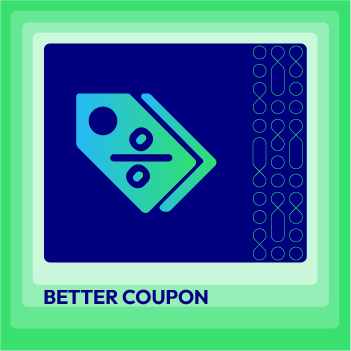



![Top 20+ Must-have Shopify Apps for 2025 [Free & Paid] - Mageplaza](https://cdn2.mageplaza.com/media/blog/must-have-shopify-apps/top-must-have-shopify-apps.png)
![[2025 Updates] Top 10+ Upsell Apps for Shopify - Mageplaza](https://cdn2.mageplaza.com/media/blog/best-upsell-shopify-app/cover.png)