Magento 2 Catalog Price Rules Not Working? Here’s the Solution
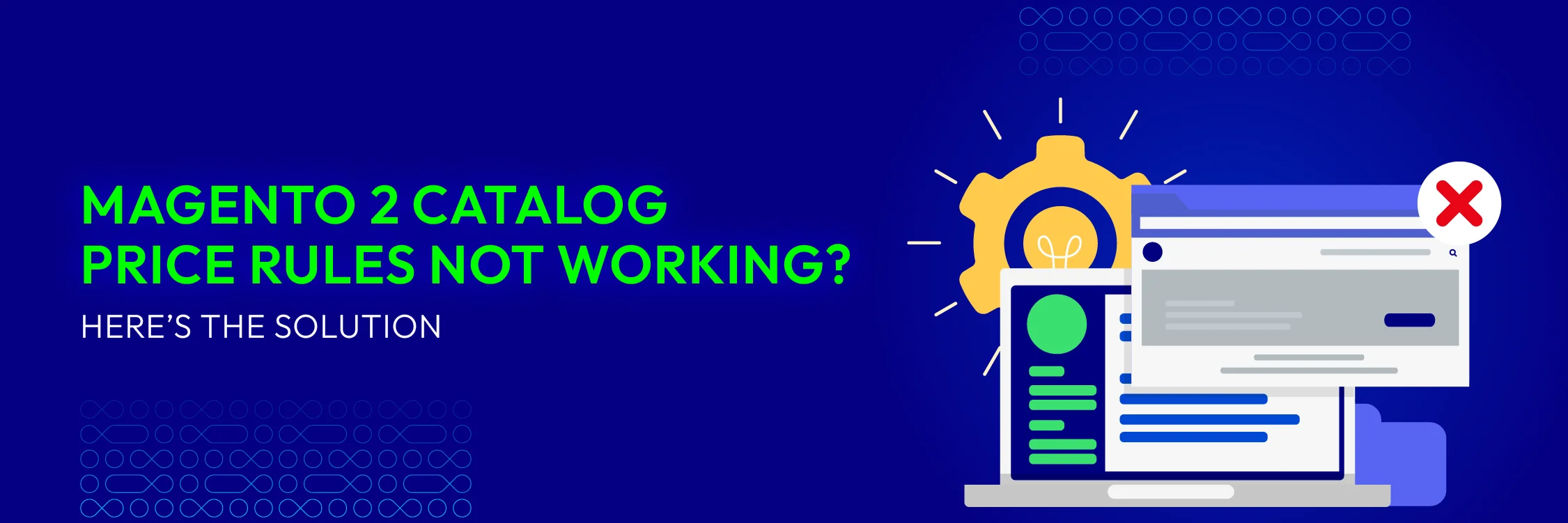
During the management of an online store with Magento 2, using Catalog Price Rules is an effective way to create promotional campaigns and special offers for customers. However, there may be times when these price rules do not work as expected. This can affect your revenue and customer experience. In this article, we will explore the causes of this issue and how to effectively resolve it.
Understanding the Magento 2 Catalog Price Rules
Catalog Price Rules in Magento 2 are a type of promotion rule that you can set up to apply discounts to products in your store’s catalog. Unlike Shopping Cart Price Rules, Catalog Price Rules apply discounts directly to the product price before the product is added to the shopping cart. This means that when customers visit the product page, the discounted price is already displayed without requiring any additional actions.
How They Work
Catalog Price Rules are configured through the Magento admin panel and consist of the following key components:
- Conditions: These are the criteria that products must meet for the price rule to be applied. For example, you can set conditions based on product attributes, customer groups, or product categories.
- Actions: These are the actions that the rule will perform when the conditions are met. In the case of Catalog Price Rules, the action is usually to apply a discount to the product either as a percentage or a fixed amount.
- Date Range: The rule can be set to apply only within a specific time frame. You can specify the start and end dates to control when the rule is in effect.
- Customer Groups: The rule can be applied to specific customer groups. This allows you to create special promotional programs for different customer segments, such as loyal customers or new customers.
Benefits of Catalog Price Rules
- By applying discounts directly on the product page, you can attract more customers and increase the competitiveness of your store.
- Customers can see the discounted price immediately without needing to take any extra steps, creating an easier and more convenient shopping experience.
- Catalog Price Rules provide more flexibility in pricing adjustments and allow you to create promotional programs that align with your business strategy.
How to Fix Magento 2 Catalog Price Rules Not Working
When Catalog Price Rules do not work as expected, you will need to check the following factors to resolve the issue:
1. Active Magento catalog price rule
First, you need to check if the catalog price rule is set to Active. Sometimes the rule might be disabled or not activated correctly. To check this, go to the Magento admin panel, select Marketing > Catalog Price Rule.
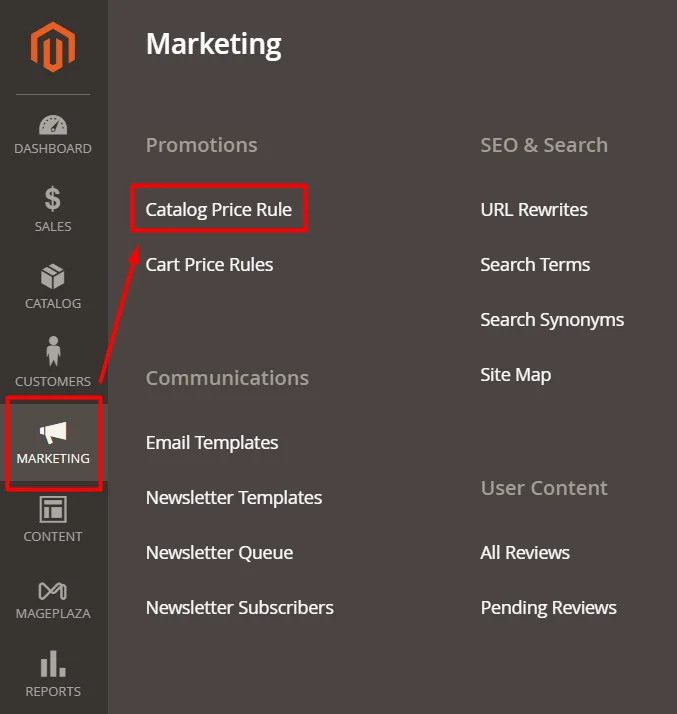
Here, go to Rule Information and check if its status is set to Active.
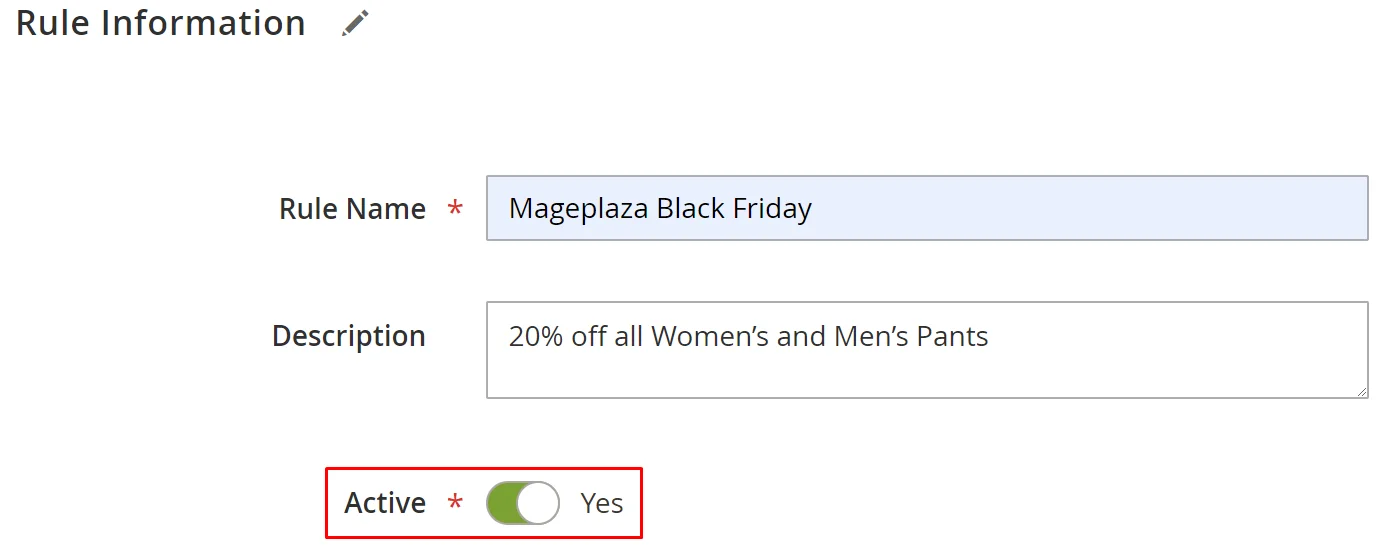
2. Make sure the rule is correctly saved and applied
Check if the rule has been saved and applied correctly. Ensure that you have completed all the configuration steps and saved the changes. Sometimes, forgetting to save changes can result in the rule not working. Alternatively, if you’ve recently set up new Magento catalog price rules or made changes to existing ones, you can activate them by pressing the Apply Rules button found on the toolbar.
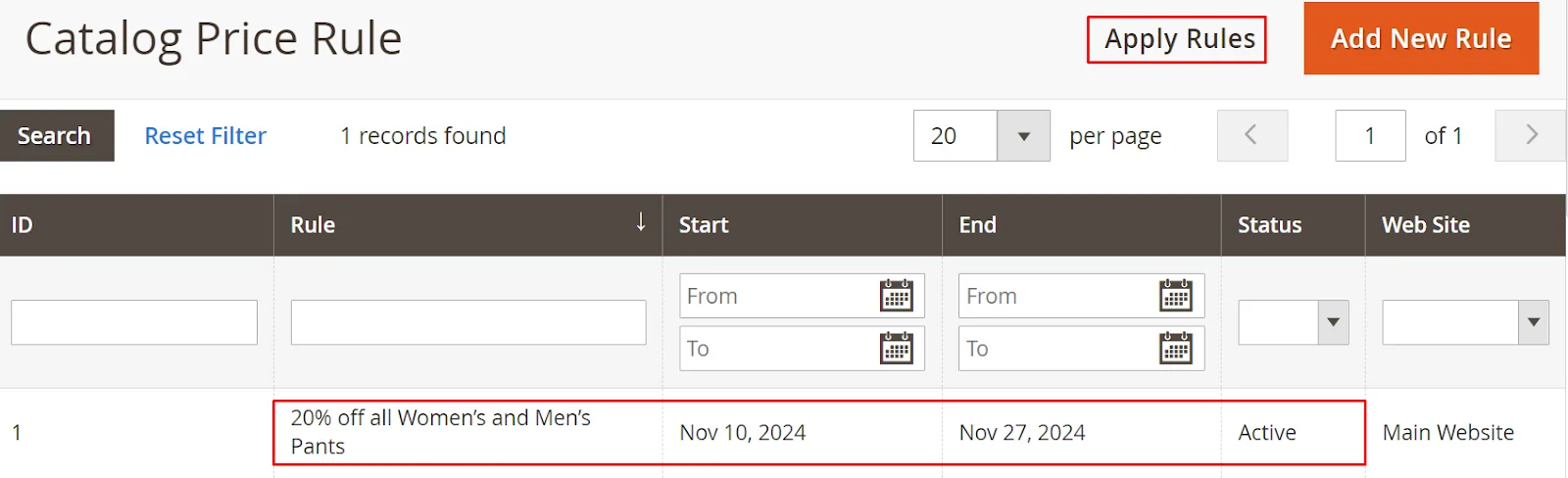
3. Ensure Magento price rules are within the date range
To ensure that the Magento 2 catalog price rules work correctly, you need to verify that they fall within the date range specified when setting up the rule. When configuring the price rule, you can specify the time period during which it will be valid. If this field is left blank, there is no need to set a date limitation, and the rule will remain active until you disable it.
In Magento 2, when setting a time frame for the catalog price rule, you must select both the start and end dates. If the current date is before the specified start date, the catalog rule will not affect the price. Similarly, if the current date is after the specified end date, the prices will also remain unchanged.
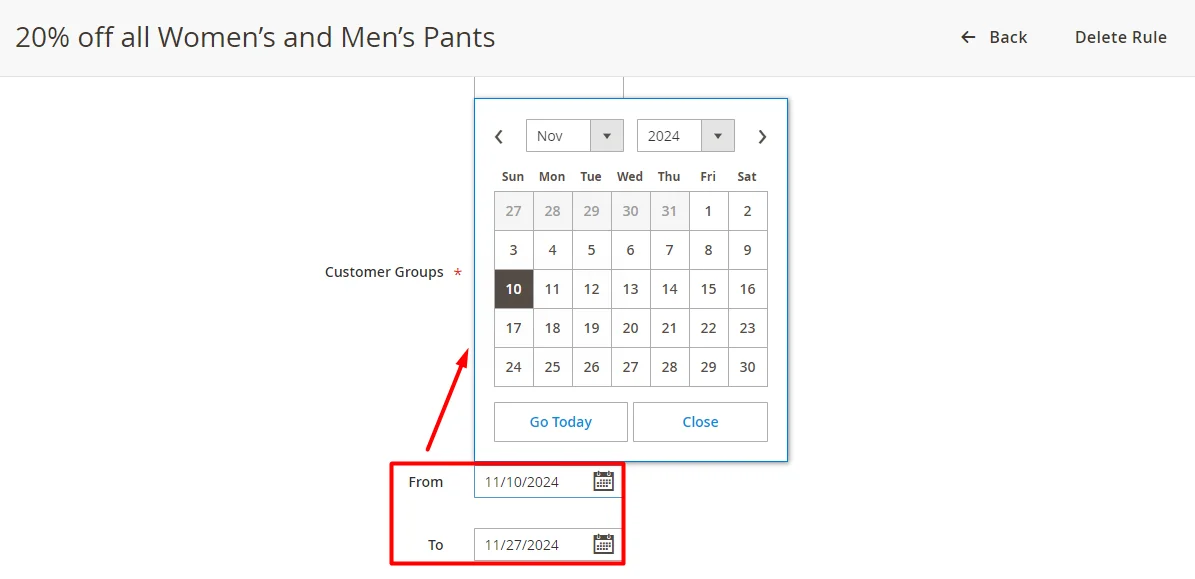
4. Confirm that the correct customer group is selected
Ensure that the correct customer group has been selected for the price rule. Customers in a different group will not be able to see the discount. If the rule only applies to a specific customer group, check whether the customers you want to target in this campaign belong to that group.
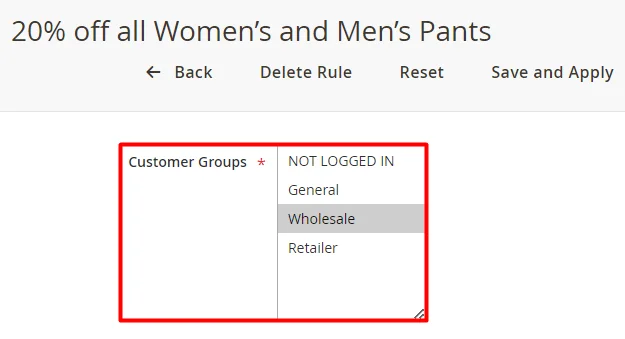
5. Verify that the products comply with the conditions set by the catalog price rule
If you have set specific conditions and chosen ALL conditions that are TRUE in Magento, but the price rules are not being applied, there might be a straightforward reason for this. It’s possible that the intended product does not meet the combination of specified conditions. Therefore, thoroughly review the conditions you’ve marked as TRUE or FALSE for the price rule to take effect and ensure that any products match these criteria.
6. Ensure Magento attribute settings are set to “Use for Promo Rules Conditions”
In some cases, when creating a price rule, you might notice that the Magento attribute is missing from the Conditions dropdown. Alternatively, the attribute might have disappeared from the dropdown even if it was previously available. This issue could arise because the attribute is disabled for use in promotions.
To check it, navigate to Store > Product under Attributes section
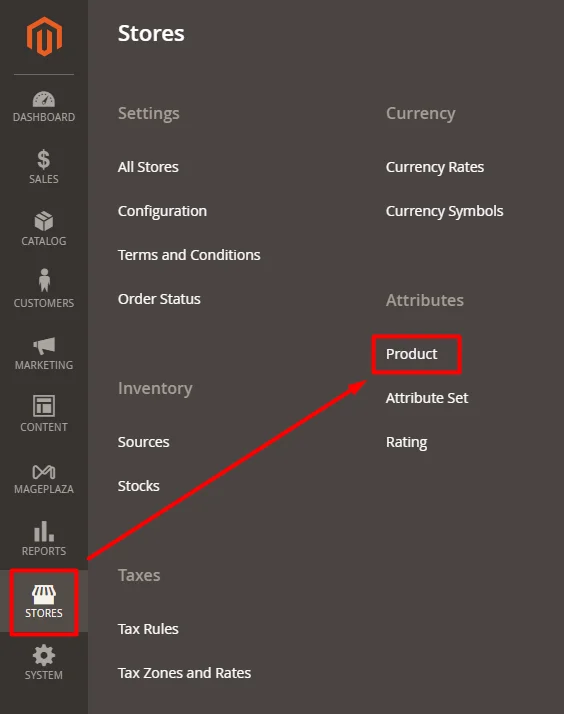
Select the attribute you need, and in the Storefront Properties tab, in the Use for Promo Rules Conditions field, switch the status to Yes and click Save Attributes.
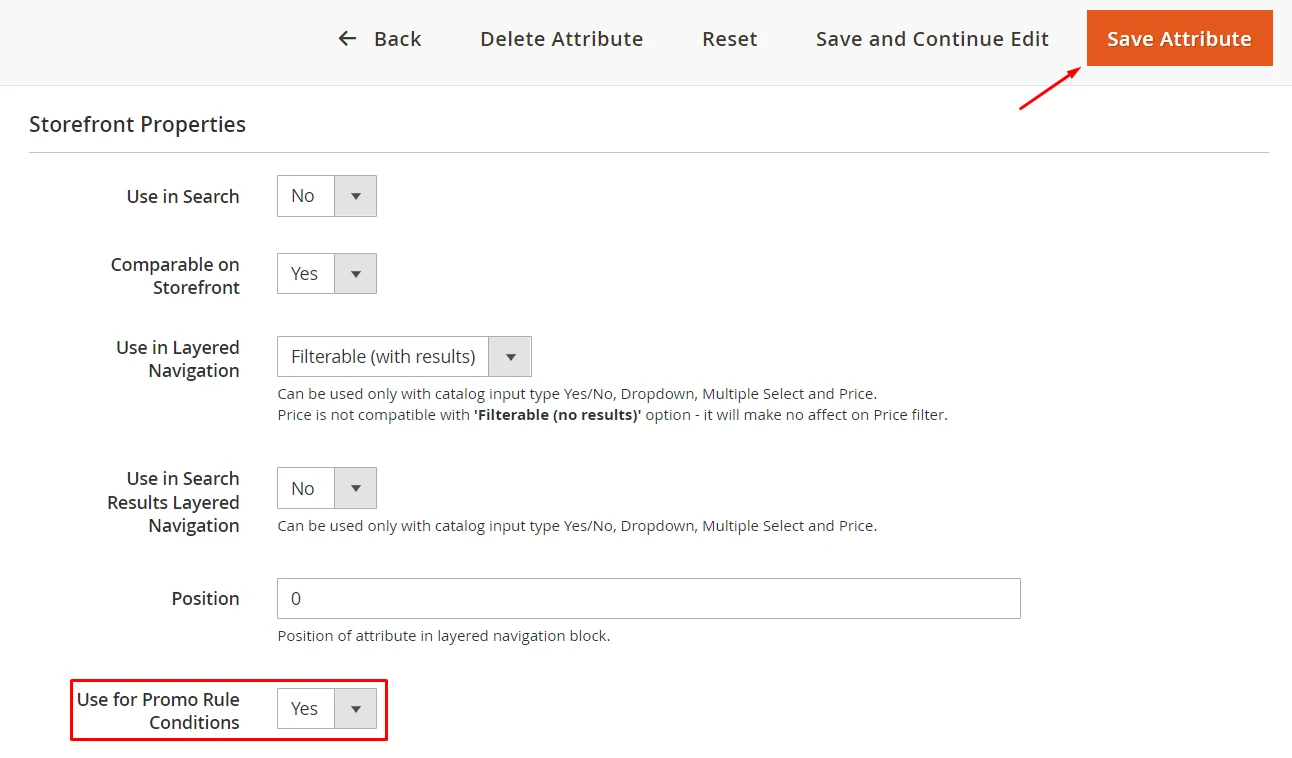
On the storefront, choose Flush Magento cache to activate the Magento price rules.
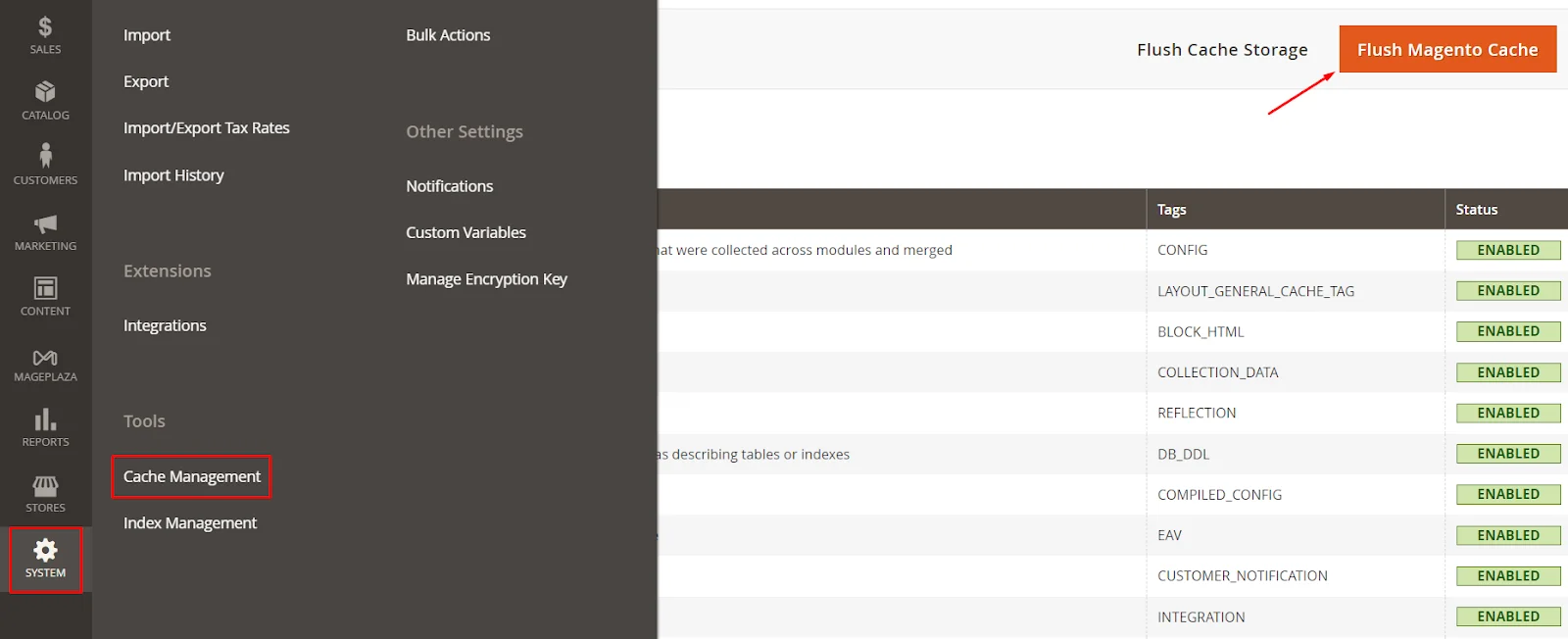
7. Update to Magento 2.4.7
If you are using an older version of Magento, consider updating to the latest version: Magento 2.4.7. Newer versions often fix bugs and improve performance, which could help resolve your issue.
Summing Up
By following the above steps, you can quickly identify and resolve issues related to catalog price rules. If you continue to experience difficulties, reach out to our support experts for further assistance. We hope this article has provided you with the necessary information to address issues with your catalog price rules.






![Top 20+ Must-have Shopify Apps for 2025 [Free & Paid] - Mageplaza](https://cdn2.mageplaza.com/media/blog/must-have-shopify-apps/top-must-have-shopify-apps.png)
![[2025 Updates] Top 10+ Upsell Apps for Shopify - Mageplaza](https://cdn2.mageplaza.com/media/blog/best-upsell-shopify-app/cover.png)