Discovering Cookies Setting in Magento 2 in 5 Minutes
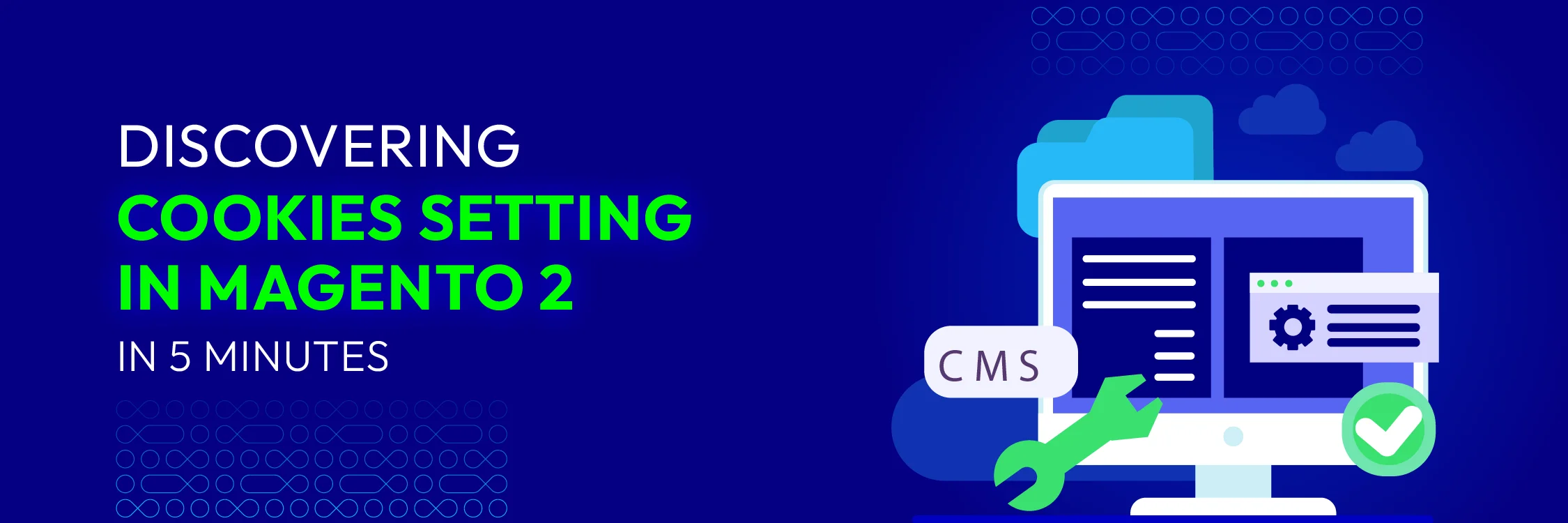
Cookies are the unsung heroes of a seamless online shopping experience, diligently working behind the scenes to remember user preferences, streamline navigation, and enable personalized product recommendations.
In the realm of Magento 2, where crafting an exceptional e-commerce journey is paramount, understanding and meticulously configuring cookie settings is essential. It not only enhances user experience and personalization but also plays a pivotal role in ensuring compliance with privacy regulations.
Our detailed guide will help you explore the complexities of the Magento 2 cookie setting and how to show a cookie notification asking for the user’s consent like this:
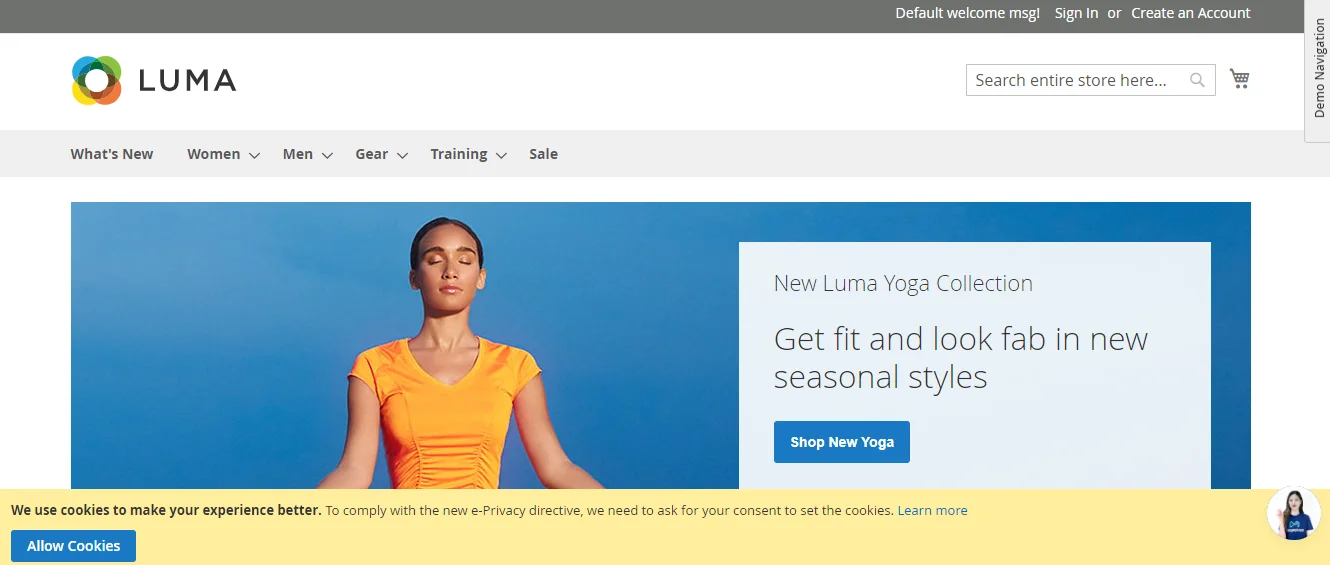
Understanding Cookies
Imagine tiny bits of information your store discreetly leaves on a customer’s computer when they visit. These are cookies, and they serve various purposes:
- Remembering Preferences: Cookies can store a customer’s preferred language, currency, or recently viewed items, making their shopping experience smoother.
- Tracking User Activity: Cookies can anonymously track a customer’s journey on your store, helping you understand website traffic and user behavior.
- Personalized Marketing: Based on browsing history, cookies can be used to display targeted promotions or product recommendations for a more personalized shopping experience.
Most importantly, setting cookies helps online stores avoid severe punishments from GDPR.
Stores that violate GDPR will have to face the consequences of up to €20 million, or 4% of annual revenue.
How to Configure Magento 2 Cookies?
Properly configuring cookies in Magento 2 is essential for maintaining user trust and ensuring your store operates smoothly. Here’s a step-by-step guide:
Step 1: Navigate to Stores > Configuration > General > Web > Default Cookie Settings.
Step 2: Following the Key Settings:
- Cookie Lifetime: This determines how long cookies stay on your visitors’ browsers. The default value is 3600 seconds (1 hour), but you can adjust this based on your store’s needs.
- Cookie Path: The cookie path restricts where the cookie is accessible on your site. By default, it’s set to /, meaning it’s available across your entire site.
- Cookie Domain: Choose the domain where cookies are accessible (your store’s domain or subdomains).
- Use HTTP Only: Enable “Use HTTP Only” and “Use Secure Cookies” to enhance the security of your cookies.
- Cookie Restriction Mode: Enable this to restrict cookies until the user gives consent. This is essential for compliance with regulations like GDPR.
- Cookie Notice: Customize the message that appears to inform visitors about cookie usage and obtain their consent.
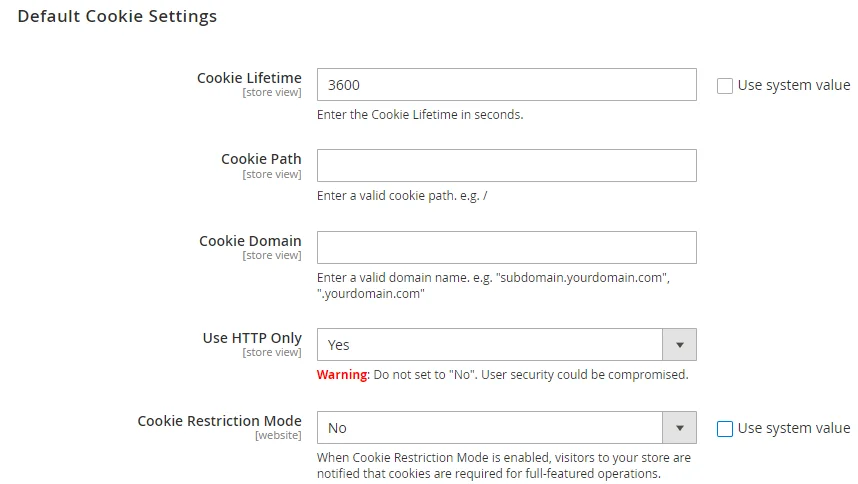 Step 3: Save Config.
Step 3: Save Config.
Editing Your Cookie Policy in Magento
It’s important to have a clear and accessible cookie policy that explains how your store uses cookies. Here’s how to edit it in Magento 2:
Step 1: Go to Content > Elements > Pages.
Step 2: Find your Cookie Policy page (Usually titled ‘Privacy Policy’ or similar).
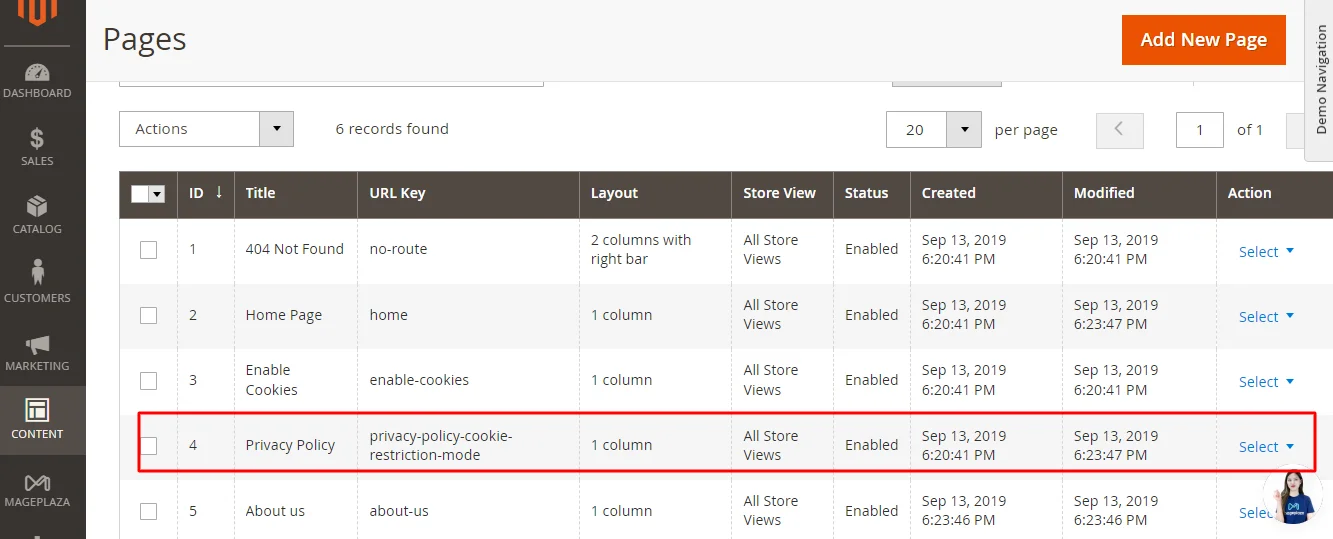
Step 3: Edit the content of the block. Make sure your policy reflects your actual cookie practices and any relevant legal requirements.
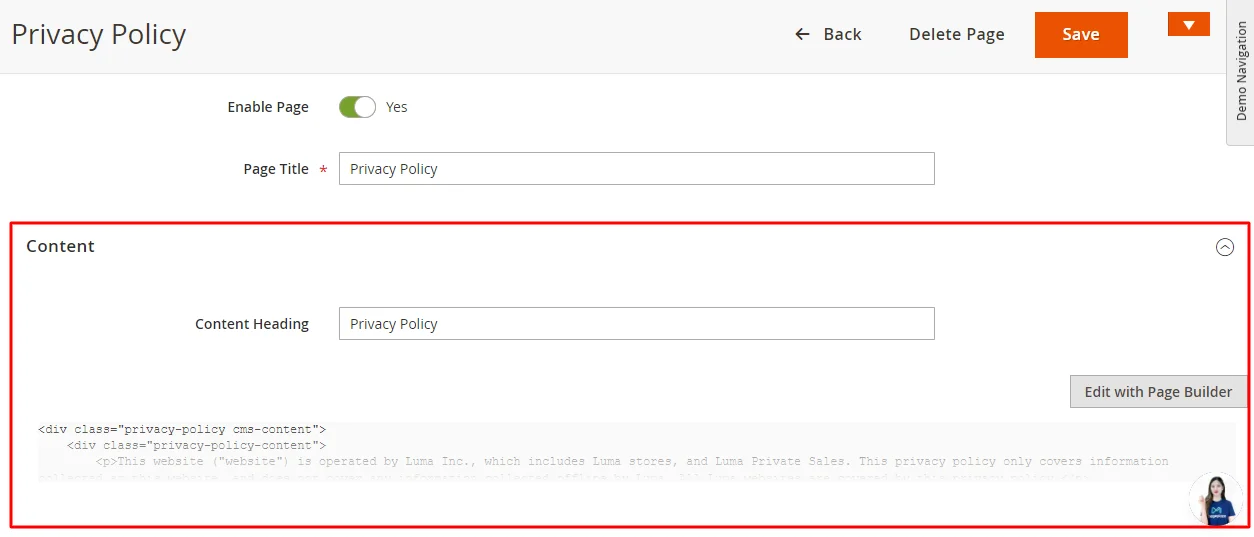
Step 4: Choose the Store View that this page will appear on under the Page in Websites section.
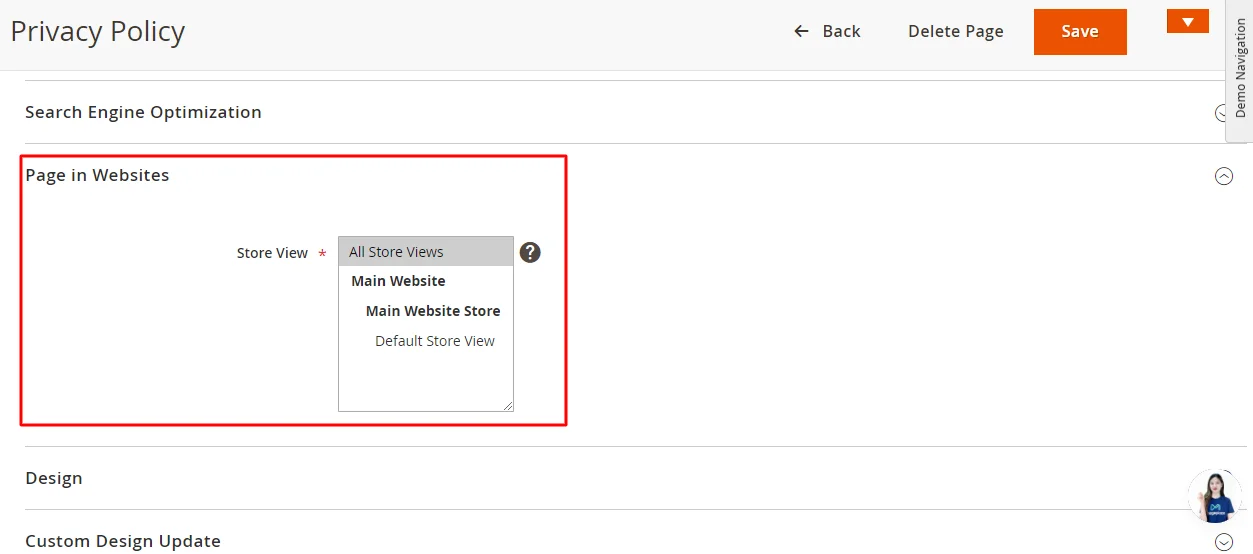
Step 5: Save the changes and deploy the block to display your updated cookie policy on your website.
Updating the Magento Cookie Message
The cookie message is the first thing visitors see regarding cookies on your site. Here’s how to customize it:
Step 1: Access Content > Elements > Pages.
Step 2: Find the Enable Cookies page, choose Edit form the Action dropdown, then Enable the page.
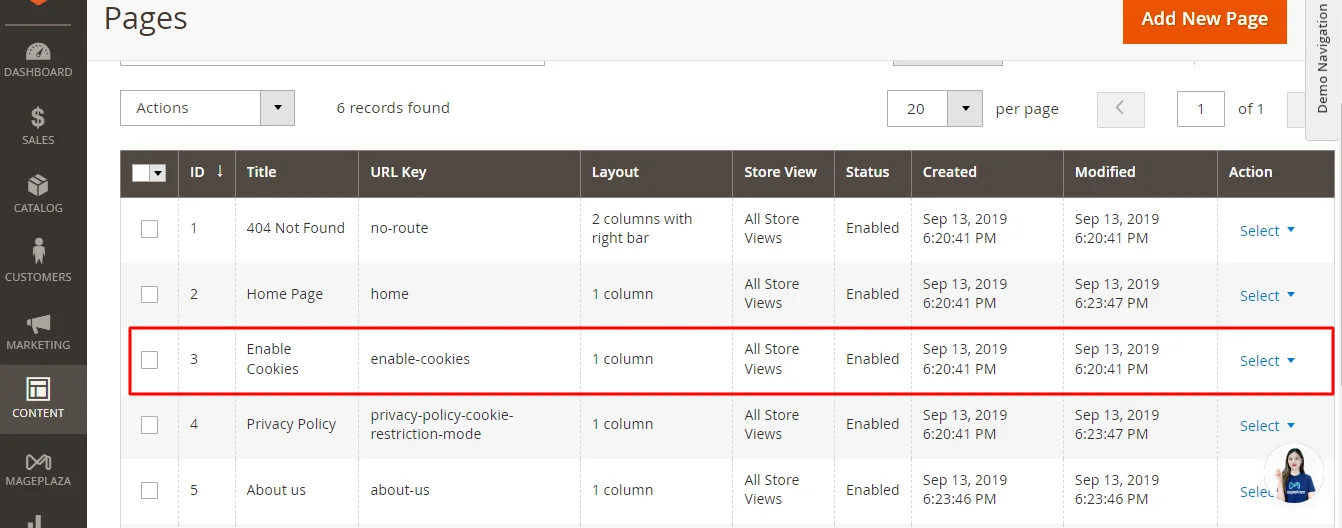
Step 3: Update the cookie message in the Content section.
Step 4: Select the Store View in the Page in the Websites section to display the cookie message.
Step 5: Save the change.
Magento Cookies and Consent Mode v2
Another important consideration is Google’s Consent Mode v2, which applies to the EEA and UK regions. This update introduces new requirements for advertisers and Google Tag Manager tracking, focusing on enhancing the protection of customer personal data and privacy.
If you’re utilizing Magento 2’s Google Tag Manager (GTM) & GA4 extension from Mageplaza, you can use GTM and comply with Consent Mode v2 immediately since we already have that feature built in the module.
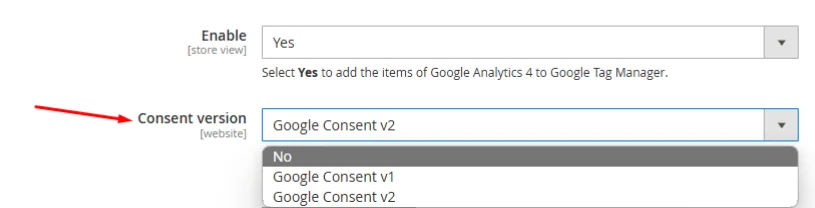 If you’ve opted for custom implementations, ensure your development team is familiar with the Google Developer Guide and has made any necessary modifications to align with the latest guidelines.
If you’ve opted for custom implementations, ensure your development team is familiar with the Google Developer Guide and has made any necessary modifications to align with the latest guidelines.
Troubleshooting Tips for Configuring Magento 2 Cookies
Here are some troubleshooting tips for configuring Magento 2 cookies:
1, General Troubleshooting:
- Clear Cache: Whenever you make changes to cookie settings or related extensions, always clear both your Magento cache (System > Cache Management) and your browser cache. This ensures that the latest configurations are applied.
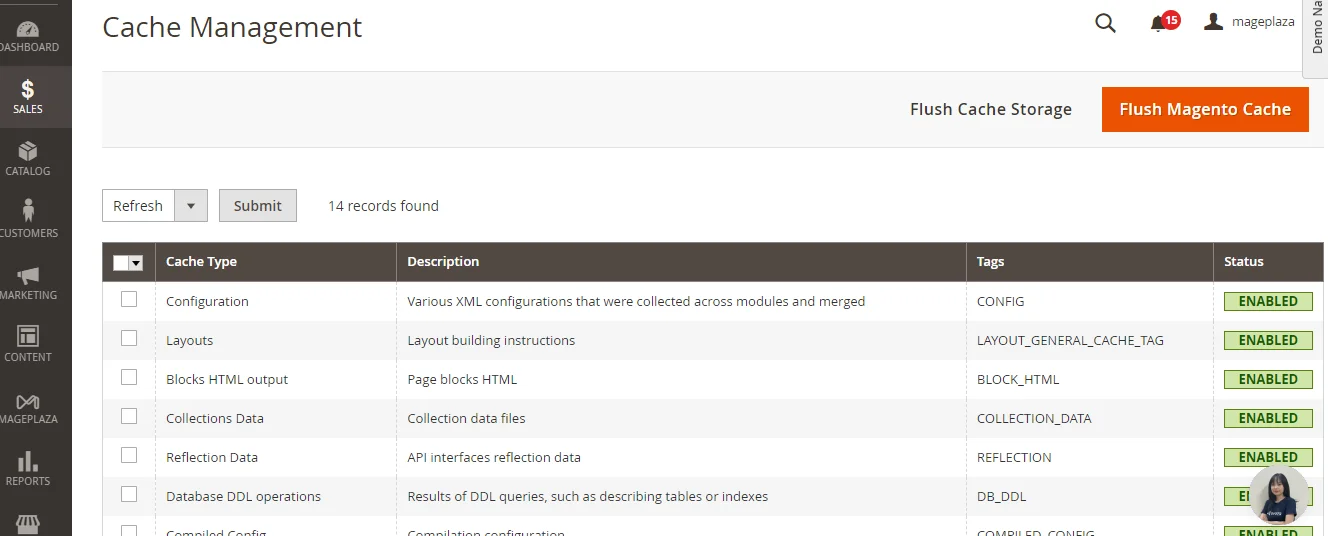
- Test Thoroughly: After making any changes, test your cookie setup on different devices and browsers. Pay special attention to how the cookie banner appears, how consent is collected, and how tags fire based on user choices.
- Check Magento Logs: If you encounter unexpected behavior, check your Magento logs for any error messages related to cookies or consent management. These logs can provide valuable clues for debugging.
- Magento Version Compatibility: Ensure the configuration steps and any extensions you’re using are compatible with your specific Magento version. Incompatibilities can lead to unexpected issues.
- Seek Community Support: If you’re stuck, don’t hesitate to reach out to the Magento community forums or consult a Magento expert.
2, Specific Issues & Solutions:
Cookie Notice Not Appearing:
- Double-check that “Cookie Restriction Mode” is enabled in your Magento configuration.
- If using a custom theme or extensions, ensure they are not interfering with the cookie notice display.
Changes Not Taking Effect:
- Clear both Magento and browser caches.
- If using a third-party extension, check its documentation for specific cache clearing instructions.
Issues with Google Tag Manager Integration:
- Confirm that you’re using a compatible version of the Magento GTM extension.
- Verify that consent signals are being passed correctly from your cookie banner to GTM.
Conflicts with Third-Party Extensions:
- Disable other extensions temporarily to isolate the source of any conflicts.
- Contact the extension providers for support and compatibility checks.
Custom Implementations:
- Carefully review your custom code against the Google Developer Guide for Consent Mode.
- Use browser developer tools to debug any JavaScript errors related to cookie handling or consent management.
FAQs
Q1: Why are cookies important for my Magento 2 store?
A1: Cookies enhance user experience by remembering preferences, enabling personalized recommendations, and streamlining processes like login and checkout. They also facilitate tracking and analytics to understand customer behavior.
Q2: What is “Cookie Restriction Mode” in Magento 2?
A2: Cookie Restriction Mode allows you to block non-essential cookies until the user gives explicit consent. This is crucial for complying with privacy regulations like GDPR.
Q3: My cookie notice isn’t appearing. How do I fix this?
A3: Ensure that “Cookie Restriction Mode” is enabled in your Magento configuration. If you’re using custom themes or extensions, check if they’re interfering with the cookie notice display.
Q4: How often should I update my cookie policy?
A4: It’s recommended to review and update your cookie policy at least annually or whenever there are significant changes to your cookie practices. Stay informed about evolving privacy regulations and ensure your policy reflects current practices.
Q5: How can I test if my cookie settings and consent management are working correctly?
A5: Use your browser’s developer tools to inspect the cookies being set on your site. Verify that the cookie banner appears as expected, consent choices are respected, and tags fire appropriately based on user preferences.
Conclusion
In short, complying with user consent is very important for running an online business, and with the above instructions, you can easily set cookies in the blink of an eye. If you have any further questions, feel free to ask us.






![Top 20+ Must-have Shopify Apps for 2025 [Free & Paid] - Mageplaza](https://cdn2.mageplaza.com/media/blog/must-have-shopify-apps/top-must-have-shopify-apps.png)
![[2025 Updates] Top 10+ Upsell Apps for Shopify - Mageplaza](https://cdn2.mageplaza.com/media/blog/best-upsell-shopify-app/cover.png)