Schedule Magento 2 Automatic Backup: A Complete Guide

Regular data backups are crucial for protecting information and ensuring continuous operation of your online store. For businesses using Magento 2, setting up automatic backups not only helps protect data but also reduces the chance of losing data in case of system failures or other unforeseen issues. Let’s explore how to schedule Magento 2 automatic backup easily with detailed guidance and visual illustrations below.
The Importance of Schedule Magento 2 Automatic Backup
Magento 2, being one of the leading e-commerce platforms, provides an automatic backup feature to help businesses safeguard their data. Scheduling this feature not only ensures data security but also offers several important benefits.
1. Protecting Important Data
Data is the most valuable asset of any business. Data loss can cause serious damage, from losing customer and product information to important transactions. Enable automatic backups ensures that all your crucial data is routinely backed up, reducing the risk of loss.
2. Quick Recovery
In the event of a system failure or attack, having the latest backups readily available will help you quickly restore data and the system. This minimizes business disruption time, ensuring your online store continues to operate without long interruptions.
3. Ensuring Data Integrity
Regular backups help ensure the integrity of data over time. You can compare backups to detect any unwanted or abnormal changes in the system, allowing you to take timely corrective measures.
4. Legal Compliance
Many industries require businesses to comply with regulations regarding data protection and storage. Enabling automatic backups in Magento 2 helps you easily meet these requirements, avoiding legal risks associated with not protecting customer data.
5. Saving Time and Effort
Instead of performing manual backups, scheduling automatic backups saves time and effort. The system will automatically back up according to the set schedule without frequent intervention from the administrator, allowing you to focus on other important tasks.
6. Enhancing System Reliability
A regularly backed-up system is a reliable system. Your customers will feel more secure knowing their data is well protected and your online store is always ready to operate normally, even in the event of an incident.
Steps to Enable Magento 2 Automatic Backup
From the Magento admin page, you can enable the automatic backup feature as follows:
Step 1: Navigate to the configuration section
From Magento Admin, in the left menu, select Stores, then click on Configuration in the Settings section.
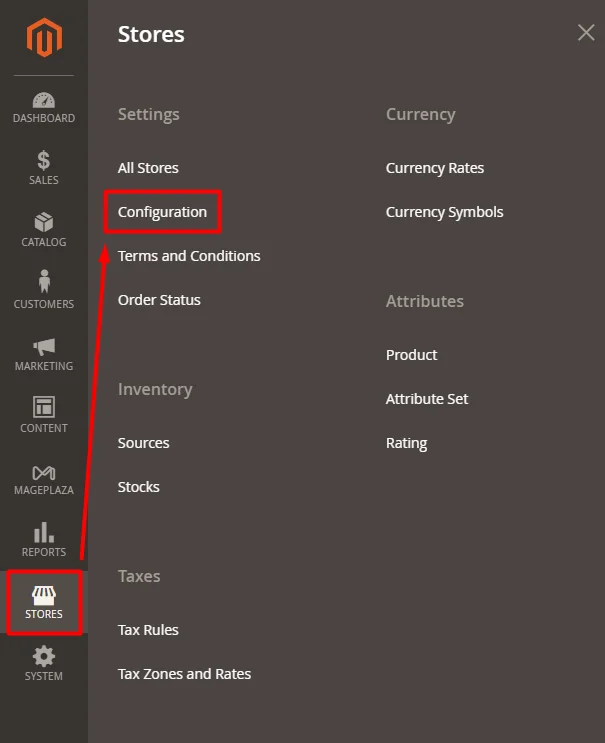
In the Configuration interface, scroll down and click on the arrow in the Advanced field, then select System.
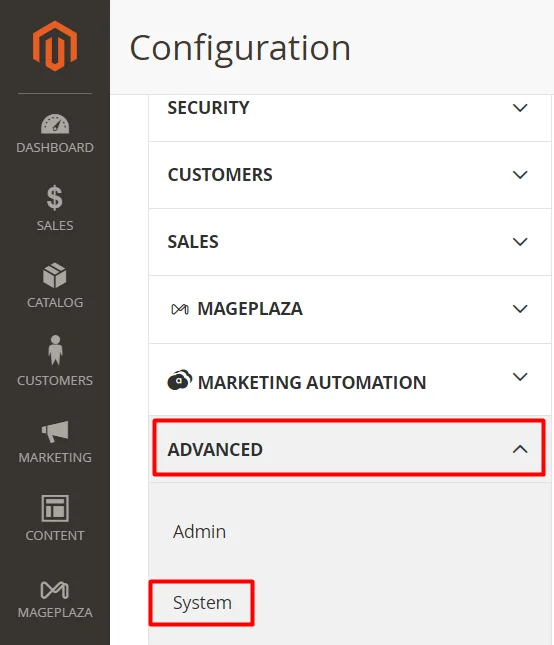
Step 2: Configure Scheduled Backup
Here, expand the Backup Settings, and select Yes for the fields Enable Backup and Enable Scheduled Backup. Next, configure as below:
-
Scheduled Backup Type: Select from these backup options in Magento
- Database: This option backs up only the Magento 2 database according to the schedule.
- Data and Media: This choice backs up both the Magento 2 database and media files (like product images).
- System: This performs a full backup of the entire Magento 2 system, including the code.
- System (excluding Media): This option backs up the system but omits media files (such as product images).
- Start Time: Set the hour, minute, and second when you want to schedule Magento 2 automatic backup.
- Frequency: Choose Daily, Weekly, or Monthly according to how often you want to back up Magento 2.
- Maintenance Mode: To activate maintenance mode in Magento, simply switch this field to Yes.
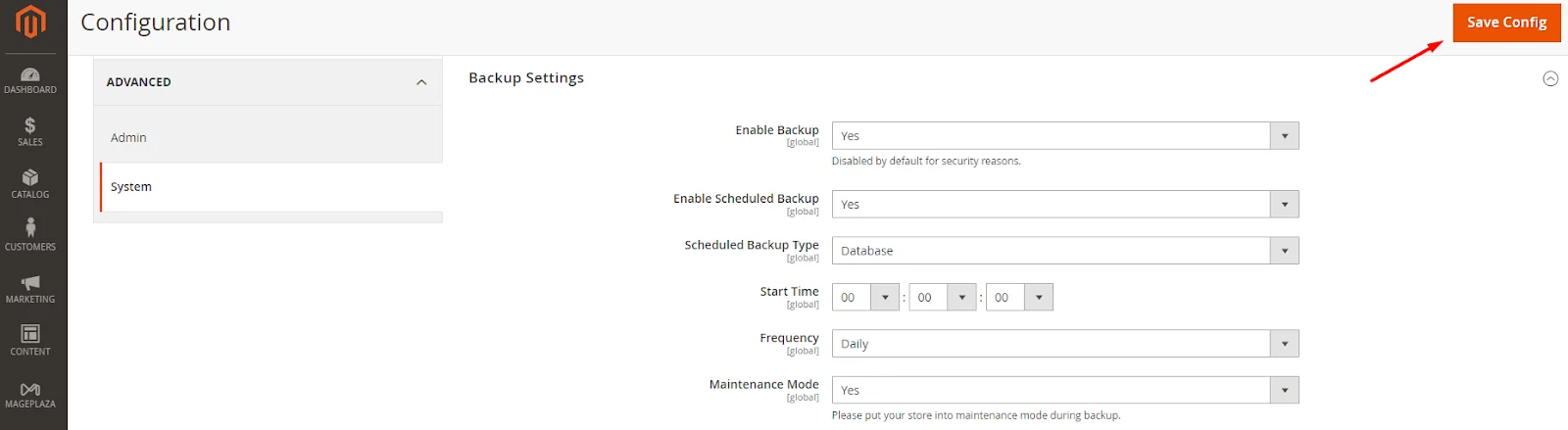
Finally, don’t forget to click Save Config to save the Magento 2 automatic backup settings.
Conclusion
By following the above steps, you can easily set up automatic backups on your system, reducing the chance of data loss and improving the security of your business. With the benefits of data protection, quick recovery, ensuring integrity, legal compliance, time-saving, and enhancing system reliability, there’s no reason not to enable this feature today. Protect your online store in the best way possible to always be ready to welcome and serve customers effectively.





![Top 20+ Must-have Shopify Apps for 2025 [Free & Paid] - Mageplaza](https://cdn2.mageplaza.com/media/blog/must-have-shopify-apps/top-must-have-shopify-apps.png)
![[2025 Updates] Top 10+ Upsell Apps for Shopify - Mageplaza](https://cdn2.mageplaza.com/media/blog/best-upsell-shopify-app/cover.png)