Magento 2 Site down / Not Loading: How to resolve it
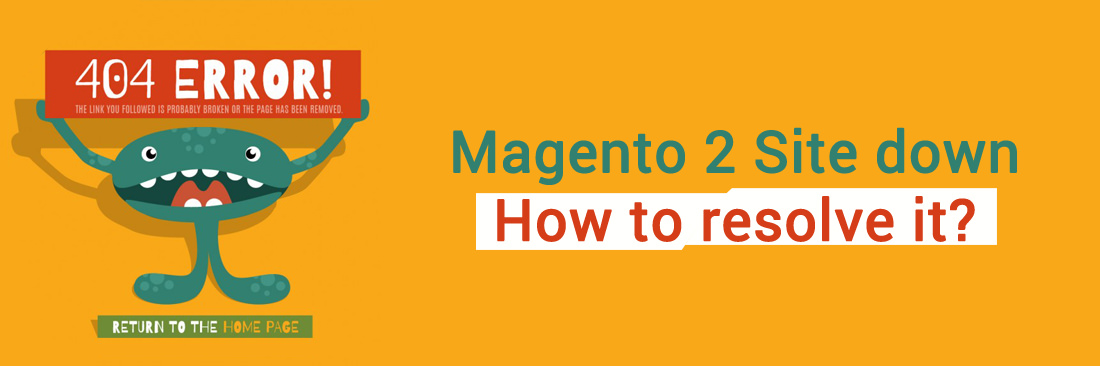
For some reasons, the installation process may cause your store stop working or site down.
- If you backed-up your store before processing installation, restore the backed-up state.
- If you don’t have the backup. The following step will help disable our extension.
Step 1: Disable extension in backend
Login into Admin, choose Stores/Configuration, open Mageplaza tab and choose the extension you want to disable
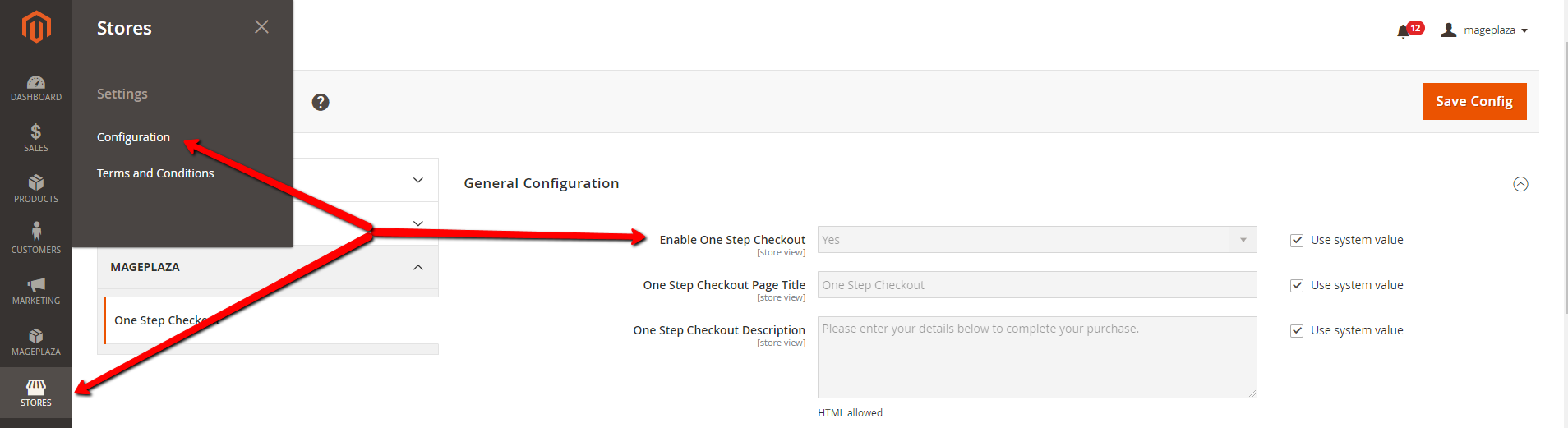
Step 2: Disable via command line
If step 1 doesn’t work. Then you can disable by command lines. Please notice that this is all about your store, you should know how to run command lines, this has nothing to do with our extensions or any extensions in general. If you see errors such as “cannot write”, “permission denied”, “php is not command”, you should contact your developers or your host provider.
Usually, you should run the following commands to disable an extension:
In this case, we will disable Mageplaza_Osc
php bin/magento module:status ##to list all enabled modules
php bin/magento module:disable Mageplaza_Osc
php bin/magento cache:flush
php bin/magento cache:clean
If needed, you can run module:status again to see if the extension is actually disabled.
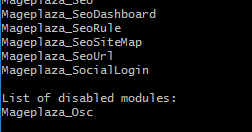
If you have other cache services such as Redis, Varnish, please also flush cache of those services. Deploy your store if needed.
To ease the investigation process, you can write down the steps you’ve done when installing the extension, take a screenshot of the error and send it to us. We will check the issue as soon as possible.






![Top 20+ Must-have Shopify Apps for 2025 [Free & Paid] - Mageplaza](https://cdn2.mageplaza.com/media/blog/must-have-shopify-apps/top-must-have-shopify-apps.png)
![[2025 Updates] Top 10+ Upsell Apps for Shopify - Mageplaza](https://cdn2.mageplaza.com/media/blog/best-upsell-shopify-app/cover.png)