How To Change Shopify Store Name: 2024 Updated Guide
Summer Nguyen | 07-05-2024
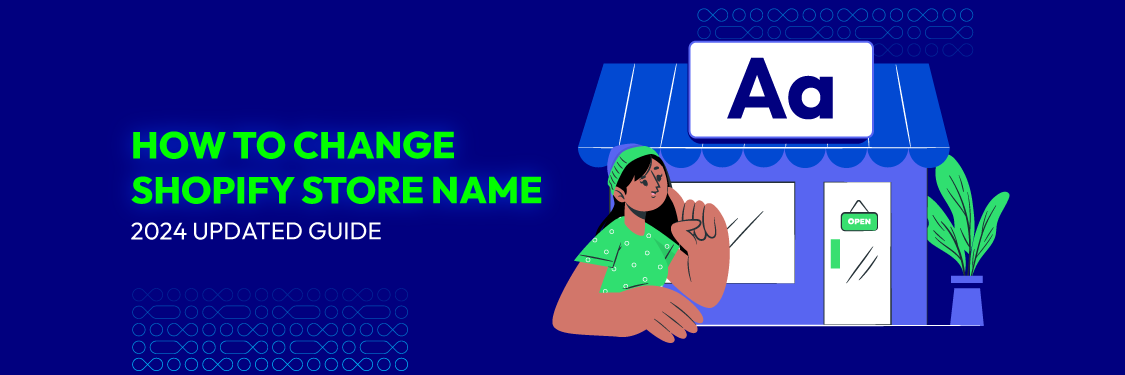
Surely, there will be times when you want to change your Shopify store name. Maybe you’re rebranding, expanding your product range, or you’ve thought of a name that better captures your store’s identity. Updating your store name can be a crucial step in your business journey.
In this 2024 updated guide, we’ll walk you through the process of how to change Shopify store name. Read on to learn how to make this important change seamlessly!
Table of contents
How To Change Shopify Store Name: 2024 Updated Guide
How does a Shopify store name work?
Reasons For Changing Your Shopify Store Name
How To Change Shopify Store Name: Step By Step
How does a Shopify store name work?
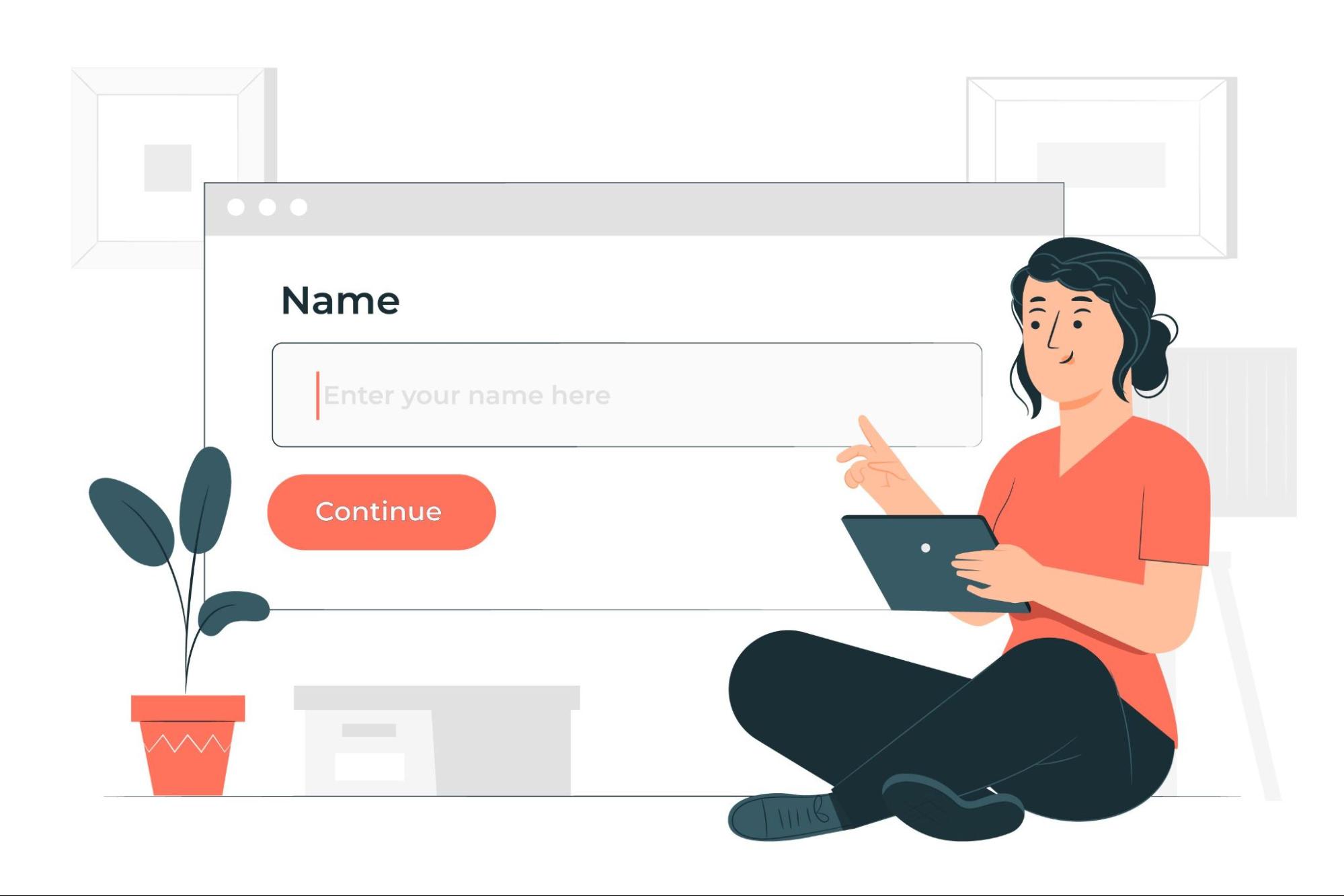
Shopify store name
Your Shopify store name is the cornerstone of your business’s online identity. It’s the name that customers will associate with your brand, and it appears prominently in multiple places.
On your storefront, the store name is displayed at the top of your online store and in the title bar of your browser window. It’s often the first thing customers see when they visit your site, setting the tone for their shopping experience. For example, if your store name is “EcoFriendly Goods,” customers will immediately understand that your brand focuses on environmentally sustainable products.
In customer communications, the store name appears in all messages sent from your Shopify store, including order confirmations, shipping notifications, and marketing emails.
Within your Shopify admin, your store name helps you identify and manage your store among other potential Shopify projects or stores you might have.
Reasons For Changing Your Shopify Store Name

Changing your Shopify store name
There are numerous reasons why you might consider changing your Shopify store name. Below are some examples:
- Rebranding: As your business evolves, you might decide to rebrand with a new name that better reflects your products, values, or target audience. For example, if your store initially focused on handmade candles and was named “Candle Creations,” but you’ve expanded to include a variety of home decor items, a name like “Home Harmony” might better encompass your broader product range and appeal to a wider audience.
- Market Expansion: If you’re expanding your product range or entering new markets, a new name might be more appropriate to encompass your broader offerings.For instance, a store initially focused on women’s fashion might expand to include men’s and children’s wear, necessitating a name change.
- Better Alignment: Over time, you might find a name that better captures your store’s identity, values, or mission. A name that resonates more with your brand vision can enhance customer connection and loyalty.
- Legal Reasons: Trademark conflicts or other legal issues might force you to change store name Shopify. Ensuring that your store name is legally sound protects your business from potential legal challenges.
How To Change Shopify Store Name: Step By Step
Changing your Shopify store name is a straightforward process. Here’s a detailed guide on how to do it:
Change Shopify Name
- Step 1: Log in to Shopify Admin: Start by logging into your Shopify admin panel.
- Step 2: Go to Settings: From the admin dashboard, click on “Settings” located at the bottom left corner.
- Step 3: Select General: In the Settings menu, click on “General”.

Steps to change Shopify store name
- Step 4: Update Store Name: In the Store details section, you’ll see the “Store name” field. Enter your new store name here.

Start to change Shopify store name
- Step 5: Save Changes: After entering the new name, click “Save” to apply the changes.
Change Shopify store name URL
Changing your store name does not automatically change your Shopify URL. To change your store’s URL, you will need to:
- Step 1: Sign in to your Shopify admin account.
- Step 2: Navigate to the “Online Store” section.
- Step 3: Select “Domains” from the menu.
- Step 4: Under the “Store address” section, click on “Change address.”
- Step 5: Enter your new store name and click “Save changes” to apply the update.
Change Shopify ID
Your Shopify ID, also known as Single Sign-On (SSO), serves as a unique identifier for accessing various Shopify services. This includes your Shopify admin, where you manage billing, payments, and resources, as well as the Partner Dashboard, Shopify Learn, and Shopify Forums.
Importantly, if you change name of Shopify store, your Shopify ID will automatically update to reflect this change.
Follow these steps below to review your Shopify ID:
- Step 1: Sign in to your Shopify store using the email address associated with your Partner account.
- Step 2: Within the Shopify admin interface, review the list of services and stores linked to your email. Ensure that the store you intend to modify is selected.
- Step 3: Locate and click on the option to “Set Up Store ID.”
- Step 4: Enter your current password. If two-factor authentication is enabled, provide the verification code.
- Step 5: Generate a robust password for your Shopify ID. Ensure it is lengthy and includes a combination of uppercase and lowercase letters, numbers, and symbols. Avoid using easily guessable passwords like “password” or “123456.”
- Step 6: Finalize the process by clicking on the “Update Password” button
To bolster your account’s security, consider setting up two-factor authentication (2FA).
Explore more: 100+ Best Shopify Store Name
FAQs
- Can I change my Shopify store name multiple times?
Yes, you can change your store name as often as needed through the Shopify admin settings. However, frequent changes might confuse customers and dilute your brand identity.
- Will my email notifications reflect the new store name?
Yes, once you change your store name, email notifications sent from Shopify will automatically reflect the new name. It’s a good idea to test this by sending a test order or communication.
- What happens to my old domain after I change it?
Your old domain can be set up to redirect to your new domain, ensuring that customers and search engines are directed to the correct site.
- Do I need to update my social media accounts after changing my store name?
Yes, you should update your social media profiles, handles, and any linked URLs to reflect your new store name to ensure consistency across all platforms.
Conclusion
By following the steps in this comprehensive guide, you can ensure a smooth transition to the task “how to change Shopify store name” without disrupting your business operations.
Stay proactive, stay creative, and watch your Shopify store thrive in today’s dynamic digital landscape!






![Top 20+ Must-have Shopify Apps for 2025 [Free & Paid] - Mageplaza](https://cdn2.mageplaza.com/media/blog/must-have-shopify-apps/top-must-have-shopify-apps.png)
![[2025 Updates] Top 10+ Upsell Apps for Shopify - Mageplaza](https://cdn2.mageplaza.com/media/blog/best-upsell-shopify-app/cover.png)