How to Fix 401 Unauthorized Error in Minutes
Vinh Jacker | 08-30-2023
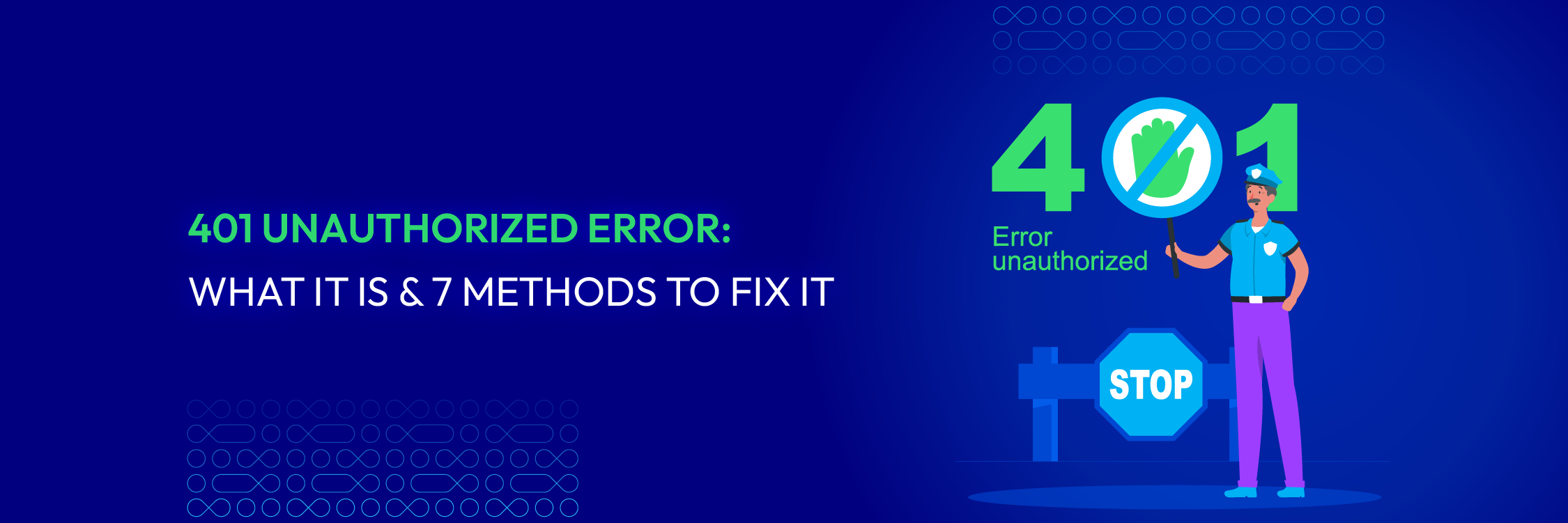
In web communication, HTTP status codes are important as they give information about request outcomes. One significant error code is the 401 Unauthorized error.
This error occurs when authentication credentials are missing or invalid, indicating that access is denied.
Understanding and resolving the errors promptly is vital to maintaining secure and seamless web services.
What Are 401 Unauthorized Errors and Their Causes
401 Unauthorized errors are HTTP status codes that indicate a lack of valid authentication credentials. If a client tries to access a resource that needs authentication but fails to give the proper certifications or gives incorrect ones, the server will respond with a 401 Unauthorized error. This error serves as a prompt for the client to provide appropriate authentication before being granted access.
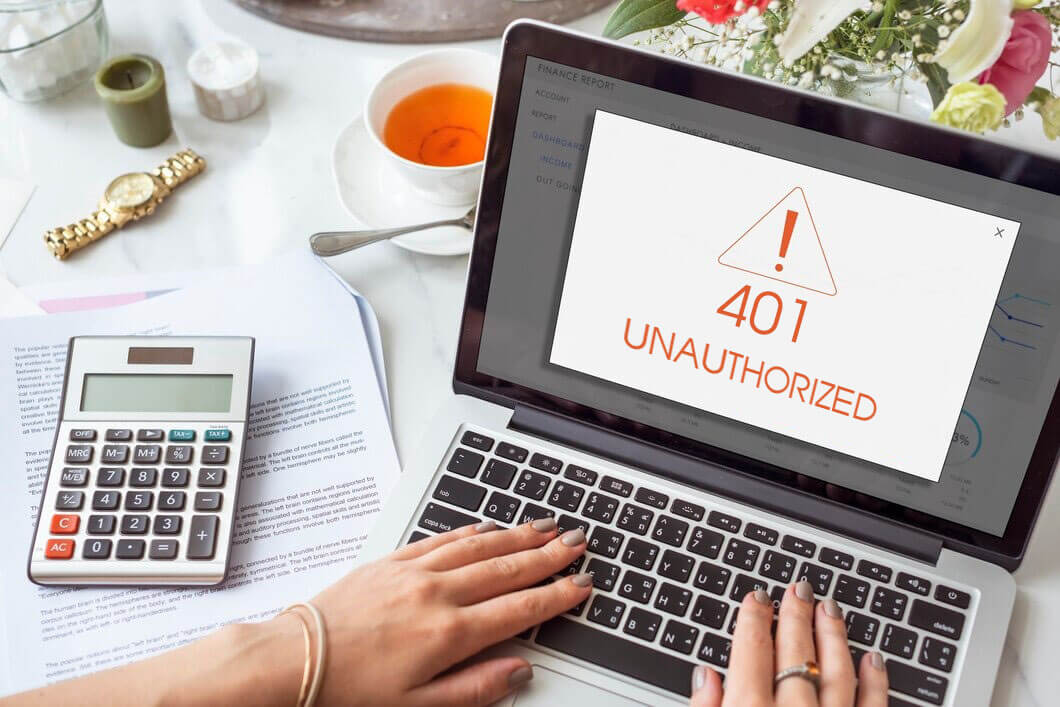
Typical scenarios where the 401 unauthorized error occurs include:
-
Incorrect or missing authentication credentials: One common cause is when users provide incorrect or incomplete authentication credentials, such as mistyped usernames, passwords, or missing authentication headers.
-
Insufficient privileges or access restrictions: Certain resources may require specific privileges or access permissions. If a user lacks the necessary permissions or tries to access restricted zones without approval, a 401 unauthorized error is issued.
-
Incorrect URL or endpoint: Mistakenly entering an incorrect URL or endpoint can cause the server not to recognize the requested resource, leading to a 401 error.
-
Misconfigured authentication mechanisms: This error can also be caused by improper configuration of authentication mechanisms on the server side, including disabled or misconfigured protocols.
-
Blocked IP addresses or firewalls: Server blocking of specific IP addresses or firewall restrictions can trigger a 401 error when attempting to access protected resources.
-
Cross-origin resource sharing (CORS) restrictions: CORS policies may result in the server rejecting cross-origin requests and responding with a 401 Unauthorized error.
How to Resolve 401 Unauthorized Errors?
Verify authentication credentials
Start by double-checking the authentication credentials provided by the user. This includes usernames, passwords, or any authentication headers required for accessing the resource.
Ensure the certificates are accurate, properly formatted, and match the expected authentication requirements. Correct any errors or missing information to ensure successful authentication.
Check access privileges
Another possible cause of the error is when a user does not have the necessary privileges or permissions to access the requested resource. For example, they may be trying to access an admin-only area or a restricted feature.

To resolve this, you need to review the user’s access privileges and permissions and make sure they are appropriate for the resource they are trying to access. If not, you need to grant them the proper access rights or modify their permissions accordingly.
Check URL or endpoint
A simple typo in the URL or endpoint can also lead to a 401 Unauthorized error. For instance, the user may have entered an extra character or missed a slash in the URL. This can result in the server not recognizing the requested resource and rejecting the request.
To avoid this, you need to carefully verify the URL or endpoint and compare it with the expected resource location. If there are any discrepancies, correct them and make sure you are accessing the right resource at the right endpoint.
Remove security plugins
Overzealous security plugins installed on your browser or website can sometimes interfere with authentication protocols.
If you’re encountering the error on your own website, temporarily disable any recently installed security plugins to see if that resolves the issue.
Remember to re-enable the plugin after testing to maintain your website’s security.
Check the .htaccess file of your website
If you manage a website experiencing the 401 unauthorized error, you should examine the .htaccess file located in the root directory. This file controls various server-side configurations, including access restrictions.
You need to look for any lines that might be causing unauthorized access errors, such as incorrect password protection directives or overly restrictive rules.
It is important to make sure you have a backup of the .htaccess file before making any modifications. If you’re unfamiliar with editing this file, consider seeking assistance from a web developer.
Clear your browser’s cache
Your browser might be holding onto outdated information that’s causing the authorization conflict. Clearing your browsing data, cache, and cookies can often resolve the issue. The specific steps to perform this action will vary slightly depending on your chosen browser.
If you want to clear your browsing data on Google Chrome, you can follow the steps mentioned below:
- Access your browser settings by clicking the menu icon in the top-right corner, and select Settings.
- Under the Privacy and Security option, choose Clear Browsing Data.
- Choose a time range from the Basic tab’s drop-down menu: Last hour, Last 24 hours, Last 7 days, Last 4 weeks, or All time.
Flush you DNS
If you encounter a 401 unauthorized error even after clearing your browsing data, the next step would be to clear your DNS resolver cache. Although this is a less common issue, it could be a potential cause, and therefore, it is worth attempting if the first two solutions do not work.
- For Windows users:
- To open the Start menu, either press the Windows key on your keyboard or click on the Start button.Type “cmd” on your search bar, and press Enter.
- On the command prompt window, type the command “ipconfig/flushdns”.
- Choose Enter.
- For Mac users:
- Head to your Finder.
- Click Applications, then Utilities.
- Double-click on the Terminal app to open it.
- On the Terminal window, type the command “sudo killall -HUP mDNSResponder”.
- Press Enter.
- To check if the 401 error has been resolved, please refresh your website.
Unblock IP addresses or firewalls
In some cases, a user’s IP address may be blocked by the server, or there may be firewall restrictions that prevent access to the desired resource.
This can happen when the server detects suspicious or malicious activities from specific IP addresses or when there are firewall rules that limit access to specific resources.
To resolve this, you need to identify the IP address blocking or firewall rules causing the issue and take appropriate action to unblock the IP address or adjust the firewall settings. By doing so, you can allow authorized access to the resources and resolve the error.
Enable cross-origin resource sharing (CORS) policies
For cross-origin requests, you need to consider Cross-Origin Resource Sharing (CORS) policies. These policies allow requests from different origins or domains to access resources on your server.
If your server does not have proper CORS policies in place, it may reject bids from various sources, leading to a 401 Unauthorized error.
To avoid this, you must enable the necessary headers and policies to allow requests from specified origins and avoid authentication issues.
Common Error: “The request failed with HTTP status 401 Unauthorized”
There is a common error called “The request failed with HTTP status 401 Unauthorized”
The error message indicates that the request to access a particular resource or page was unsuccessful due to unauthorized access. This means that the user or client making the request lacks the necessary authentication credentials to gain access to the requested resource. To troubleshoot and resolve the “401 Unauthorized” error, follow these steps:
-
1. Verify authentication credentials: Check if the provided username, password, API key, or other certifications are correct. Typos or incorrect credentials can lead to authorization failures.
-
2.Refresh authentication tokens or sessions: If using tokens or sessions for authentication, refresh or regenerate them to ensure they are valid and not expired. This step is significant if the error occurs after inactivity.
-
3. Confirm access rights and privileges: Confirm that the user or client has the necessary access rights and privileges to access the requested resource. Check if any changes have been made to access control lists or permissions that could have caused the error.
-
4. Review authentication mechanisms: Inspect the authentication mechanisms, such as OAuth, JWT, or other authentication protocols. Verify that they are correctly configured and functioning as intended. Misconfigurations or blocked mechanisms can result in authorization failures.
Conclusion
In conclusion, we have explored the concept and causes of 401 Unauthorized errors, along with troubleshooting steps and prevention methods.
Remember, understanding and addressing 401 Unauthorized errors is critical to maintaining a secure and reliable online presence. Stay vigilant, follow best practices, and prioritize authentication and access control to ensure a seamless and trustworthy digital environment.






![Top 20+ Must-have Shopify Apps for 2025 [Free & Paid] - Mageplaza](https://cdn2.mageplaza.com/media/blog/must-have-shopify-apps/top-must-have-shopify-apps.png)
![[2025 Updates] Top 10+ Upsell Apps for Shopify - Mageplaza](https://cdn2.mageplaza.com/media/blog/best-upsell-shopify-app/cover.png)