How to Get Your Shopify Store Link: 5 Ways to Follow
Summer Nguyen | 01-29-2024
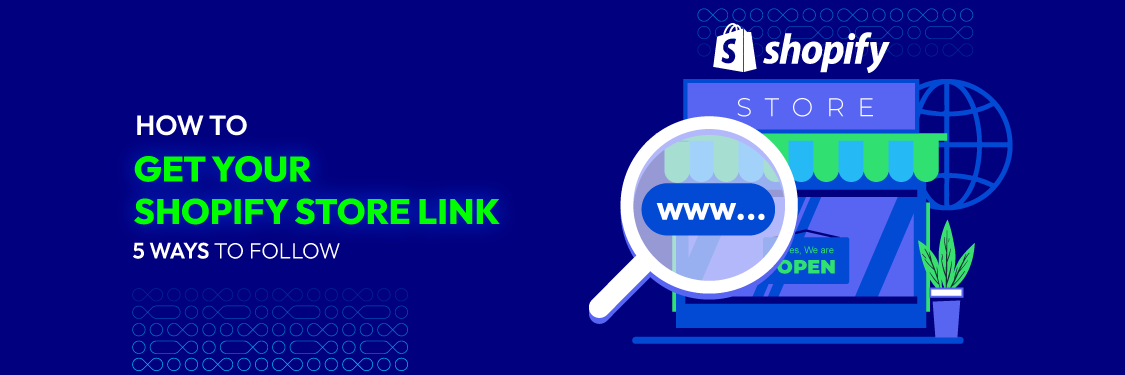
If you are doing online business on the Shopify e-commerce platform, you should learn how to get your Shopify store link. Links are an extremely important factor that helps increase searchability and optimize display on search engines; from there, customers will know more about the store.
Why do you need to get your Shopify link?
Shopify links play an important role for online stores because it will be the connection that helps customers easily access the store to visit or shop. Links also help increase brand recognition for your Shopify store, thereby helping to create an impression for customers about the products you offer.
In addition, getting Shopify store links also helps increase search rankings on Google because they often use links to index websites. We can see how important the Shopify link is, and we have to find a way to get it.
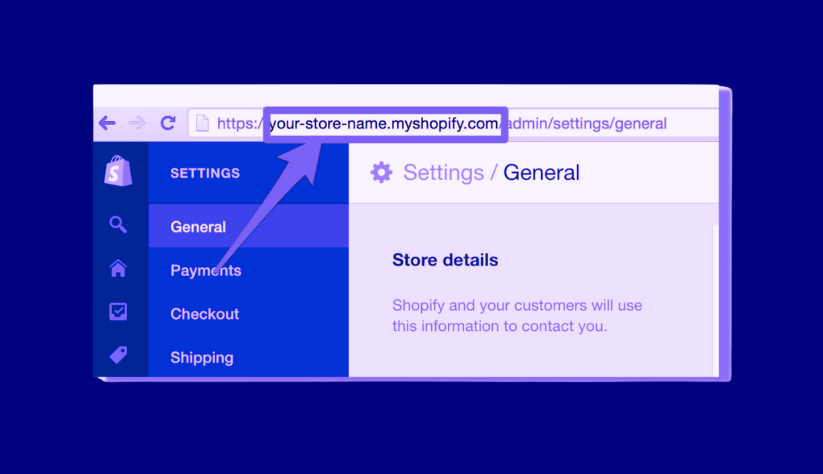
Once you get a Shopify store link, you need to see how it affects your store first. So, what is a good link? When choosing a store link, you should optimize it as much as possible and select a language that is easy to remember so that your website is always visible and attractive to customers. In addition, a good link will also help you retain customers, motivating them to return next time.
It would help if you also used the main keywords in the link to increase visibility or SEO for your Shopify store’s website. Remember that you should only use a single link to create consistency and professionalism across all platforms, such as social networks or email. Carefulness in choosing the Shopify store link will be a correct business strategy that will help your store easily increase revenue.
What does a Shopify store link look like?
Because they operate on the Shopify e-commerce platform, the links of Shopify stores have the same structure. They all start with the main domain “[the store name].myshopify.com” and add a slash and the store subpage. For example, if the store’s name is “Beautiful Flower,” the Shopify store link might be “.”
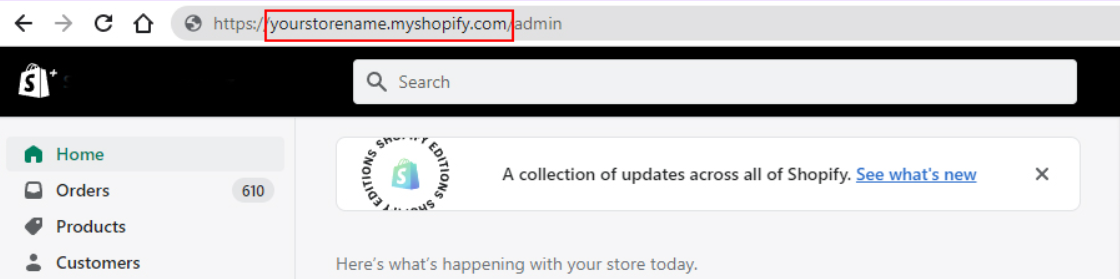
In online business activities, links play an important role in helping to increase website traffic. Links also help increase credibility with customers and the Google search engine. First, links to websites pointing back from reputable sites will help users know your website more. The more people know, the more you can expand your market and increase your brand’s reputation.
When you have SEO-optimized links, they can show up in Google search results. In other words, when someone searches for a product or service with that keyword, your website will show up in search results for free. Your website will appear at the top of search engine bars, allowing you to increase your customer base significantly.
In addition to creating a clear link, you should also pay attention to using keywords to describe the smaller directories of the store. It will make it easier for customers to access and search for products.
How to get your Shopify store link
Shopify store links play a very important role in the business strategy of stores, so we will give you a few ways to help you track your store’s links.
Check your Shopify store admin
The first way you can easily do this is to check your Shopify store admin. To access your Shopify store admin, you need to follow these steps:
- Go to Shopify’s Website: Open a web browser and navigate to Shopify’s official website: https://www.shopify.com/.
- Log in to Your Shopify Account: Click on the “Log In” link located in the upper-right corner of the Shopify homepage.
- Enter Your information: Enter the personal information you used to register for a Shopify account, including email address and password.
- Access Your Store Admin: After logging in, you will be redirected to your Shopify admin dashboard automatically. If you are not automatically redirected, click on your Shopify account name or your profile picture in the upper-right corner of the Shopify homepage and select “My Store.” This will also take you to your store admin.
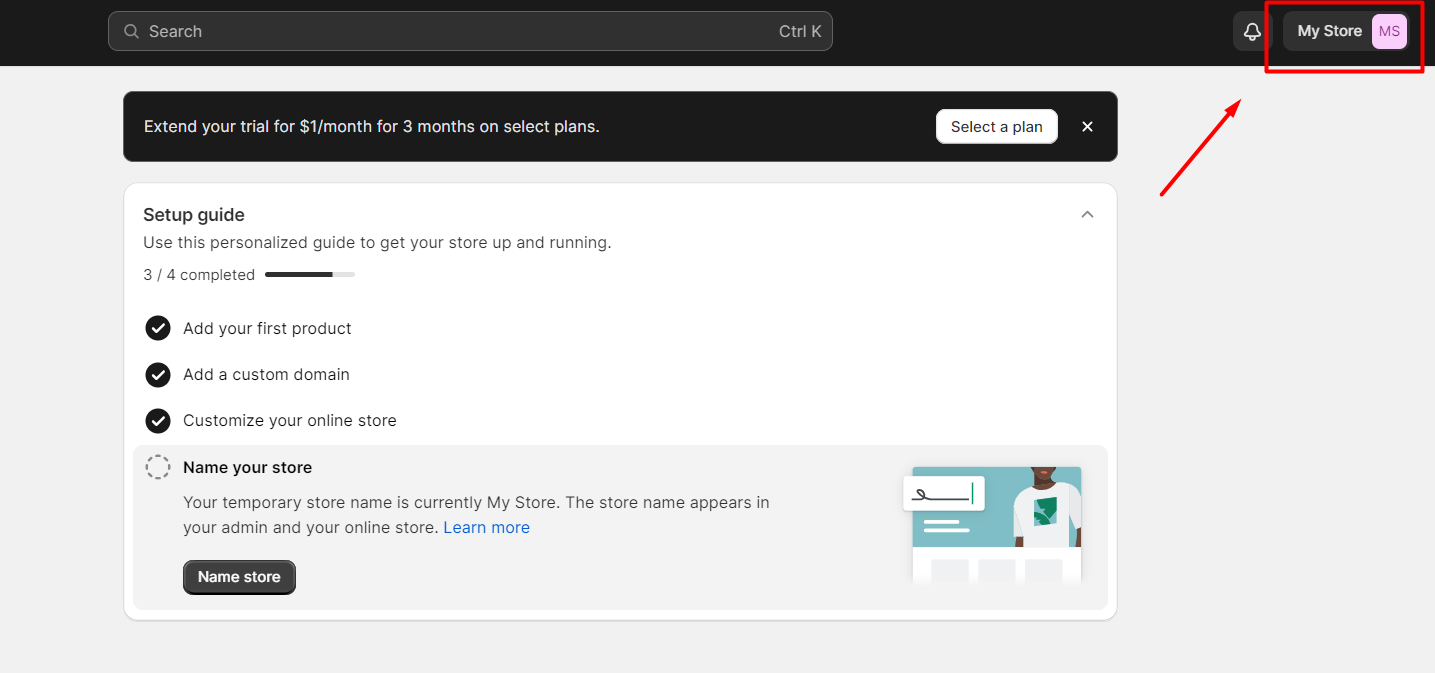
Once you log in to Shopify as the store admin, you can manage your store, add products, edit your website link, process orders, and perform various other tasks related to running your online store. At that time, you can check your store link again and correct it if necessary.
Use Shopify dashboard
Dashboard is a digital control panel, displaying the most general information of the website for users to easily observe and manage. This is a technical dashboard used to collect and synthesize all data of a business or store. Therefore, through the dashboard, you can easily find the store’s link.
Firstly, to access the Shopify dashboard, you need to log in to your Shopify account as an admin position using your email address and password. Once you’re logged in, you’ll be taken to the Shopify dashboard, which is the central hub for managing your store. The dashboard gives you some key information about your Shopify store.
On the left-hand side of the dashboard, you’ll find the main navigation menu. Here are some key sections you’ll find in the menu:
- Orders: To manage orders, click on the “Orders” section. You can view, process, and fulfill orders from this section. You can also issue refunds and manage customer communications related to orders.
- Products: To add, edit, or remove products, click on the “Products” section. You can create product listings, manage inventory, and organize products into collections.
- Customers: In the “Customers” section, you can view and manage customer information. This includes customer profiles, order history, and the ability to add or import customer data.
- Analytics: Access sales reports, traffic data, and other analytics. This helps you track your store’s performance and make data-driven decisions.
- Online Store: Customize your store’s appearance, settings, and themes in the “Online Store” section. You can adjust the layout, fonts, colors, and more to match your brand.
- Settings: Configure various store settings by clicking on the “Settings” section. Here, you can set up payment methods, shipping options, tax rates, and other preferences that impact your store’s operation.
- Help Center: If you have questions or need assistance, you can access the Shopify Help Center from the dashboard by clicking the question mark icon in the top-right corner.
- User Settings: Click on your Shopify account name or profile picture in the upper-right corner to access user-specific settings, including account information and permissions.
To find your Shopify store link using the dashboard, visit the Domains section on the left under the above sections. You will then see the store link.
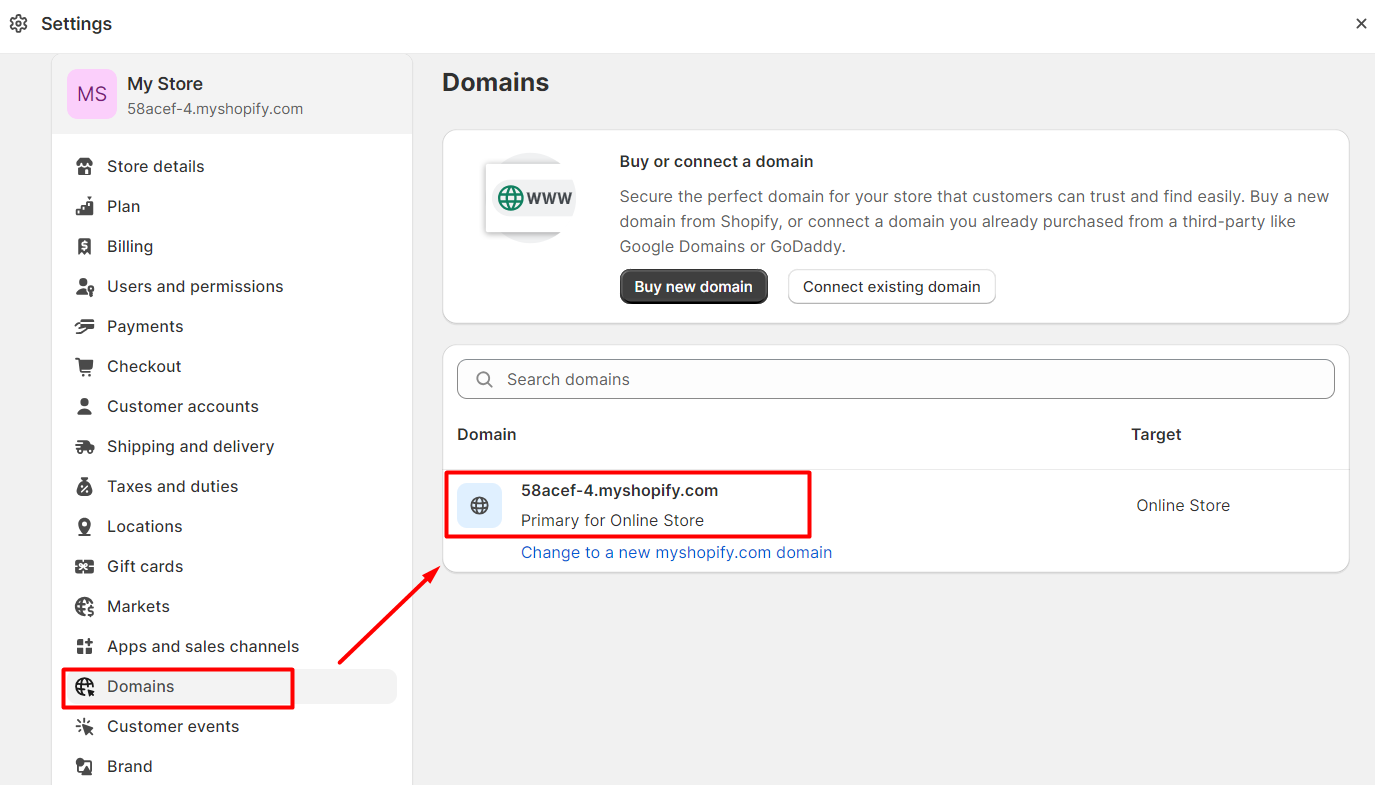
Find the Shopify store link by page source code
You can find the Shopify store link from the page source code by following these steps:
- Open the Webpage: Visit the Shopify store’s webpage using your web browser.
- Right-click and Select “View Page Source”: Right-click anywhere on the webpage, and in the context menu that appears, select “View Page Source” or “Inspect.” This will open the browser’s developer tools, allowing you to view the page’s HTML source code.
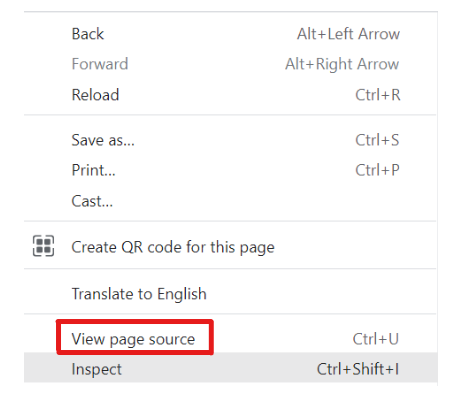
- Search for the Store’s link: Once you have the page source code open, use the “Find” function by pressing “Ctrl + F” (Windows/Linux) or “Command + F” (Mac) in the developer tools. In the search bar that appears, type “Shopify” or “store” and press “Enter”. This will help you locate relevant parts of the code where the store link might be.
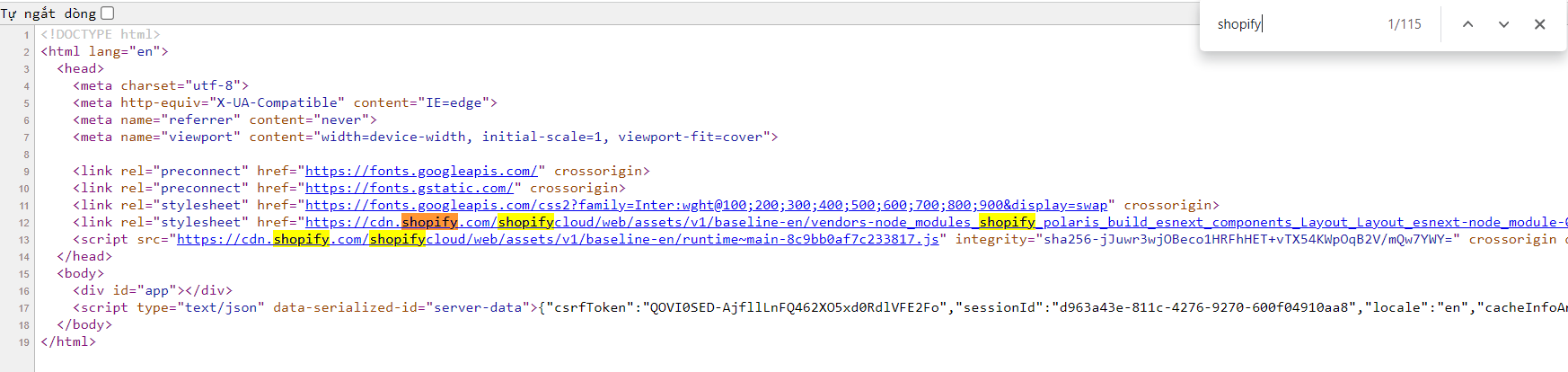
- Copy the link: Double click on the link and select “Copy” to copy the Shopify store link to your clipboard.
By following these steps, you can find the Shopify store link within the page source code of the webpage you are inspecting. This method can be useful if you need to retrieve the store link when it’s not readily visible on the webpage.
Find Shopify store links on Shopify mobile application
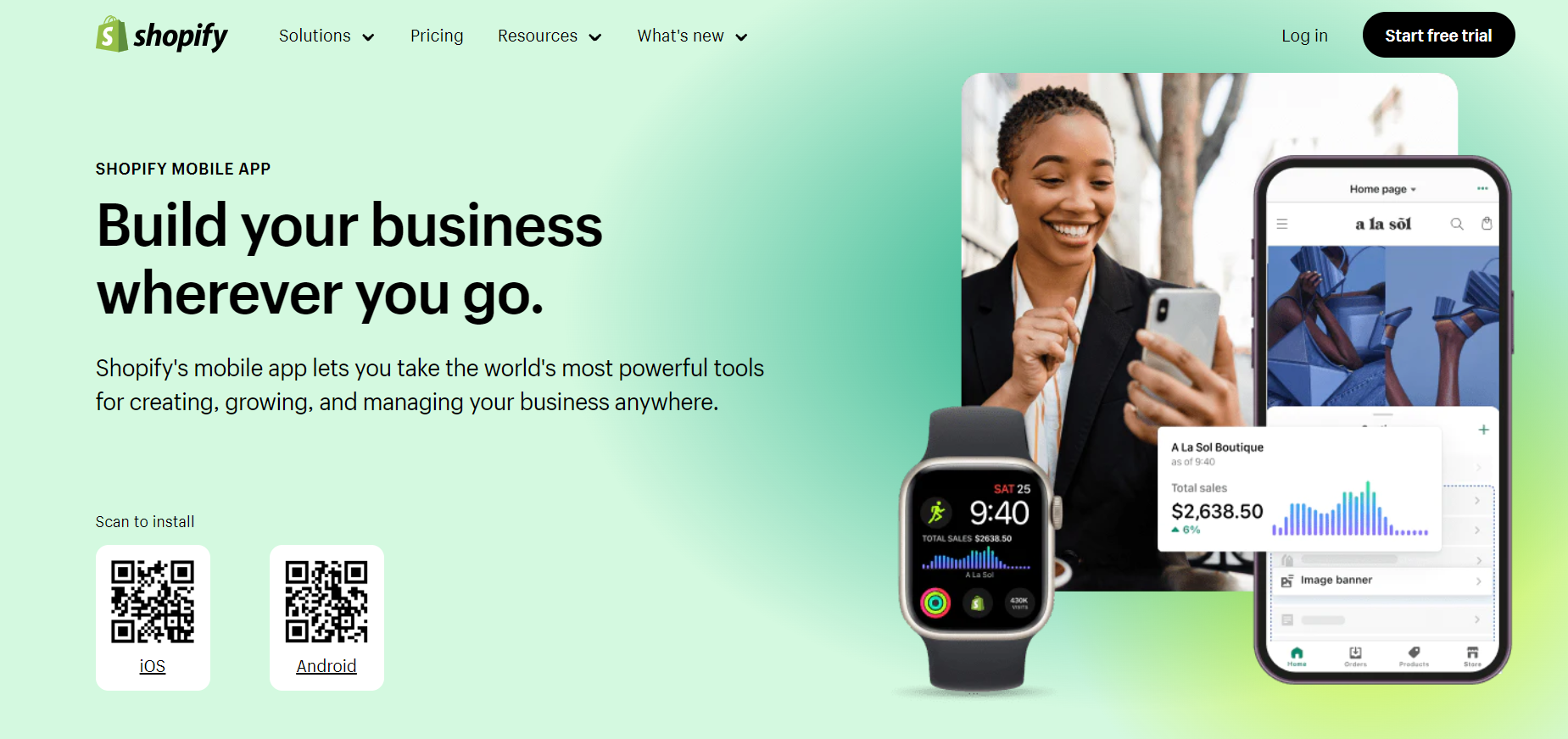
In addition to accessing websites on your computer, you can easily find the Shopify store link using the Shopify application on your mobile phone. This method is much simpler.
All you need to prepare is to download the Shopify app to your phone. Then, log in to your account and select “Store” at the bottom of the screen. The screen will display a series of options; now click on the “Settings” section, then click on the “General” section to see your store link. This application is very convenient, and you can easily control it anywhere.
Use Koalar Inspector
Koala Inspector is a browser extension that allows you to check the source code of a website. To find the Shopify store link using Koala Inspector, you can follow these steps:
Install Koala Inspector Extension: If you haven’t already, you’ll need to install the Koala Inspector extension for your web browser. You can find Koala Inspector for various browsers in their respective extension stores (e.g., Chrome Web Store, Firefox Add-ons).
Open the Shopify Store Webpage: Visit the Shopify store’s web page in your web browser.
Activate Koala Inspector: Click on the Koala Inspector icon in your browser’s toolbar to activate it. This icon typically looks like an eye or a magnifying glass. Alternatively, you can double click on the website and choose “Inspect” or “Inspect Element,” depending on your browser.
Navigate the Page Source Code: In the Koala Inspector panel (which appears at the bottom or side of your browser window), you can navigate through the HTML source code of the webpage. You can expand and collapse code sections to find the relevant elements.
Search for the Store Link: Use the search function in Koala Inspector. Press “Ctrl + F” (Windows/Linux) or “Command + F” (Mac) to open the search bar within the panel. Type keywords related to the Shopify store link, such as “Shopify” or “store.”
Identify and Copy the link: Once you’ve located the HTML element with the store link, you’ll find the link.
Copy the link: Click on the link and select “Copy” to copy the Shopify store link to your clipboard.
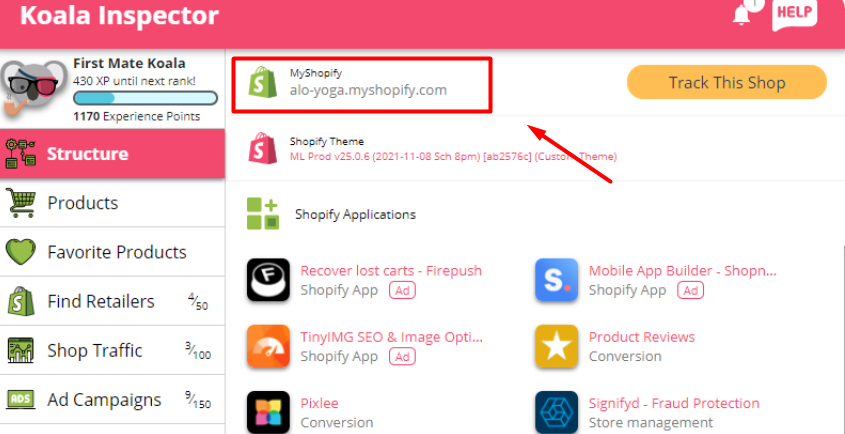
Using Koala Inspector, you can inspect the source code of the webpage and find the Shopify store link within the HTML. The web page structure may vary, so the location of the store link may differ from one website to another.
FAQs
Can I change my Shopify store link?
Yes, you can change your Shopify store’s link, but the process involves setting up a custom domain or modifying an existing custom domain. If Shopify store links are too long or not optimized, you should change them. The change process can be quite time-consuming and complicated, but your business efficiency will be higher and attract more potential customers.
What if I forgot my Shopify store link?
If you have forgotten your Shopify store link, you can retrieve it using the following methods:
- Check Your Email: Shopify often sends emails when you first set up your store, which may contain your store link. Search your email inbox for messages from Shopify.
- Check Your Browser History: If you have accessed your Shopify store recently using a web browser, you can check your browser’s history to find the store’s link.
- Log In to Shopify: If you’ve already logged in to your Shopify admin account in the past, you can log in again using your Shopify credentials. After logging in, you’ll be taken to your Shopify admin dashboard, and you can view your store link in the address bar of your browser.
- Contact Shopify Support: If you cannot find your store link using the above methods, you can contact Shopify’s customer support. They should be able to assist you in retrieving your store link, provided you can verify your identity and ownership of the store.
- Use Shopify’s Recovery Options: If you have forgotten your login credentials and can’t access your Shopify admin, you can use Shopify’s account recovery options on the login page to regain access. Shopify will send a recovery email to your registered email address, which may contain information about your store link.
How do I share my Shopify store link?
Sharing your Shopify store link is easy, and there are several ways to do it, depending on your needs and the platform you want to share it on. You can copy and paste the link where you want to share it, such as in emails, social media posts, or text messages. Another way is to generate a QR code for your Shopify store link using a QR code generator tool and then share the QR code on physical marketing materials, like business cards, flyers, or posters.
If you have a blog or another website, you can create a hyperlink to your Shopify store from there. This can be done by adding a button or a text link on your website that leads visitors to your store.
Does Shopify give you a URL?
The answer is yes. The store link that Shopify always defaults to will have the general format of yourstorename.myshopify.com. For example, if your store name is “MyTallTrees,” Shopify will provide a store link like “mytalltrees.myshopify.com.”
You can use this URL to access and manage your Shopify store. Customers can also use this URL to visit your store. However, it would be best to create another custom domain like www.mytalltree.com to brand your store and look more professional.
Conclusion
Knowing how to get your Shopify store link is necessary for online business store owners. With a store link, you will have the opportunity to find more customers and increase sales. When customers find your website, they may be interested in your products and services and contact you according to the information on the website, from which you can increase sales.
Getting the store link is also very easy; refer to one of the methods above. In addition, you can also change the link if needed because a good link will help your store attract more customers.






![Top 20+ Must-have Shopify Apps for 2025 [Free & Paid] - Mageplaza](https://cdn2.mageplaza.com/media/blog/must-have-shopify-apps/top-must-have-shopify-apps.png)
![[2025 Updates] Top 10+ Upsell Apps for Shopify - Mageplaza](https://cdn2.mageplaza.com/media/blog/best-upsell-shopify-app/cover.png)