How to Preload Largest Contentful Paint Image to Boost Web Performance
Vinh Jacker | 10-16-2023
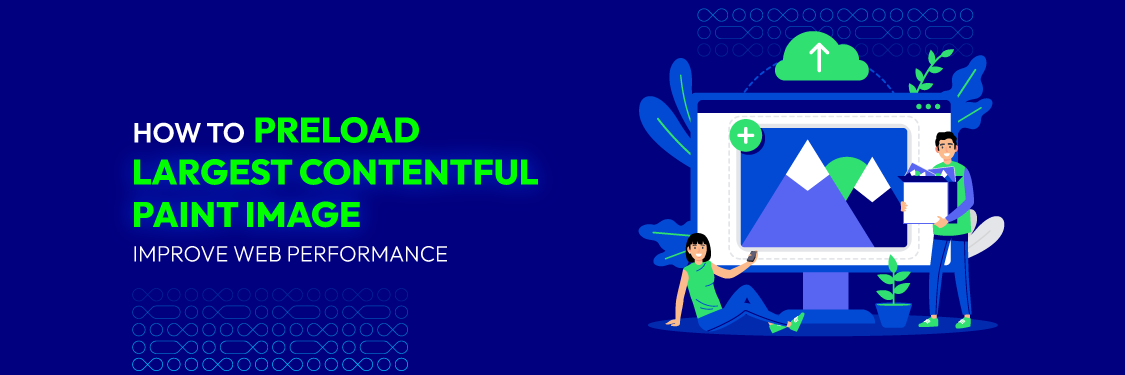
Did you know that 88% of online shoppers won’t return to a website after having a bad user experience? Web performance is a crucial factor for the success of any website, as it affects user satisfaction, engagement, and conversion. Largest Contentful Paint (LCP) is a metric indicating web performance by timing how long the page’s largest element, often an image, takes to load and display. Preload largest contentful paint image can bolster a website’s load speed and user experience.
Balancing strategies like preloading and lazy loading is essential. Preloading speeds up critical images but can increase bandwidth usage, while lazy loading reduces requests but might delay important content. This article explores how preloading LCP images affects web performance and user experience through an empirical study using real websites and user data.
Understanding Preloading LCP Images
Largest Contentful Paint (LCP) is a metric that reflects how fast a webpage loads from the user’s perspective. It tracks the time it takes for the largest element on the page, usually an image or a text block, to appear on the screen. According to Think With Google, 53% of visitors will leave a page if it takes longer than 3 seconds to load.
When we talk about “LCP images,” we’re referring to the images on a webpage that the LCP metric considers. This is usually the largest image or text block visible within the viewport. If an image is the largest contentful element, it would be regarded as the “LCP image.” Optimizing this LCP image (for example, reducing its file size or using specific loading techniques) can improve the LCP score and thus the perceived load speed of the webpage.
One effective optimization technique is preloading LCP images. By loading these critical elements in advance, you can further reduce perceived loading time, ensuring a smoother and faster browsing experience for users.
Benefits of preloading LCP images
- Improved page load speed: Preloading LCP images accelerates the display of key visual content, directly impacting user satisfaction and engagement.
- Reduced bounce rates: By loading the most significant visual elements first, users can see meaningful content quickly, lowering the risk of them leaving the site prematurely.
- Enhanced user engagement: Faster loading times lead to higher user interaction, as visitors can access and consume content more quickly.
- Optimized user experience: Preloading LCP images ensures a smoother, more seamless browsing experience, minimizing frustrations caused by delays in loading.
How preloading LCP images works
- Preloading LCP images involves initiating the loading process for these images as early as possible, preferably during the initial stages of page loading.
- When Preloading is implemented correctly, browsers fetch and store LCP images in the background, making them readily available when the user reaches that part of the webpage.
Understanding the concept and benefits of preloading LCP images sets the foundation for effective implementation. The following section will explore the impact of preloading LCP images, shedding light on the importance of testing and measuring their performance.
How to Preload Largest Contentful Paint Images?
Enhancing a website’s performance requires keen attention to detail and effective implementation of various strategies. One such critical strategy is preloading LCP images. While we’ve already discussed what Preloading is and how it impacts performance, let’s dive deeper into the practical implementation of this technique.
The fundamental technique: using the ‘link’ tag
When it comes to preloading resources, the most straightforward technique involves using the `` tag in the HTML document’s `
` section. This tag has attributes that can be adjusted to indicate the type of content and its location. For preloading an image, we would set `rel=”preload”` and `as=”image”.`</p>Here is an example of how you can instruct the browser to preload an image:
“`html
<link rel=”preload” as=”image” href=”path/to/image.jpg”>
“`
This code snippet tells the browser to start loading the image early during the page load. It does so in a non-render blocking manner, meaning the rest of your webpage will continue to load simultaneously. This parallel loading process can significantly reduce the LCP time and enhance the user experience.
Advanced preloading: leveraging JavaScript
While using the `` tag is simple and effective, situations may call for more dynamic preloading decisions. JavaScript comes in handy for such scenarios. For instance, you might want to preload an image only if a user has a certain preference enabled or is using a specific type of device.
Here’s how you could dynamically preload an image using JavaScript:
“`javascript
var preloadLink = document.createElement(“link”);
preloadLink.href = “path/to/image.jpg”;
preloadLink.rel = “preload”;
preloadLink.as = “image”;
document.head.appendChild(preloadLink);
“`
This code snippet creates a new `link` element, assigns the appropriate attributes, and then appends this new element to the document head. This way, the image begins loading in the background, offering the benefits of preloading in response to user-specific conditions.
Beyond preloading: the ‘Intersection Observer’ API
Sometimes, your LCP image might not be immediately visible when the page loads. For example, the image might be placed “below the fold,” referring to the portion of the webpage that becomes visible only when a user scrolls down. Preloading such an image might not always be the best strategy, as it could compete with other critical resources that are needed sooner.
A more sophisticated API called the Intersection Observer comes to the rescue in these scenarios. This API allows you to configure a callback that fires when an element enters or exits the viewport. This way, you can start loading an image just before it becomes visible, optimizing the loading process without negatively impacting the LCP.
Here’s a basic example of how to use the Intersection Observer API:
“`javascript
var observer = new IntersectionObserver(changes => {
for (let change of changes) {
if (change.isIntersecting) {
change.target.src = change.target.dataset.src;
observer.unobserved(change.target);
}
}
}, {});
observer.observe(document.querySelector(‘#image-to-lazy-load’));
“`
In this code, we first create an Intersection Observer that fires a callback whenever a tracked element — in this case, an image — enters the viewport. When this happens, the image’s `src` attribute is set, causing it to start loading. After this, the observer stops watching the image, freeing up resources.
The art of prioritizing preloads
While Preloading can significantly boost performance, it’s also crucial to remember that balance is key. Preloading too many resources can congest the network, causing more harm than good. Prioritizing what you preload is essential to ensure that critical resources aren’t delayed.
The general rule of thumb is preloading the most critical resources directly contributing to your LCP and overall user experience. Identifying these resources might require some thorough analysis and user behavior understanding.
Effective Preloading of LCP images isn’t about preloading every image but rather about identifying and preloading the right ones that contribute to a swift and seamless user experience. Combining these methods tailored to your specific needs, you can effectively preload LCP images, leading to a noticeable improvement in your website’s performance.
Remember, performance optimization is an ongoing process. As web technologies evolve, new and improved preloading techniques will become available. Stay updated, keep testing, and keep optimizing for the best results.
Best Practices for Optimizing LCP Images
After exploring effective techniques for preloading LCP images, let’s transition into best practices for optimizing these images. These go beyond Preloading, aiming to ensure that images load efficiently and contribute positively to user experience and overall web performance.
Compressing images
One of the most practical and straightforward methods to improve image load times is through compression. Image compression works by reducing the image’s file size without significantly degrading its quality, a process known as lossless compression. In cases where a slight reduction in image quality is permissible, lossy compression can significantly reduce file sizes.
Numerous tools, such as TinyPNG or Squoosh, are available online, which provide an excellent balance between image quality and file size reduction. Keep in mind, the smaller an image’s file size, the quicker it loads. This results in a faster LCP, thereby improving the perceived speed and performance of your website.
Using responsive images
A one-size-fits-all approach doesn’t work for images in our increasingly mobile world. The image that looks good on a 4K monitor might not be suitable for a mobile device. Responsive images solve this problem by providing the browser with multiple image sizes and allowing the browser to choose the most suitable one, depending on the user’s device and viewport.
This technique can be implemented using the `srcset` attribute in the `img` tag. This ensures that users on different devices receive appropriately sized images, conserving bandwidth for mobile users and ensuring sharp images for desktop users.
Implementing lazy loading
As discussed earlier, not every image on a page needs to be loaded immediately. Some images, particularly those “below the fold” or outside the initial viewport, can be loaded as users scroll down. This lazy loading technique can significantly reduce initial load times and improve your LCP.
JavaScript libraries such as Lozad.js provide efficient lazy loading solutions, but you can also use the native `loading=”lazy”` attribute in the `img` tag, supported by most modern browsers.
Leveraging Next-Gen image formats
While JPEG and PNG are widely used, next-generation image formats like WebP and AVIF offer superior compression and quality characteristics. They can provide the same quality as traditional formats but at significantly lower file sizes, resulting in faster load times.
However, browser compatibility should be taken into account. Not all browsers support these newer formats, so ensure you have fallbacks in place using the `picture` element or leveraging the `type` attribute in your `source` elements.
Utilizing a Content Delivery Network (CDN)
It is a network of servers located across the globe, designed to deliver web content to users more quickly. By serving images from the server geographically closest to the user, a CDN reduces network latency, speeding up the delivery of images and improving your LCP.
Optimizing image rendering
Rendering images isn’t just about load times. How an image is displayed can also impact user experience and LCP. By specifying the **‘width’** and **‘height’** attributes on your img tags, you can avoid layout shifts, leading to a better Cumulative Layout Shift (CLS) score.
You can also use CSS aspect ratio boxes to reserve space for an image based on its aspect ratio, ensuring that the page layout isn’t disrupted when the image loads.
All these practices form part of a comprehensive performance optimization strategy.
They focus on images, typically the largest elements on a webpage, and thus likely candidates for LCP. However, remember that LCP could be a text block or video poster image. Always analyze your pages to identify your actual LCP and optimize it accordingly.
A blend of effective preloading techniques and this optimization best practices will ensure that your LCP image loads quickly and benefits overall page performance and user experience. New optimization techniques will arise as technology evolves, so staying updated and continuously testing is vital for maintaining and improving web performance.
Conclusion
In this article, we have explored the landscape of Largest Contentful Paint (LCP) images, their preloading techniques, and optimization best practices. We’ve uncovered how these concepts collectively contribute to enhancing the perceived speed of a website and the overall user experience.
Effectively managing LCP images isn’t a one-size-fits-all solution; it requires a mix of the right technology and an understanding of user needs. When used appropriately, Preloading can help deliver a rich and engaging user experience without compromising performance. Complementing preloading with image optimization techniques can further streamline this process.
Remaining current, conducting tests, and adopting new methods remain crucial in sustaining and enhancing web performance. The goal remains to strike the perfect balance between delivering high-quality content and ensuring a seamless, quick user experience.






![Top 20+ Must-have Shopify Apps for 2025 [Free & Paid] - Mageplaza](https://cdn2.mageplaza.com/media/blog/must-have-shopify-apps/top-must-have-shopify-apps.png)
![[2025 Updates] Top 10+ Upsell Apps for Shopify - Mageplaza](https://cdn2.mageplaza.com/media/blog/best-upsell-shopify-app/cover.png)