How to Customize Shopify Theme with Theme API & Asset API
Summer Nguyen | 01-30-2024
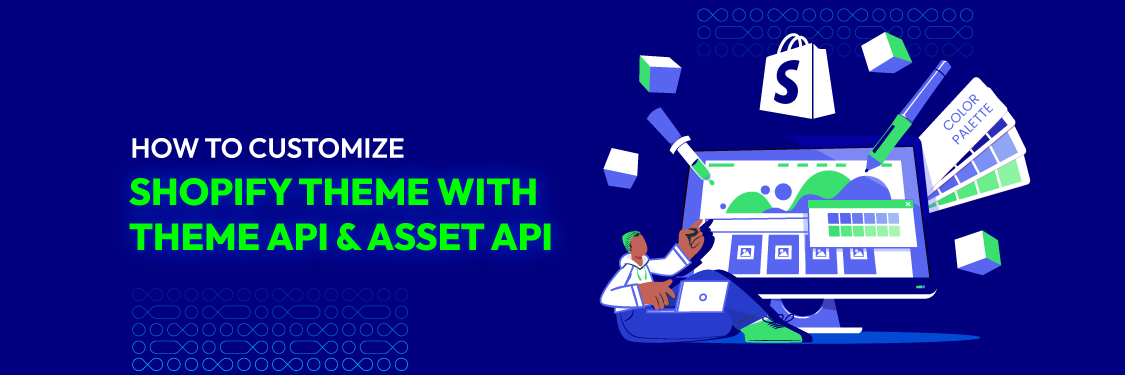
The visual allure of your online store is crucial for grabbing the interest of prospective customers. Shopify, a prominent e-commerce platform, provides merchants with robust customization tools, allowing them to create a unique and memorable online presence.
What can the Theme API and Asset API do for your Shopify store? How can customization enhance user experience and boost conversions? In this article, we delve into the intricacies of Shopify Theme API and Shopify Asset API, unraveling the secrets to tailor your store’s theme with precision. Let’s find out!
Looking to go beyond theme tweaks? Learn how to build a custom Shopify storefront using React to unlock full control of your frontend.
Table of Contents
What is the Shopify Theme API?
The Shopify Theme API (Application Programming Interface) is a set of tools and capabilities that allows developers to interact with and modify the themes of a Shopify store programmatically. It provides a way to customize the appearance and functionality of a Shopify store by enabling developers to make changes, add features, or create entirely new themes using code.
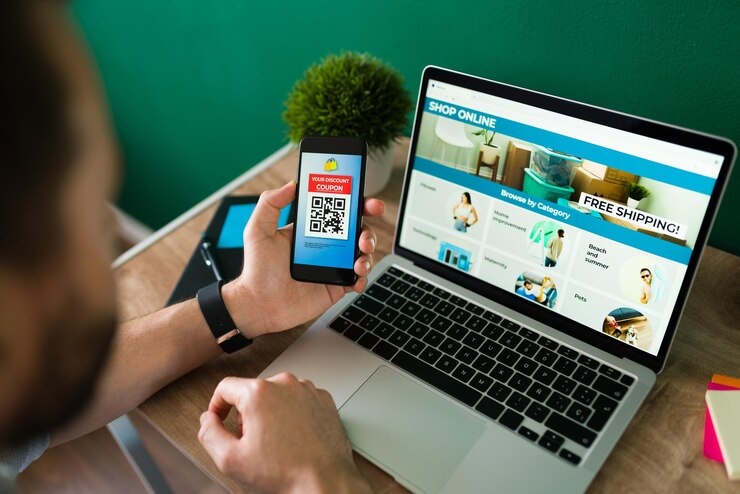
The Theme API allows developers to manipulate various elements such as layout, design, and content to tailor the online store’s visual presentation and user experience according to specific business needs and branding requirements. This flexibility is crucial for merchants seeking a unique and personalized online presence on the Shopify platform.
Read more: Shopify Themes – What Are They & How to Choose The Best Themes For Your Store
What is the Shopify Asset API?
The Shopify Asset API stands out as an indispensable tool, allowing merchants to efficiently manage a diverse array of assets within their Shopify store. Its functionality extends to the seamless synchronization of brand assets, ensuring a cohesive and unified representation across sales channels, themes, and applications.
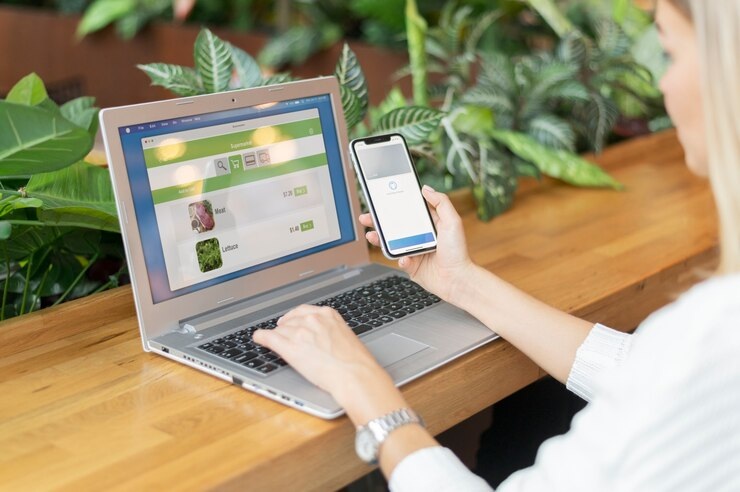
This automatic syncing capability not only streamlines the management process but also guarantees a consistent brand experience for customers, regardless of where they engage with the store—be it on the website, mobile app, or other sales platforms.
Benefits of Using the Theme API & Asset API to Customize Shopify Themes
Customizing Shopify themes using the Theme API and Asset API comes with many benefits, empowering merchants to tailor their online stores to meet specific branding and user experience requirements. Here are some key advantages:
- Precise theme customization: The Theme API allows for detailed modifications to a Shopify store’s theme’s layout, design, and functionality. This level of precision ensures that the online storefront aligns seamlessly with the brand identity and user preferences.
- Efficient asset management: The Asset API streamlines the management of various assets, such as images, stylesheets, and scripts. This efficiency not only saves time for merchants but also guarantees a consistent and well-coordinated visual representation across different sales channels and themes.
- Brand consistency across channels: Automatic syncing of brand assets across sales channels, themes, and apps ensures a consistent brand image. This is crucial for creating a cohesive and recognizable brand identity, irrespective of where customers interact with the store.
- Enhanced user experience: Merchants can optimize the user interface and experience through precise customization facilitated by the Theme API. This can lead to improved navigation, increased engagement, and higher customer satisfaction, ultimately boosting conversions.
- Adaptability to business needs: The flexibility provided by the Theme API and Asset API allows merchants to adapt their online stores to evolving business needs. Whether launching new products, running promotions, or adjusting to seasonal changes, customization capabilities ensure that the store remains dynamic and relevant.
- Competitive edge: Leveraging these APIs provides a competitive edge by allowing merchants to create a unique and memorable online presence. An aesthetically pleasing and exceptionally functional storefront is more likely to capture and retain customer attention in the competitive e-commerce landscape.
- Developer-friendly environment: For businesses with development resources, these APIs offer a developer-friendly environment. Developers can efficiently work on customizing themes, implementing new features, and ensuring the smooth integration of assets without compromising the overall stability of the store.
- Scalability: As businesses grow, the Theme API and Asset API provide a scalable solution. Customizations made using these APIs are adaptable to the increasing demands of a growing store, ensuring that the online presence remains robust and responsive.
How to Customize Shopify Theme with Theme API & Asset API
Customizing your Shopify theme using the Theme API and Asset API provides a powerful avenue for tailoring your online store to match your brand identity and user experience goals. Here’s a step-by-step guide to help you navigate the customization process:
1. Create a Private App
- Log in to your Shopify admin panel and navigate to “Apps.”
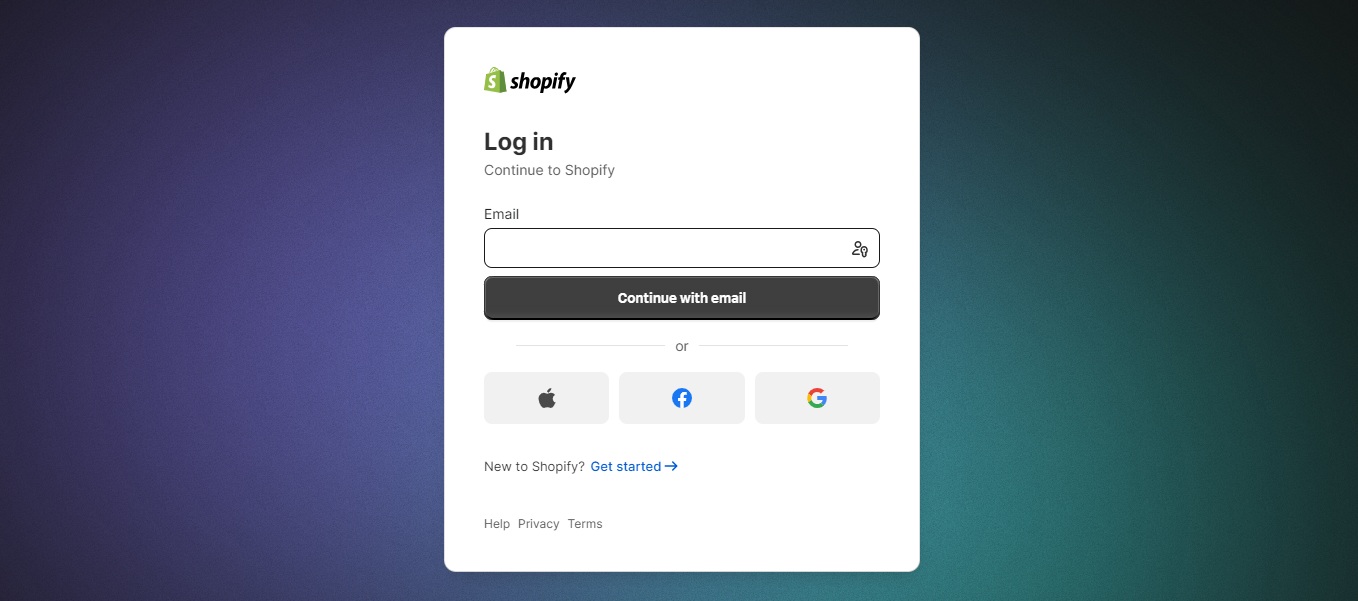
- Click on “Manage private apps” at the bottom of the page.
- Select “Create a new private app” and fill in the required details.
- Under “Admin API,” grant the necessary permissions for theme modifications (read and write access to themes).
- Save the app, and Shopify will generate API credentials including the API key and password. Keep these credentials secure, as they will be used for authentication.
2. Set Up a Development Environment
- In your Shopify admin, go to “Settings” and select “Plans and permissions.”
- Click on “Create a new development store” to set up a dedicated environment for testing without affecting your live store.
- A development store allows you to experiment freely with theme customizations, ensuring a smooth transition to the live store once changes are finalized.
3. Install Shopify CLI (optional)
The Shopify CLI is a powerful tool that streamlines the development process. To install:
- Visit the Shopify CLI GitHub repository for installation instructions based on your operating system.
- Once installed, authenticate the CLI with your Shopify store using the command shopify login.
- Optionally, you can create a new theme using shopify theme create to scaffold a basic theme structure.
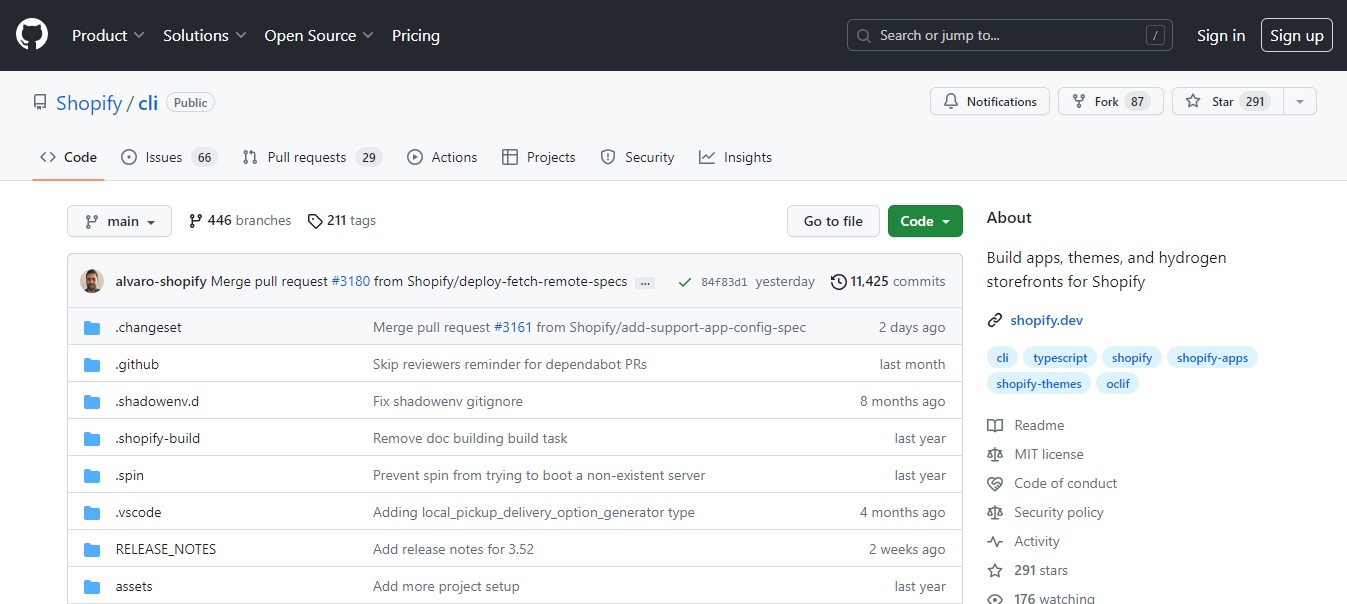
The CLI simplifies tasks such as creating, developing, and deploying themes, making it a valuable asset for efficient development. While optional, it enhances the overall development workflow, especially in a collaborative or iterative setting.
4. Access the Theme API
With your private app credentials, you can now access the Theme API to interact with your store’s theme programmatically. Use tools like cURL, Postman, or your preferred programming language to make API requests. As an example, you can fetch a list of themes using a cURL request:
curl -X GET “https://your-store.myshopify.com/admin/api/2023-01/themes.json” -H “X-Shopify-Access-Token: {access_token}”
Explore available endpoints to read, update, or create themes according to your customization requirements.
5. Access the Asset API
The Asset API allows you to manage individual files within your theme, such as images, stylesheets, and scripts. You can use API requests to upload new assets, update existing ones, or delete unnecessary files. For example, to upload a custom image:
curl -X PUT “https://your-store.myshopify.com/admin/api/2023-01/themes/{theme_id}/assets.json” -H “X-Shopify-Access-Token: {access_token}” –data ‘{“asset”: {“key”: “assets/custom-image.png”, “src”: “https://example.com/custom-image.png”}}’
Leverage the Asset API to seamlessly manage and integrate media files and styles for a visually appealing storefront.
6. Make Customizations
Use the Theme API to make specific customizations to your Shopify theme. This can include adjusting layout elements, modifying liquid templates, or incorporating new sections. Consider referring to the theme’s documentation for guidance on available customization options. Experiment with changes in your development environment to see the immediate impact.
7. Test Your Customizations
Thorough testing is crucial before deploying customizations to your live store. Conduct functional testing to ensure that all desired changes are implemented correctly. This includes checking layout adjustments, visual elements, and new features.
Perform cross-browser testing to guarantee compatibility across various web browsers. Test on different devices, including desktops, tablets, and mobile phones, to ensure a responsive design.
Rectify any problems or glitches discovered in the testing process. Utilize the Shopify CLI or API requests to revert changes in your development environment if needed.
8. Deploy Changes
Once satisfied with your customizations and thorough testing, it’s time to deploy the changes to your live store. Use the Shopify CLI or API requests to set the modified theme as the active theme for your store. Ensure that the changes are seamlessly applied without any disruption to the user experience.
Monitor the live store for any issues post-deployment. Be prepared to address any unforeseen issues promptly.
Example cURL request to publish a theme:
curl -X PUT “https://your-store.myshopify.com/admin/api/2023-01/themes/{theme_id}/actions/publish.json” -H “X-Shopify-Access-Token: {access_token}”
9. Monitor for Updates
Stay vigilant for updates related to the Theme API, Asset API, or Shopify platform. Regularly check the official Shopify documentation and community forums for announcements on new features, changes, or best practices. Being proactive about updates ensures that your customizations remain compatible with the latest advancements in the Shopify ecosystem.
Read more: 10 Steps to Build a Shopify Theme from Scratch
Tips for Using the Theme API & Asset API
When utilizing the Theme API and Asset API to customize Shopify themes, implementing best practices can notably improve the efficiency and effectiveness of your customization endeavors. Here are some tips to consider:
1. Thoroughly Plan Your Customizations
Before diving into theme customizations, define your objectives and desired outcomes. Consider how the changes align with your brand identity and user experience goals.
Document the specific modifications you intend to make, such as adjusting layouts, adding features, or enhancing visual elements. Thorough planning helps prevent ad-hoc changes, ensuring a structured and purposeful customization process.
2. Backup Your Theme Regularly
Establish a routine for backing up your theme regularly. This precautionary measure is crucial, especially before implementing significant changes. Shopify provides a straightforward mechanism to duplicate and archive themes, allowing you to quickly revert to a previous version in case of unexpected issues.

By maintaining a reliable backup system, you mitigate the potential impact of errors and ensure the continuity of your online store.
3. Use Version Control
Implementing version control, such as Git, offers a systematic approach to managing changes in your theme’s codebase. This is particularly beneficial in collaborative settings where multiple developers are involved.
Version control enables you to track modifications, revert to previous states if necessary, and maintain a clear history of changes. It fosters a structured and organized development process, enhancing transparency and collaboration among team members.
4. Test Extensively in a Development Environment
Testing is a critical phase in the customization process. Create a dedicated development environment to conduct thorough testing of your theme customizations before applying them to the live store. Test across different devices and browsers to ensure a consistent user experience.
Rectify any problems or bugs found during the testing phase to guarantee a smooth transition when implementing changes on the production site. Thorough testing reduces the likelihood of disruptions and enhances the overall reliability of your Shopify store.
5. Engage with the Shopify Community and Documentation
Actively engage with the Shopify community to tap into collective knowledge and expertise. Participate in forums, discussion groups, and community events to share experiences and learn from others.
Additionally, regularly consult the official Shopify documentation for the Theme API and Asset API. Staying informed about updates, best practices, and common challenges through community engagement and documentation ensures that your customization efforts are aligned with industry standards and utilize the most recent features and enhancements offered by Shopify.
Customize Shopify Theme with Mageplaza
Embarking on a journey to enhance your Shopify store’s visual appeal and performance? Look no further than Mageplaza’s premium theme development services. Our experienced specialists are devoted to revitalizing your online store into a dynamic, customer-centric masterpiece that stands out in the competitive e-commerce landscape.
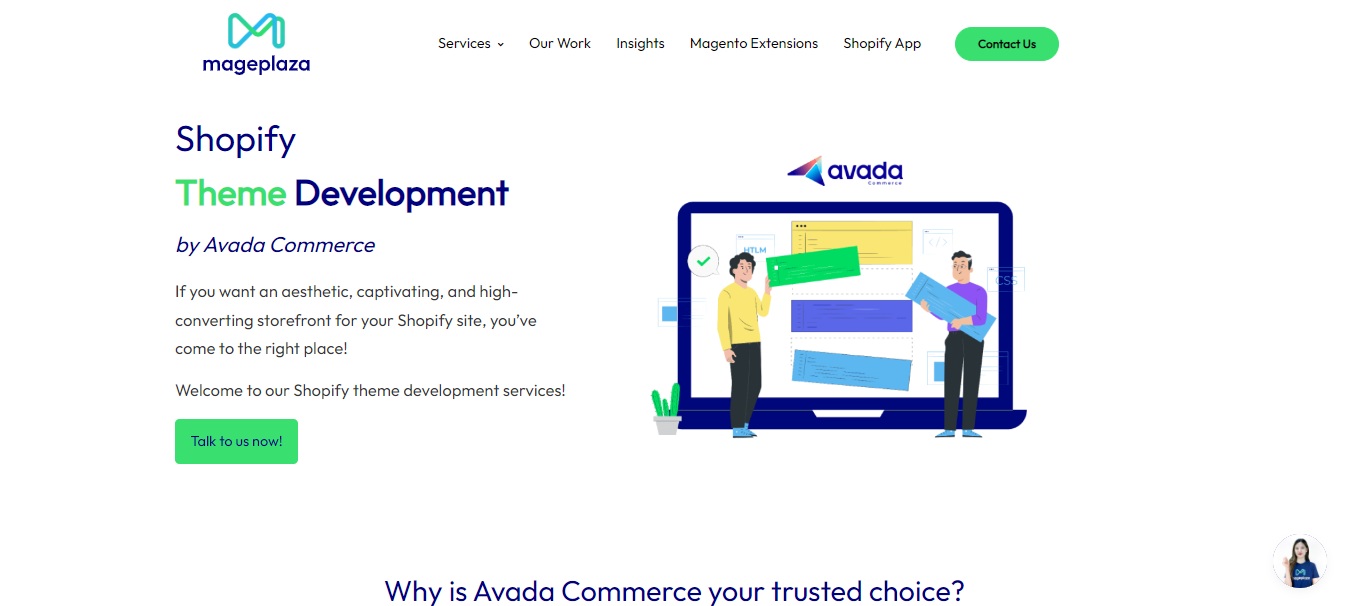
Opting for bespoke Shopify theme development brings numerous benefits that can greatly boost the efficiency and prosperity of your online store.
Mageplaza’s engagement of skilled Shopify theme developers entails a range of benefits, including:
- Unique and personalized design: Mageplaza’s Shopify custom theme development empowers you to craft a distinctive design tailored to your brand. Stand out in the competitive online landscape and craft a captivating brand identity that connects with your audience.
- Improved user experience: Elevate your store’s user experience with custom Shopify themes. Our development expertise ensures optimized layouts, intuitive navigation, and a seamless user journey. Expect increased conversions, reduced bounce rates, and a boost in overall sales.
- Enhanced functionality: Mageplaza’s team of experts specializes in developing Shopify themes with advanced features and functionalities. Beyond the capabilities of standard themes, our custom solutions can add unique elements to enhance the performance and functionality of your online store.
- Faster load times: Our custom Shopify themes are built with efficient coding and streamlined assets, resulting in faster page load times. Enjoy improved user experiences, lower bounce rates, and benefit from better search engine rankings. A faster website contributes to a positive user perception and encourages repeat visits.
Ready to Elevate Your Shopify Store? Choose Mageplaza for Unparalleled Customization! Reach out to us today to actualize your unique vision to life and maximize the potential of your Shopify store.
CONSULT WITH MAGEPLAZA FOR FREE
Conclusion
Exploring Shopify’s Theme API and Asset API unveils a world of possibilities for your online store. By harnessing the power of precise customization, you not only enhance the user experience but also lay the foundation for increased conversions.
The ability to mold your store’s theme with precision is a strategic advantage in the competitive e-commerce landscape. Start your customization journey today and watch as your store transforms into a compelling online destination.







![Top 20+ Must-have Shopify Apps for 2025 [Free & Paid] - Mageplaza](https://cdn2.mageplaza.com/media/blog/must-have-shopify-apps/top-must-have-shopify-apps.png)
![[2025 Updates] Top 10+ Upsell Apps for Shopify - Mageplaza](https://cdn2.mageplaza.com/media/blog/best-upsell-shopify-app/cover.png)