Shopify Debut Theme Customization: A Comprehensive Guide
Summer Nguyen | 05-28-2024
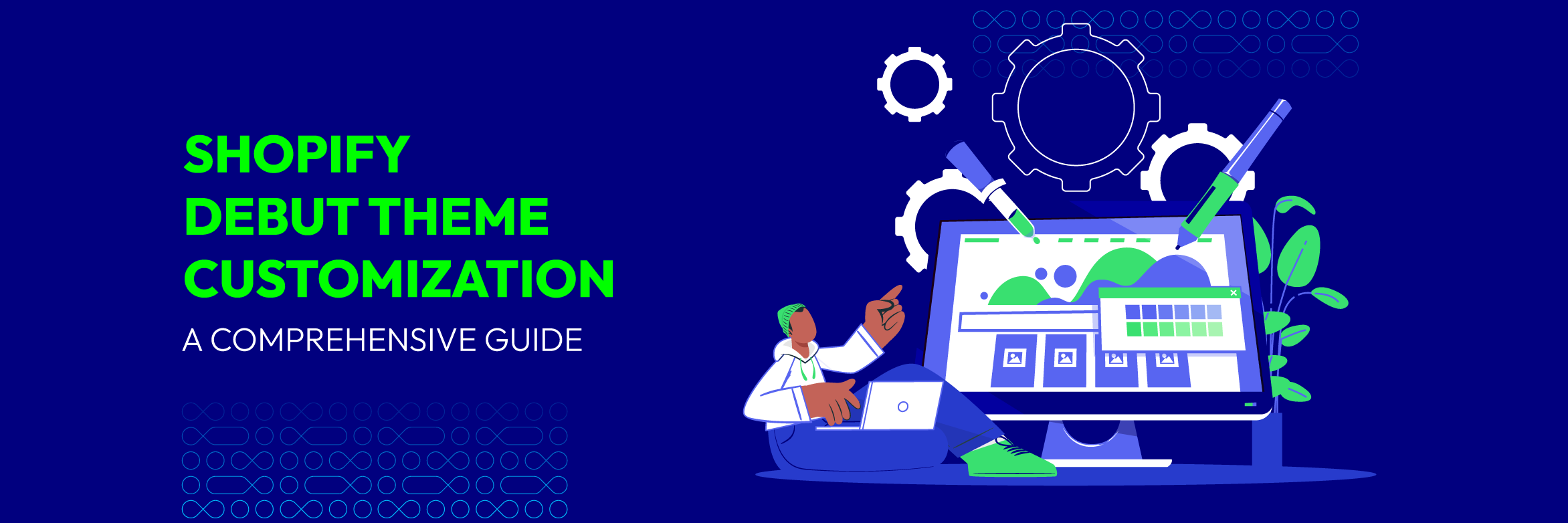
When launching an online business, selecting the right theme for your store is essential. Among many platform and theme options, the Shopify Debut Theme customization attracts many users with its simplicity, flexibility, and being completely free.
Whether you’re a newcomer to the online market or an experienced shop owner, the Shopify Debut Theme is still the perfect choice to make your business ideas a reality. This guide will explain all you need to know about customizing the Debut theme. Before we get into the details of Shopify Debut Theme customization, let’s have a look at an overview.
Understanding the Shopify Debut Theme
Debut is a free theme developed by Shopify. It is also designed for new businesses and has a simple and user-friendly interface. Debut takes an HTML-first, JavaScript-as-needed approach to developing the theme. It is Shopify’s first source-available theme, with built-in performance, flexibility, and Online Store 2.0 features. Debut serves as a standard for creating Shopify themes.
The Debut Theme customization is flexible. It is suitable for any size store and is not only simple and easy to use but also looks professional.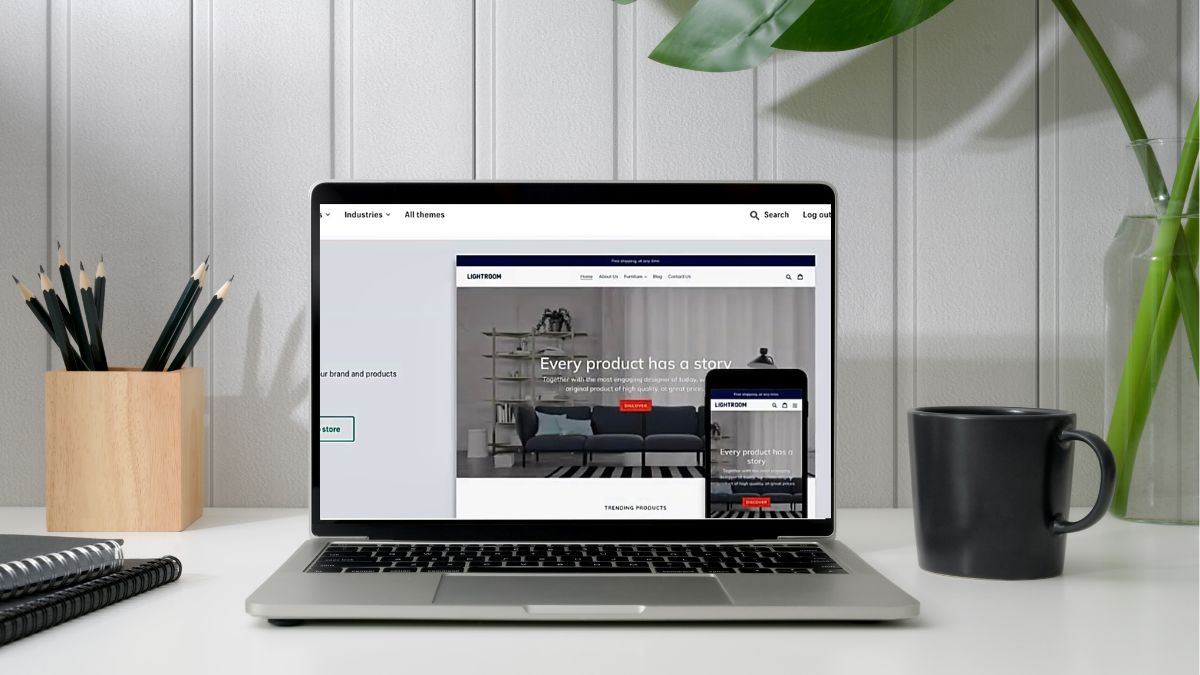
Plus, it comes loaded with a large number of features. Here are some key features of Shopify debut theme:
- Flexible Layouts
- Mobile Optimized
- Beautiful Image Collection
- Built-in Features
- Easy to Customize
It has 2 styles, included:
- Default
- Light
While the default layout is minimalist and gentle, the light layout is bold and straightforward. Overall, both are basic, beautiful, and suitable for any store.
Pros and Cons of Using Shopify Debut Theme
Like any other Shopify theme, Debut also has some pros and cons that you need to know. Here are some benefits when using the Shopify Debut theme:
- Fast Page Loading Speed: Debut is optimized so customers can access your store immediately.
- Good SEO: Debut is designed with an SEO-friendly URL structure, which allows your store to be found on search engines like Google.
- Multilingual Support: Debut supports multiple languages. Therefore, you can easily reach international customers.
- Large User Community: Debut has a sizable and vibrant user community. They are always willing to answer your questions and share their experiences.
However, there are a few disadvantages to take into account:
- Limited Free Options: The free version of Debut only offers basic features. You need to upgrade to the Pro version if you want to use advanced features.
- Restricted Customization: Although Debut is simple to modify, its possibilities are still limited when compared to certain other Shopify themes. For code access, the theme editor is primarily based on a visual interface. Although it is user-friendly, it restricts those with coding knowledge from making deeper customizations to the theme’s functionality and design.
- Slow Customer Support: Customer service for Debut can occasionally be slower than those of other Shopify themes (Dawn, Booster theme, etc.).
In general, Shopify Debut theme customization can be an excellent choice for individuals seeking a simple and user-friendly theme.
How to perform Shopify debut theme customization
The Shopify Debut Theme is popular because it’s straightforward, stylish, and easy to customize. But how do you customize the Shopify Debut Theme? Here are the steps on how to do it:
Step 1: Edit/customize the theme
- To begin, you must log into your Shopify store and go to the online store section from the dashboard. Click on Themes.
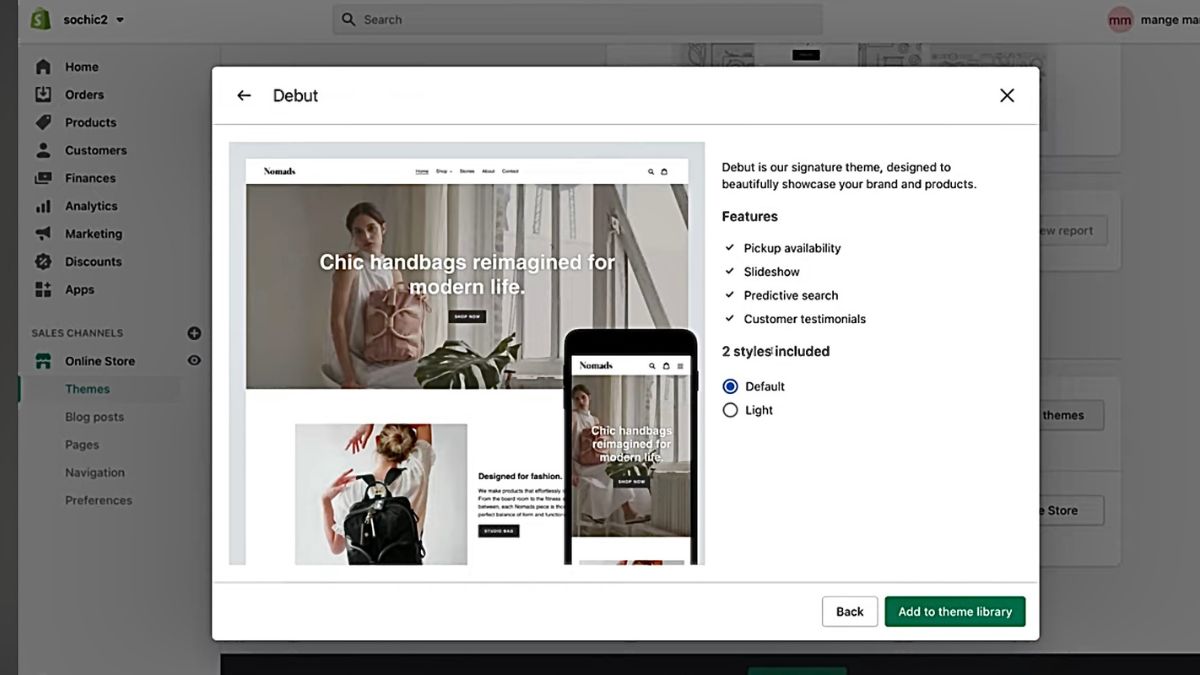
- After adding the theme, you can publish it to make it live on your store.
- Once the theme is published, you can customize it further. Click on Customize to edit the theme.
Step 2: Theme settings
Theme settings include colors, typography, social media, favicon, add to cart notification, currency, and checkout.
- You can change the button color from black to red in the color settings.
- Adjust colors, fonts, and social media settings.
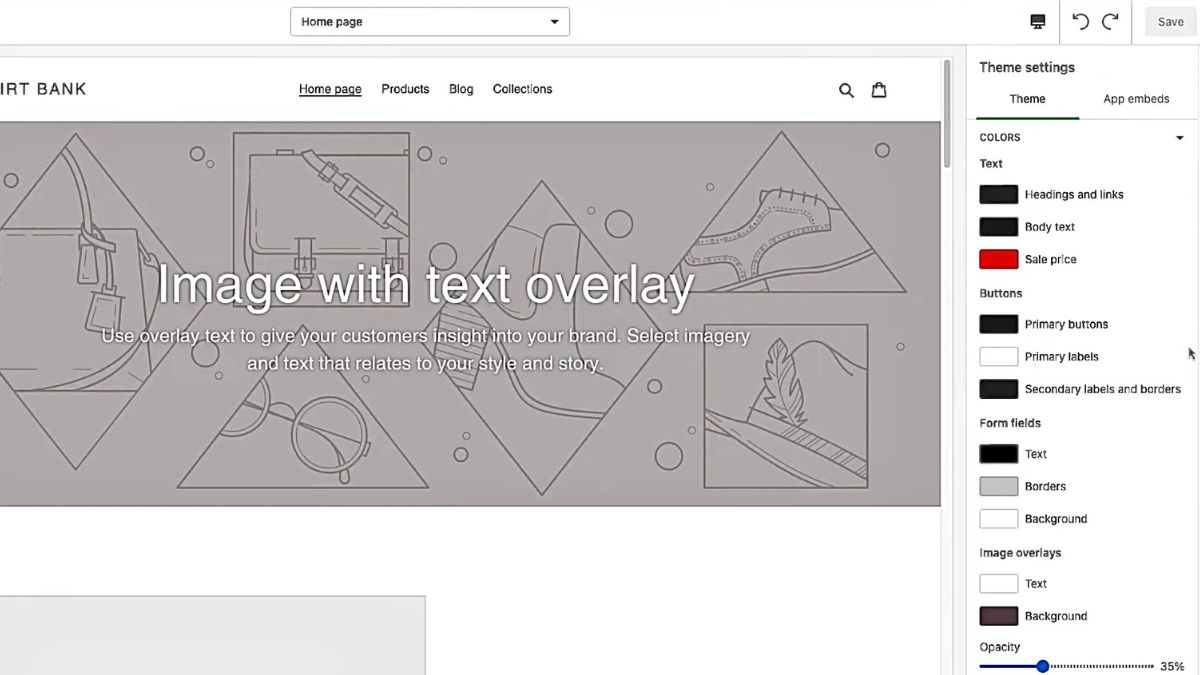
- Set up typography and favicon.
- Configure the announcement bar and header settings.
Step 3: Checkout page settings
- From Shopify admin, go to Settings -> then Checkout.
- Click on Customize checkout to access theme settings.
- Add a banner, logo, and choose fonts and colors for the checkout page.

Step 4: Edit homepage
Home page editing allows you to edit various sections such as header, announcement bar, image with text overlay, collection, testimonials, and footer.
- Customize sections like slideshows, featured collections, and testimonials.

- Add or remove blocks like email sign-up and social media icons.
To remove powered by Shopify on the homepage, you follow these steps:
- In the theme editor, click on Edit Languages or Edit Code.
- In the Search translations box, type “powered”.
- Find the “Powered by Shopify” box.
- Delete the text and replace it with a single space to remove it.
- Save your changes.
Step 5: Edit product page
- In Customize, From the top menu, choose Product pages.
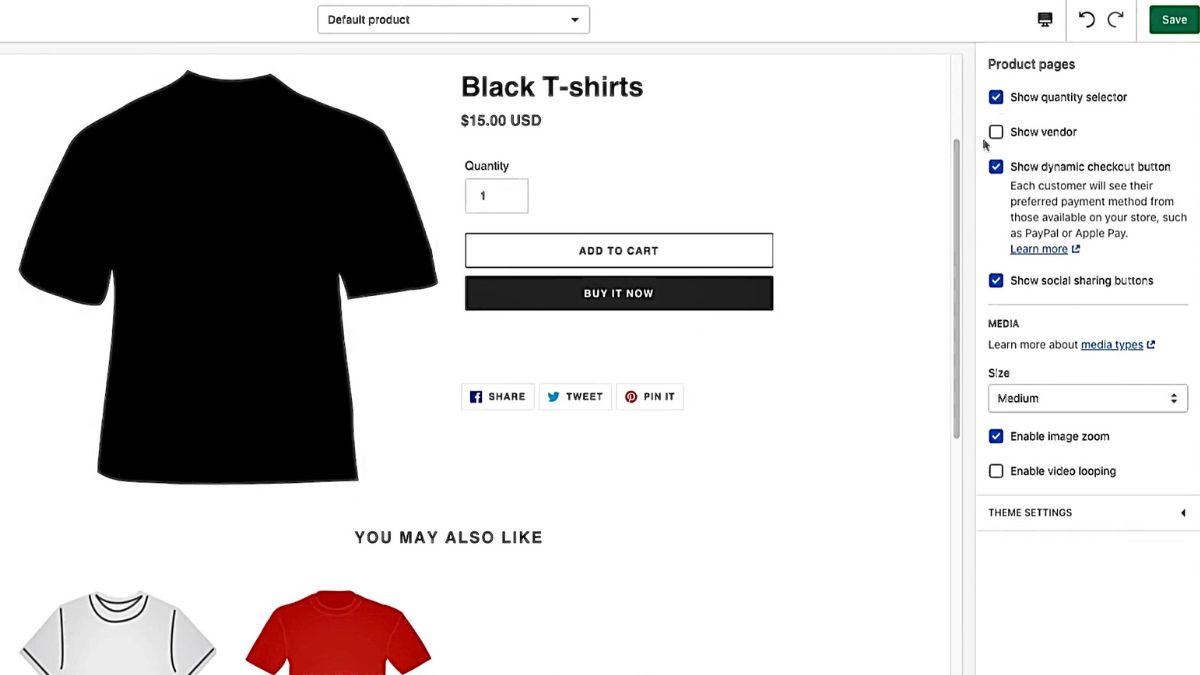
- Customize product images, and variant pickers, and add custom HTML if you need.
Step 6: Edit collection page
- Click Customize, then select Collection pages from the top menu.

- Modify the view layout by altering the number of rows and products per row.
Absolutely, you remember to save your changes after each edit to ensure they are applied to your store. By following these steps, you can tailor your Shopify store through Shopify debut theme customization to suit your specific requirements.
Common issues when customizing the Debut theme and how to solve
When customizing the Debut theme on Shopify, users can encounter several common issues. Here are some of the issues along with their solutions:
Redirection to an Unsupported URL
This issue may occur due to code within your Shopify theme or after installing an app. It can result in unwanted redirection to URLs unrelated to your Shopify store.
Here are some common causes:
- Incorrect language settings in the theme configuration.
- Outdated or incorrect URL redirection logic in the theme’s code.
- Conflicts with third-party apps that handle language or URL redirection.
Solution: Review any recent code changes or app installations that might be causing unexpected redirects.
💡 If you’re experiencing 404 errors while customizing your theme or after removing pages or products, check out our guide on Shopify 404 Page: 12 Tips to Find and Fix it Quickly for practical solutions.
Image issues
The image is not displaying correctly. If the image container size is not set correctly, images may be cropped when viewed on a PC or laptop.
Solution: Firstly, check the image dimensions and file format. In addition, you must confirm that the image file format is web-compatible, such as JPEG or PNG. Finally, double-check that the image URL is correct and the image is uploaded to your Shopify store.
Font issues
The font is not installed on the system during Shopify’s debut theme customization, and incorrect CSS font properties are also being used.
Solution: Check the theme settings. First, you need to install the fonts on the system and link them in the theme’s style.css file. Next, you use the correct CSS font properties, such as font family, font size, font weight, etc.
These are common issues and basic solutions during Shopify debut theme customization. To gain a better understanding or fix specific issues, you need to consult with the Shopify community or a professional developer.
Optimizing Your Online Store with Shopify Debut Theme
Optimizing your online store by using the Shopify Debut theme customization can enhance user experience and potentially increase sales. Below are some tips to consider:
- Homepage Slideshow: You can utilize the customizable slideshow to highlight your key products or promotions prominently.
- Featured Product Sections: You can highlight your best product on the homepage to attract customer attention.
- Collection Pages: Dividing products into categories can help you navigate for simple.
- Product Filtering: It allows customers to filter products by attributes like size, color, and price.
- Sidebar Menu: You use a collapsible sidebar menu to create a clean and organized navigation experience.
- Testimonials and Social Proof: Displaying customer reviews can build trust and credibility.
- Built-in Blog: Creating product-related content can help you engage audiences.
- Customizable Options: You can adjust colors, fonts, and other design elements to match your brand identity.
Remember that continual testing and iteration are critical to determining what works best for your store in the Shopify debut theme customization. Monitor analytics to analyze consumer behavior and preferences, then modify your optimization tactics as necessary.
Conclusion
In conclusion, Debut is a free and easy-to-use theme for new Shopify stores. In this guide, we’ve covered the fundamentals of editing the theme, tweaking settings, and overcoming common obstacles. Hopefully, this article will help you understand more about Shopify Debut theme customization. By following these easy tips, you can create a fantastic online store that not only looks sharp but is also a breeze for your customers to navigate.







![Top 20+ Must-have Shopify Apps for 2025 [Free & Paid] - Mageplaza](https://cdn2.mageplaza.com/media/blog/must-have-shopify-apps/top-must-have-shopify-apps.png)
![[2025 Updates] Top 10+ Upsell Apps for Shopify - Mageplaza](https://cdn2.mageplaza.com/media/blog/best-upsell-shopify-app/cover.png)