Magento 2: Add Multiple Products to Cart at Once – Easy Tutorial
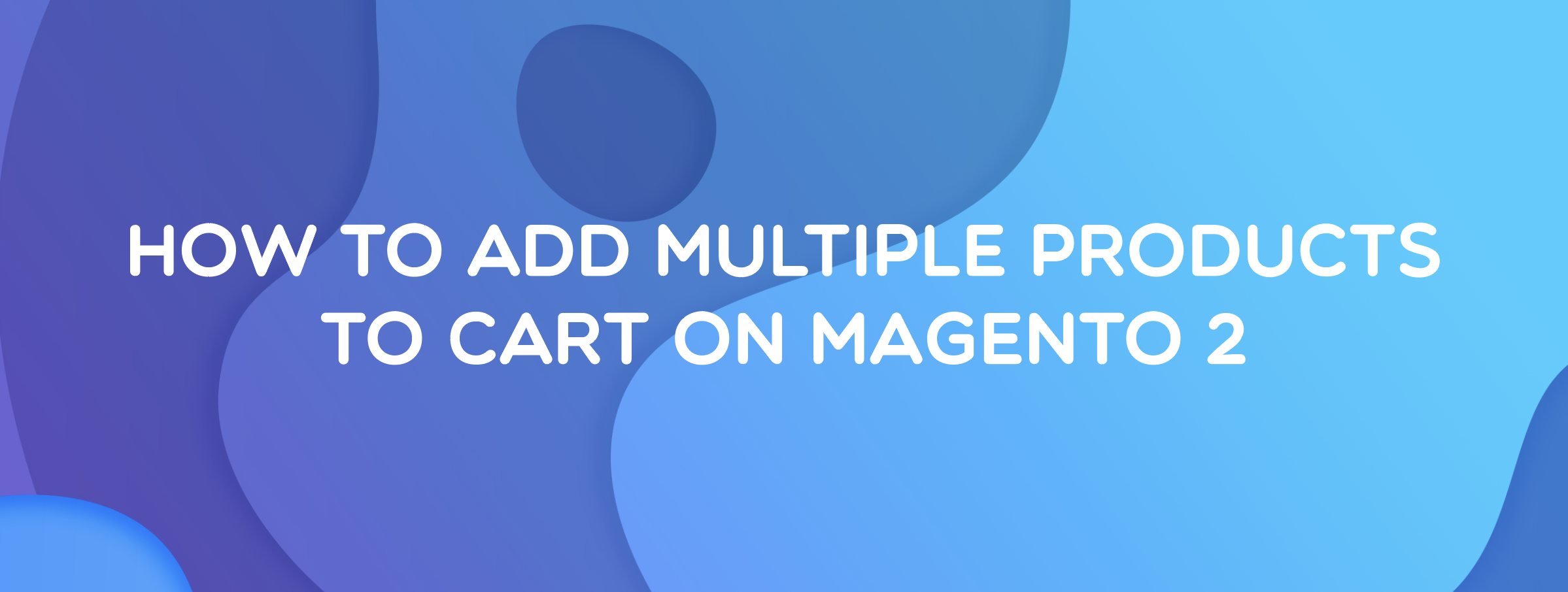
Adding product to cart in bulk, which is one of main features in Quick Order M2, is available to fulfill the demand for any B2B store owners who want to simplify the ordering experience for store clients or partners. The feature helps to design for wholesales buyer a private page for ordering in order to enhance the convenience and satisfaction to carry on having long-lasting relationships with your business partner.
In details, Mageplaza Quick Order has other wonderful functions with the same effects to boost create a comfortable process that can generate customer satisfaction as well as loyalty which is order via SKU. Its main performance is to reduce the task when searching and order to minimize the wasted time as possible. If you want to know the features of Quick Order in detail, please click on this link.
Magento 2 Add Multiple Products To Cart Can Benefits E-commerce Store
Create various options to choose
With the help of add to cart in bulk feature, the customers can select their optimal method to order. In detail, there are three options for buyers to choose from which is order through CSV file uploading, Search-select-add, Enter multi-SKUs-Bulks add.
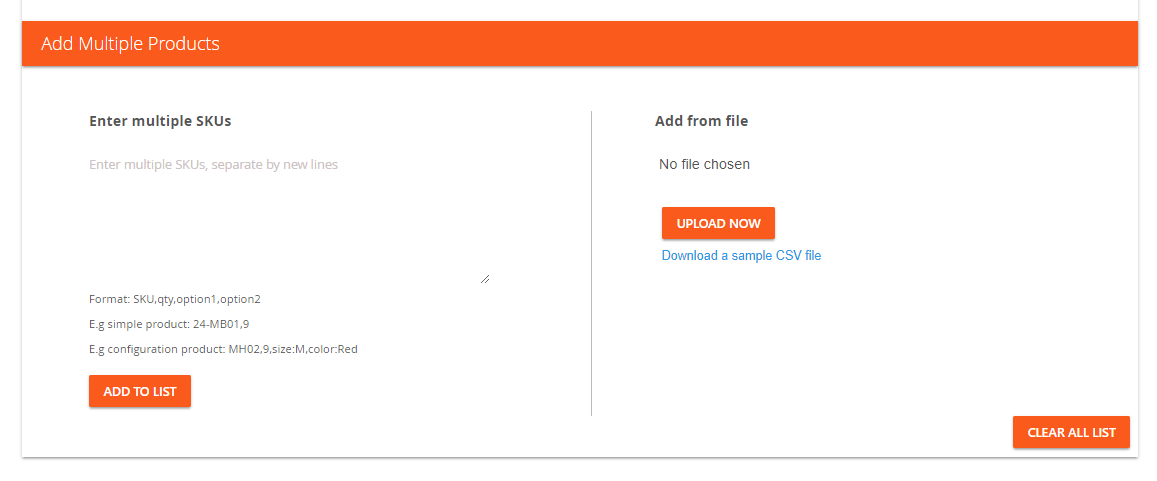
Ordering via CVS files is a suitable way for customers who have already purchased the product several times and want to continue buying a similar order from last time. All of the features are designed to help the B2B customers to add the purchased products ASAP without any deterrents or excessive procedures.
Search-Select-Add is a normal way to purchase. However, our module has taken this function to take part in one single page to privately serve bulk shoppers. Small details when ordering like entering the exact amount of quantity while it has considerable benefits to reduce the number of tasks they have to take when choosing the quantity. For example, a customer wants to buy 100 of white t-shirts then they only have to enter 100 instead of clicking the plus buttons a hundred times.
Enter multi-SKUs- Bulk add is another way to order by type in SKUs and its feature to add items to cart. This only takes 2 steps to finish without having to encounter the searching procedure.
With so many options, shoppers who purchase in bulk can have the most convenient method to satisfy with a “dead-simple” ordering experience.
Friendly to both Wholesale and Retail customer
The Magento 2 default only provides functions which are mainly suitable for stores who sell products/services directly to the customers which can also be called retail. As a result, the normal portal can cause discomfort to B2B clients. The original Magento 2 default can benefits retailer as they only purchase in small quantity. The feature will cause hardship to B2B partners who have to spend too much time on making an order.
From login, transfer a huge quantity of products to the virtual cart can take up to 10-20 minutes to finish. Does it necessary to occupied that much time to place an order? Of course not, so to reduce the order time to a quarter of those required time, using a private page for bulk order would be ideal to serve your partner and attract other new wholesale buyers the to sites. The sites will be flexible and searchable to place orders from the store’s product list.
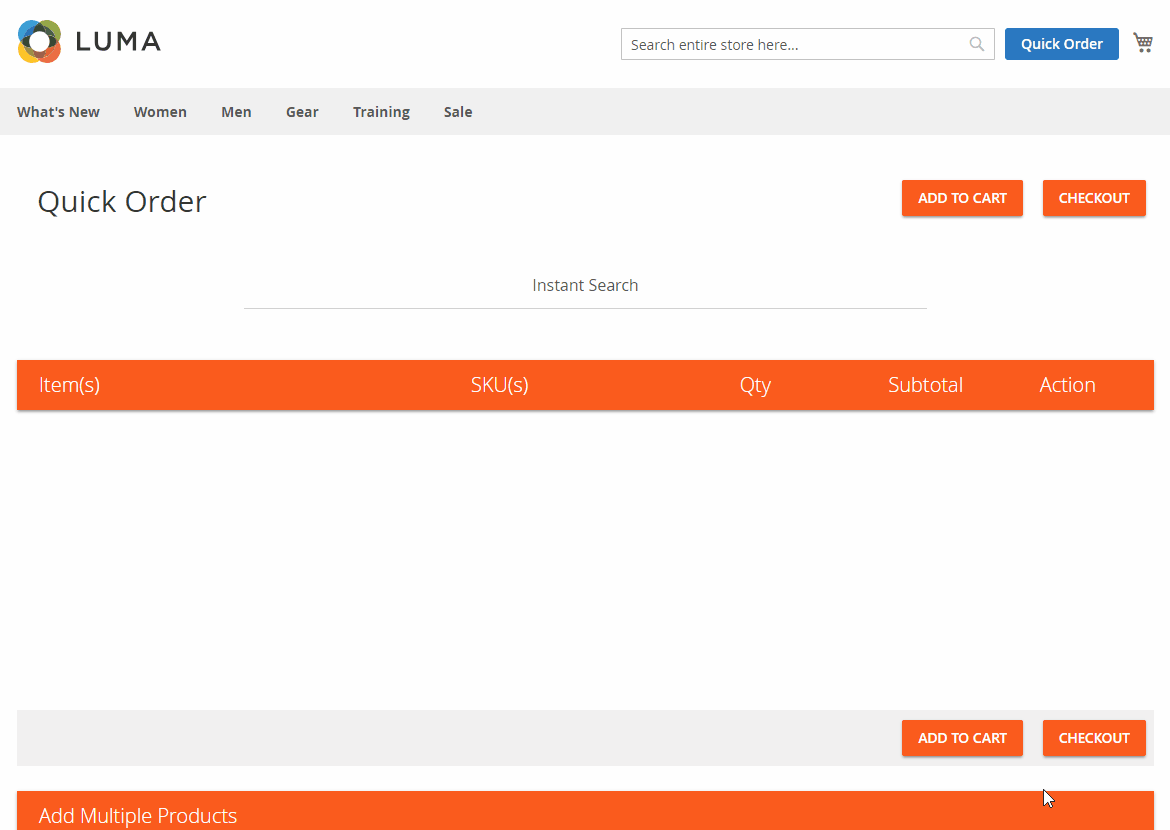
Maintain a professional image
For B2B stores, it is vital to maintaining the sites to be in good shapes. With just some distraction or being abandoned, the site will become old fashioned and inconvenient when comparing to other up to date sites on the internet. So, how it can affect the stores turnover? As the customer demand not only stood at providing products with the best quality, their demand now extend to aks more for services before and after services your store aim is customers and especially long-term working partner who will evaluate how reliable your business is. Each and every single detail being exposed on sites can be a judgment material.
The feature to add bulk order quicker is a brilliant feature to show off your professional when it is the final stage to determine whether your conversion rate can increase or not. Even better, your store can have other bulk buyers to come and purchase your product. Furthermore,
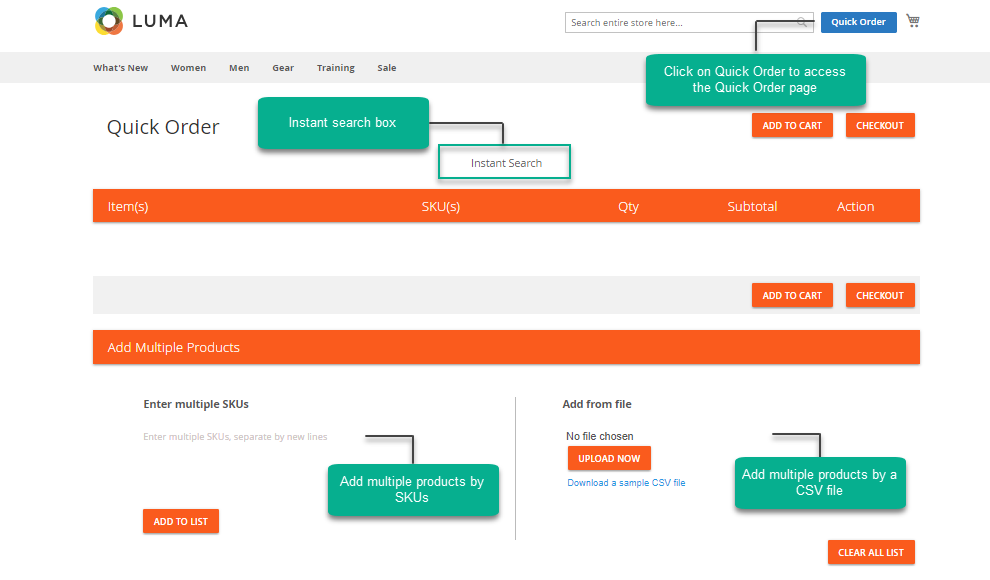
Want to know more about this feature? Let’s moving on to know how you can intergrate the product to your Magento 2 sites.
How To Add Bulk Products to Cart - Step By Step Instruction
Step 1: Enable Quick Order module
Before you can use this feature, owners need to purchase and install Mageplaza Quick Order for Magento 2 to your Magento 2 default.
Next, to enable the module you can go to the backend, go to Store > Settings > Configuration > Mageplaza Extensions > Quick Order and then choose Yes to enable the store view.
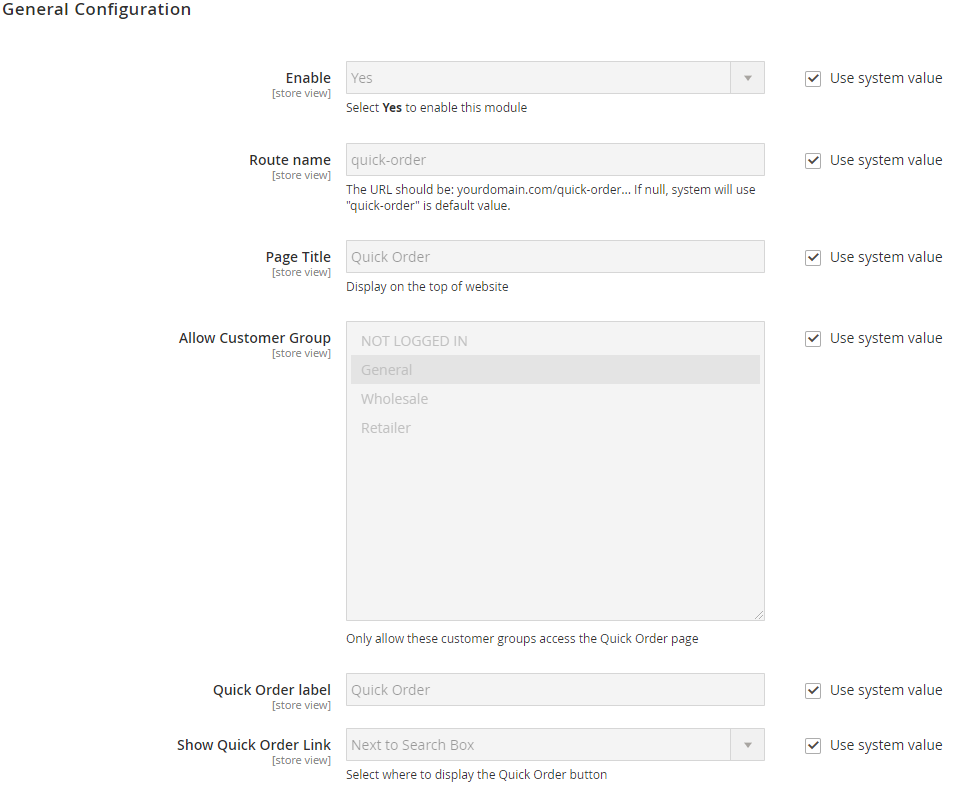
Step 2: Manage the information that displays with products
The second field is fill out necessary fields, including:
- Route name: The ability to be freely typed in The URL of Quick Order page. If admins do not fill in the field the module will automatically configure to use “quick-order” as the default value.
- Page title: Owners can use the original system value for the Page Title of Quick Order page or change it to suit with specific stores.
- Allow Customer Group: Only select groups can see the button/link that leads to Quick Order page. For customers who are not allowed to view the quick order, a Message will be a method to notify when they try to access quick links.
- Quick Order label: The format of Quick Order label.
- Show Quick Order Link: Admins can choose to display the Link/button of Quick Order in 3 positions: Top Menu, Next to Search Box, Footer Link
Top Menu
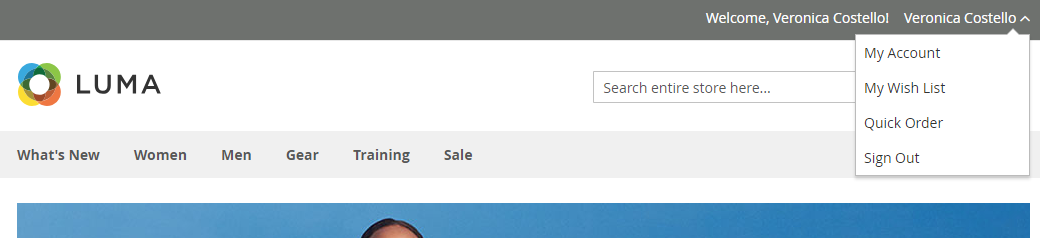
Next to Search Box
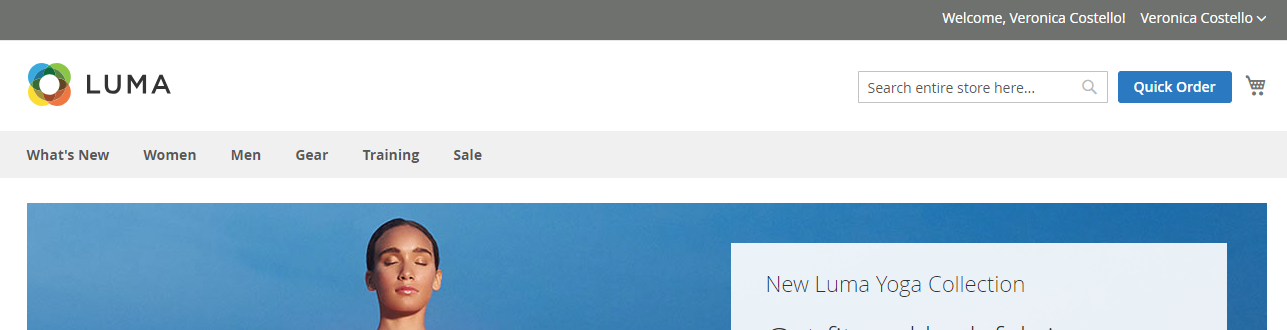
Footer Link

Step 3: Controlling searching tool
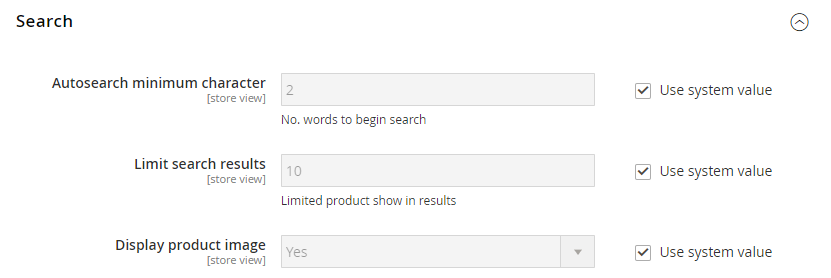
This feature main aim to pay special care to the clients who want to search the products before adding select and add the item to the cart.
- Auto search minimum character: It is possible to limit the number of characters that customers requiered to enter to show the search result. If the field is left unfilled, the default will automatically set 3.
- Limit search results: You can insert in the number of product suggestion displaing in results grid. When the field is left empty, the default is 5.
- Display product image: The image can be displayed along side of the item in the Search Result field when you choose Yes in this field.
Please access to Mageplaza Quick Order userguide to have more detail instruction to fully apply all features.



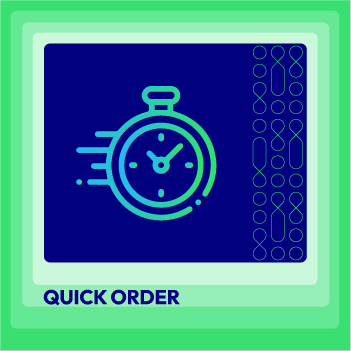



![Top 20+ Must-have Shopify Apps for 2025 [Free & Paid] - Mageplaza](https://cdn2.mageplaza.com/media/blog/must-have-shopify-apps/top-must-have-shopify-apps.png)
![[2025 Updates] Top 10+ Upsell Apps for Shopify - Mageplaza](https://cdn2.mageplaza.com/media/blog/best-upsell-shopify-app/cover.png)