The Ultimate Guide to Managing Your E-Commerce Website for Maximum Sales - Mageplaza
Discover simple tips to manage your eCommerce website, boost sales, and grow your online business effortlessly. Learn now!
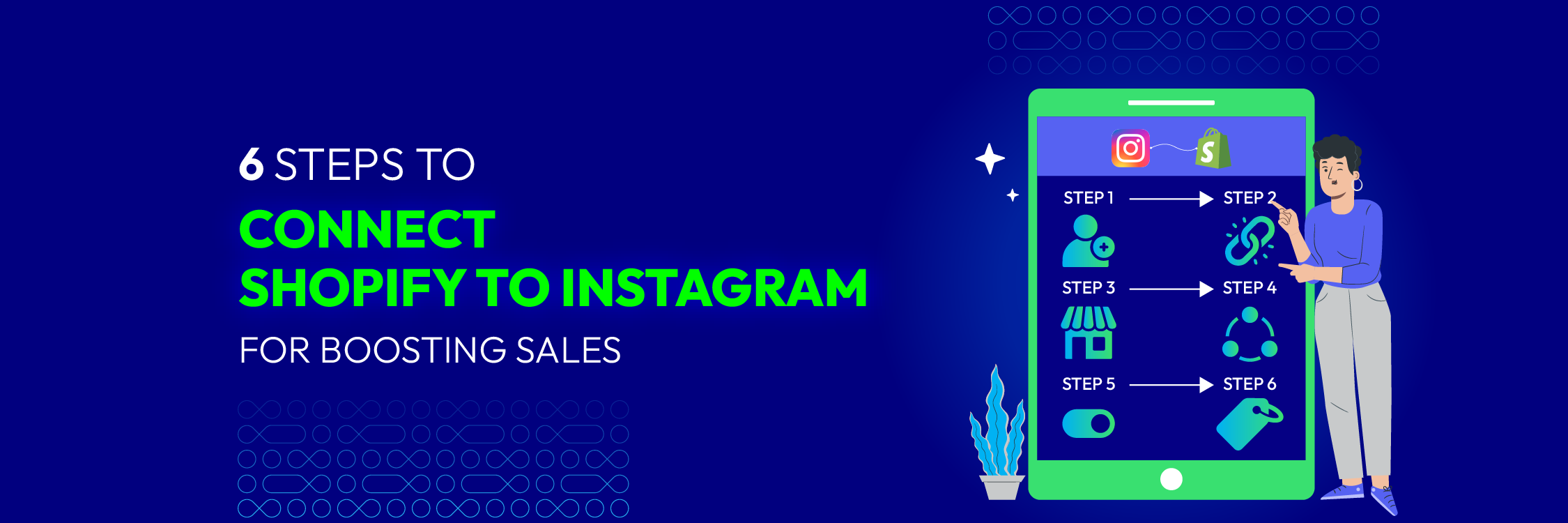
In today’s digital landscape, social media is integral to the success of online businesses. Among social platforms, Instagram stands out as one of the most popular and impactful avenues for reaching and engaging with potential customers.
Linking your Shopify store to Instagram opens up the opportunity to display your products to millions of users, transforming followers into devoted customers.
If you’re eager to elevate your business, follow the guide to discover how to seamlessly connect Shopify to Instagram and unleash your business potential with our tips to boost sales by connecting these two platforms.
Launched in February 2018, Instagram’s shopping feature lets brands turn their posts and stories into virtual storefronts by tagging products. This seamless experience takes users straight from browsing to buying on the brand’s website.
In 2019, Instagram enhanced its shopping experience with Instagram Checkout, enabling users to make purchases without leaving the platform. These developments have particularly benefited businesses utilizing Shopify for their online stores.
Now, these businesses can leverage these tools to boost sales on Instagram. If you’re seeking to enhance sales for your Shopify store, we’ll guide you on how to connect Instagram to Shopify, facilitating sales on this widely popular social network.
The integration of Shopify with Instagram is gaining significance in the realm of eCommerce for several compelling reasons:
Expansive User Base: With 2 billion monthly active users, Instagram has evolved into a crucial platform for eCommerce enterprises to engage with potential customers, emphasizing the need for a seamless Shopify integration.
Streamlined Shopping Experience: Through the Shopify connection to Instagram, businesses can create a smooth and uninterrupted shopping experience for customers. This integration empowers customers to explore products, make purchases, and complete transactions within the confines of the Instagram app, enhancing overall user satisfaction.
Precision in Advertising: Instagram’s adept ad targeting features enable businesses to reach their intended audience with precision. Integrating Shopify with Instagram facilitates the creation of targeted advertisements based on user demographics, interests, and behaviors. As a result, this contributes to enhanced advertising effectiveness and an increased probability of achieving conversions.
Improved Visibility: The amalgamation of your Shopify connection to Instagram provides a convenient avenue to showcase your products to a vast audience. Leveraging Instagram’s visually oriented platform enables businesses to effectively display their products, thereby augmenting brand visibility and expanding outreach.
Prior to initiating to connect Shopify to Instagram, it is crucial to confirm your eligibility for the Instagram Sales Channel. This involves meeting the following prerequisites:
Physical Goods Sales: Your store must primarily offer physical goods.
Location Requirements: It is imperative to be situated in one of the approved countries. The official Shopify website provides a comprehensive list of supported countries for your reference.
Compliance Requirements: Strict adherence to Facebook’s Commerce Policies and its Merchant Agreement is mandatory. Given Instagram’s ownership by Facebook, the platform has established specific policies and agreements.
To connect Shopify to Instagram, ensure you have both a Shopify store and an Instagram Business account. If you’ve already set up a Shopify store, you can proceed to the next step.
For those without a Shopify store, here’s how to create one:
Visit Shopify’s website, sign up for an account, and choose a plan. Create your store by entering business details and selecting a theme.
Populate your store by adding products, including images, descriptions, and pricing information.
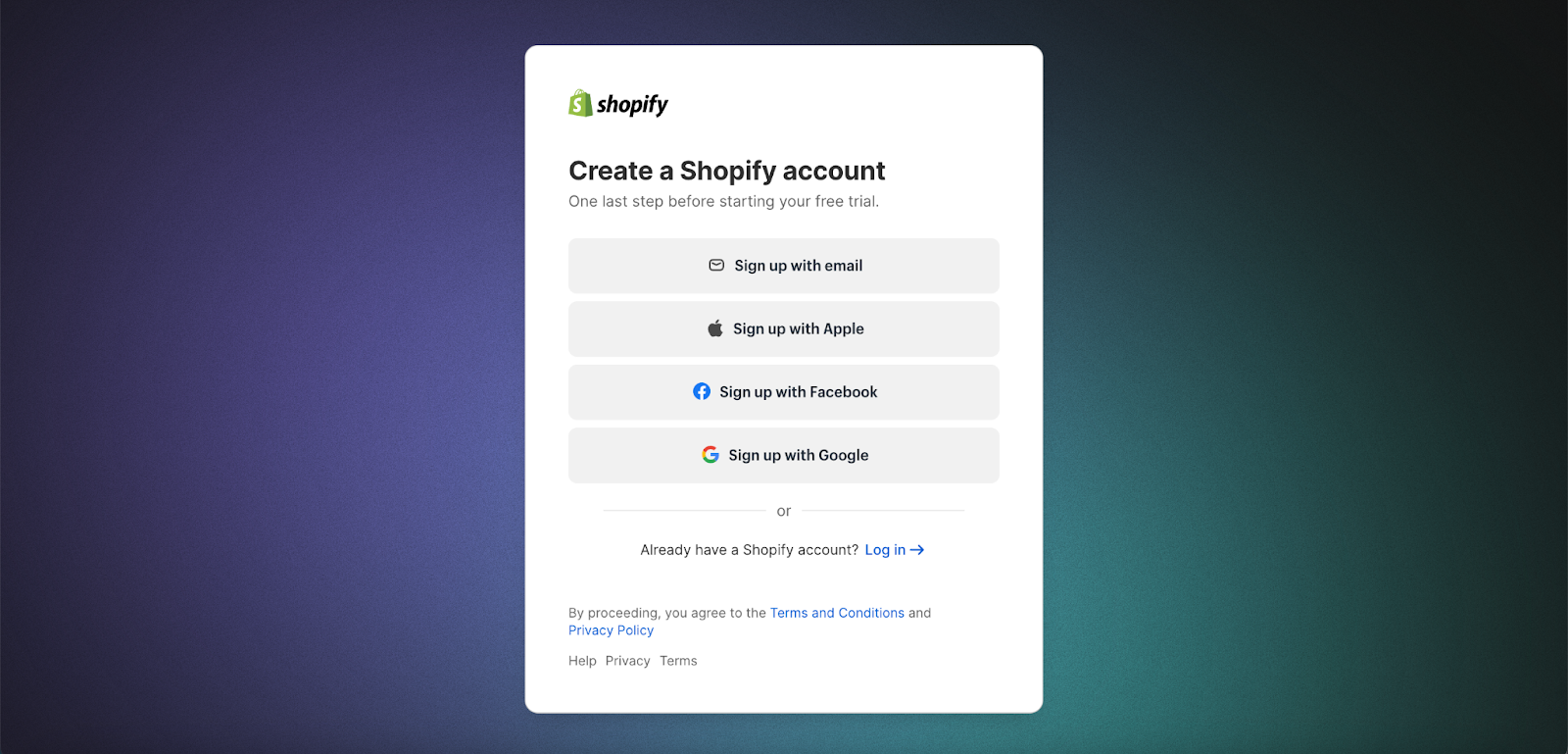
To set up an Instagram Business account, adhere to these instructions:
Settings> Account type and tools > Switch to professional account.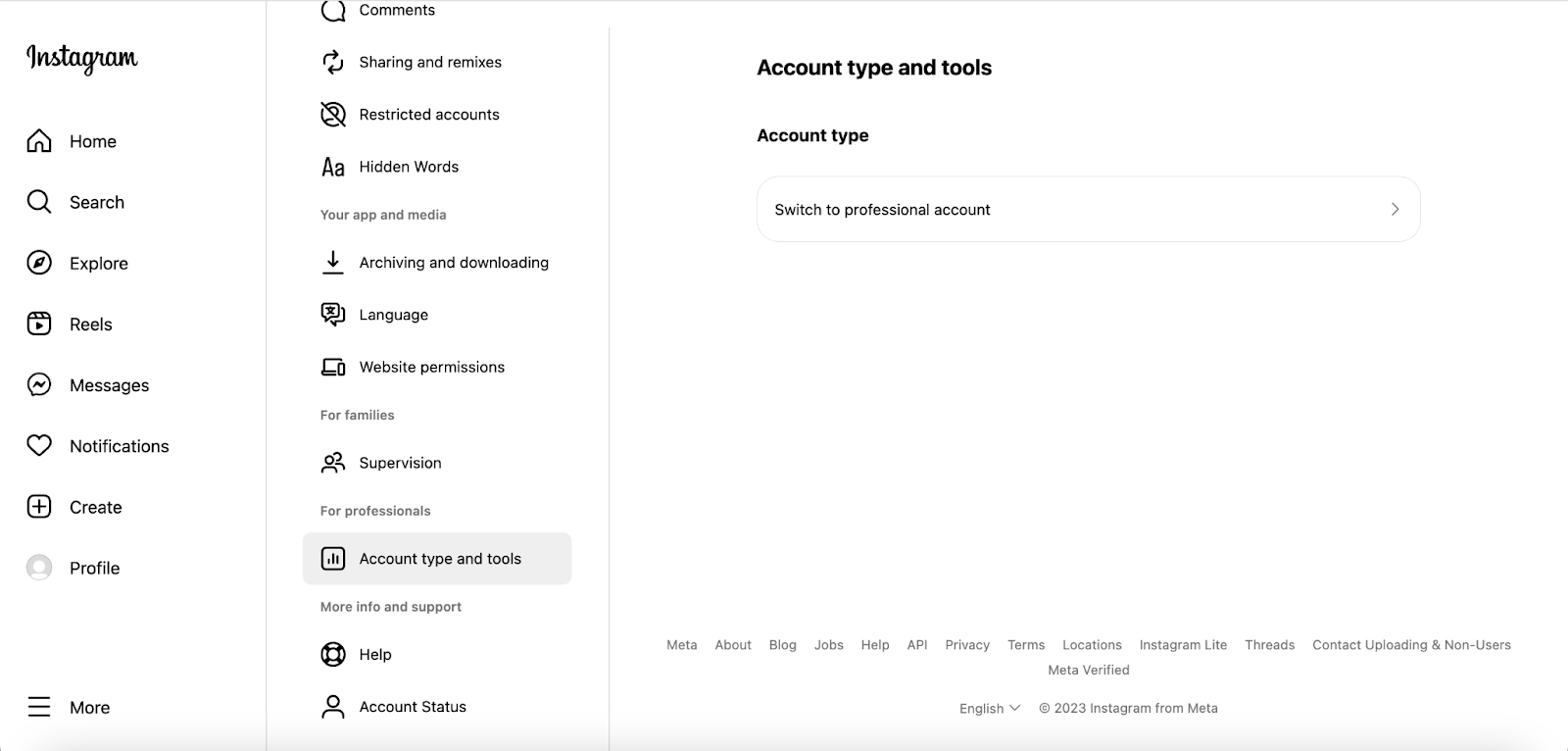
Business section for the question “What best describes you?”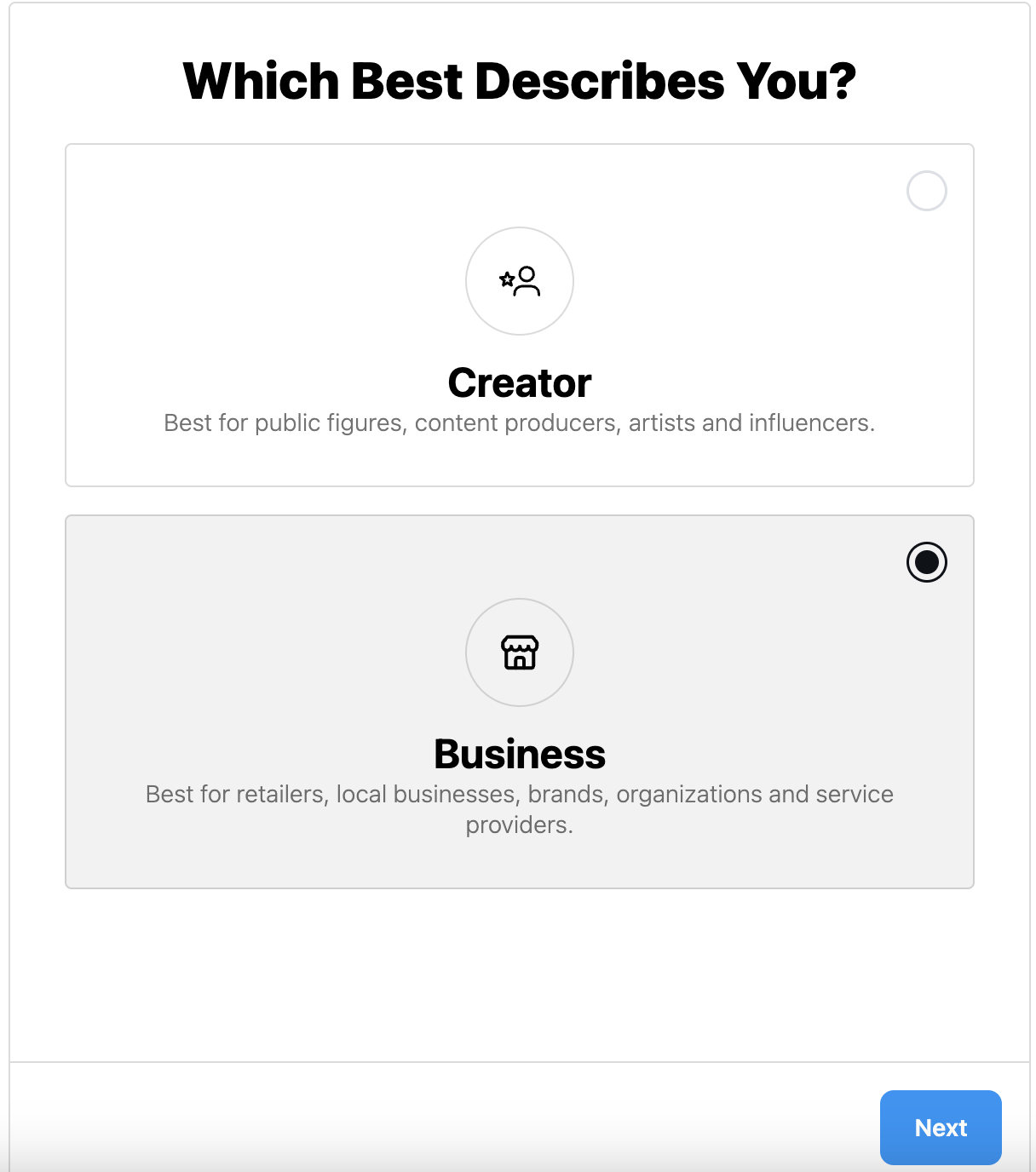
To establish a connection between your Instagram account and Facebook page, follow these steps:
Manage.Professional Dashboard, click on Linked Accounts.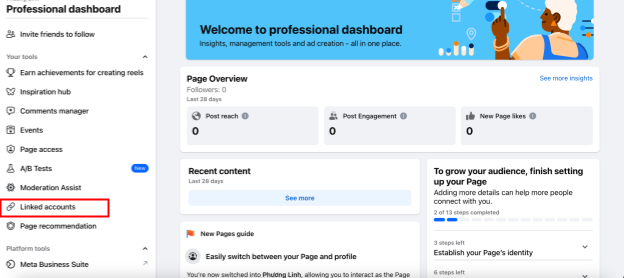
Instagram.Connect Account.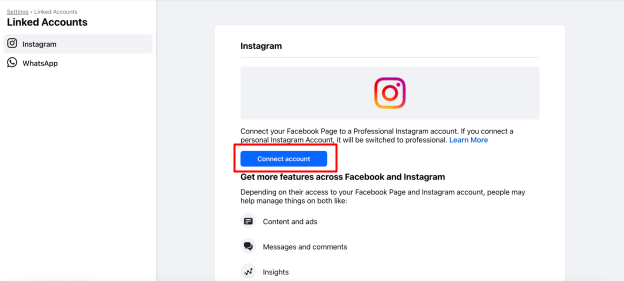
To link your Instagram Business account with your Shopify store, it’s essential to have a Facebook Shop configured. This enables you to tag products in your Instagram posts and stories seamlessly.
Follow these steps to set up a Facebook Shop:
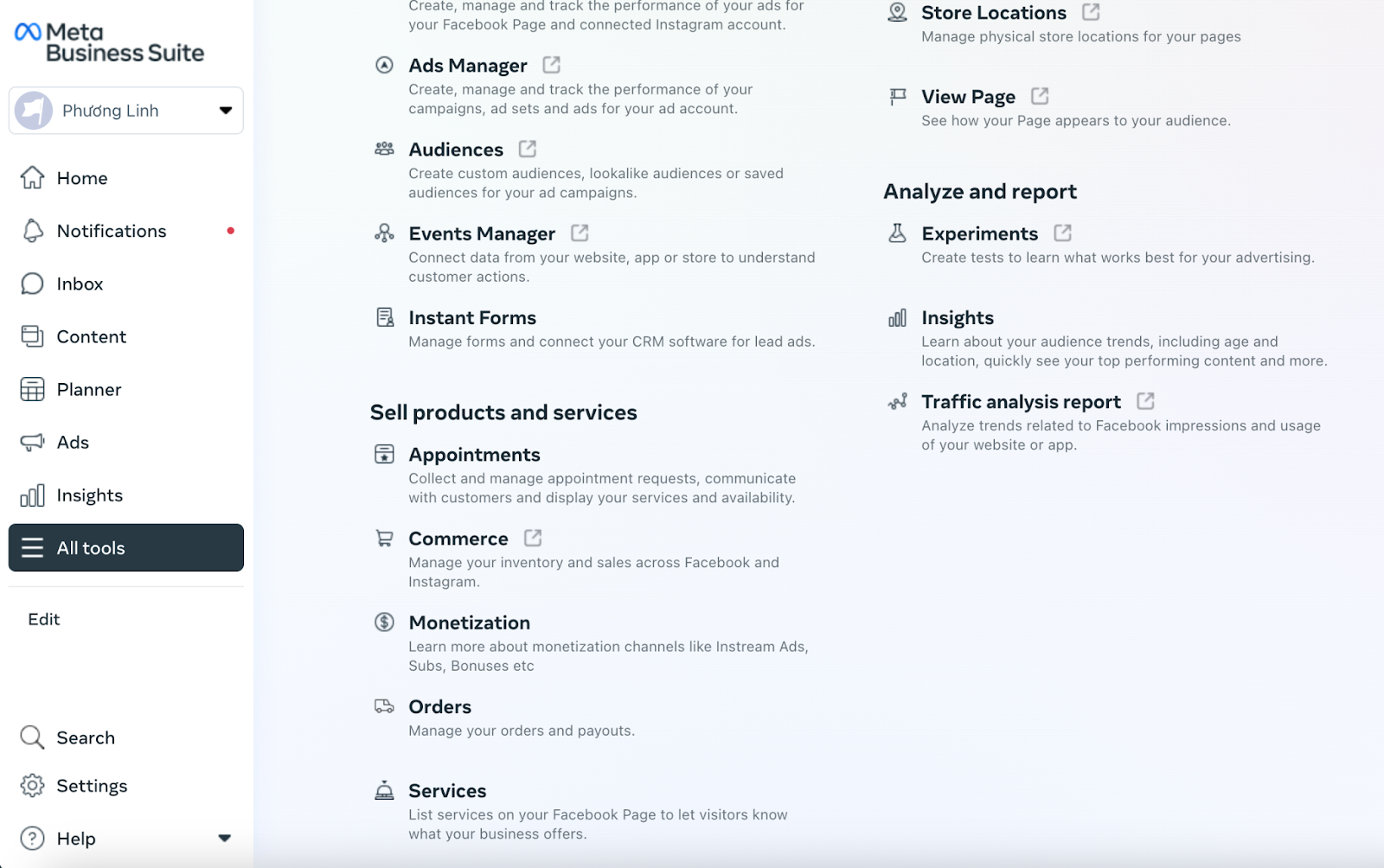
Meta Business Suite, which serves as a centralized hub for managing your Facebook page’s marketing and advertising activities.All tools tabSell products and services section, choose Commerce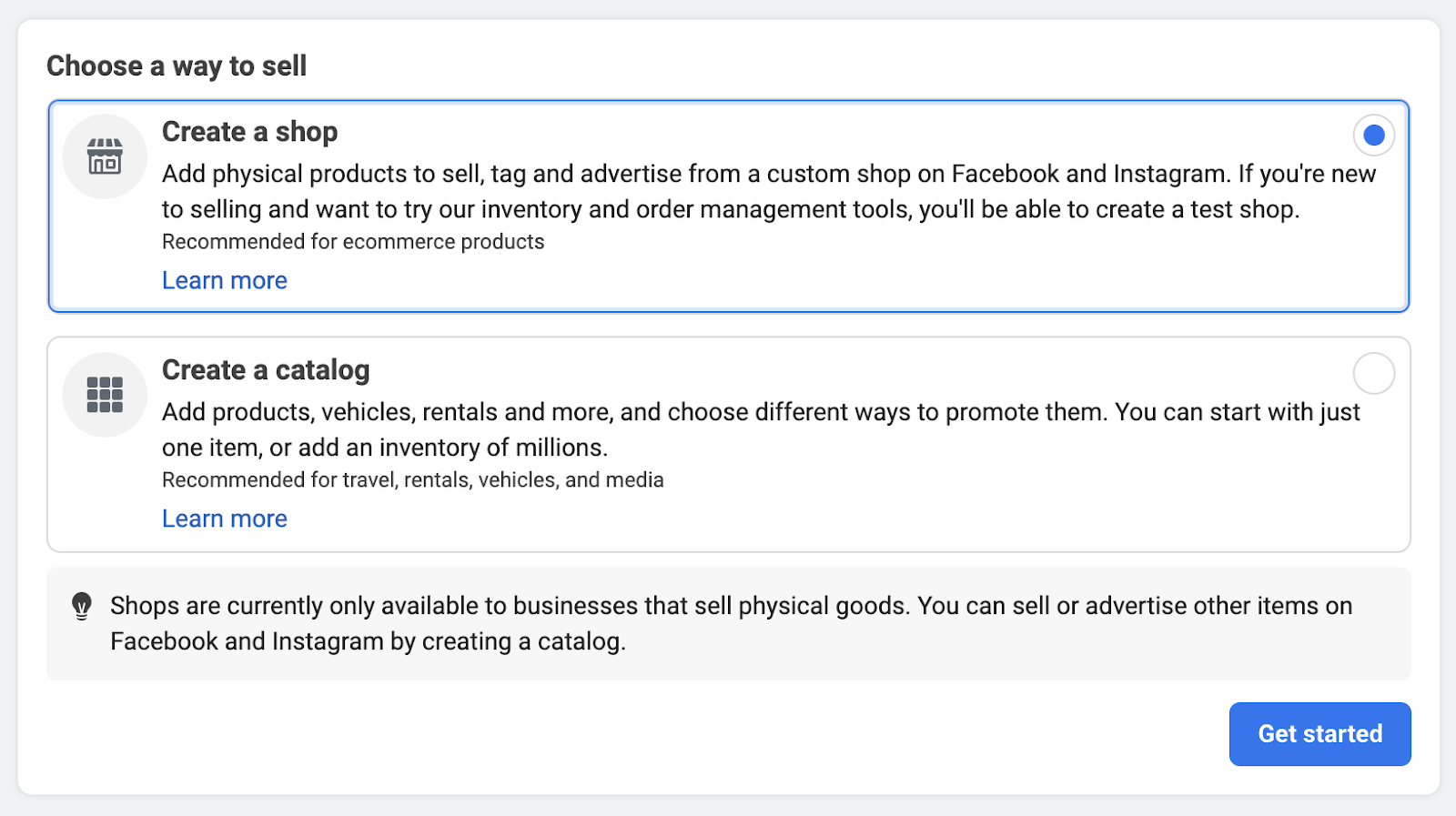
To connect Shopify to your Instagram Business account, proceed with the following steps:
Access your Shopify account then go to the Facebook and Instagram Shopping Sales Channel. Locate the Sales Channel option by clicking Sales channels in the left-hand sidebar on your Shopify dashboard.
Initiate the setup by clicking Start Setup and then follow the prompts to connect your Facebook account.
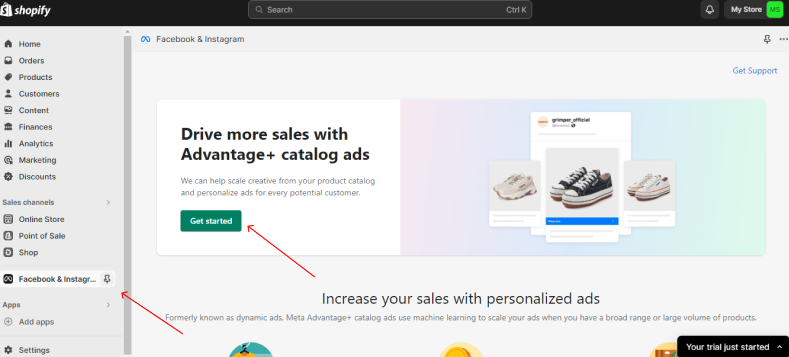
The integration of Shopify and Facebook is a crucial step for product tagging on Instagram. Please note that it may take up to 48 hours for the approval process for the Facebook business page on Shopify.
When successfully connected, you’ll gain the ability to manage your Facebook and Instagram accounts seamlessly within the Shopify platform.
Now that your Facebook Shop is linked to your Shopify store, you can proceed to set up Instagram Shopping.
Follow these steps to enable Instagram Shopping:
Settings > Business > Shopping. If you cannot find the Shopping option, your Instagram account might still be under review for approval to use the Instagram Shopping feature.
After receiving approval for your product tagging, you can label your Shopify products in Instagram posts by completing the following steps:
Tag Products and choose the specific product you wish to tag.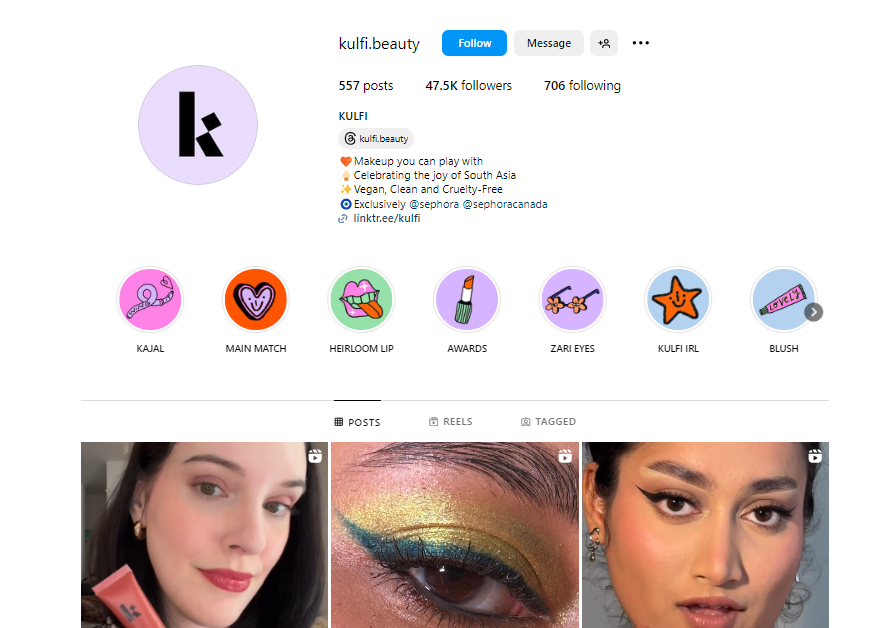
This process typically takes a few days. Meanwhile, you can still continue creating and publishing posts on Instagram.
Mageplaza Instagram Feed for Shopify
Engage visitors, build trust, and customize effortlessly. Streamline tasks and boost interaction.
Check it out!
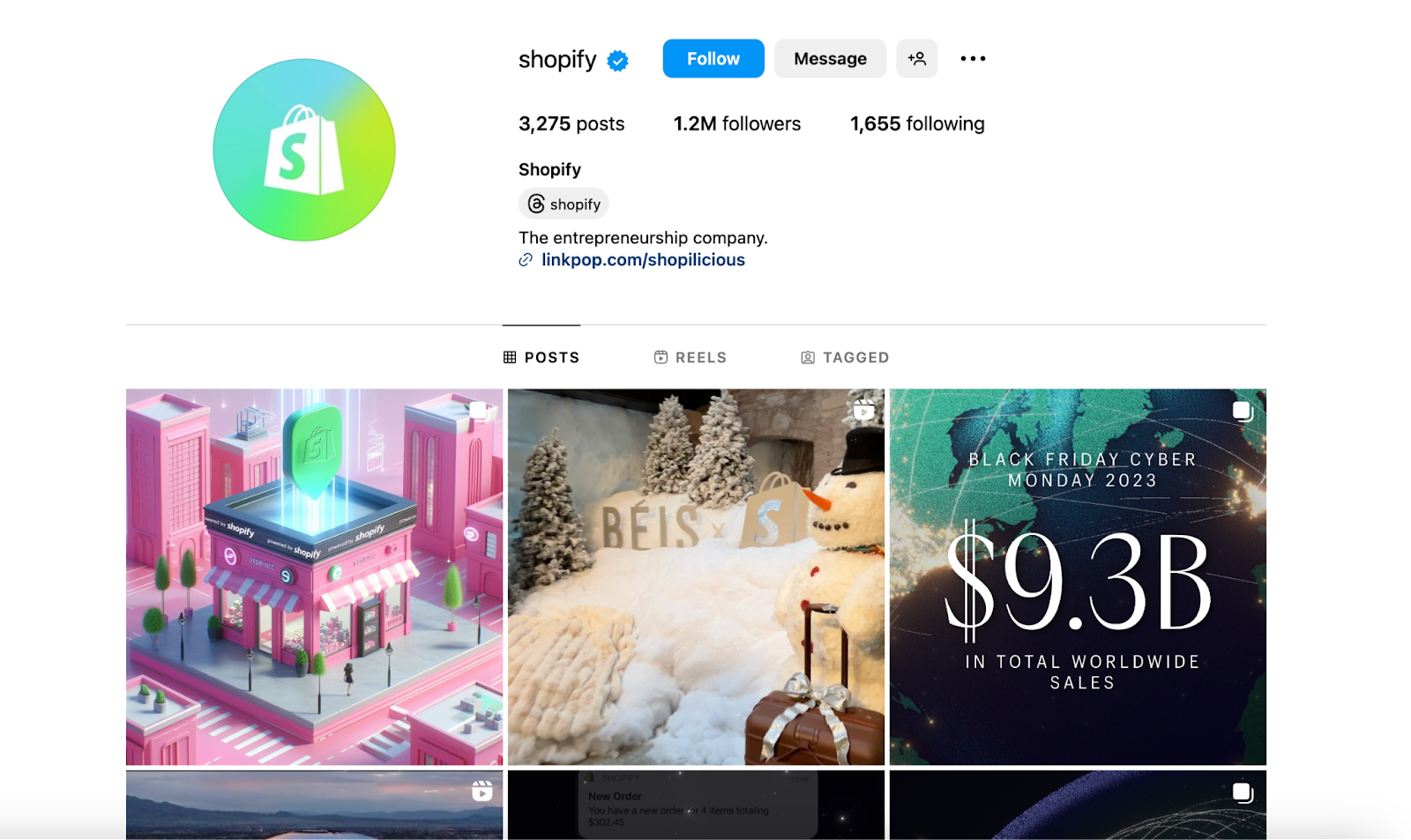
To optimize your Shopify connection to Instagram, start with the basics: add contact info, craft an optimized description, and use a recognizable profile picture. To boost your strategy:
Clickable Hashtags: Foster a community and increase visibility by incorporating clickable hashtags into your profile.
Clickable Profile Links: Use tools like Linktree for a “link in bio” page, or add clickable links to other profiles in your bio for strategic traffic redirection.
Story Highlights: Organize expired Stories into featured sections above your feed to present a comprehensive profile with key content.
View Shop Button: Enable Instagram Shopping to add a “View Shop” button, directing followers seamlessly to your in-app store for an enhanced shopping experience. These enhancements amplify your Shopify marketing potential on Instagram.
To boost your Instagram presence, focus on creating visually appealing content with high-quality photos and optimal lighting. Capture shots during the early morning or late afternoon for soft, golden-hour lighting, and use natural light indoors with reflectors or diffusers. Maintain a consistent visual style for brand recognition.
When showcasing products, feature individuals using them for added relatability. During post-production, use photo editing software to refine images, addressing details like sharpness, brightness, background removal, and color correction. Double the resolution to preserve image quality after compression. You can use the easy-to-use online graphic design tool, Canva Photo Book Maker, which lets users quickly and easily create beautiful images. With the help of this intuitive online graphic design tool, users can easily create eye-catching graphics. It lets users edit and enhance their photos using an extensive collection of templates, graphics, and design components. These features make pictures suitable for various applications, such as marketing brochures, presentations, social media posts, etc.
Implementing these strategies will not only result in a visually compelling and cohesive Instagram feed but will also effectively engage your audience, making your brand more relatable and memorable.
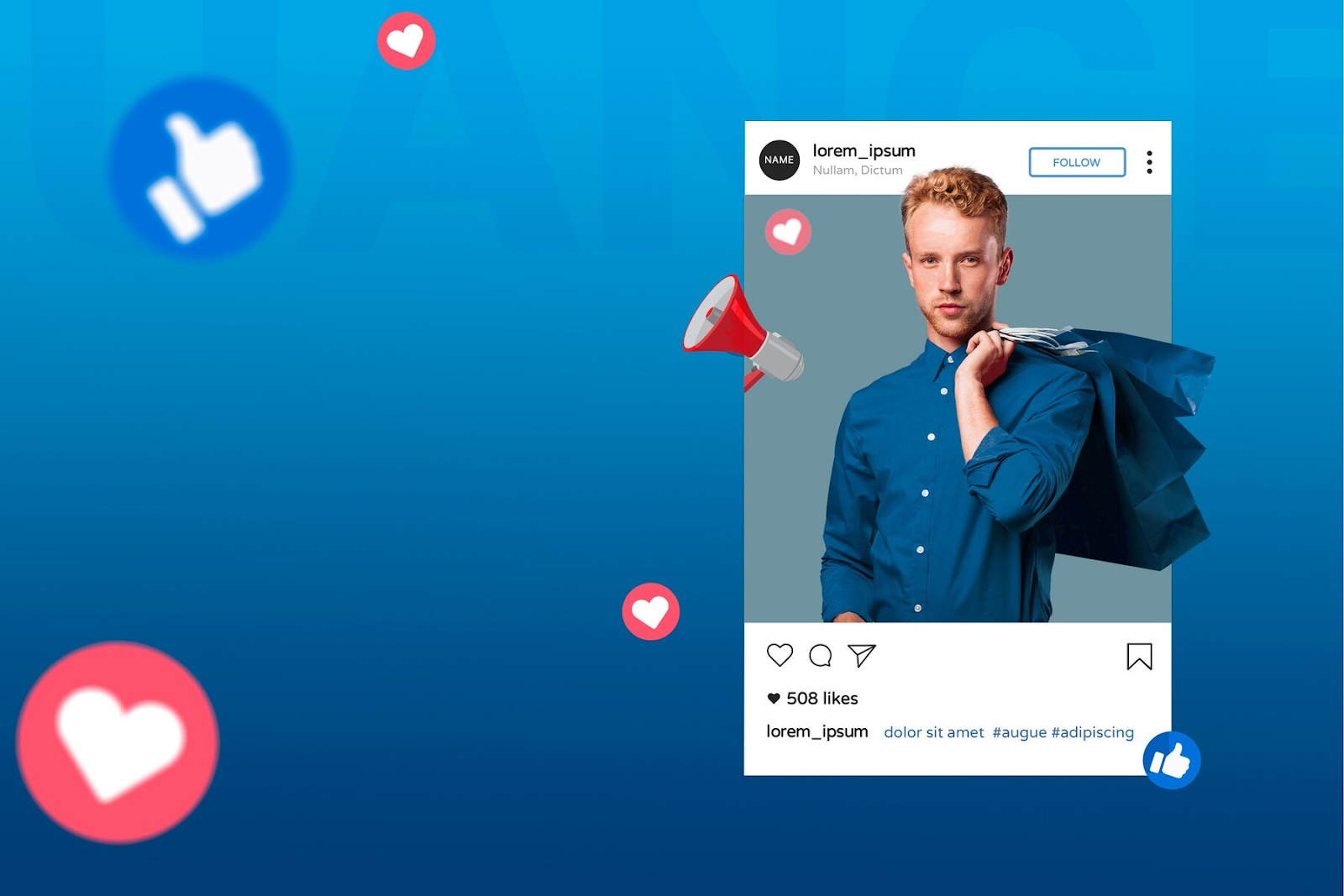
Hashtags, initially popularized on Twitter and less prominent on Facebook, have evolved into a pivotal component of successful Shopify Instagram marketing. When added after the “#” symbol in captions, bios, or Stories, any word becomes a clickable topic, displaying a collection of public posts.
A notable feature is that users can now follow Instagram hashtags, creating a continuous stream of relevant content, irrespective of following specific profiles. This not only aids users in discovering content of interest but also extends a merchant’s content reach effectively.
Leverage Instagram’s dynamic features—Stories and Reels—for impactful Shopify marketing. Initially inspired by Snapchat, Stories have evolved into a crucial strategy with an 86.33% completion rate by October 2023. Feature user-generated content, collect it through interactive elements, and showcase brand authenticity.
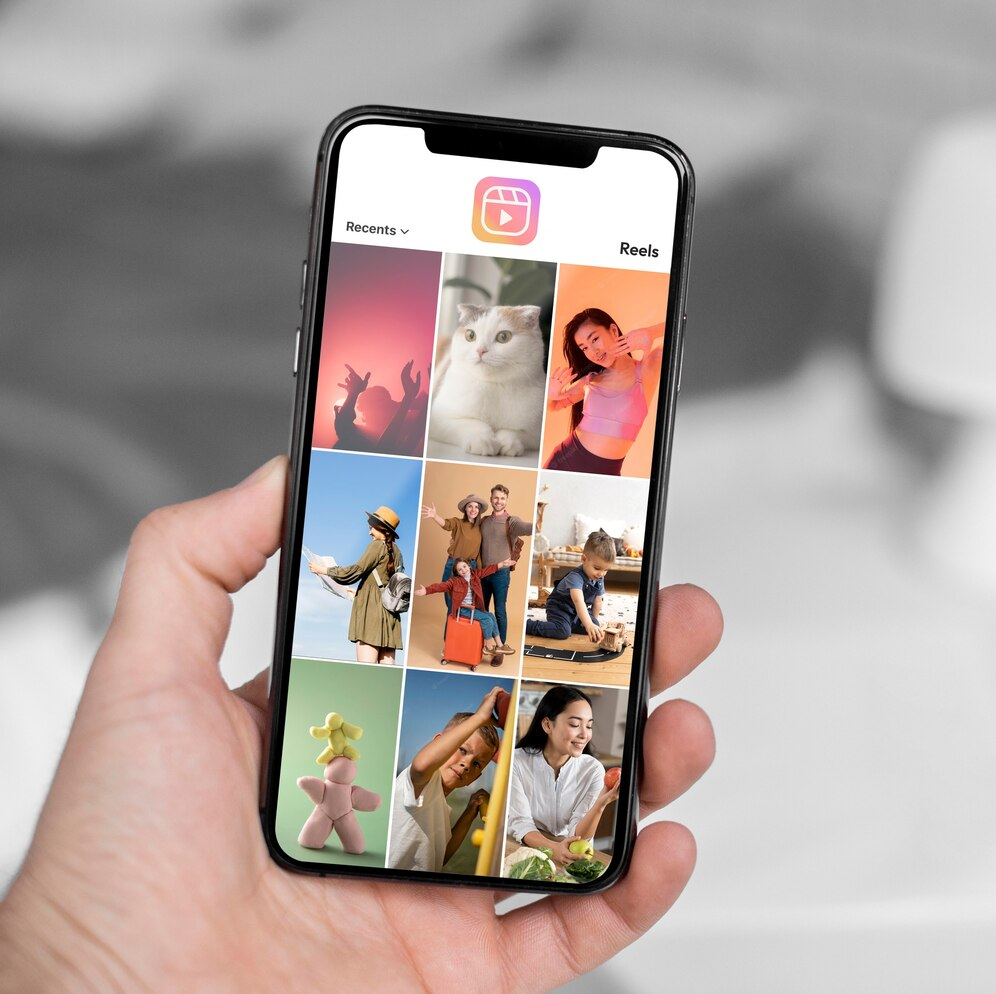
Moreover, introduced in 2020, Reels offer engaging 10-60-second videos for a broader audience reach. Use Reels for diverse purposes like product demos, inspiration, behind-the-scenes glimpses, teasers, and curating user-generated content.
Both features enhance engagement and are essential in your Shopify Instagram marketing plan.
An Instagram influencer, with a strong niche presence, acts as a brand ambassador, promoting products to their dedicated followers in exchange for compensation. Statista notes that in 2022, investing in a nano influencer (1,000 to 10,000 followers) can yield an average minimum return of $25 in earned media value for every dollar spent, showcasing the potential for higher ROI compared to traditional advertising.
Notably, one-third of individuals make direct purchases from Instagram ads, and nearly 80% of these buyers engage with brands they weren’t previously familiar with on the platform.
Instagram’s diverse shoppable ad formats facilitate in-app purchases for the target audience. Moreover, creators and entrepreneurs benefit from scalable pricing, user-friendly self-service ad creation, precise audience targeting, and comprehensive reporting on the platform, making Instagram a robust choice for ecommerce and advertising.
Integrating Shopify with Instagram proves to be a potent method for enhancing sales and expanding your audience. By harnessing the extensive user base of Instagram alongside Shopify’s eCommerce features, businesses can access a fresh market of potential customers, ultimately leading to increased sales.
1. How many followers are required to link Shopify to Instagram?
One benefit if you connect Shopify to Instagram is that you won’t need to have a certain amount of followers to link your Shopify store to Instagram. However, in order to facilitate a seamless purchase experience, you must fulfill Instagram’s eligibility conditions.
2. Why is my Shopify account not connected to Instagram?
There are a few possible causes for why Instagram isn’t connected to your Shopify site. Make sure your Facebook page is linked to your Instagram account, that the Facebook channel is installed, and that your products adhere to Instagram’s community norms and commerce policies.
3. How do I disconnect Shopify from Instagram?
To disconnect, follow these steps:
Settings.Business.Disconnect Account to complete the process.Related Articles: