How to Set Up Google Ads for Shopify in 2025
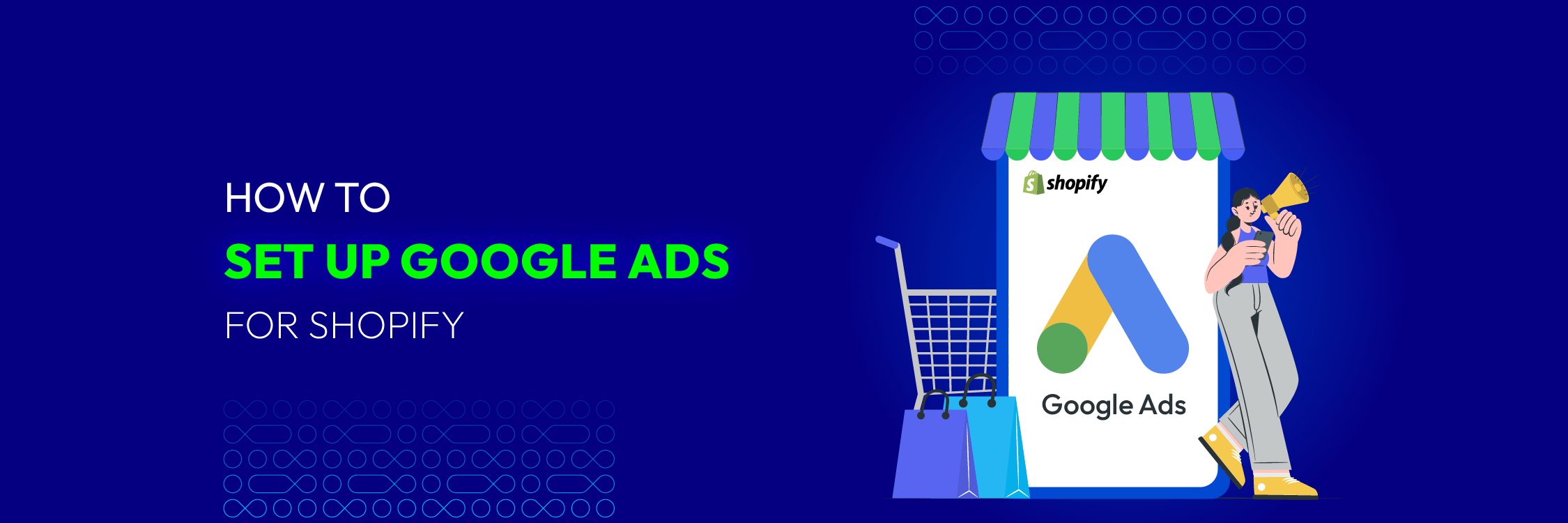
In the fiercely competitive world of eCommerce in 2025, setting up effective Google Ads for Shopify stores has transitioned from being a mere option to an essential requirement. With a global reach of over 90% of internet users, Google Ads, through its extensive search and display networks, has proven to be an incredibly powerful advertising tool. Learn how to effectively set up Google Ads for your Shopify store in 2025 with our comprehensive guide. Drive traffic, boost sales, and maximize your online presence with expert strategies and tactics tailored for the current digital landscape.
Why need integration between Shopify and Google Ads?
Integration between Shopify and Google Ads is crucial for several reasons.
Firstly, it enhances the visibility of your store by increasing traffic through targeted advertising campaigns. This integration allows you to connect with a larger audience and attract more prospective customers to your Shopify store.
Additionally, it enables you to optimize your advertising efforts, maximizing the return on investment by targeting specific demographics and interests. Moreover, integrating Shopify with Google Ads facilitates tracking and analysis of campaign performance, providing valuable insights to refine and improve your marketing strategies.
Overall, this integration is essential for boosting brand awareness, attracting more visitors, and ultimately increasing sales and revenue for your Shopify store.

Shopify On-Page SEO: 12 Tips to Increase Your Ecommerce Traffic
Types of Google Ads
- Search Ads: Directly connect with potential customers actively seeking products similar to those offered by Shopify sellers. By targeting relevant keywords, merchants can place ads in front of shoppers at the moment they’re looking for related products, increasing conversion chances.
- Shopping Ads: Expand reach across platforms like YouTube, Gmail, Google Maps, and Google Display Network. Strategically positioned to reach consumers browsing similar products, they offer a prime opportunity for merchants to showcase offerings to a receptive audience.
- Video Ads: Engage potential customers before, during, and after YouTube videos. Captivate attention and convey messages in a visually compelling format, fostering brand awareness and driving engagement.
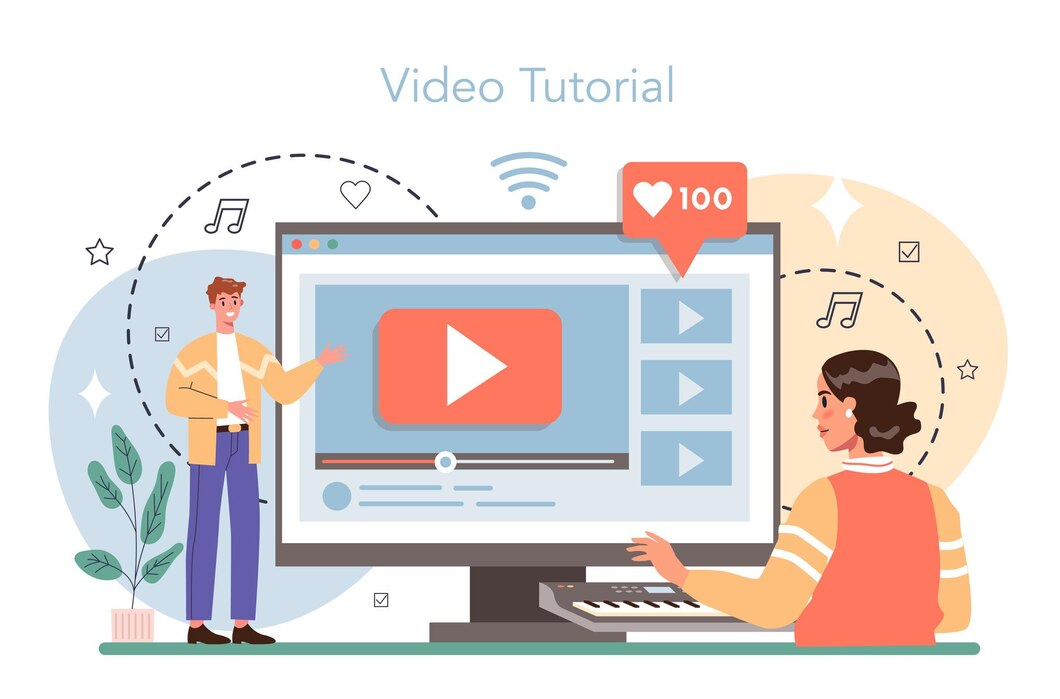
- Display Ads: Re-engage with shoppers who interacted with previous ads or visited the merchant’s website. Visually striking with prominent calls to action, they reignite interest and drive conversions on frequented websites.
Setting Up Google Ads for Shopify
Connect Your Shopify Store and Google Ads
Before we begin, there are a few prerequisites you’ll need:
-
A Shopify Plan: You’ll need a Shopify plan to disable the password of your Shopify store.
-
At least 1 active product listed on your Shopify Store.
-
A valid domain.
- At least 2 Publicly Listed:
- Email Address
- Phone Number
- Physical Address
- Public Legal Pages, including:
- Terms
- Refund Policy
- Return Policy
Once you’ve gathered all the necessary items, ensure that you’re using the same email address for both your Shopify and Google accounts. This simplifies the process of syncing the accounts. Now that you’re logged in to your Shopify Store, the next step is to create a Google Ads account.
Create a Google Ads Account
- Navigate to Google Ads and log in to your account. Select the option to Create a New Google Ads Account if you have not already.
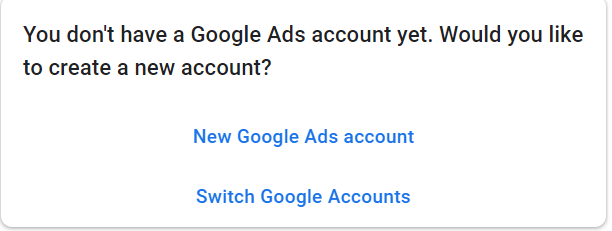
- Confirm your Business Information by selecting the appropriate billing country, time zone, and currency, then proceed by clicking Submit.
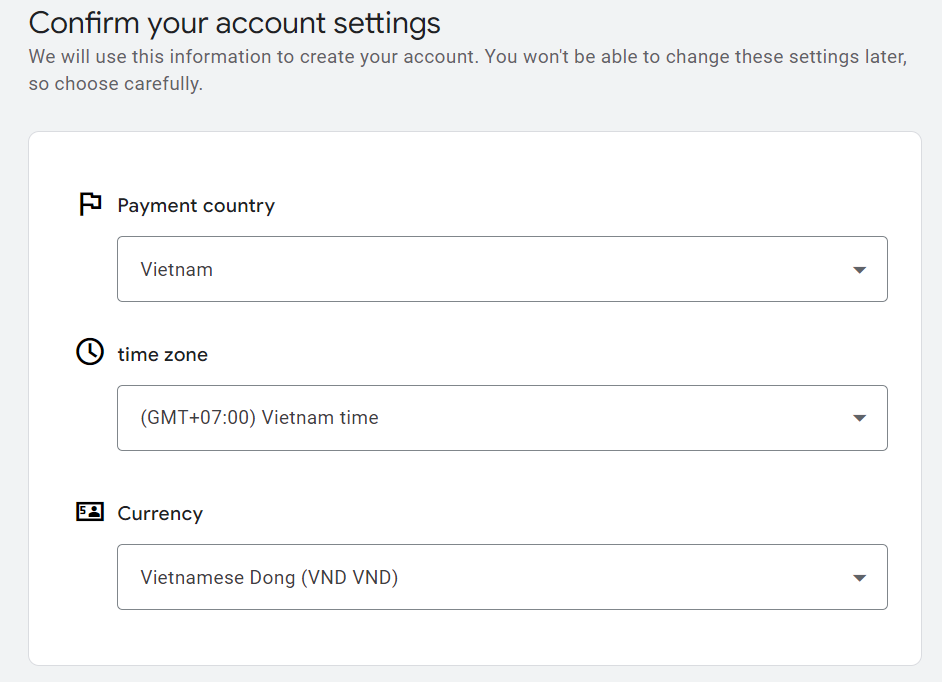
-
Once your Google Ads account is set up, hold off on creating a campaign for now. Instead, focus on creating a Google Merchant account.
-
For your products to show up in Google Search results, you must have a Google Merchant account. When a customer clicks on one of your products in a Google search, they will be directed to your Shopify website.
Create a Google Merchant Account
-
Search for Google Merchant Center on Google, and the top link should lead you to it.
-
Locate the Get Started button and initiate the account creation process. Ensure you’re logged in with the same email address used for your Google Ads account.
-
Enter your business information, including your business name, country, and time zone.
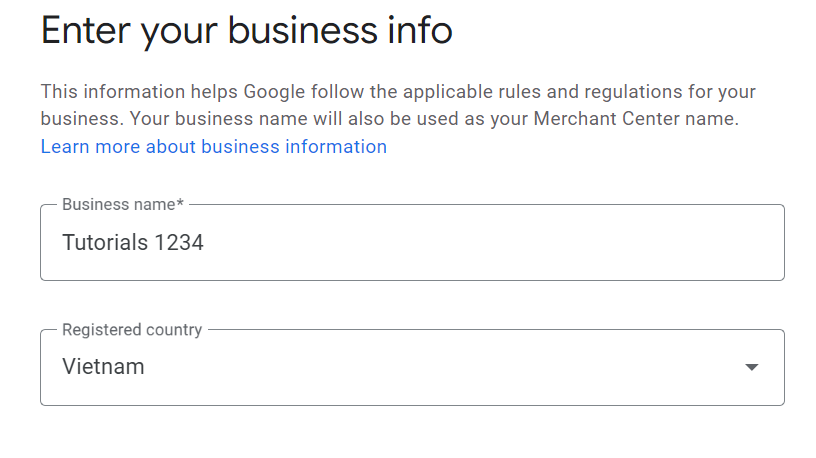
-
Select On My Website as the checkout option, as we’ll be directing customers to our Shopify Website.
-
Forgot Google checkout for now, as it involves a separate process. If you have a physical store, you can enable the option for customers to check out in-store.
-
Opt for Shopify as the tool of choice, and deselect invitations to test new features. Accept the terms of service for Google Merchant Center before creating an account.
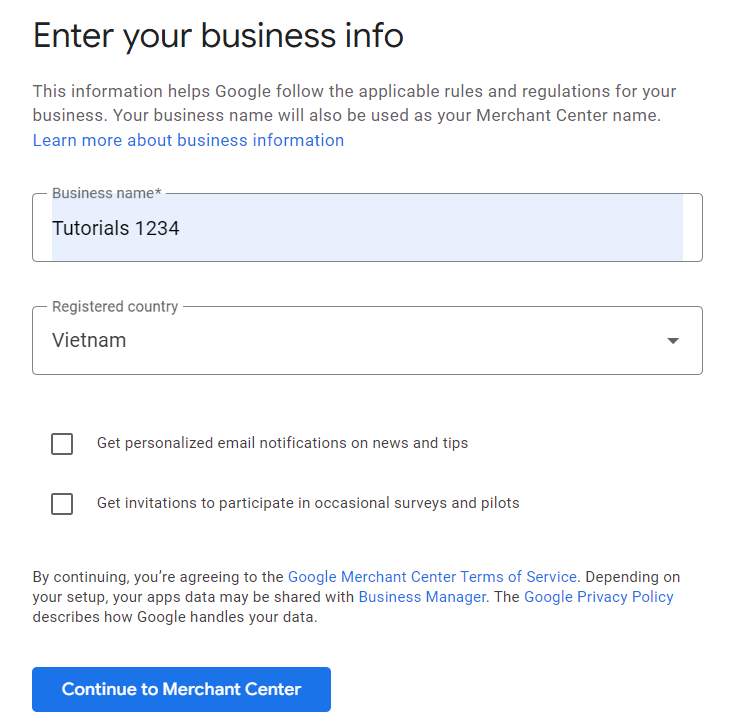
-
Begin account setup by configuring taxes. If applicable, adjust tax settings based on state requirements.
-
Skip shipping setup for now, as it’s optional. Focus on adding your website by entering your store address.

- Ensure your website is free of passwords at this stage, as having a Shopify plan is necessary for this to function correctly.
Install the HTML Tag on Shopify
- Currently, the status remains unverified and unclaimed. The next step involves embedding the HTML tag into your Shopify Store. Copy the HTML tag from item number 1, and paste it into the body section of your website.
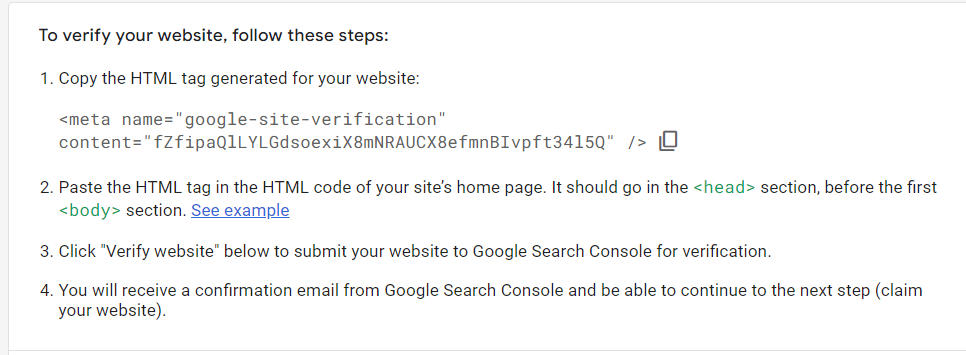
- Return to Shopify and navigate to the Online Store. Under Themes, select Edit Code from the Action drop-down menu. Ensure you’re on the Theme. Liquid file and locate the opening Head tag. Create a space by pressing enter, then paste the HTML tag.
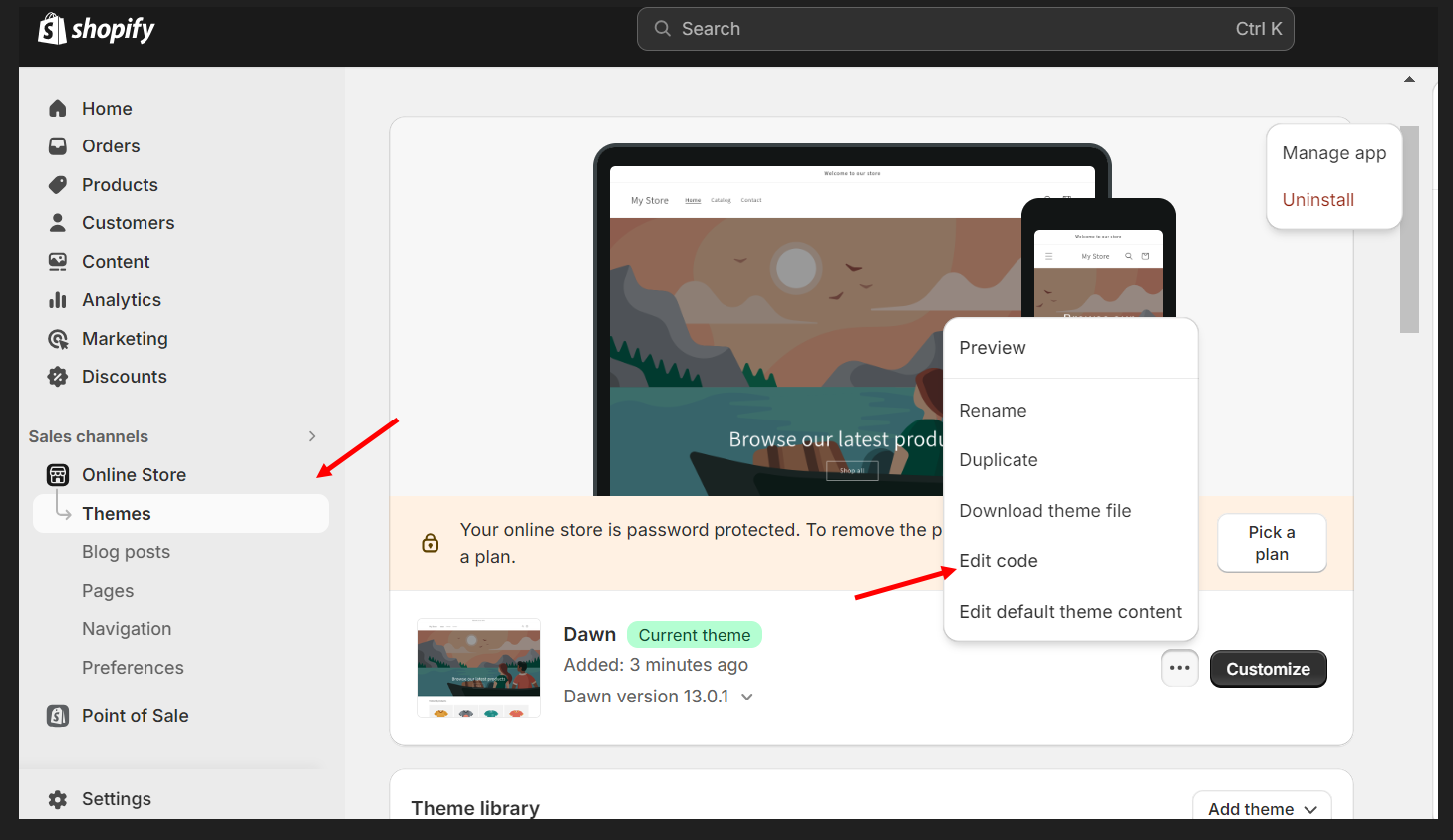
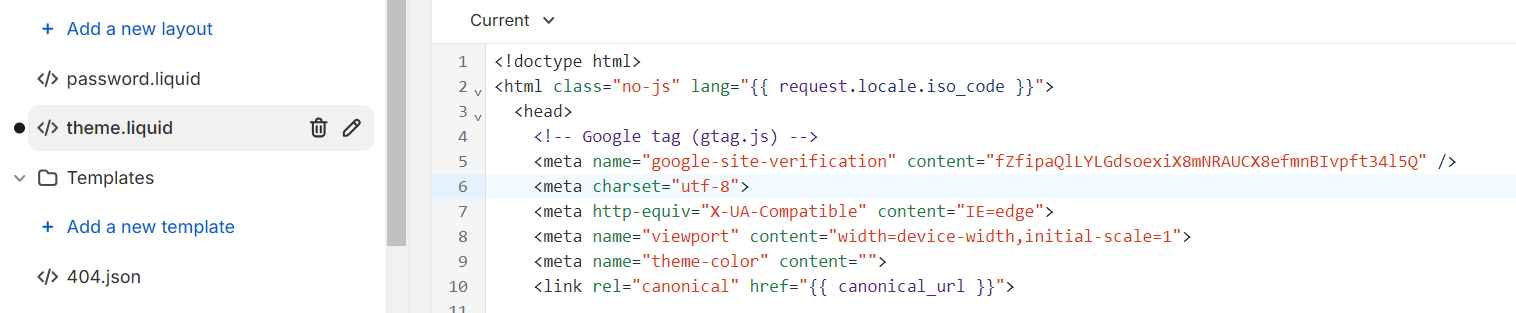
Turn off Your Store Password
- Disable the store’s password by accessing Preferences under Online Store. Choose Disable Password and uncheck Enable Password in the Password Protection section, then click Save. A prompt confirming your store is now live and visible to customers should appear.
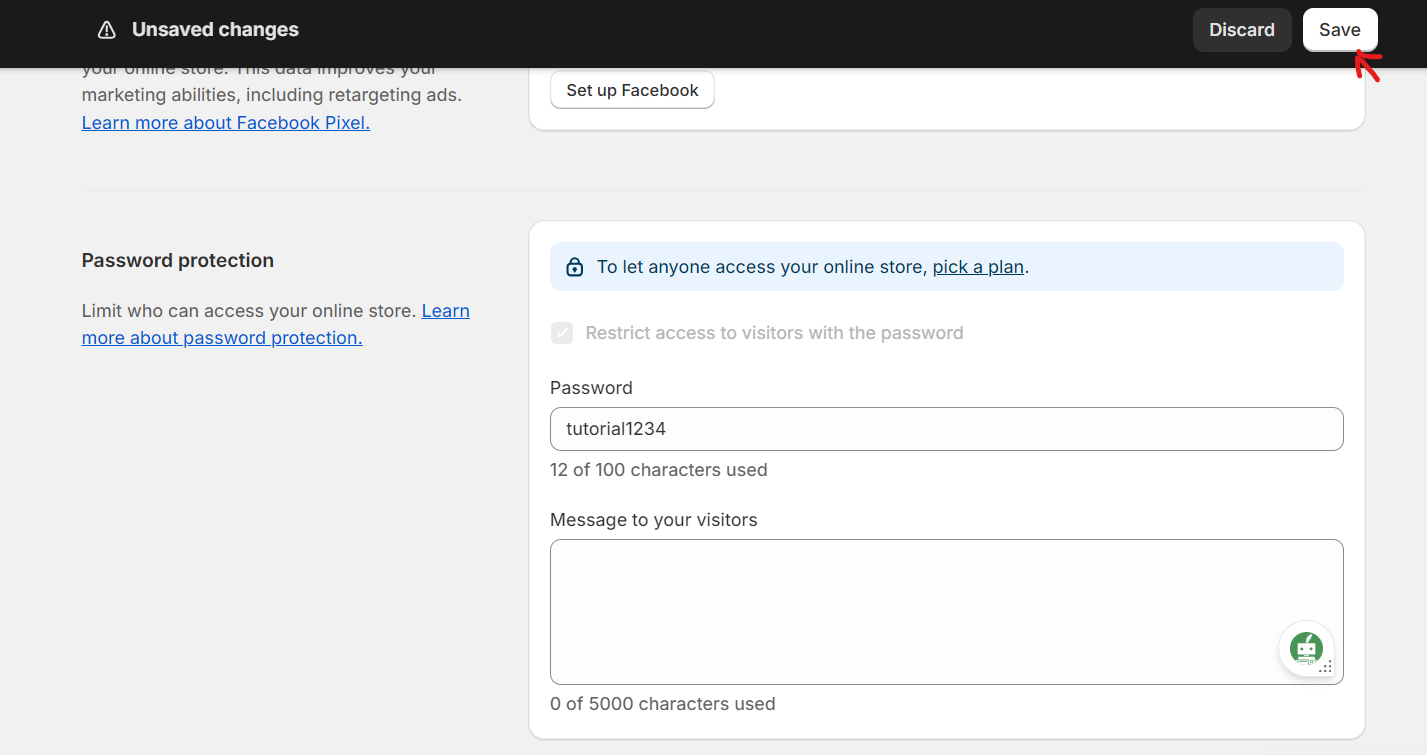
- Return to Google Merchant and click Verify Website. Once verified, click Claim Website in the same area to complete the process.
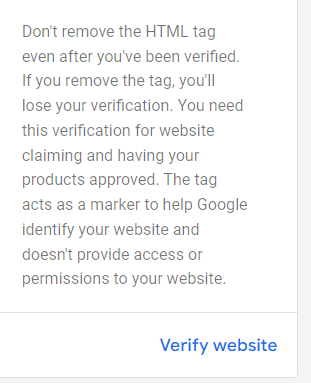
Note that product synchronization has not yet occurred.
Install Google Feed on Shopify
- The next step is to link your Google Ads, Google Merchant, and Shopify accounts. This can be accomplished by installing a Shopify app. Go to the Shopify’s App Store and type “Google Shopping.” into the search bar. Look for “Feed for Google Shopping” by Simprosys InfoMedia.
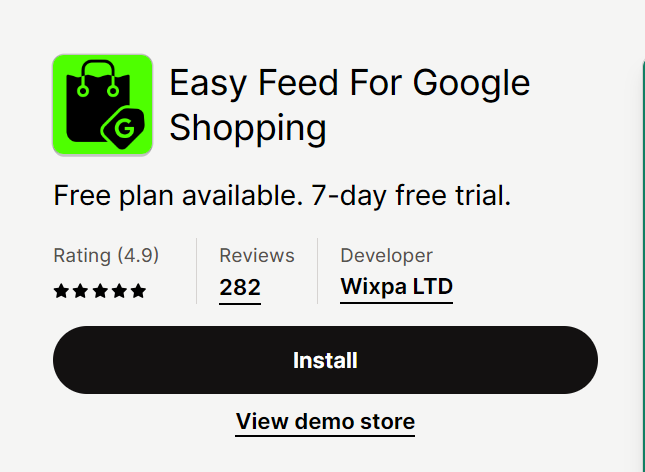
This app may be downloaded for $4.99 or $5 per month, and it comes with a 21-day free trial. Despite its minimal cost, the benefits it offers are substantial. It is highly recommended to have this app as one of your essential tools. Setting it up in this manner is the quickest and most convenient way to connect all three platforms.
- After adding and installing the app on your Shopify Admin, you’ll be redirected to a different page where you’ll be prompted to sign in to your Google account. Simply click the “Login with Google” button.

Ensure that you’re logging in with the same account used to create your Google Merchant and Google Ads accounts. Grant the app permission to manage your Google Merchant product listings, your list of controlled sites and domains, and your Google AdWords campaign.
Setup Shipping
Select the Merchant Id from the drop-down menu and confirm your account.

On the next page, click the “Yes, I’ve enabled programs” button. It appears we still need to set up shipping. Return to Google Merchant to configure your shipping settings.
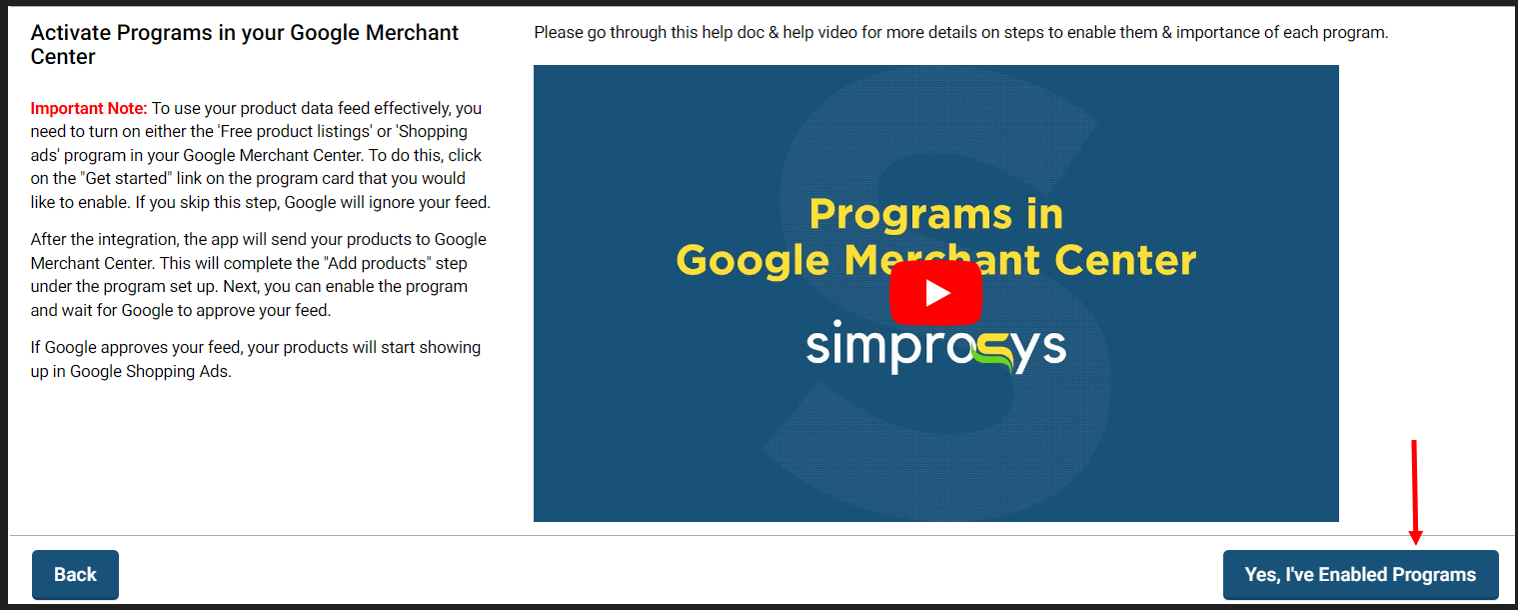
Click the Plus Button to add a new shipping method. Enter the shipping service name, select the service area, and choose your preferred delivery times. For this tutorial, I’ll select “Set a Range of Delivery Times.”
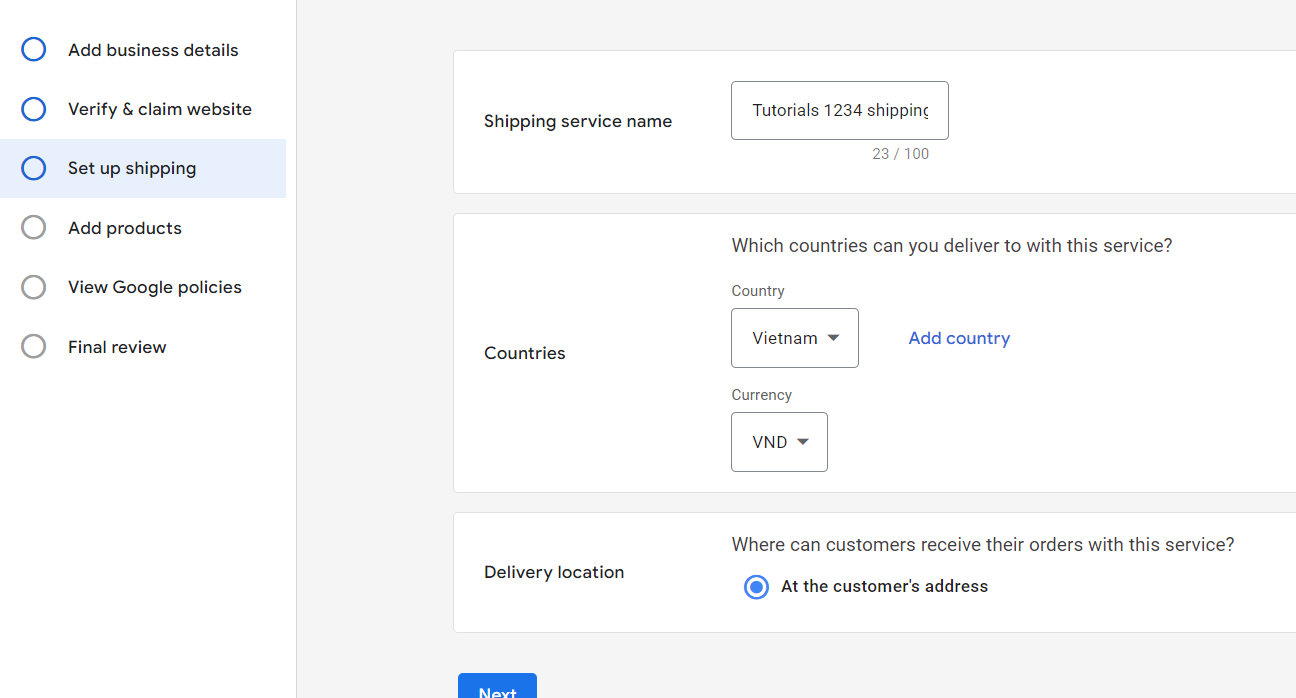
Set the delivery time, skip the Holiday Shipping Cutoff, and select the “Free Shipping” option. Save the shipping service.
Return to the Simprosys window and complete the setup. Test the shipping rates, ensuring successful connection. Once connected, sync the products without changing any settings.
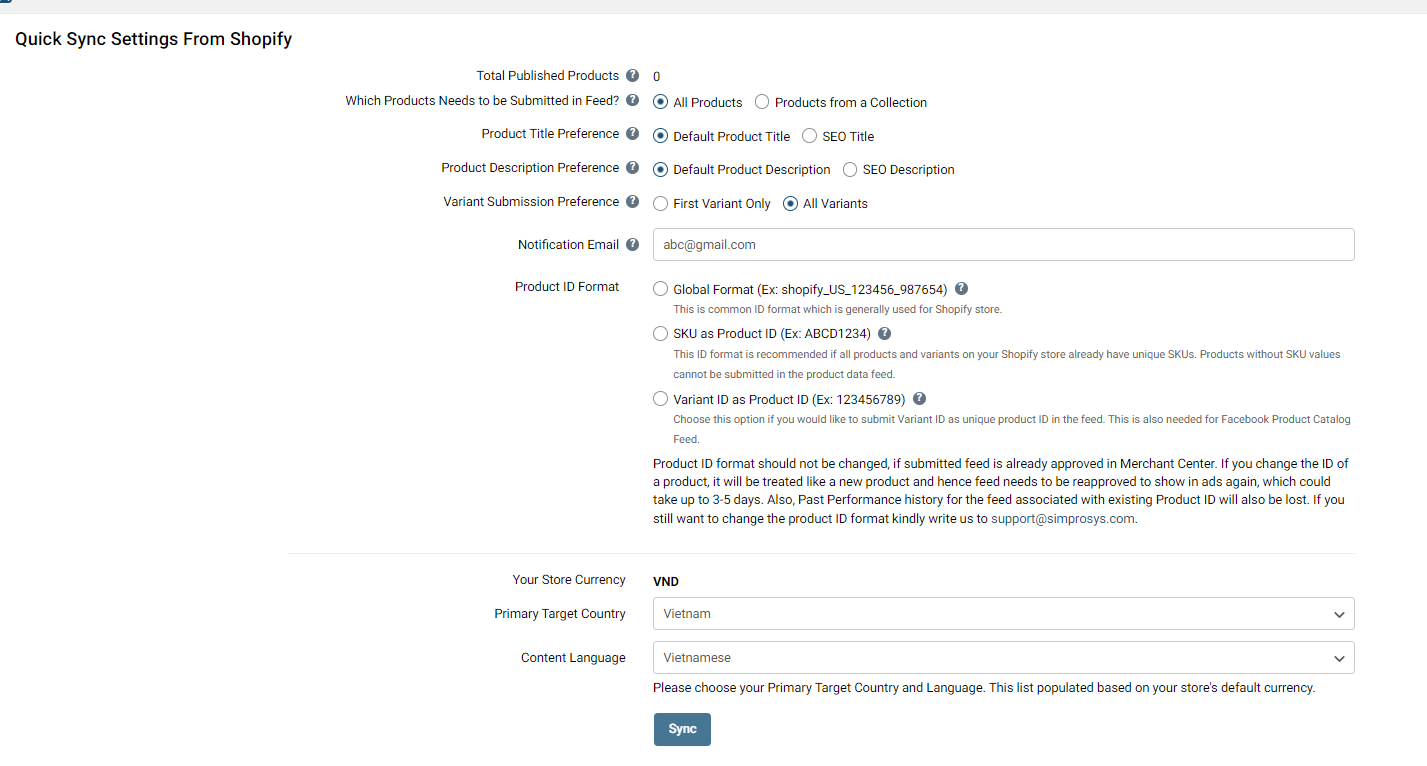
Now, wait for Google’s approval. It may take up to 10 hours for your product feed to appear on Google Merchant. Once approved, your products will be visible on Google Merchant.
As customer activities occur on your website, the data will gradually appear on Google AdWords.
This method provides the easiest and most convenient way to link your Shopify Store and Google Ads.
For any assistance, BlueTuskr provides support in Shopify Plus, e-commerce, branding design, content marketing, and more, along with a range of services specifically designed to run your Shopify Plus store.
Optimizing Google Ads Campaigns for Shopify
Comprehensive Guide
Optimizing Google Ads campaigns for Shopify involves implementing strategies that maximize the effectiveness of ad spending and drive conversions. Here’s a comprehensive guide on how Shopify sellers can optimize their Google Ads campaigns:
-
Keyword Research and Selection:
- Determine relevant search phrases with high commercial intent using tools like Google Keyword Planner and SEMrush.
- Regularly review search terms reports and add negative keywords to improve ad targeting and reduce wasted ad spend.
-
Ad Copy Optimization:
- Write compelling advertising text that emphasizes your product’s unique selling proposition and speaks to the target market.
- Test different ad variations and use ad extensions to provide additional information or incentives.
-
Landing Page Optimization: Make sure your landing pages are optimized for conversions with clear calls to action, pertinent content, quick loading speeds, and mobile responsiveness.
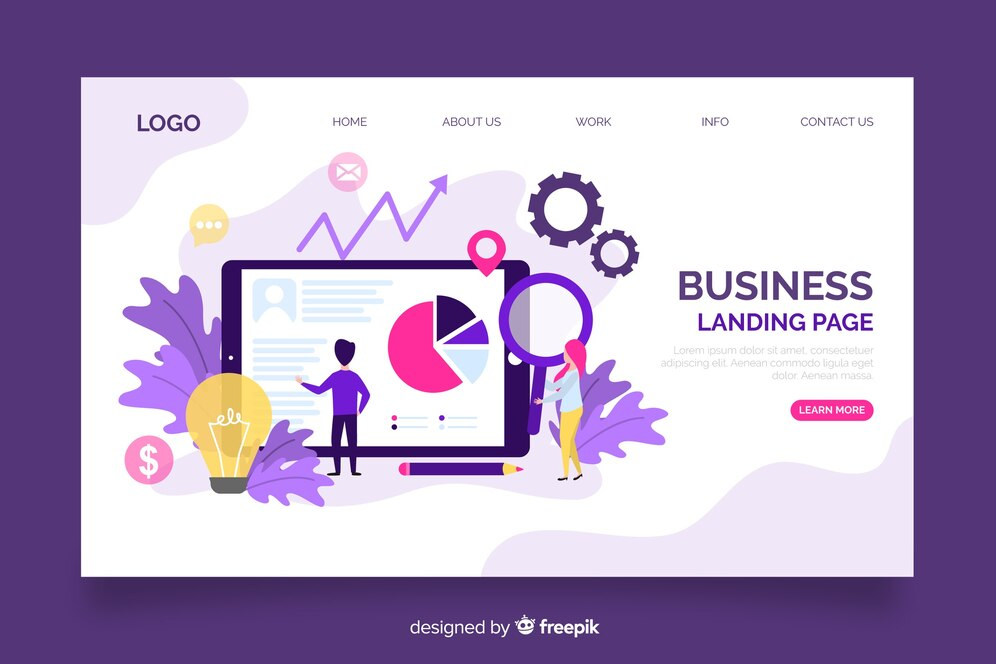
- Targeting Optimization: Refine targeting settings using demographic targeting, location targeting, and audience segmentation to reach specific customer segments.
- Bid Management: Monitor and adjust bidding strategy to maximize ROI, utilizing automated bidding strategies like target CPA or maximize conversions.
- Ad Extensions: Make use of ad extensions like callouts, site links and structured snippets to provide more details and increase ad visibility.
- Performance Tracking and Analysis: Track key metrics like CTR, conversion rate, cost per conversion, and ROAS using Google Analytics and Shopify analytics for insights and improvement opportunities.
Tips to Boost your Shopify Store Traffic
Utilize a Google Ads Spy Tool
You can utilize specialized tools to gain insights into your competitors’ Google Ads strategies, helping enhance your own advertising efforts and drive more traffic to your Shopify store.
One popular tool, PowerAdSpy, allows online stores to analyze competitors’ ads across platforms like Facebook, Instagram, and YouTube. It provides data on ad performance metrics such as visibility, engagement, and conversion rates. By understanding what strategies work for competitors, you can refine your own ads to attract more visitors to your Shopify store. PowerAdSpy offers tailored features for online stores, including product searches and ad sorting by categories, making it invaluable for boosting Shopify store traffic.
Establish Conversion Tracking and Analytics for Your Shopify Store
To enhance your Shopify store’s success with Google Ads, it’s vital to establish conversion tracking and analytics. This involves monitoring actions like purchases and sign-ups to understand which ads and keywords generate the most sales and revenue. By leveraging this data, you can optimize your ads, maximizing your ad spend’s effectiveness.
To start tracking conversions for your Shopify store, add a conversion action in your Google Ads account, such as a purchase or sign-up. Then, add a special code to your Shopify store’s checkout page to track when conversions occur.
Additionally, setting up analytics for your Shopify store is essential. Use programs such as Google Analytics to learn more about user behavior, website traffic, and conversion rates. This information enables informed decisions regarding online advertising, ensuring you make the most of your ad budget.
Optimizing Your Ad Campaigns
Creating a Google Ads campaign for your Shopify store can effectively boost traffic and sales. By refining targeting, ad content, and budget allocation, you can connect with your desired audience and witness substantial returns on your investment. Simply follow these steps to launch your Google Ads campaign and observe the positive outcomes firsthand.
Measuring Google Ads Success for Shopify
Measuring the success of Google Ads campaigns for Shopify involves tracking various metrics to gauge performance and determine how your advertising efforts are affecting your online store. Here’s a comprehensive approach to measuring Google Ads success for Shopify:
Revenue and Return on Investment (ROI)
- Track the revenue generated from Google Ads campaigns directly attributed to ad clicks.
- Calculate ROI by dividing revenue generated by ad spend. This helps determine the profitability of your advertising efforts.
Conversion Tracking
- Install conversion monitoring to keep track of Shopify website actions, such as purchases, sign-ups, or downloads, directly attributable to Google Ads.
- Analyze conversion data to understand which campaigns, ad groups, and keywords are driving the most valuable actions.
Click-Through Rate (CTR)
- Measure CTR to evaluate the relevance and effectiveness of your ad copy and targeting.
- A higher CTR shows that your advertisements are engaging and connecting with your target audience.
Cost per Acquisition (CPA)
- Calculate CPA by dividing total ad spend by the number of conversions.
- Monitoring CPA helps ensure that your advertising costs align with your budget and business goals.

Quality Score
- Assess the Quality Score of your keywords and ads to understand their relevance and performance.
- Better ad placements and reduced expenses are usually the results of higher quality scores, which enhance the success of the campaign as a whole.
Ad Position and Impression Share
- Monitor ad position to understand where your ads appear in search results.
- Analyze impression share to assess the percentage of times your ads are shown compared to the total available impressions.
- Aim for top ad positions and maximize impression share to increase visibility and potential clicks.
Customer Lifetime Value (CLV)
- Evaluate the CLV of customers acquired through Google Ads to understand their long-term value to your business.
- Consider the average purchase frequency and customer retention rates to estimate CLV accurately.
Attribution Modeling
- Utilize different attribution models (e.g., first-click, last-click, linear) to attribute conversions to various touch points along the customer journey.
- Gain insights into how Google Ads contribute to conversions and optimize campaign strategies accordingly.
Mobile Performance
- Analyze the performance of Google Ads campaigns on mobile devices, considering metrics such as mobile CTR, conversions, and mobile-specific ROAS.
- Optimize ad creatives and landing pages for mobile users to enhance performance on this increasingly important platform.
Conclusion
By following the steps outlined in this guide, merchants can effectively leverage Google Ads to expand their reach, attract qualified leads, and drive conversions. Keeping up with the most recent techniques and ideas will be crucial for preserving a competitive edge in the fast-paced world of online shopping as technology continues to advance. Embracing innovation and adapting to changing trends will position Shopify merchants for continued success in the ever-evolving digital landscape.
Related Articles:




