How to Custom Order Number in Magento 2
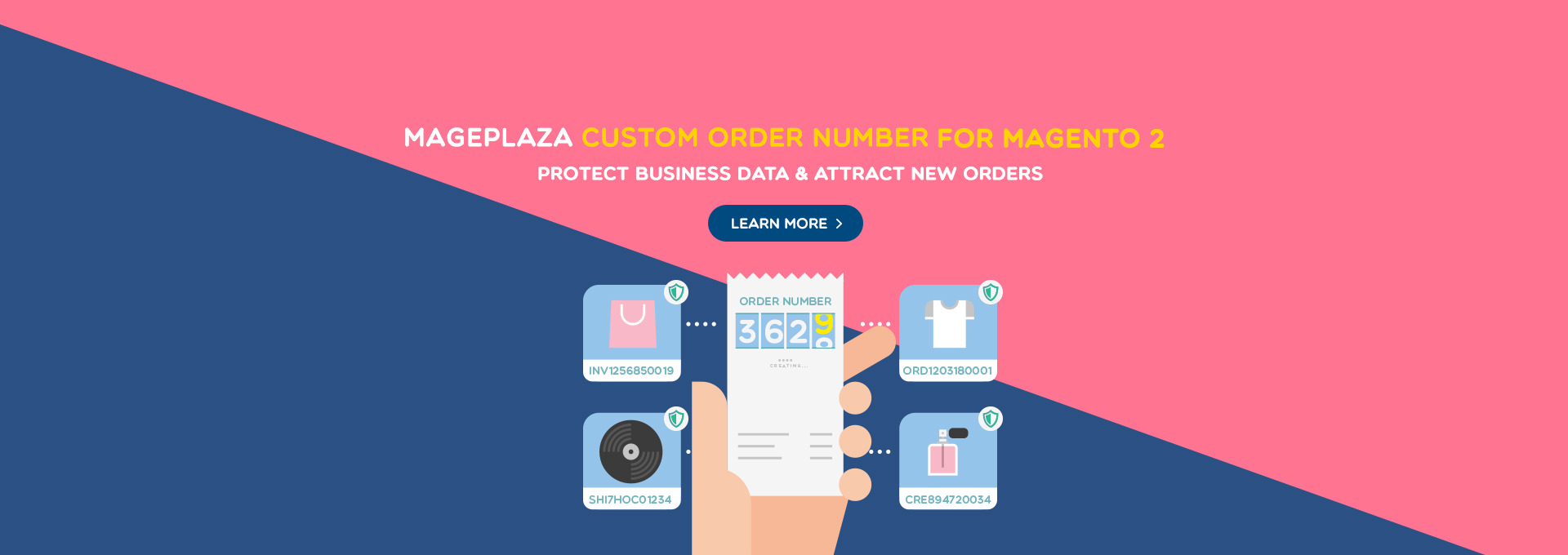
In Magento 2 default, stores can create an order increment ID by a 9-digit number which starts from 00000001. However, this order number system, in many cases, results in the ineffective management of stock. Therefore, store owners want to change this number structure as well as other invoice documents. As you can not do it with the original Magento 2, you may need another tool.
Magento 2 Custom Order Number exactly is what you need. This extension helps your stores set your order ID system flexible and consequently improve the sales management.
Why do you need a Magento 2 extension for custom order numbers?
Use increment to hide the orders’ details
By default, in Magento, the generated ID number inadvertently exposes your order details to anyone, including competitors. The order ID number reveals the total count of orders, with each new order in your store incrementing the previous number by one.
The extension enables users to modify the order ID number, concealing the total order count. It facilitates the creation of a customizable pattern for ID numbers, providing important details to customers and store managers such as the current date and document type, like Magento shipping, invoice number, or credit memo.
Edit order ID numbers and add flexible patterns
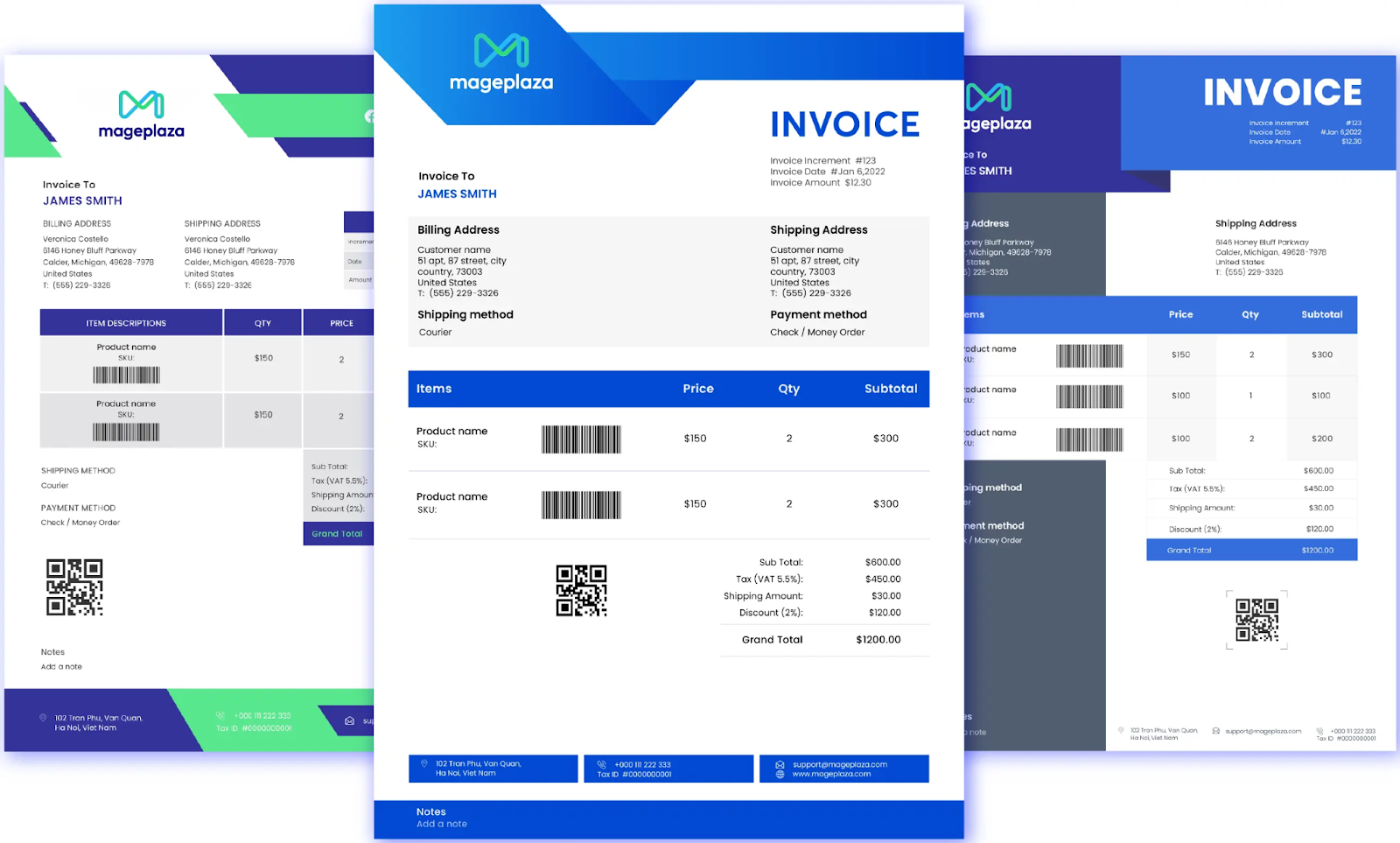
Your order identification (order ID) should effectively communicate the shipping, invoice, and credit memo details in a manner that is user-friendly. Simplifying the tracking process for orders enhances the journey of order fulfillment and improves overall user satisfaction.
Developing a pattern for your order numbers enables you to establish your brand identity. This makes it effortless for customers to identify their purchases from your store amidst other deliveries in their mailboxes. For instance, you could generate order numbers similar to ORD-2023-10-08.
Create individual ID number style for order management
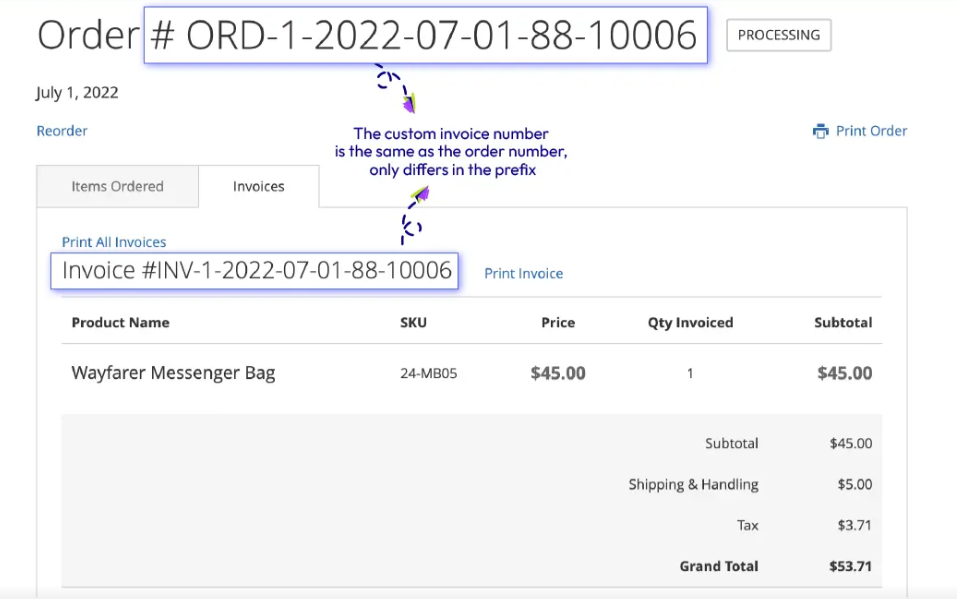
An extension enables the standardization of document ID numbers. You have the option to personalize a template for ID numbers for orders, which can be applied to shipping, invoices, or credit memos. Depending on your business needs, you can employ varied visual formats for each document related to orders.
Mageplaza Custom Order Number features
Flexibly customizable order numbers
At the backend, each order number can be generated by a template called “pattern” using syntax. In this field, admin can set up their specific variables of an order number such as the counter, the date information and the store code. For example, here is an order ID you can make: ORD-[4AN]-[4A]-[4N]-[6C]-[storeCode]-[storeId]-[yy]-[mm]-[dd]-[orderID].
Unlike in the default setting, this plugin allows creating unlimited order numbers with a counter step which can be increased by separated stores.
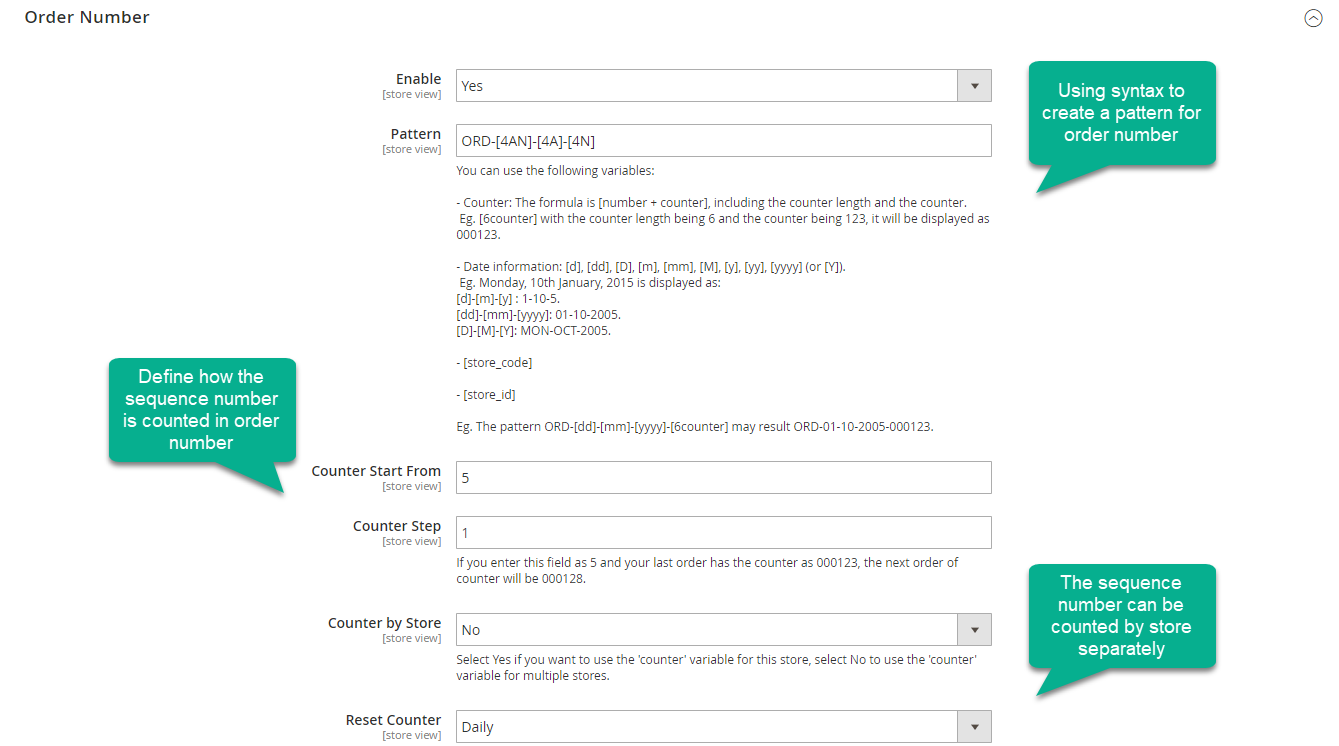
Other documents configuration
Beside order number, this plugin also allows other documents including invoice number, credit memo, and shipment numbers as well. They can be customized similarly as order numbers by a click or each one can be uniquely set up.
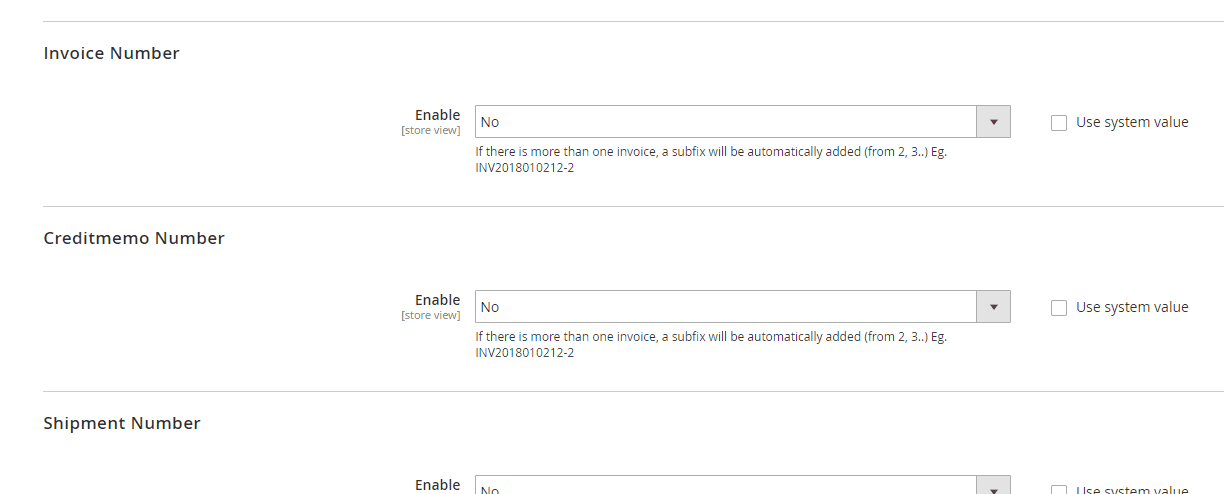
Send an email to admin
Magento 2 Custom Order Number allows the customers to send emails to stores’ admin whenever they get issues with their payment. These emails will help the owners know where they get wrong and fix it in time.
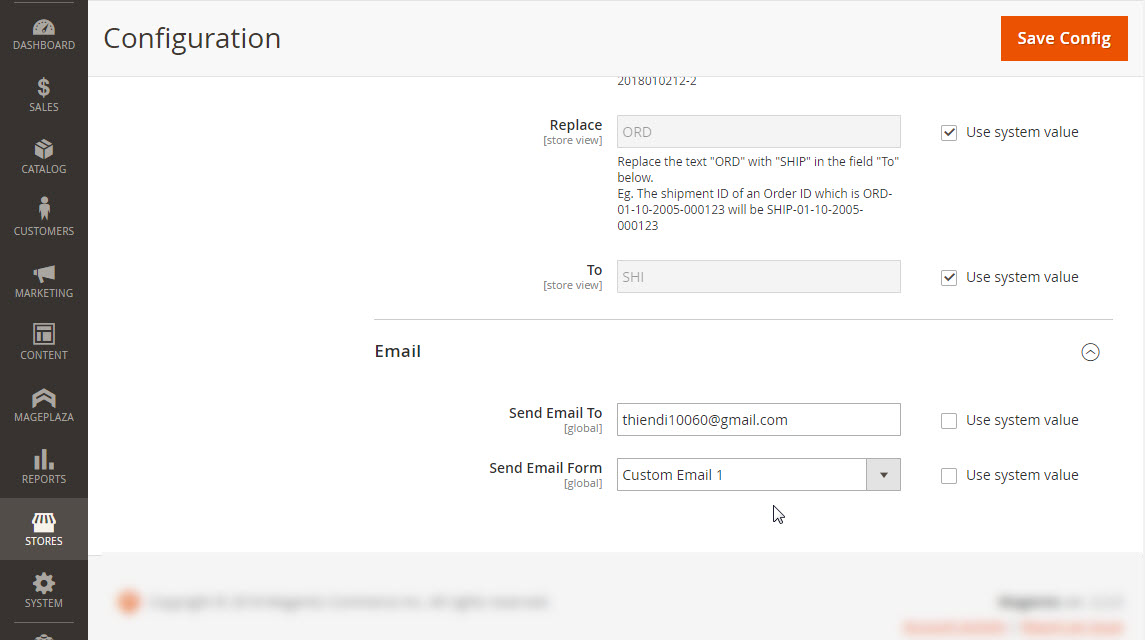
Compatible with Mageplaza PDF Invoice
Magpelaza Custom Order Number extension for Magento 2 is fully compatible with Mageplaza PDF Invoice. It supports your stores easily in generating accurate order numbers, invoice numbers, credit memo numbers and shipment numbers with proper formats in billing documents.
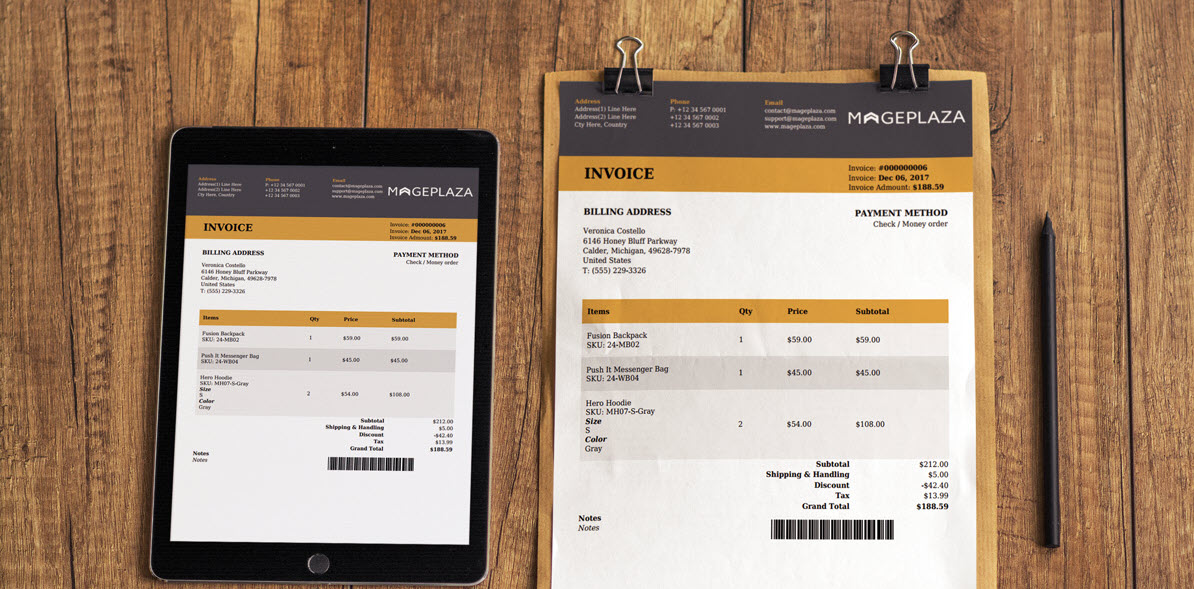
More features
Limit order number padding
The padding of each number string is restricted to a certain length by allowing admins to define numbering formats in billing document numbers.
Install the counter by store
The counter can be set separately by store, and the sequence number will increase numerically by counter steps in each store.
Reset the counter
With a simple click, admin can reset the counter at the backend. It will start again as the initial counter setting.
Customize by Syntax
Order number structure is customized easily by using syntax. For example: ORD-[4AN]-[4A]-[4N]-[6C]-[storeCode]-[storeId]-[yy]-[mm]-[dd]-[orderId]
Configure order number prefix
Order number prefix is customized in the pattern. Besides, admins can change the prefix of other billing document numbers while keeping the rest of the structure the same as order number’ s.
Hide real order number ID
Stores’ owners can hide the order number ID by creating extra numbers/symbols in the order number patterns while they are still able to recognize it by understanding the number structure.
To understand more about this extension, you can look for the user guide here
How to configure custom order number
To access the Mageplaza Customer Order Number configuration in the Magento Admin, follow these steps:
- Log in to your Magento Admin Panel
- Navigate to “Store” in the menu
- Select “Configuration”
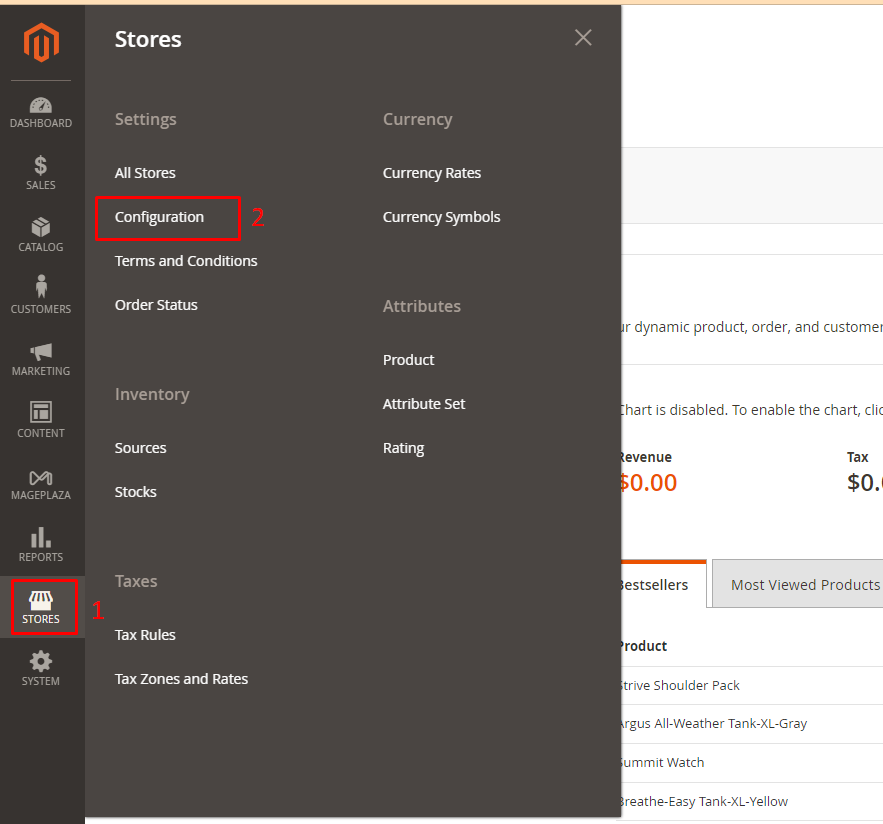
- Look for the “Mageplaza “ tab in the left sidebar
- Click on “Customer Order Number”
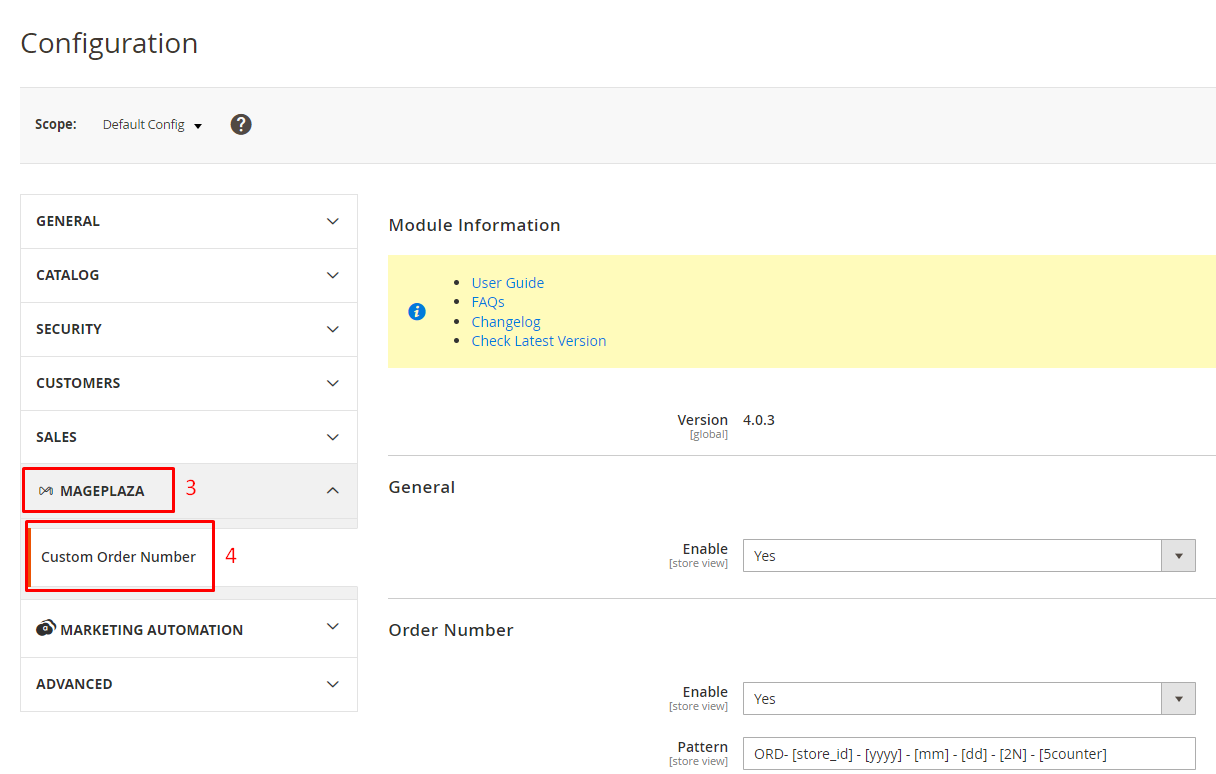
General Configuration
From the Admin Panel, go to Store > Settings > Configuration > Mageplaza Extensions > Customer Order Number, and pay attention to the first section: General.

In the Enable tab, choose Yes to enable this module.
Order Number
Now, move to the Order Number section below the general configuration.
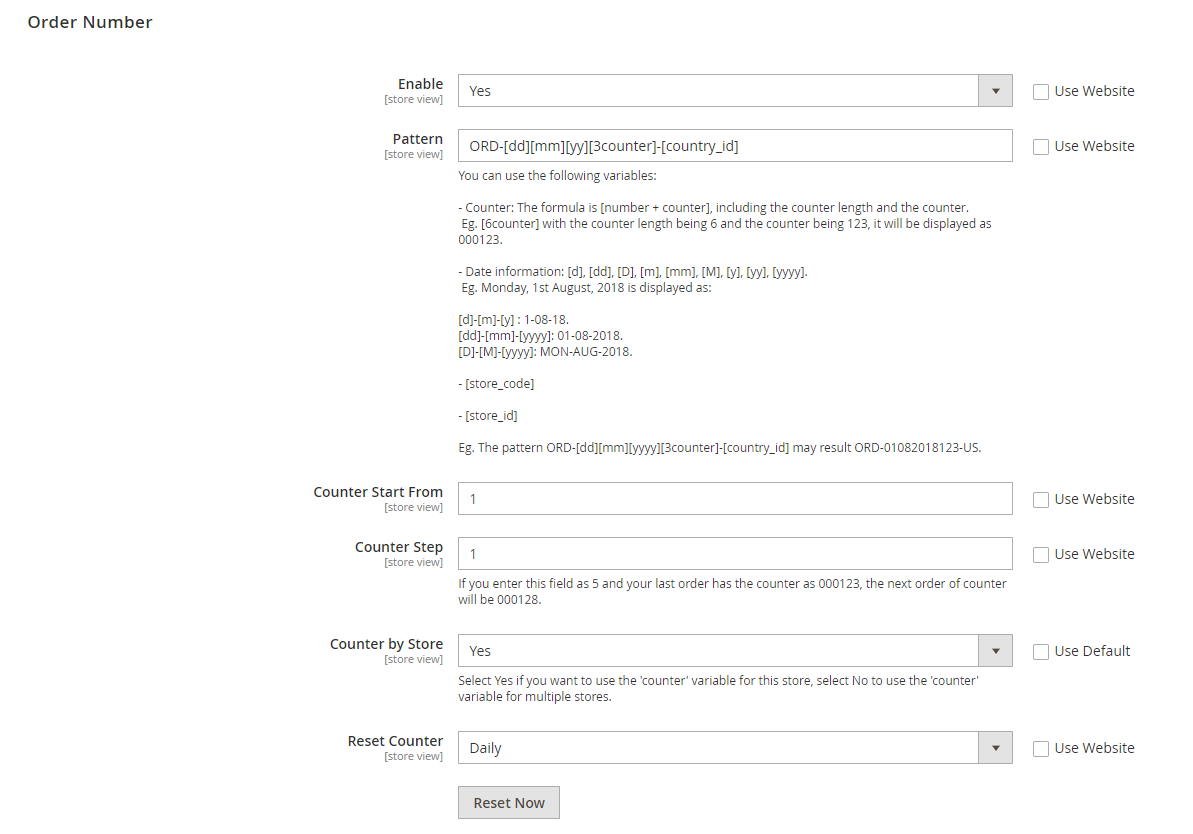
Enable: Enable the feature by selecting “Yes” to configure changing Order IDs.
Pattern: Specify the Order ID format using supported variables like [store_id], [yy], [mm], etc. Incorrect formats will display the order ID as entered.
Counter start from:
-
Enter the starting counter for the variable [counter], and the system will automatically add leading zeros if needed. For instance, entering 15 will result in a [4counter] format, displaying as 015.
-
The next order ID begins with the entered number and increments based on the Counter by Step field.
-
To change the Counter Start From value, enter a new value, save, and click “Reset Now” for the new Order ID.
Counter by step: Set the distance between order IDs of the next orders in the Counter by Step field. Leaving it blank defaults to a separation of 1 unit.
Counter by store: Choose “Yes” for Counter by Store to have separate order IDs for different stores based on each store’s configuration. Choose “No” to merge order IDs across stores based on the Main Website configuration.
Reset counter:
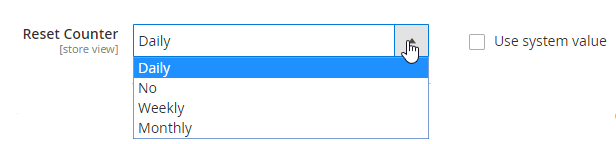
-
Reset Counter = Daily: The counter resets to the Counter Start From value at 00h daily.
-
Reset Counter = Weekly: The counter resets to the Counter Start From value at 00h on the first day of the week.
-
Reset Counter = Monthly: The counter resets to the Counter Start From value at 00h on the first day of the month.
-
Reset Counter = No: The counter remains unchanged and does not reset to the Counter Start From value.
FAQs
1. How to change the order number prefix in Magento 2?
There are powerful extensions available for Magento 2 including Custom Order Number, enabling you to change how order numbers are generated. These extensions allow you to add your own text to the beginning of the order number (like a prefix) and give you more control over how your order paperwork looks.
2. Do Magento extensions enable increment ID?
While Magento 2 uses increment IDs for internal tracking, custom order number modules let you create order IDs that you can share with customers. These modules allow you to format the order ID according to your needs, giving you a more user-friendly and customized way to identify orders.
3. How Can I Set Up Custom Order Numbers?
There are two main ways to achieve custom order numbers in Magento 2:
- Database Modification: This involves manually editing the Magento database tables. However, this is a complex process and is not recommended unless you have a strong technical background. Even then, it’s risky as mistakes can affect your store functionality.
- Extensions: There are several Magento 2 extensions available that allow you to configure custom order number formats easily. These extensions offer a user-friendly interface to set prefixes, and suffixes, and use various formatting options with variables like dates or order counters.
4. What Should I Consider When Choosing a Custom Order Number Format?
- Clarity: The format should be easy for both you and your customers to understand
- Uniqueness: Ensure the format generates unique IDs to avoid order confusion
- Length: Keep it concise to avoid overly long order numbers
- Integration: Consider if the format integrates well with your existing systems
Related Topics



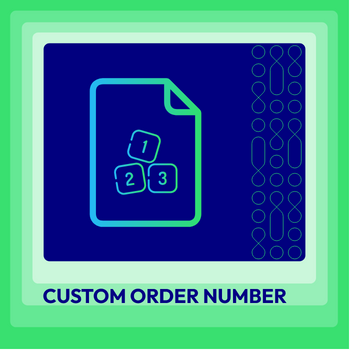
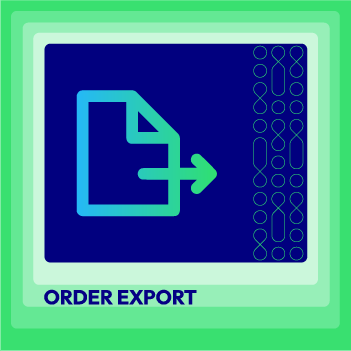



![Top 20+ Must-have Shopify Apps for 2025 [Free & Paid] - Mageplaza](https://cdn2.mageplaza.com/media/blog/must-have-shopify-apps/top-must-have-shopify-apps.png)
![[2025 Updates] Top 10+ Upsell Apps for Shopify - Mageplaza](https://cdn2.mageplaza.com/media/blog/best-upsell-shopify-app/cover.png)