How to integrate FreshBooks New with Magento 2 via Zapier
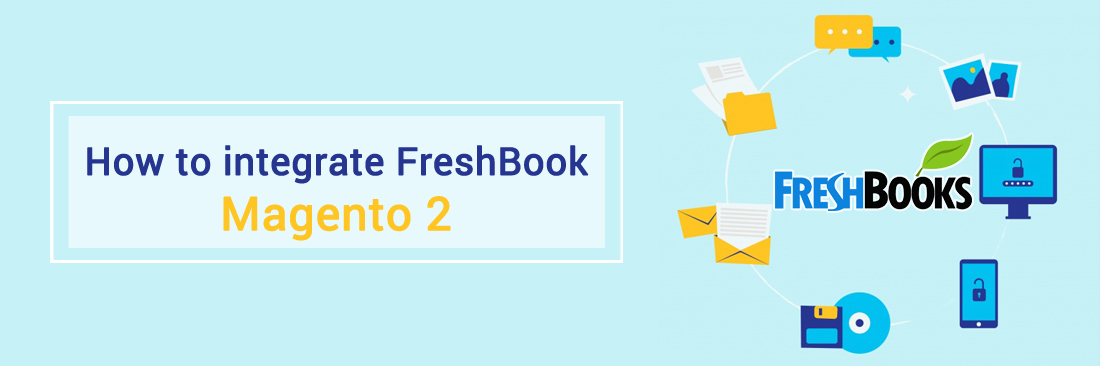
How to manage your business finance is a question that any business owner is anxious to find answers. FreshBooks New is a great software that can help you easily manage your finances. In this tutorial, we will help you learn how to integrate FreshBooks New with Magento 2.
FreshBooks is a reliable financial and accounting software for small business owners. This is a tool used by more than five million businesses that help track customers time and invoicing. From that, businesses can manage invoices and collect online payments in the same system.
In addition, FreshBooks like Mageplaza Checkout extension allows payment by Google Checkout, Paypal, [credit card] and integrates with a list of systems and business applications. You will definitely have an enjoyable experience using FreshBooks for your Magento 2 store.
Get Seamless Magento Integration Today!
How to integrate FreshBooks New with Magento 2
To integrate FreshBooks New
- Step 1: Sign up the Zapier account
- Step 2: Sign up the FreshBooks New account
- Step 3: Integrate Magento 2.x
- Step 4: Integrate FreshBooks New for your Magento 2 store
Step 1: Sign up the Zapier account
Step 2: Sign up the FreshBooks New account
After logging into Zapier, choose Make a Zap to start integrating
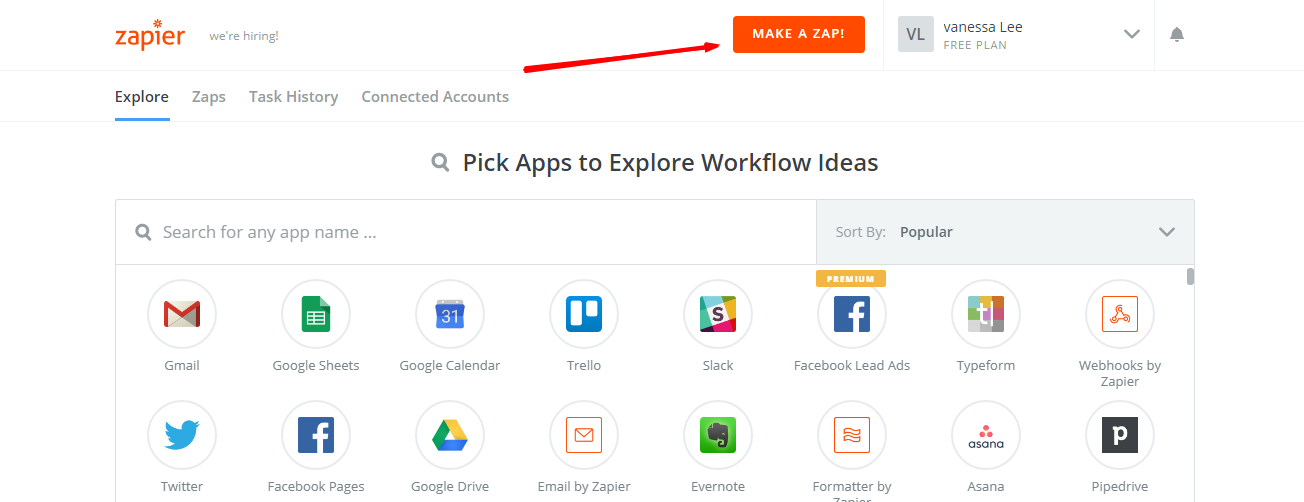
Step 3: Integrate Magento 2.x
- In this step, choose
Magento 2.xso that Zapier can get all data from your store.

- Then, choose
New Customerinselect Magento 2.x Triggerfield and click oncontinue.
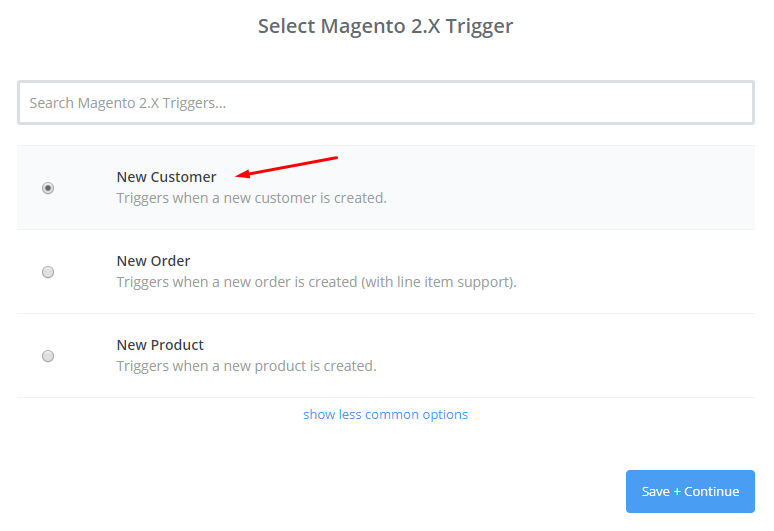
- After that, you need to
connect an Accountinselect Magento 2.x accountfield. In this step, please enter full domain, admin username and admin password of your Magento 2 store as the following image:
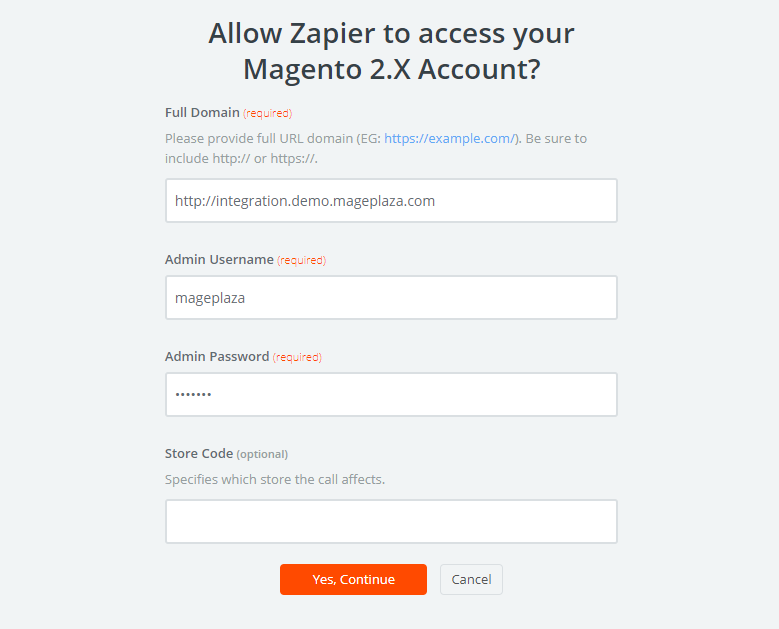
- After generating your Magento 2.x account, the screen will display as an image below. Then, choose
Save + Continue.
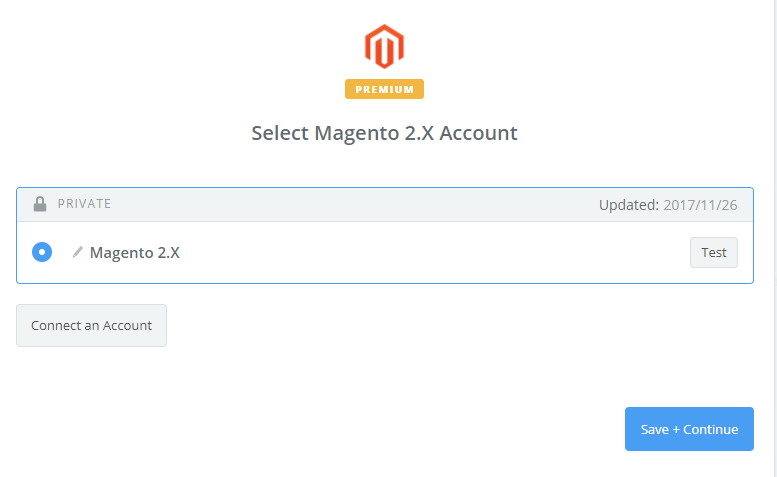
- Great! You have just tested Magento 2.x successfully. Please continue doing the next step.
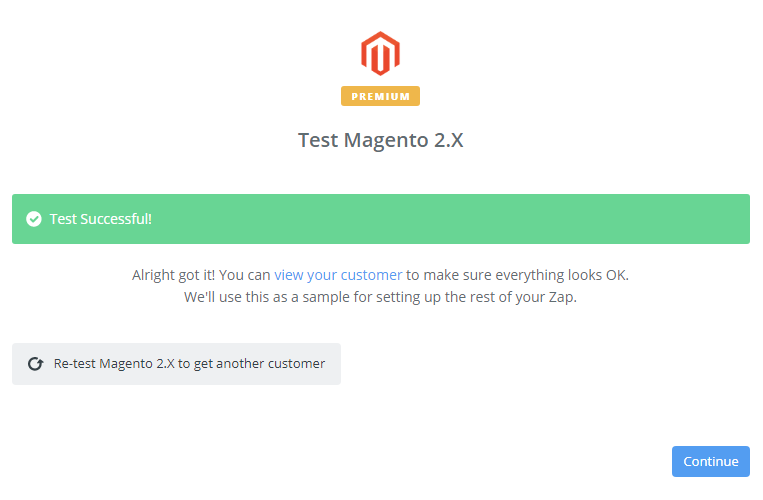
Step 4: Integrate FreshBooks New
- In
Choose an Action Appfield, chooseFreshBooks Newand click onContinue.
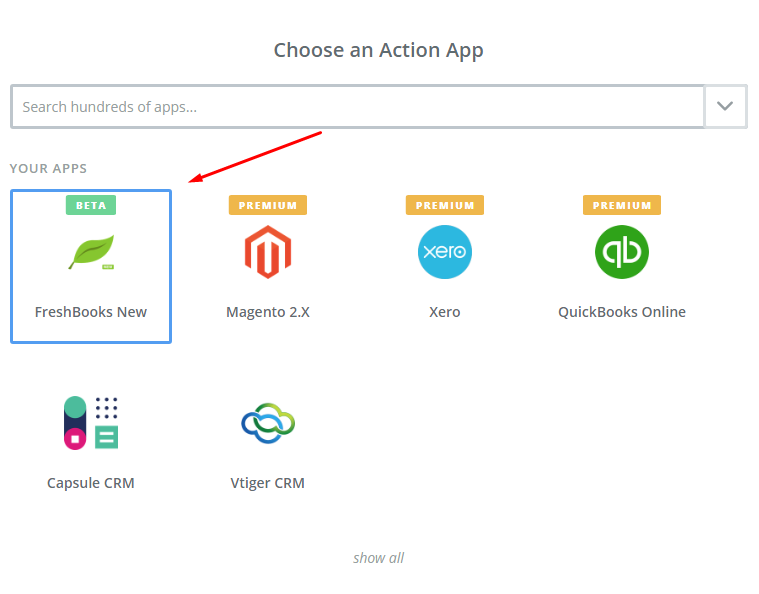
- Then, you need to choose one of the options in the drop-down list of
Select FreshBooks New Actionfield. After selecting, click oncontinue.
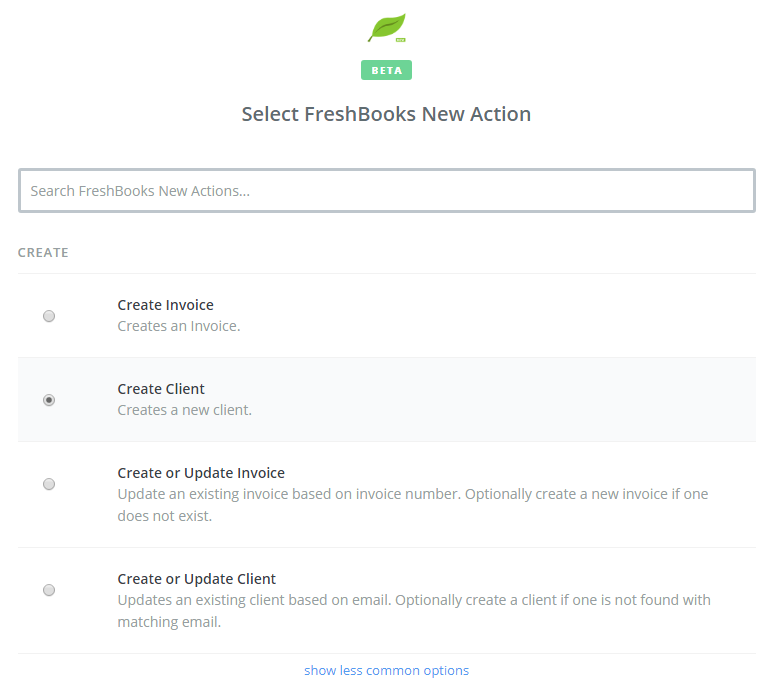
- Next, you need to
select FreshBooks New account. Please click onConnect an Account. Now below is the account that you have just connected, then click onSave + Continueto do the next step.
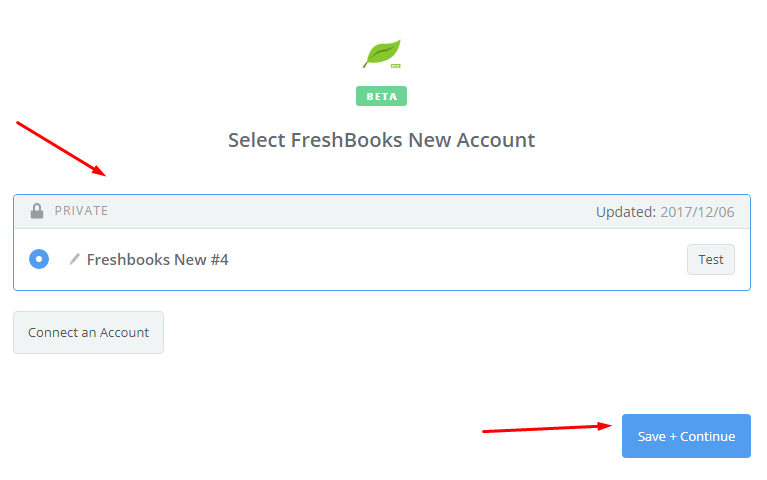
- Next, you must
set up FreshBooks New Client. Now, please enter all required fields on page, then choosecontinuebox.
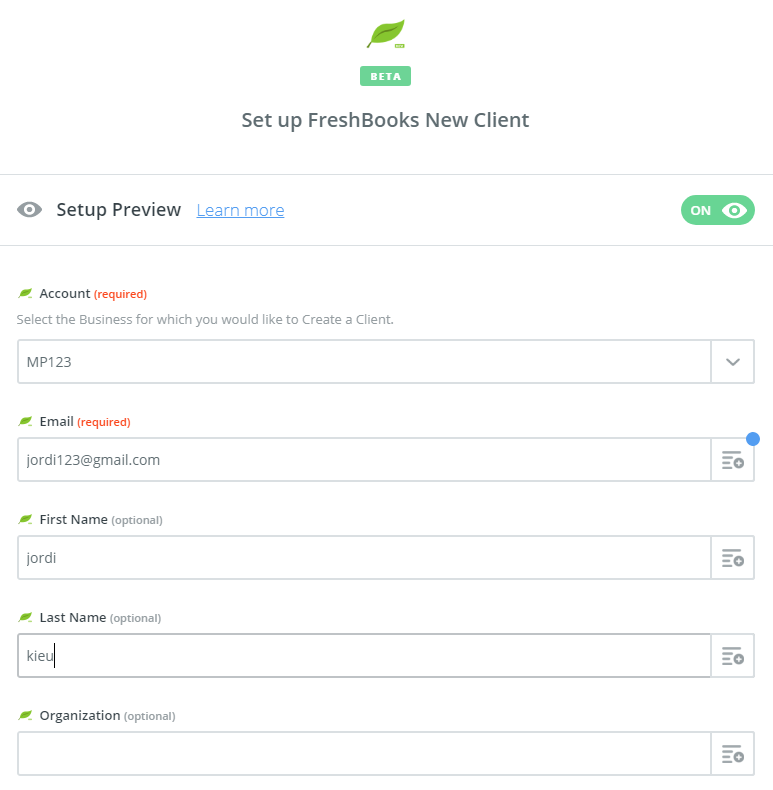
- Wow, you have tested
FreshBooks Newsuccessfully. Finally, chooseFinishand set thename your zapto complete.
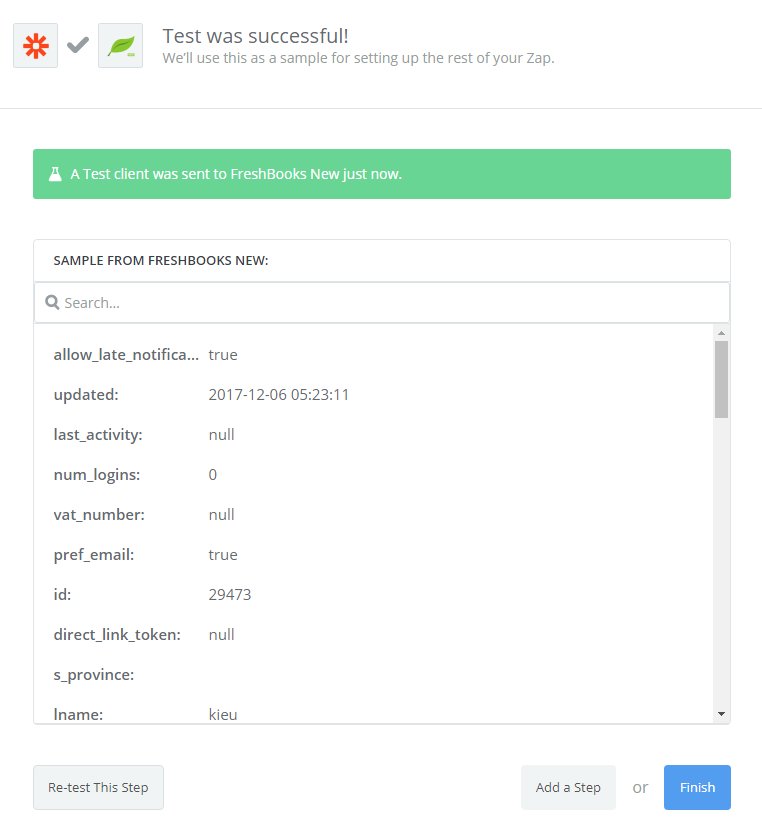
- Your Zap is working and it will auto-check for your Magento 2.x new customer.
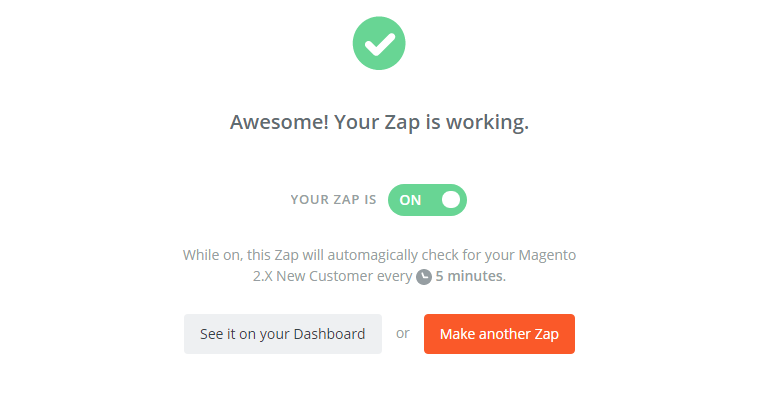
- After all, you have just done the integration between FreshBooks New and Magento 2.
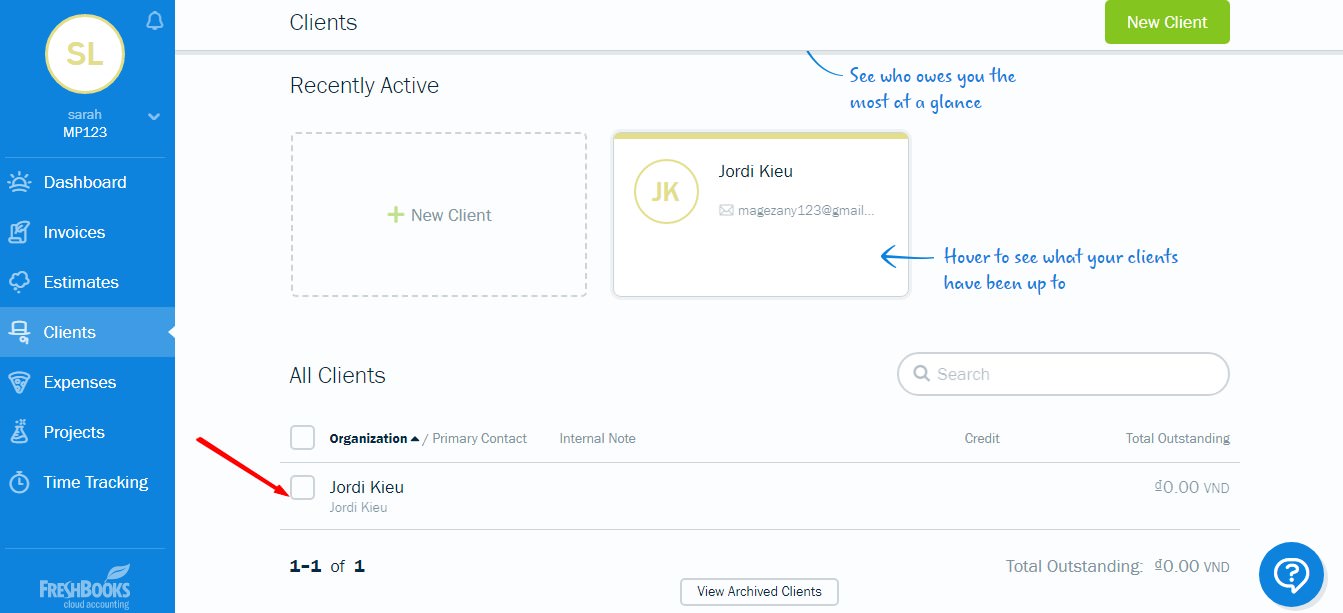
- Congratulations! You have just integrated FreshBooks New with Magento 2.







![Top 20+ Must-have Shopify Apps for 2025 [Free & Paid] - Mageplaza](https://cdn2.mageplaza.com/media/blog/must-have-shopify-apps/top-must-have-shopify-apps.png)
![[2025 Updates] Top 10+ Upsell Apps for Shopify - Mageplaza](https://cdn2.mageplaza.com/media/blog/best-upsell-shopify-app/cover.png)