How to integrate Infusionsoft with Magento 2 via Zapier
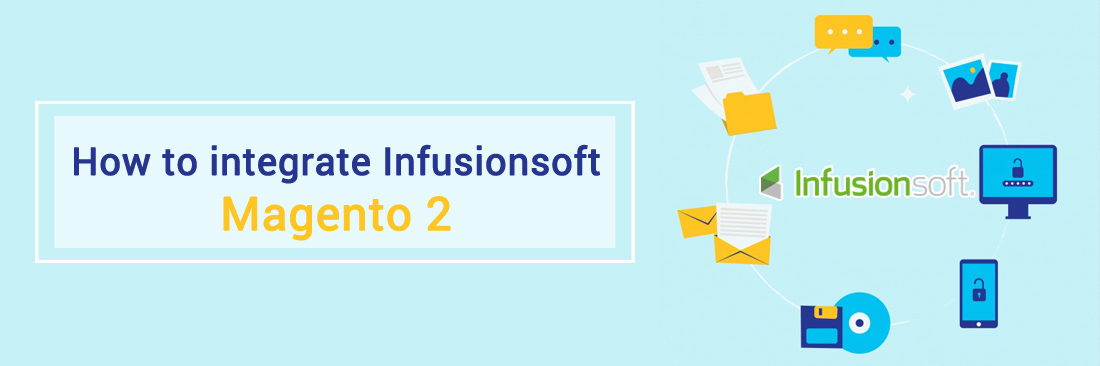
Integrating Infusionsoft with Magento 2 store is something that business owners should do to help their business grow as many potential customers as much as possible. Because customers are the ones who will generate revenues for your business. We will show you how to integrate Infusionsoft with Magento 2 in just a few simple steps.
First of all, let’s learn a bit about Infusionsoft software.
Infusionsoft is a powerful marketing tool that lets you connect with customers through email, social media and any more in order to create good relationships with your customers as well as attract potential customers. In addition, this great solution will help you understand your customers better. This is also the reason why customers return to your store.
Thanks to Infusionsoft, you can manage your contact easily, CRM, marketing automation and e-commerce effectively. This is a simple way to help you increase sales as well as to save time on solving basic business problems.
Detailed Instructions on Magento Infusionsoft Integration
To integrate Infusionsoft
- Step 1: Sign up the Zapier account
- Step 2: Sign up the Infusionsoft account
- Step 3: Integrate Magento 2.x
- Step 4: Integrate Infusionsoft for your Magento 2 store via Zapier
Step 1: Sign up the Zapier account
- Signup Zapier here
Step 2: Sign up the Infusionsoft account
- Signup Infusionsoft here
After logging into Zapier, choose Create Zap to start integrating
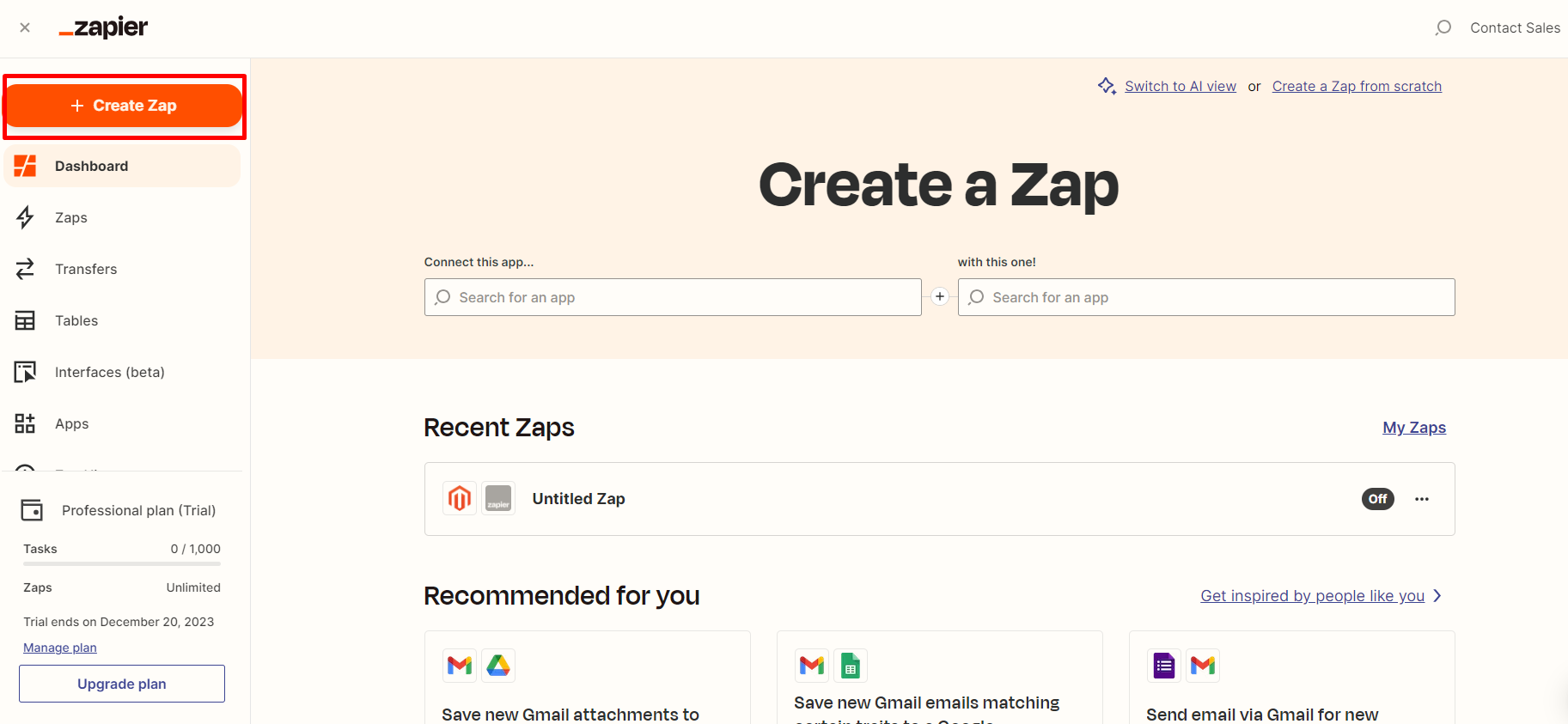
Step 3: Integrate Magento 2.x
- In this step, choose
Magento 2.xso that Zapier can get all data from your store.
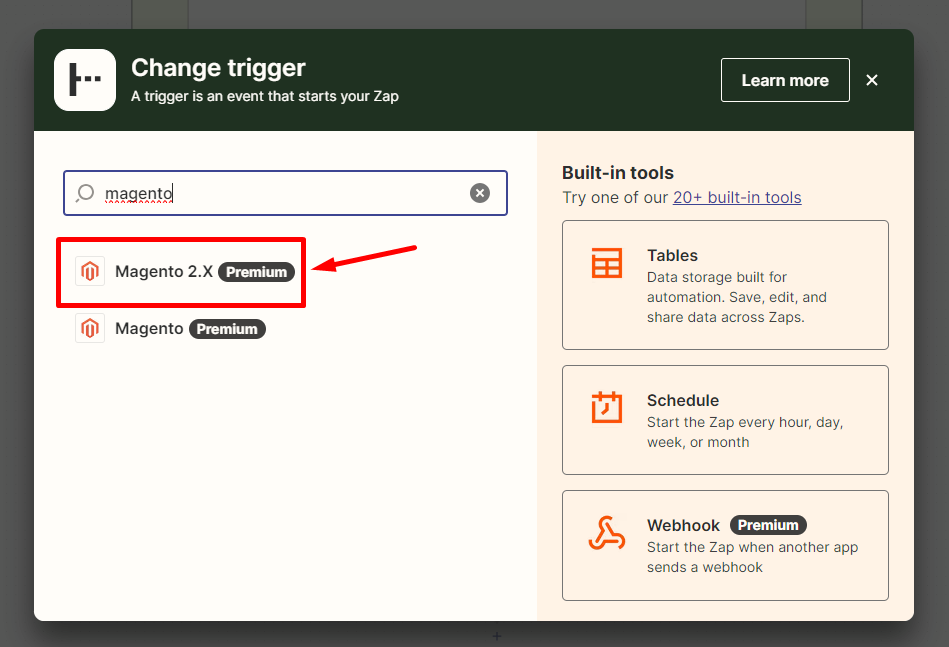
- Then, choose
New Customerinselect Magento 2.x Triggerfield and click oncontinue.
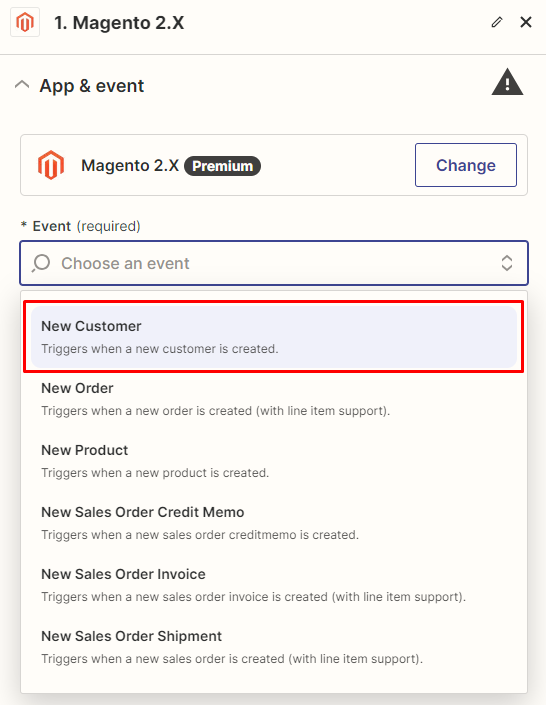
- After that, you need to
connect an Accountinselect Magento 2.x accountfield. In this step, please enter full domain, admin username and admin password of your Magento 2 store as the following image:
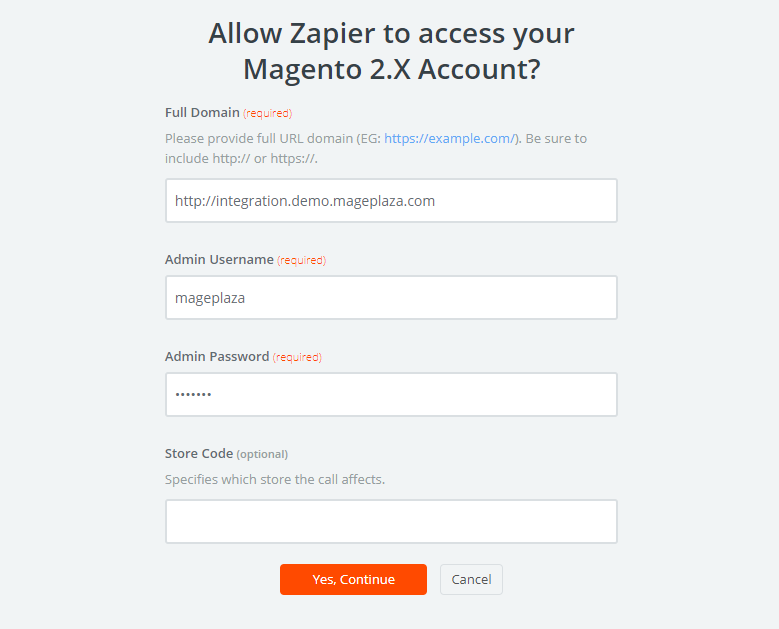
- After generating your Magento 2.x account, the screen will display as an image below. Then, choose
Save + Continue.
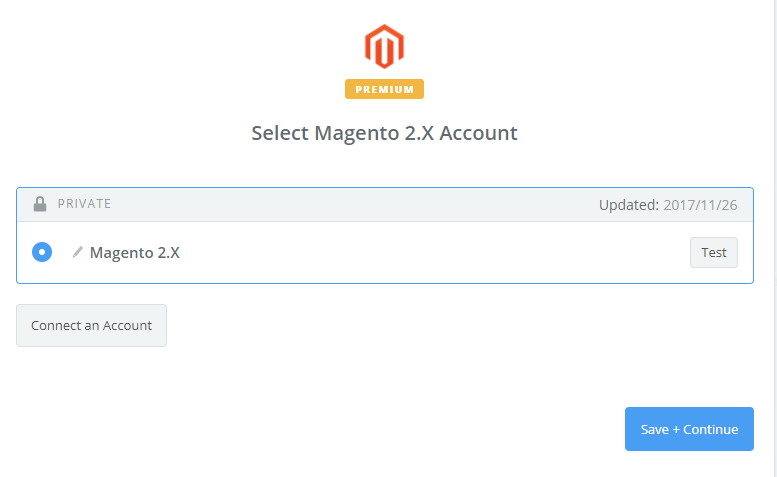
- Great! You have just tested Magento 2.x successfully. Please continue doing the next step.
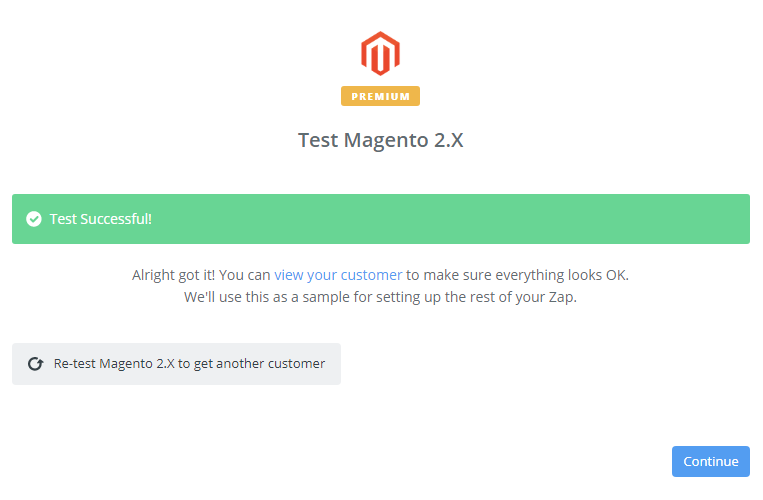
Step 4: Integrate Infusionsoft
- In
Choose an Action Appfield, chooseInfusionsoftand click onContinue.
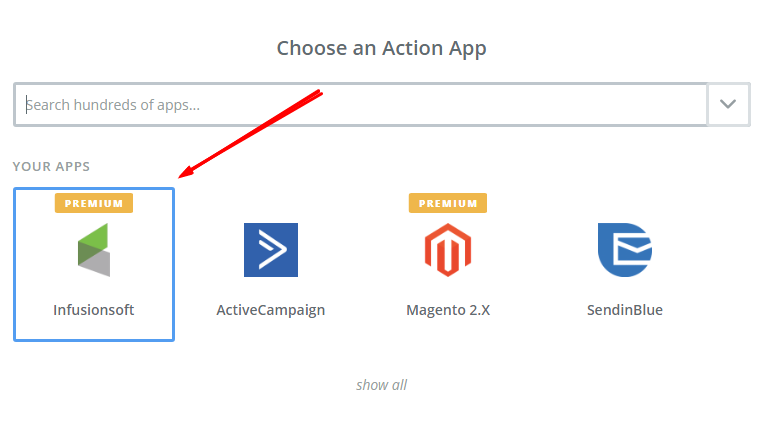
- Then, you need to choose one of the options in the drop-down in the
Select Infusionsoft Actionfield and click oncontinue.
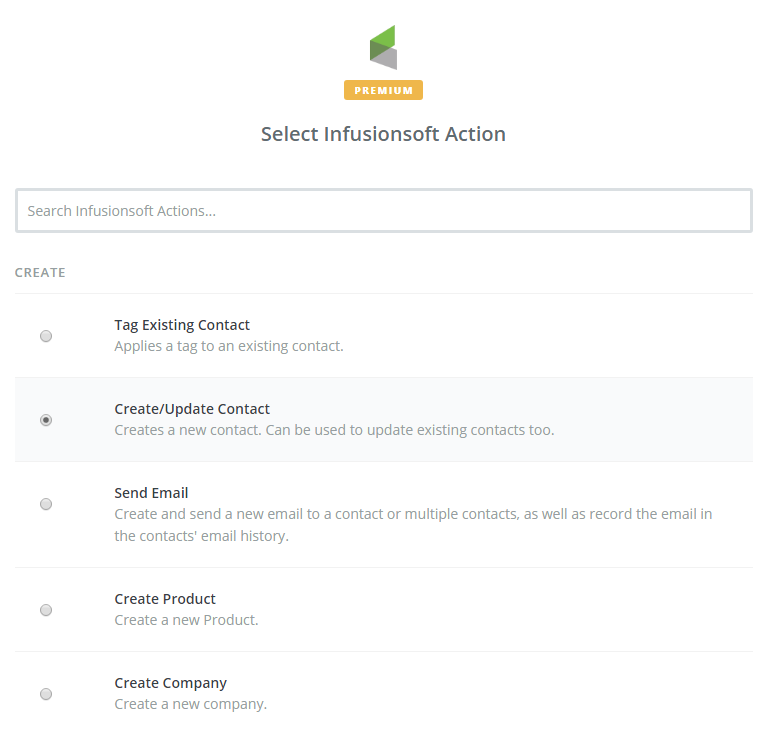
- Next, you have to
Select Infusionsoft account. Please click onConnect an Accountand your screen will display as an image below:
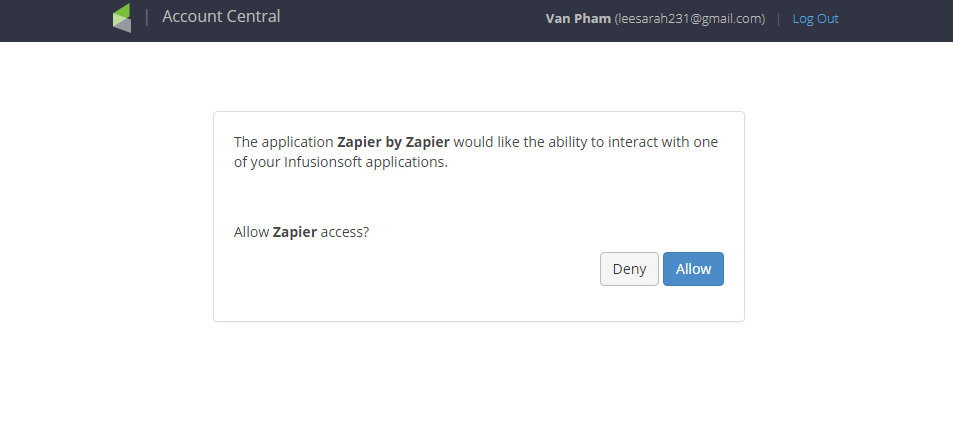
- Then, choose
Allowbox so that Zapier can access your Infusionsoft application. Now, you have just connected an Infusionsoft account.
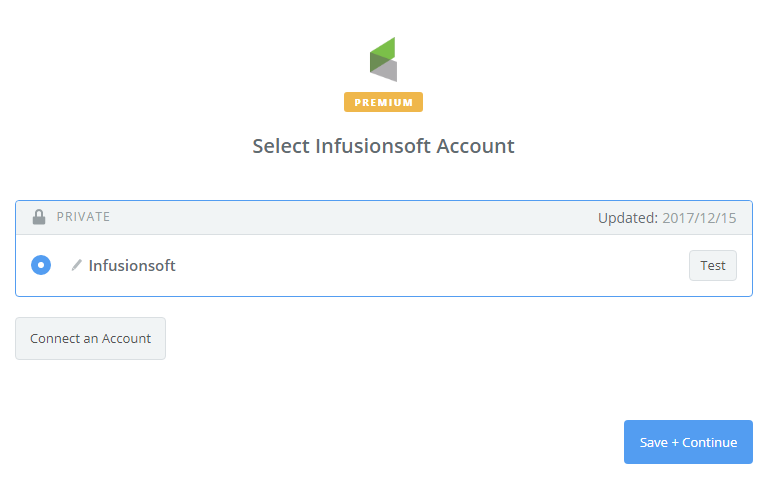
- Next, you have to
Set up Infusionsoft contact. Now, please enter all requests as well as the information of customers such asEmail,First NameandLast Namethat you have created from your Magento 2 store, then choosecontinuebox.
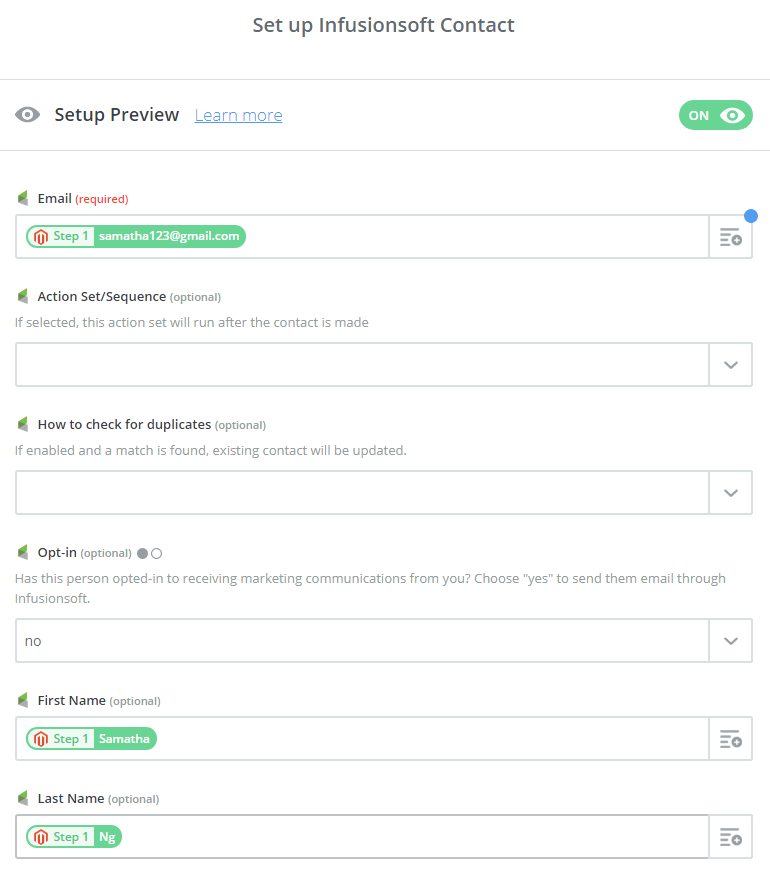
- After completing those steps, you have just tested
Infusionsoftsuccessfully. Finally, selectFinishand set thename your zapto complete.
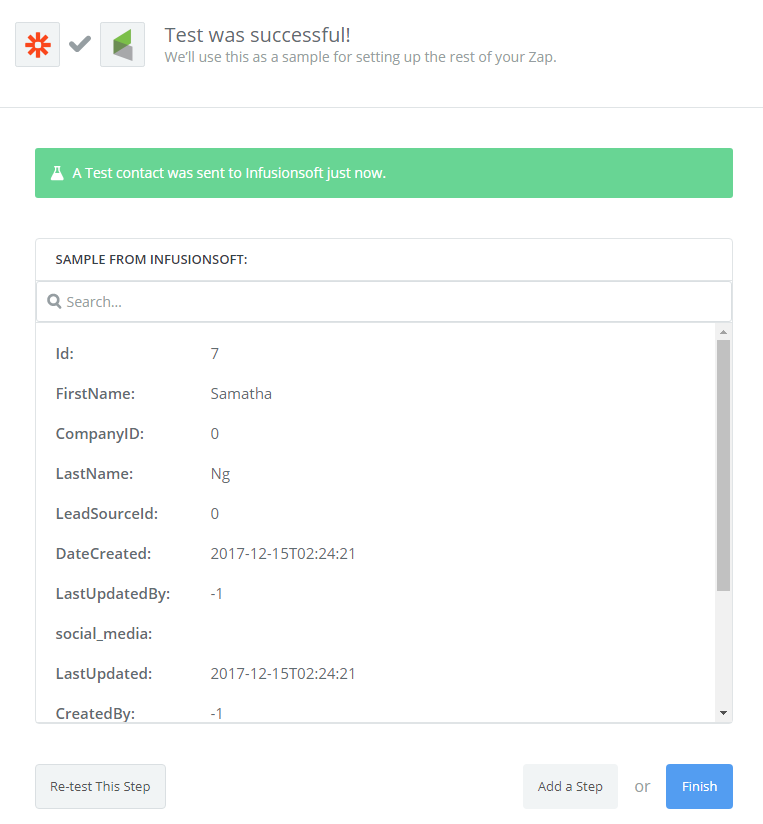
- From now on, your Zap is working and it will auto-check for your Magento 2.x new customer.
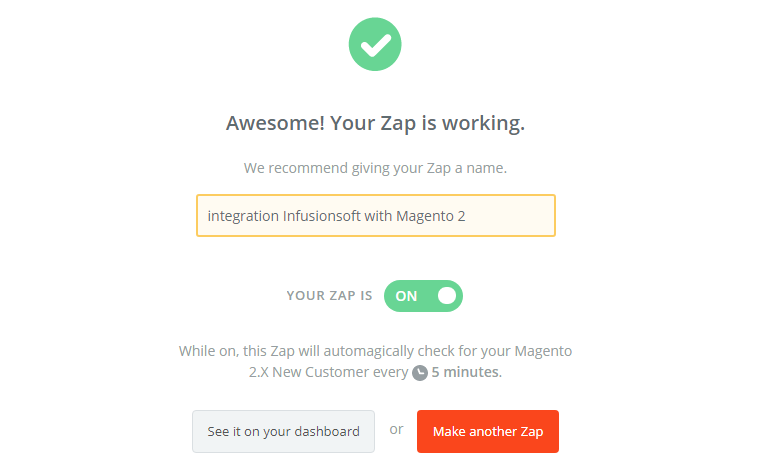
- After all, you have just integrated Infusionsoft with Magento 2. The result of the integration will be shown in the
Contactfield of your Infusionsoft account as an image below:
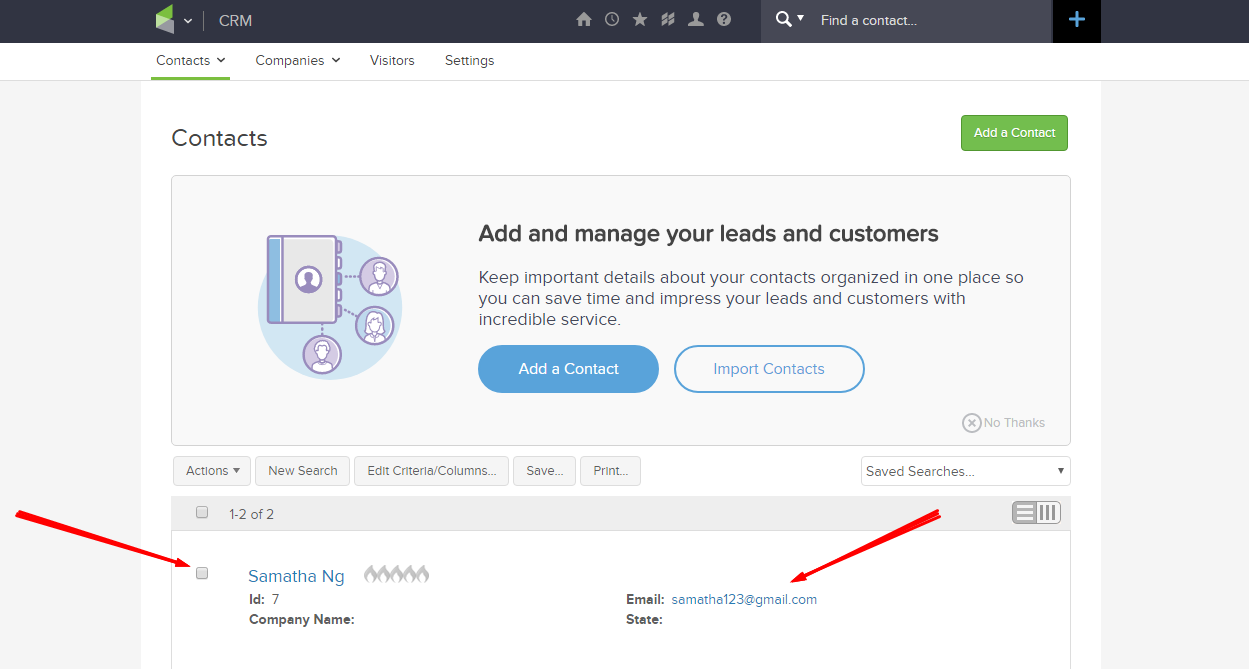
- Try it with your Magento 2 store now!
Get Seamless Magento Integration Today!
In conclusion
Integrating Infusionsoft with Magento 2 via Zapier opens up many opportunities for e-commerce businesses, from automating marketing campaigns to improving customer engagement and sales. By following the step-by-step process in this How to integrate Infusionsoft with Magento 2 via Zapier guide and making use of the Zapier benefits, you can create seamless connections between these two platforms and take your e-commerce operations to new heights.







![Top 20+ Must-have Shopify Apps for 2025 [Free & Paid] - Mageplaza](https://cdn2.mageplaza.com/media/blog/must-have-shopify-apps/top-must-have-shopify-apps.png)
![[2025 Updates] Top 10+ Upsell Apps for Shopify - Mageplaza](https://cdn2.mageplaza.com/media/blog/best-upsell-shopify-app/cover.png)