How to create gift cards in Magento 2 default
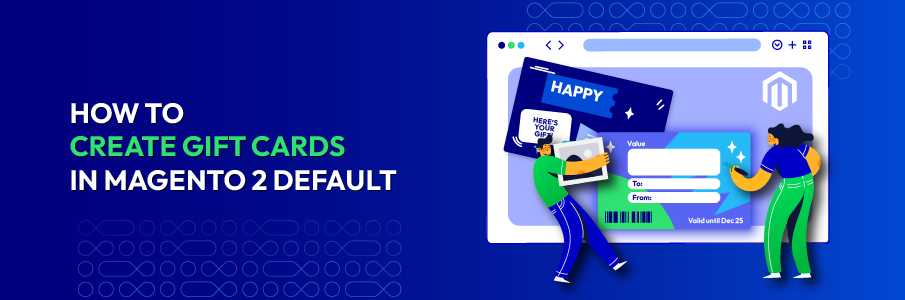
Selling gift cards is one of the smartest ways for businesses to boost revenue during the holiday rush. Customers are busy, overwhelmed with choices, and often unsure what to buy for friends, family, or colleagues. Gift cards solve all of that: they’re fast, flexible, and always the “safe but meaningful” option.
Magento 2 supports gift cards by default, allowing stores to create and sell them just like regular products. In this guide, we’ll walk you through how to set up gift cards in Magento 2 so you can capture more holiday sales with ease.
Steps to create gift cards in Magento 2
Step 1: Create the Gift Card Product
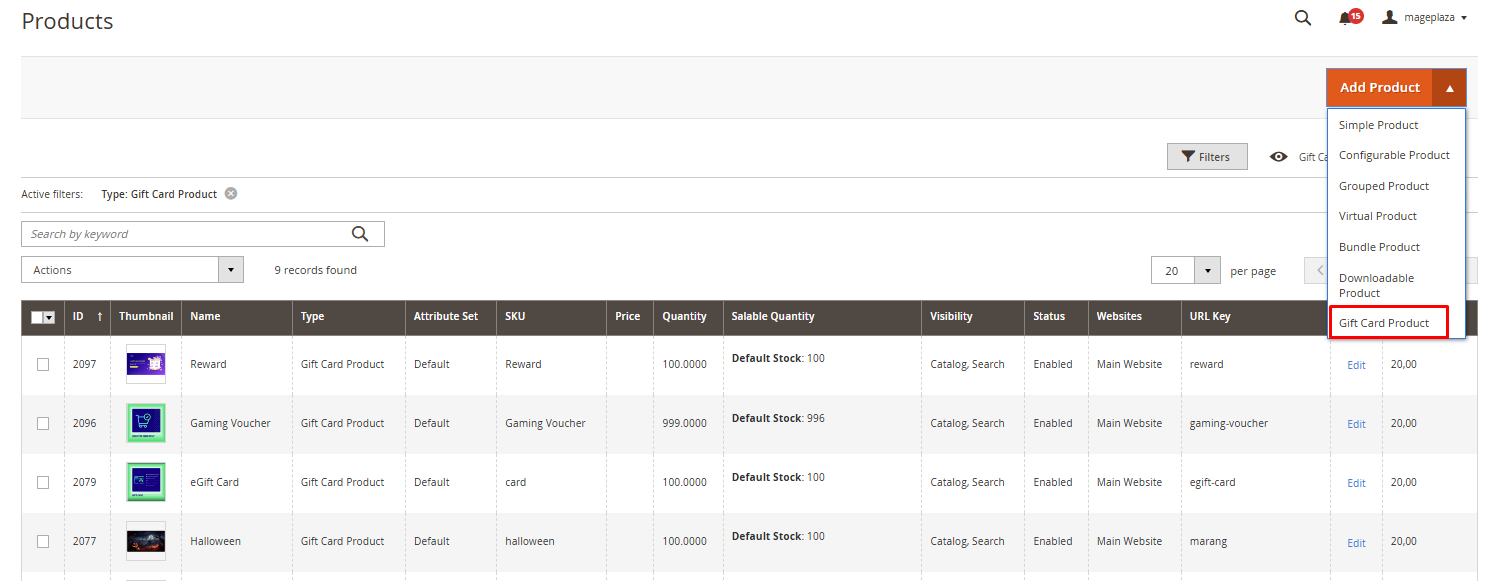
- After logging into admin panel, choose
Catalog > Products - Click the dropdown icon next to the
Add Productbutton and selectGift Card - In the
Attribute Setfield, select the defaultGift Cardoption or other attribute set as you wish
Step 2: Complete product settings
- Enter a
Product Name, SKU - Set
Card Type- Virtual: Gift cards are sent to the recipient via email
- Physical: Physical gift cards are sent to the recipient by post
- Combined: Combined gift cards can be sent by both email & post.
- Set the amount of each gift card: Click
Add Amount, then fill in the amount options to allow customers to select. - Set a flexible range of amount: Enable
Open Amount, then define the rangeFrom&To - Enter the Gift Card
Quantity - Enter the
Weight(if your Gift Cards can be shipped) - Select
Gift Cardin theCategoriesfield
Step 3: Set up the Gift Card Information
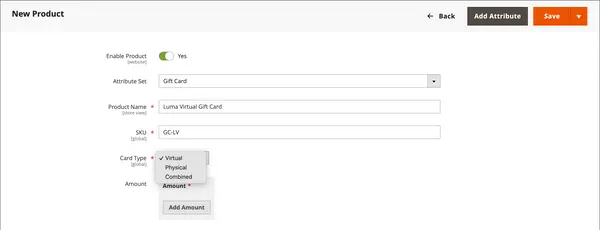
Open the Gift Card Information section:
Treat Balance as Store Credit: Allow gift card owner to redeem the balance & turn it into store creditLifetime (days): Set the expiring duration, or leave it blank if there is no end date.Allow Message: Allow buyers to leave a message for the recipient.Email Template: Select the template for the email notification sent to the gift card recipient.
Step 4: Complete other product information
This step is to complete the rest of the product - if you need to.
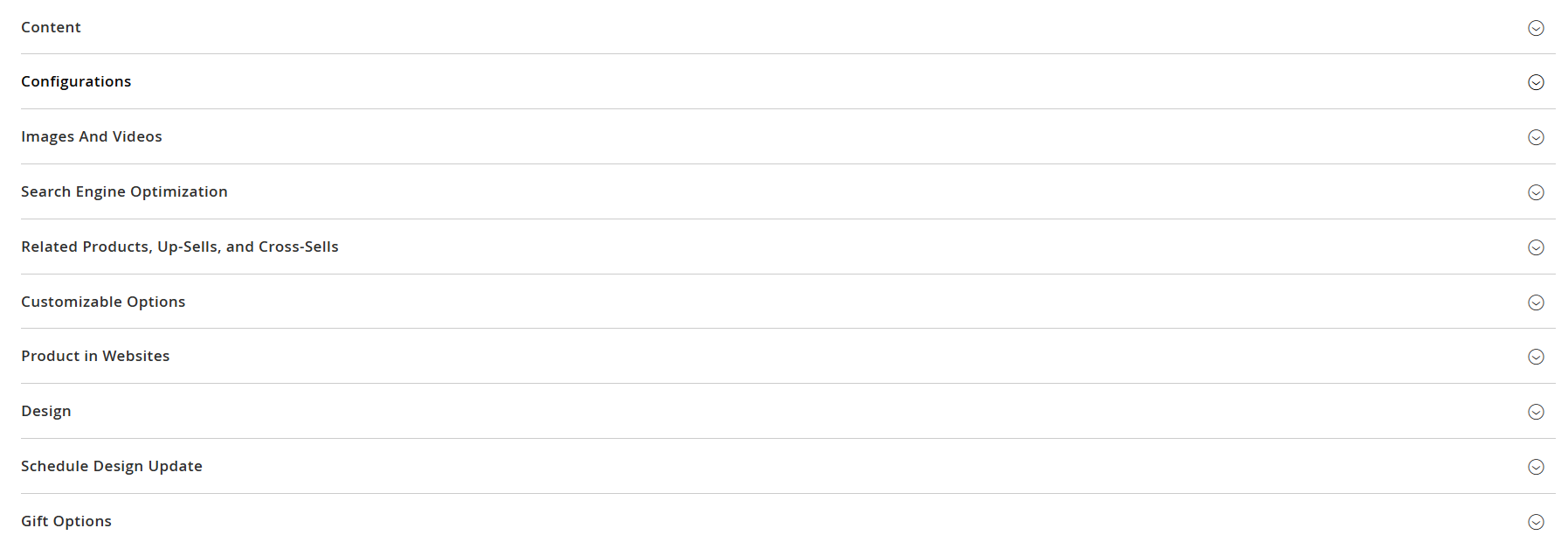
Content: Add or edit the main product description, short summary, and additional details that shoppers see on the product page. This can be done via Page Builder or HTML code.Images and Videos: Upload multiple images or videos for the product, rearrange them, set alt text, and choose roles (thumbnail, base, swatch) to control how the product appears in the catalog.Related Products, Up-Sells, and Cross-Sells: Define which products to show as related (additional items), up-sells (premium alternatives), or cross-sells (impulse buys during checkout) to increase order value and encourage additional purchases.Search Engine Optimization: Set the URL key, meta title, meta description, and keywords to optimize how the product page appears in search engines and improve discoverability.Customizable Options: Add options for customers to choose like color, size, engraving so you can handle variations without setting up separate products per option.Products in Websites: Control which sites or store views the product will appear on, which is useful if you run multiple storefronts or languages with different visibility settings.Design: Override the default product page layout, apply theme changes, or enter custom XML layout updates.Gift Options: Enable features like gift messages at checkout for the product, making it more appealing for gifting occasions.
Step 5: Publish the gift card product
Finally, you need to save and publish your gift card product:
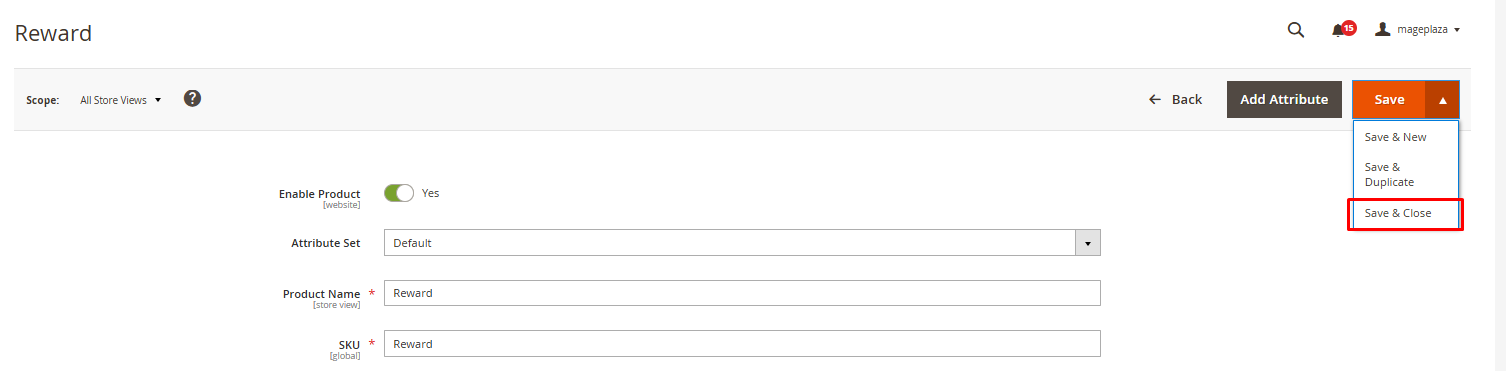
- Select
YesinEnable Product Click Save to save the progress- If you want to preview it, select
Customer Viewon the Account settings. - If you want to publish it, click the dropdown icon next to the
Savebutton, and chooseSave & Close
Key Takeaways
- There are three types of Gift Cards: Virtual, Physical, and Combined.
- You can set to `Redeemable` or `Non-Redeemable` for Gift Cards.
- The Gift Card’s lifetime can be unlimited, or you can set some days.
- You can set a fixed amount for the value of a Gift Card or set an open amount with minimum and maximum value.
- Allow creating a gift card account for the customer when the order is placed or at the time of invoice.
- If you want to create gift cards with advanced settings, try using Mageplaza Magento 2 Gift Cards extension.
Conclusion
Setting up gift cards in Magento 2 default is a great starting point to offer flexible, hassle-free gifting options during the holiday season. Once you’ve mastered the basics, you may find that your business needs more advanced features, such as customizable templates, bulk gift code generation, flexible import/export, scheduling, or deeper personalization.
If you want to take your gift card program to the next level, the Mageplaza Gift Card extension gives you the tools to create a more automated holiday gift card experience. It’s an upgrade that helps you sell more, manage better, and deliver a polished gifting journey for your customers.






![Top 20+ Must-have Shopify Apps for 2025 [Free & Paid] - Mageplaza](https://cdn2.mageplaza.com/media/blog/must-have-shopify-apps/top-must-have-shopify-apps.png)
![[2025 Updates] Top 10+ Upsell Apps for Shopify - Mageplaza](https://cdn2.mageplaza.com/media/blog/best-upsell-shopify-app/cover.png)