How to Run Facebook Ads for Shopify in 2025: Beginner’s Guide
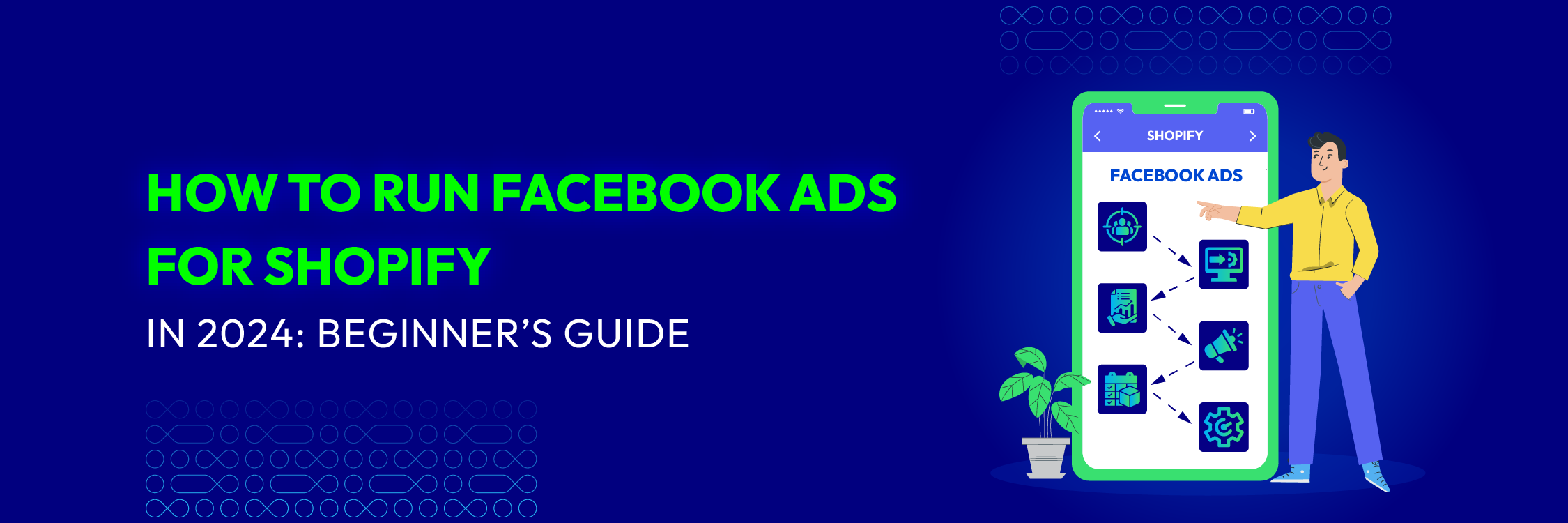
Facebook’s advertising tool serves as an accessible platform favored by numerous e-commerce entrepreneurs and marketers, particularly those embarking on their journey with limited advertising know-how and a modest ad budget. It provides an opportunity for anyone to promote their small business on Facebook, as long as they are open to grasping the fundamentals.
However, the widespread use of this platform has resulted in heightened competition, increased rates, and diminishing returns on ad expenditure. Despite a decline in confidence regarding Facebook ads, there are still effective strategies to capitalize on this social media advertising method.
This beginner’s guide will explore the reasons behind Facebook’s popularity as an advertising platform and guide you through the process of how to run Facebook ads for Shopify step by step, empowering you to boost sales for your business.
Benefits of Advertising on Facebook
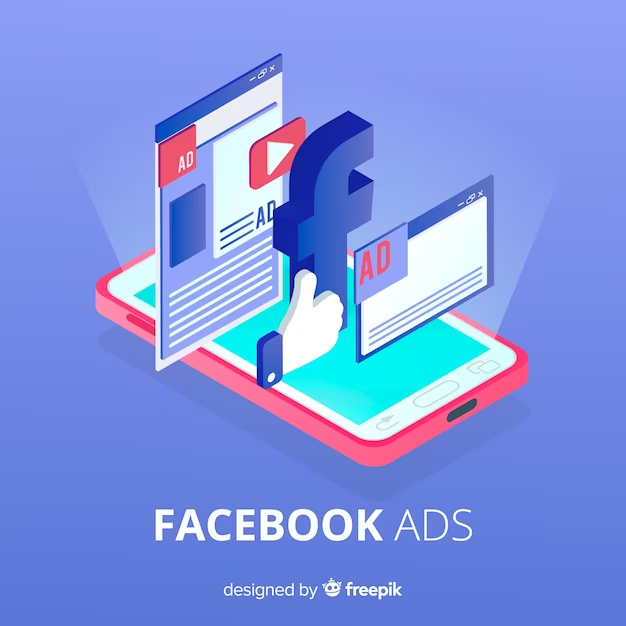
Choosing where to allocate your marketing budget can be challenging, with numerous options available. Facebook stands out for both new and seasoned business owners due to three key factors:
- Driving Traffic from an Active User Base
Facebook boasts 3.05 billion monthly active users in 2023, and users spend a significant amount of time on the platform. As the owner of Facebook, Meta also controls Messenger, WhatsApp, and Instagram, providing advertisers access to a vast, engaged audience across multiple popular apps.
- Precise Targeting Based on Demographics, Interests, and Behaviors
To maximize the effectiveness of your targeting, consider using tools like Facebook ads libraries. These platforms provide insights into millions of ads across various markets, uncovering valuable product data from Facebook competitors. By analyzing successful campaigns and trending products in your niche, you can refine your targeting strategies and stay ahead of the competition.
- Generating Brand Awareness
Many businesses, irrespective of size, maintain Facebook and/or Instagram business pages to connect with their audience. When utilizing paid ads on these platforms, businesses can choose to have them associated with their brand’s social pages. This not only enhances brand exposure but also attracts new followers, reaping the benefits of advertising on social media platforms.
Types of Facebook Ads
Image Ads
Single-image ads are the standard for effective and budget-friendly Facebook advertising. They offer a clean format for quick ad creation, outperforming other formats in generating unique traffic, as seen in a Facebook study. Easily crafted from your Facebook page or with detailed targeting in Ads Manager.
Video Ads
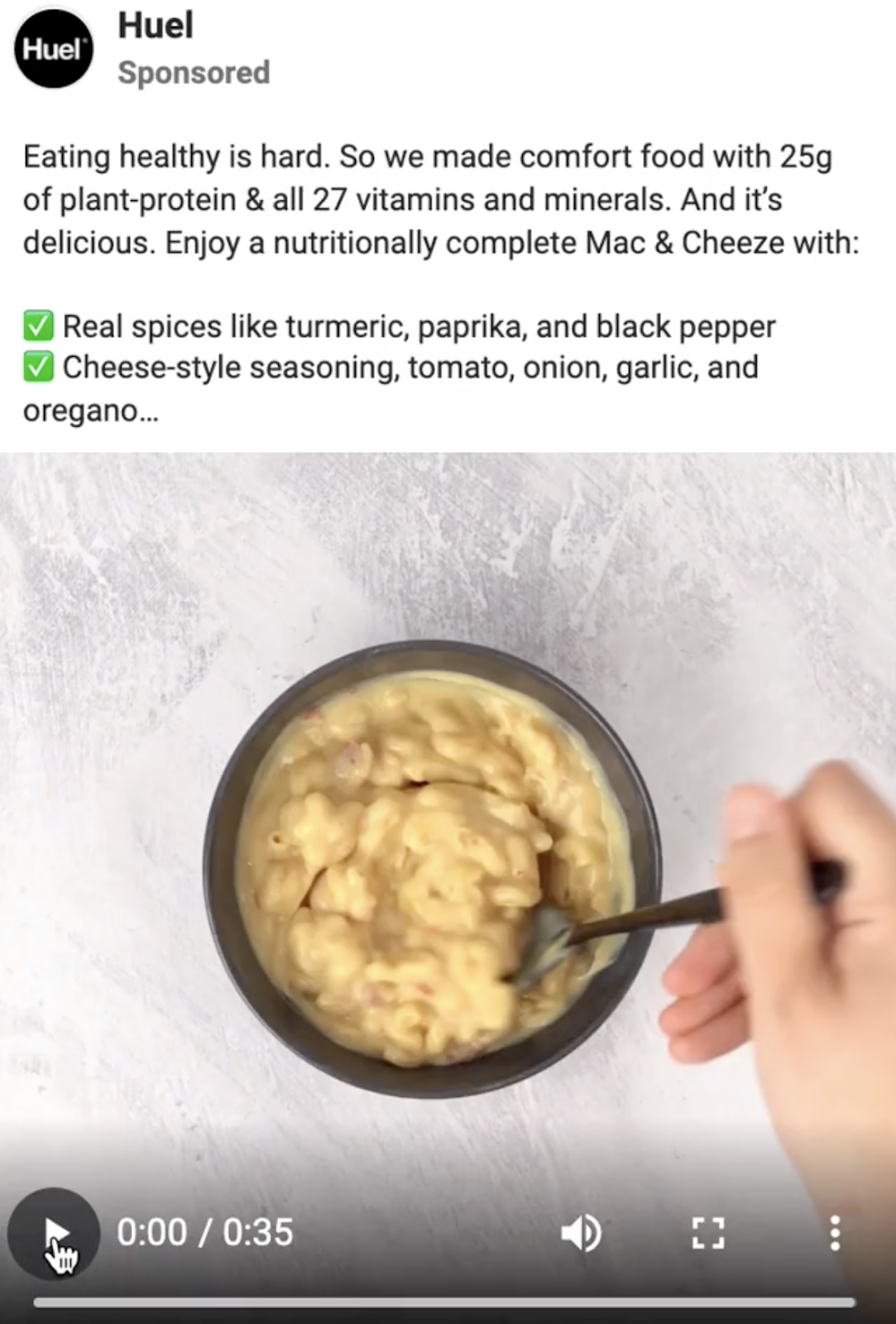
Video ads, created in Facebook Ads Manager or by boosting a post with a video from your Facebook page, showcase your product or brand across Facebook, Instagram, and Messenger. Keep them under 15 seconds for optimal engagement, highlighting unique features or telling your brand story. End with a clear call to action for actions like product purchases or website visits.
Carousel Ads
Carousel ads enable up to 10 images or videos with individual links, allowing users to swipe or click through. They are ideal for featuring multiple products, offering different angles, explaining processes, or creating immersive experiences.
Carousel ads serve various purposes, allowing you to:
-
Feature multiple products, linking to different landing pages.
-
Showcase different angles of a single product to inform potential buyers.
-
Explain a process or provide a tutorial.
-
Present one large image across multiple frames for a more immersive experience.
Collection Ads
Collection ads feature a full-screen Instant Experience for easy browsing and purchasing. Incorporate a cover image or video featuring multiple products below, effectively showcasing your catalog and elevating the overall browsing experience. These ads can be displayed on Facebook feeds, Instagram feeds, and Instagram Stories.
How to Run Facebook Ads for Shopify: 6 Crucial Steps
Set up Meta Business Suite Account
Numerous individuals who abandon Facebook advertising often do so due to either incorrectly setting up their account or feeling overwhelmed by the multitude of ad options on Facebook, preventing them from progressing to the actual campaign stage.
To initiate the process of how to run Facebook ads for Shopify correctly, the first step is to ensure the accurate setup of your Meta Business Suite account.
The Meta Business Suite is the Facebook section that encompasses your Facebook ad account, business pages, and other necessary tools for running your ads.
To set up your Meta Business Suite account, go to business.facebook.com and select Create an account.
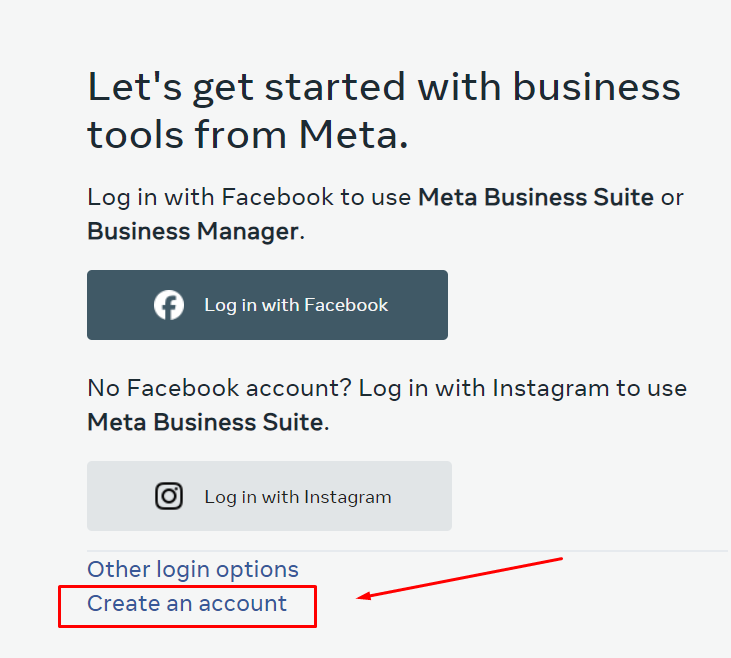
Provide the required details, including your business name, Facebook business page (create one if absent), your name, and email address.
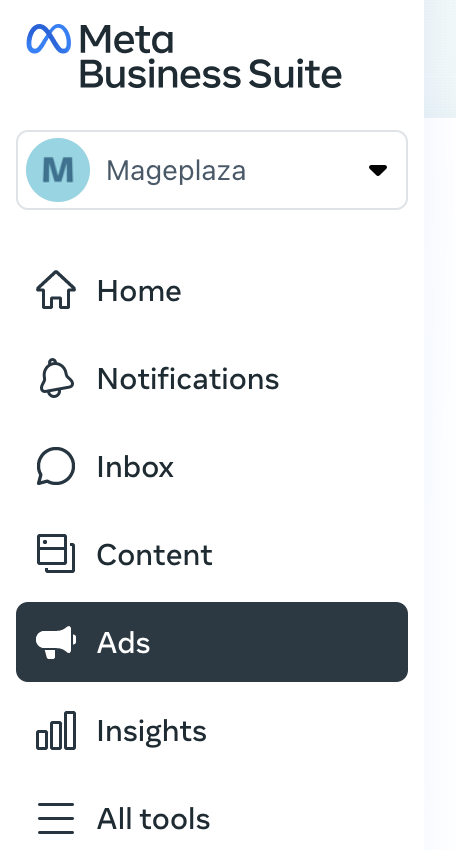
Next, proceed to create or add an existing advertising account by clicking on Ads in the left menu bar. Follow the provided instructions to set up an ad account, which functions as your central hub for managing different aspects of your business on Facebook.
Install the Meta pixel
A common challenge for new Facebook advertisers is determining the effectiveness of their ads. While it’s feasible to boost a post or initiate an ad campaign in Ads Manager, without integrating the Meta pixel, assessing the effectiveness of an ad in driving sales on your website becomes uncertain.
The Meta pixel acts as the link between your Facebook ads and your website, functioning as a tracking code. This code, created within your Meta Business Suite account, needs to be added to your website before initiating ad payments. The Meta pixel reveals the actions taken by visitors arriving at your website through your Facebook ads, providing insights into which audiences and creative components contribute to conversions.
Create Meta pixel
Begin by navigating to your Events Manager dashboard as the initial step in crafting a Facebook Pixel.
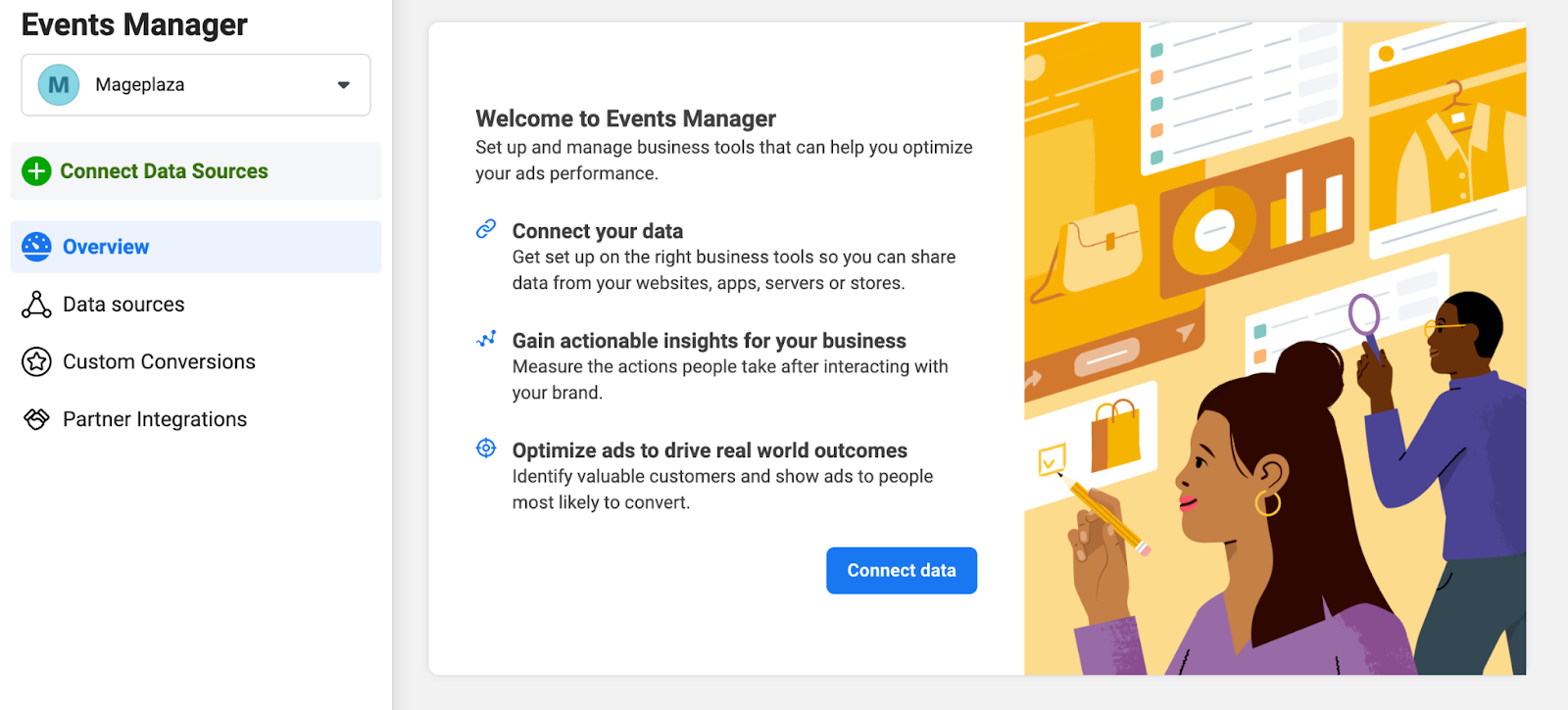
Click on the green + button labeled Connect Data Sources and opt for the Web option.
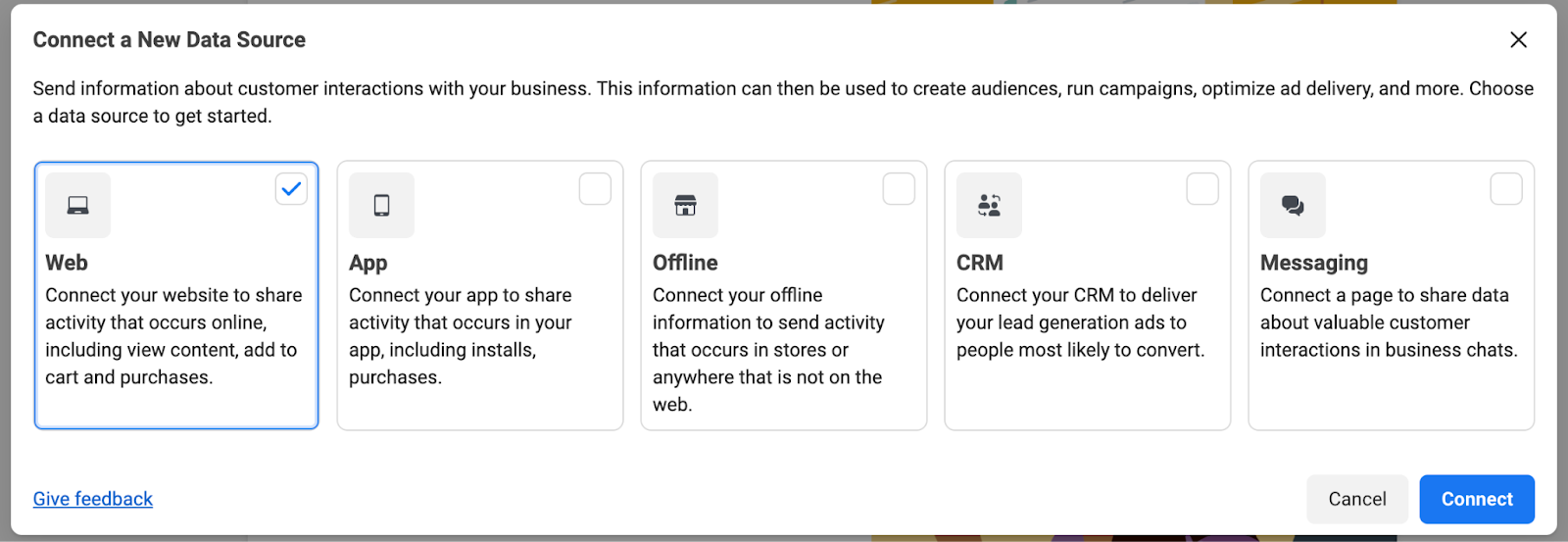
To facilitate easy setup, provide your website URL.
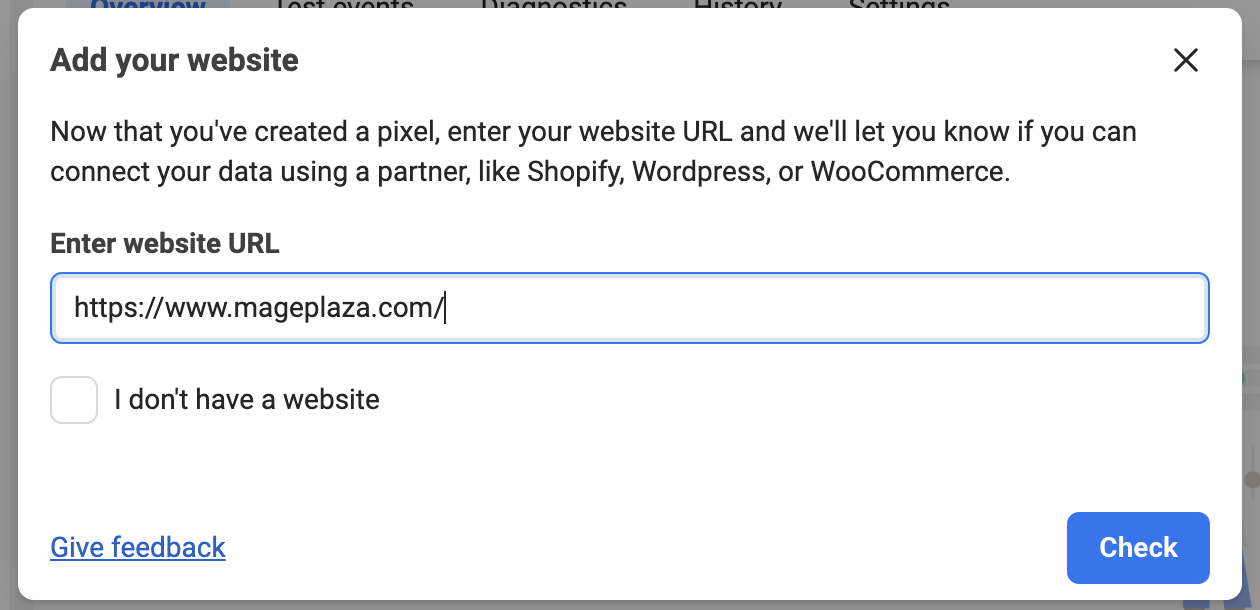
Add Meta pixel in your Shopify store
When adding a Meta pixel to Facebook and Instagram by Meta for your online store, start by activating data sharing in the Customer data-sharing section. Handle your Meta pixel configuration in the Share Data settings found within the Settings section of Facebook and Instagram by Meta.
In the Customer data-sharing field, you can connect an existing Meta pixel or create a new one. After adding the Meta pixel to your online store, verify its functionality using Facebook Ads Manager.
Adhere to the following steps:
- In your Shopify admin, go to
Settings>Sales channels.
![]()
- Install
Facebook & Instagramfrom theApps and sales channelspage, open it, and chooseOpen Sales Channel.
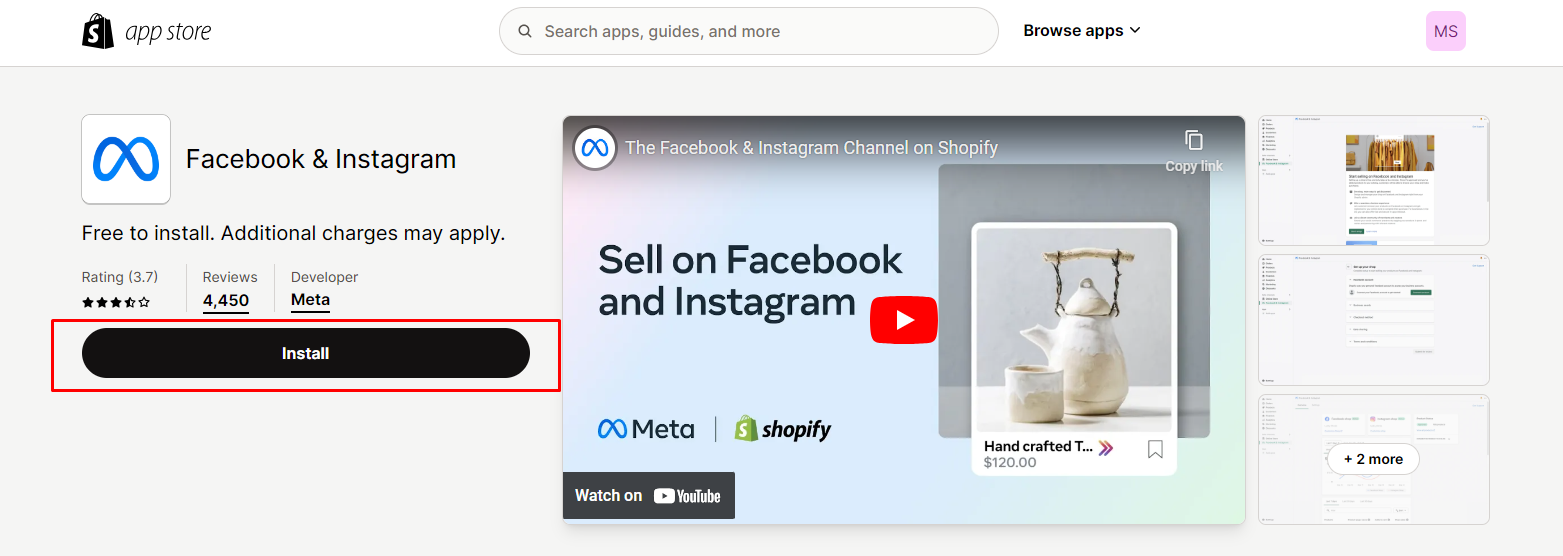
- Choose
Get started
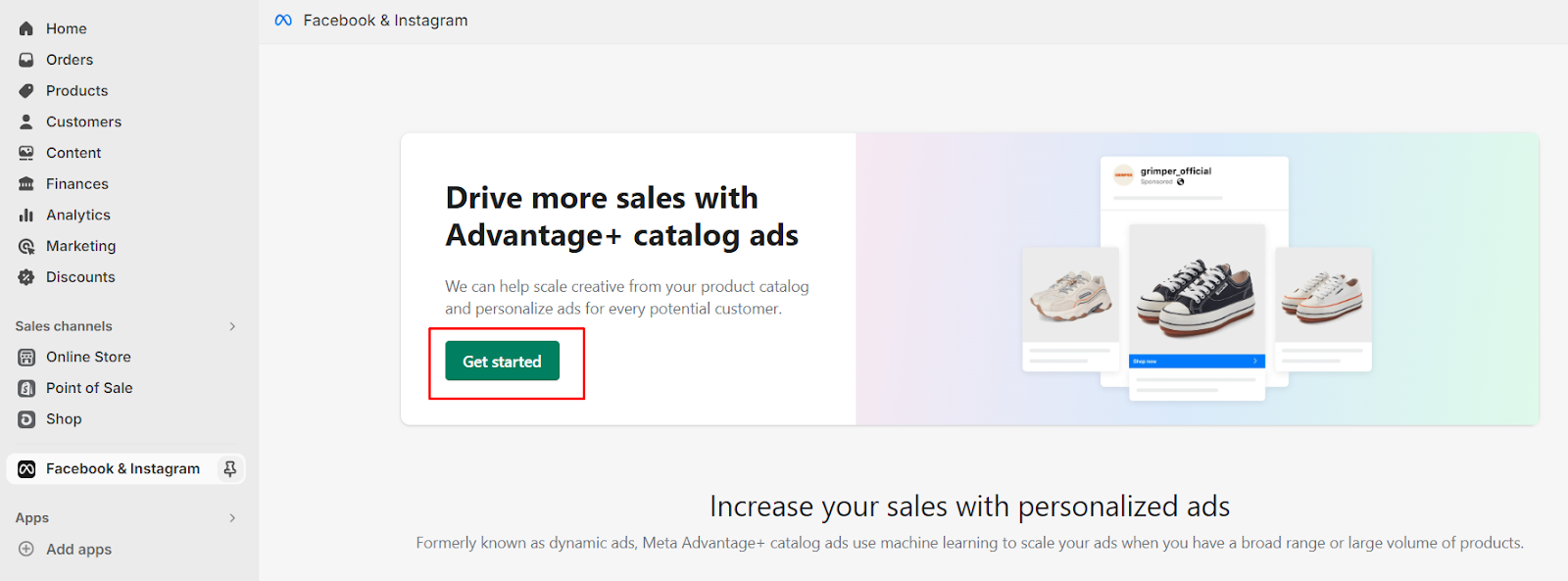
- Connect your Facebook account and Business account.
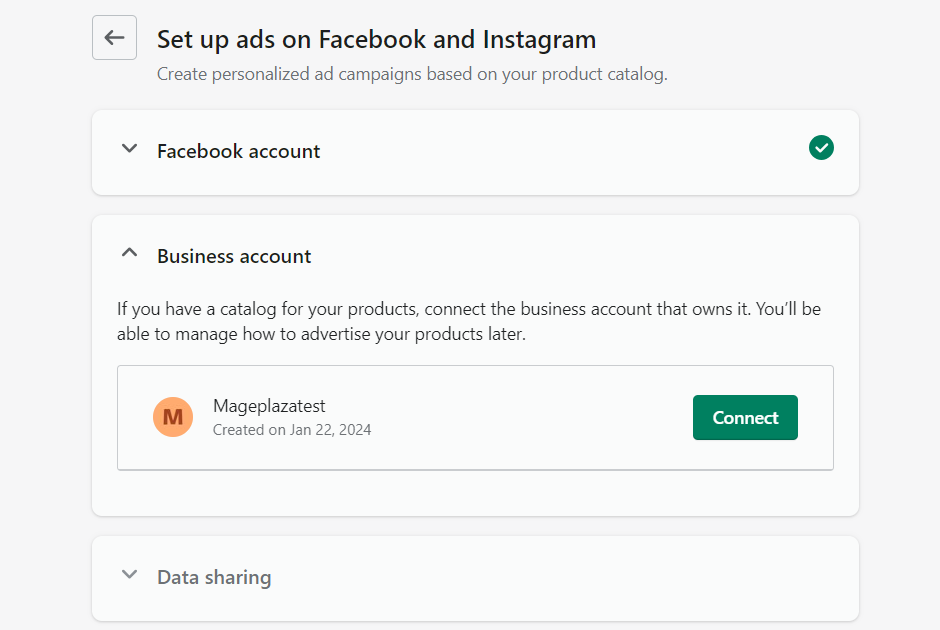
- Scroll down to the
Data sharingsection.
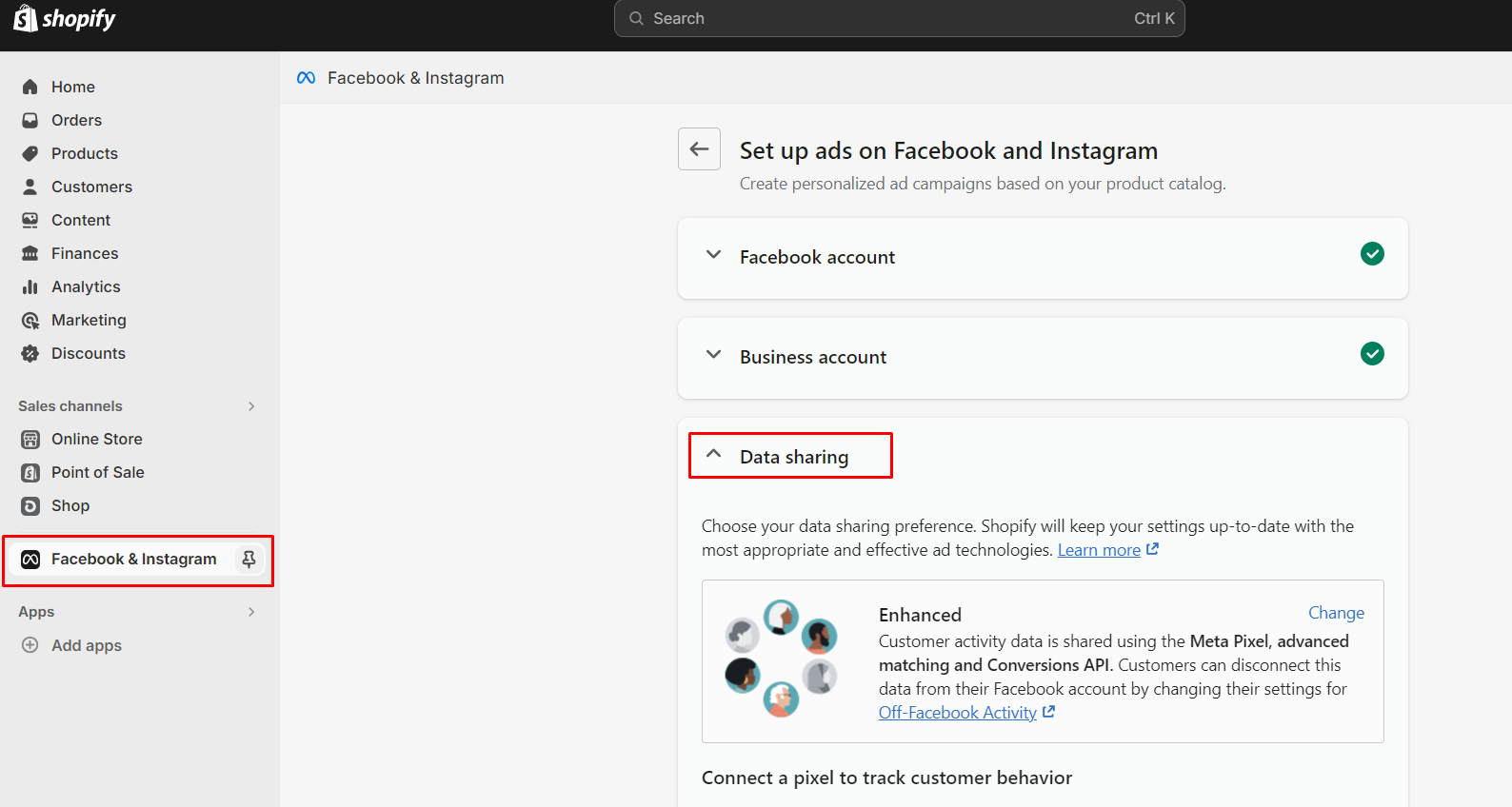
- Choose your data sharing preference
Conservative, Enhanced, orMaximum.
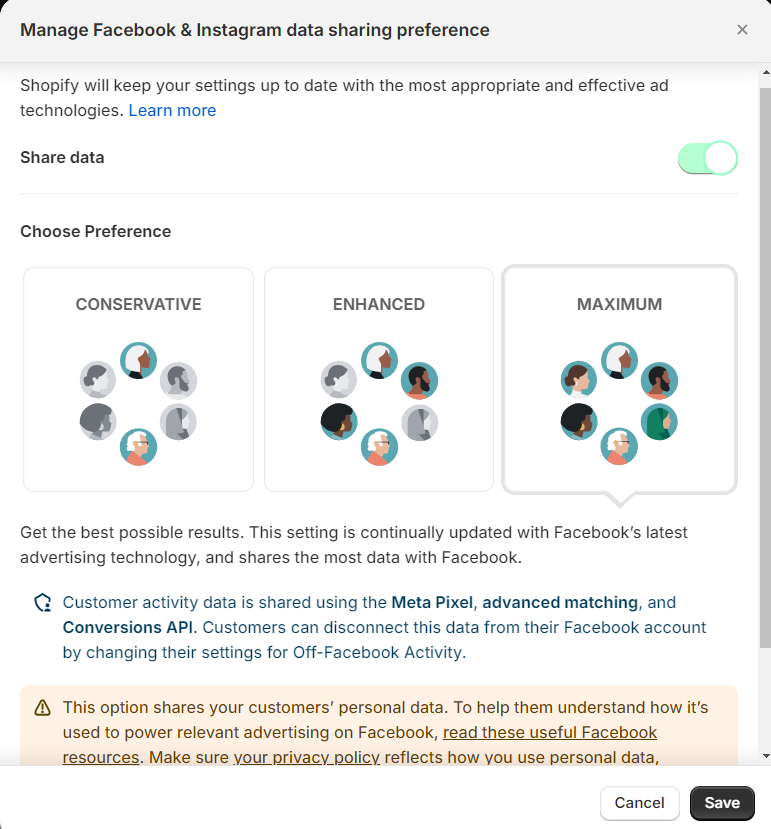
- From the list, select your pixel and choose
Connect.
![]()
- Confirm your selections by clicking
Confirm.
Create Facebook audiences
Precise targeting of individuals with your ads is critical for successful Facebook advertising. Given Facebook’s vast user base, utilizing the Audiences feature is essential to locate those most likely interested in your brand or product.
Audience, found within the Meta Business Suite, allows the creation of lists for ad targeting. This section offers various features to define these lists, categorized broadly into retargeting and prospecting.
Retargeting
Retargeting focuses on converting warm audiences, such as those who visited your website, added items to their cart, or followed you on Instagram. Utilizing the Custom Audiences feature in the Audiences section allows tapping into data captured by your Meta pixel and business pages.
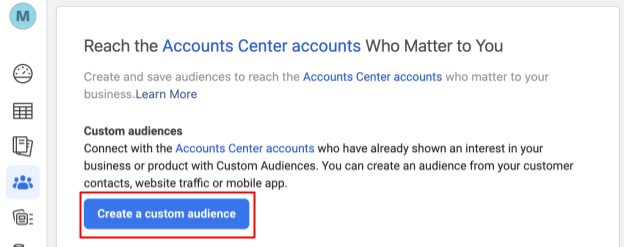
When forming a Custom Audience, you are presented with various sources to utilize. E-commerce businesses typically focus on three primary sources: customer list, website, and catalog.
- Customer list:
The customer list enables you to upload a file containing email addresses, phone numbers, and other contact details collected from customers or leads. Facebook matches this information with its user database, allowing direct targeting through your ads. This is especially effective for re-engaging past customers with new products or connecting with email subscribers who haven’t made a purchase.
- Website:
Utilizing website traffic helps create a retargeting list to reach visitors to your site. This allows the creation of lists based on actions or pages visited, such as those who visited the website in the last 30 days or added items to their cart in the past seven days.
- Catalog:
This custom audience targets individuals who have interacted with items in your catalog, providing a tailored approach for those engaged with specific products.
Prospecting: Find new customers
Discovering new customers proves to be a more effective strategy for expanding your business through Facebook ads compared to retargeting past customers and converting website visitors.
The pursuit of new customers is commonly known as “prospecting,” a process that entails advertising to individuals who haven’t made a purchase or engaged with your business online. This approach is especially crucial for small and medium-sized businesses, considering the vast user base of Facebook, which consists of billions of active users. Determining the initial steps to narrow down this extensive list can pose a challenge.
Facebook has introduced two valuable tools to assist businesses in discovering potential new customers:
- Lookalike Audiences
Facebook identifies promising prospects for your business by leveraging a list of existing customers or leads.
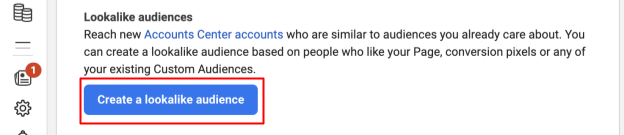
Lookalike audiences utilize data from your custom audiences to generate a new audience comprising Facebook users who exhibit similarities with your existing customer base.
These audiences range in size and likeness from 1% to 10% of a selected country’s population.
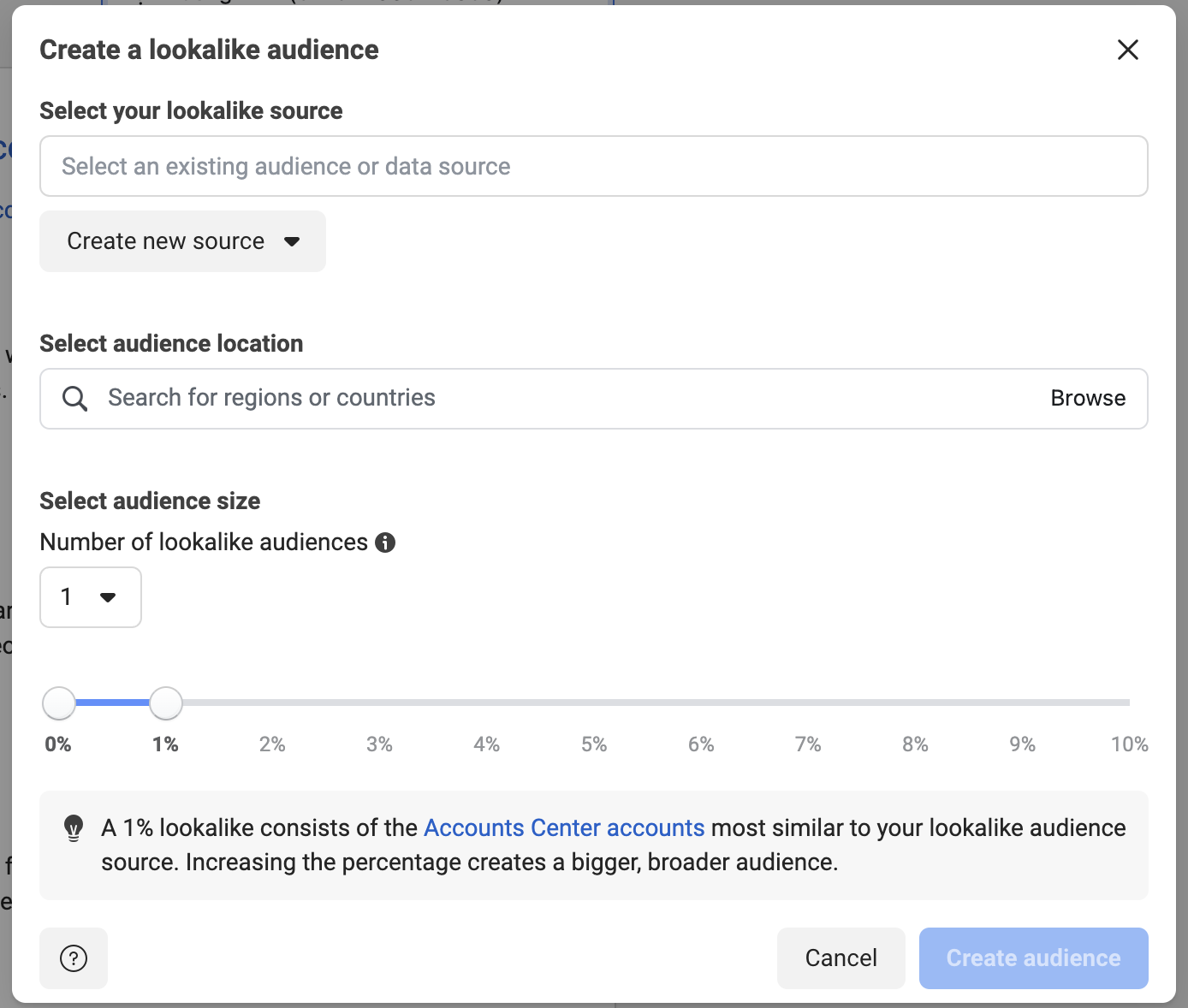
A 1% lookalike audience closely resembles the source custom audience and serves as an initial target for prospecting campaigns.
As you expand targeting and increase your budget, progressing to 3%, 5%, and eventually 10% lookalike audiences provides scalability while maintaining alignment with user profiles resembling your existing customers.
- Interests, Behaviors, and Demographics
In the absence of a list of past customers or website visitors for creating a lookalike audience, Facebook offers prospecting opportunities using interests, behaviors, and demographics data when crafting an ad.
-
Demographics encompass fundamental information like gender, age, location, and user profile details (e.g., new moms, engineers, college grads).
-
Interests are tied to pages and content users have engaged with (e.g., K-pop, scuba diving, exercise).
-
Behaviors involve user actions recorded by Facebook (e.g., celebrating a birthday, moving to a new city, having a baby).
Given the broad nature of interest, behavior, and demographic audiences, testing them individually is recommended to determine the most effective ones. Once successful audiences are identified, experimentation with additional layers can be conducted to enhance the reach of prospecting campaigns.
Create a Facebook ads campaign
To initiate the creation of your initial campaign, navigate to the Ads section within your Meta Business Suite account and click on the Advertise button in the upper right corner. Subsequently, you will be prompted to the Choose a goal section on the left sidebar.
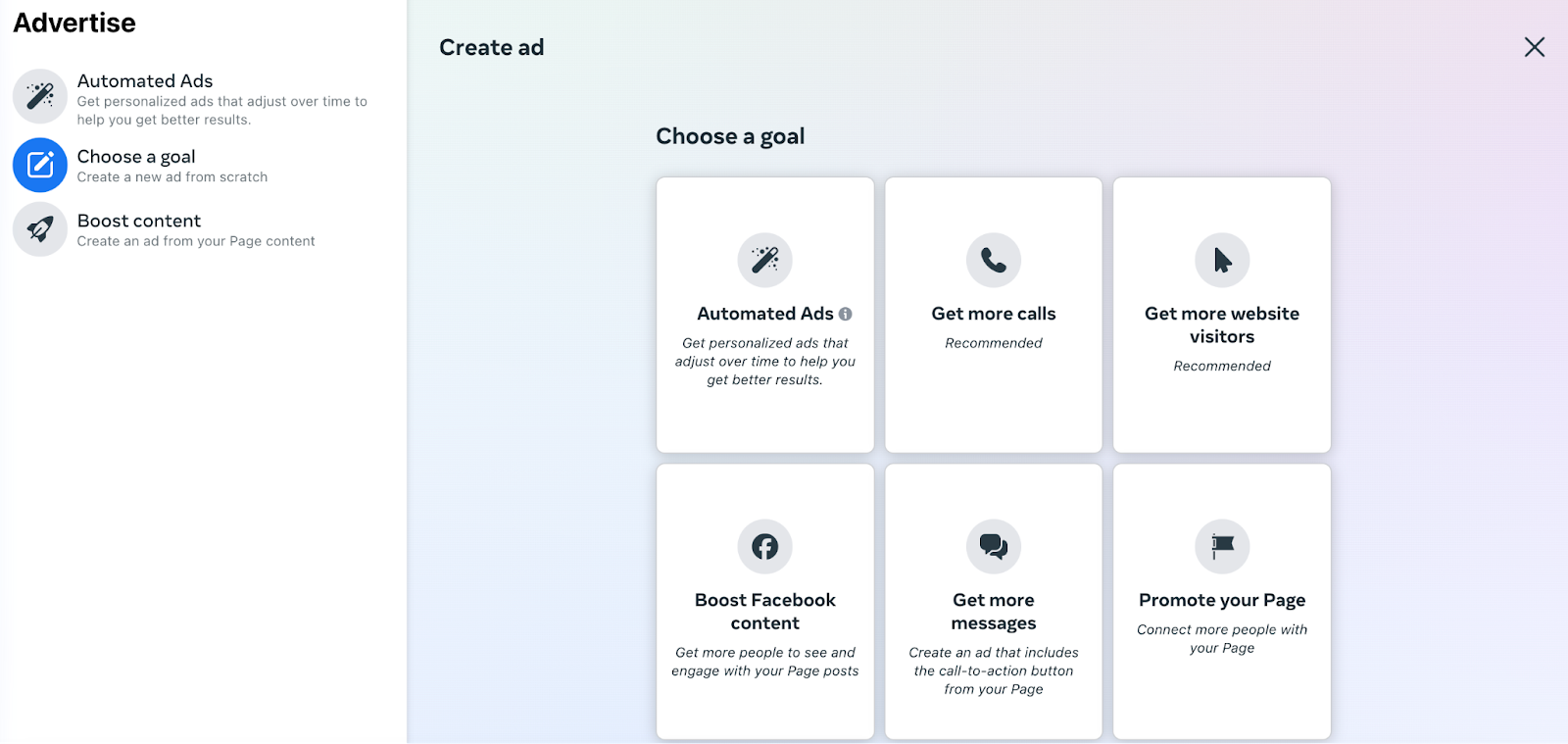
Facebook ads encompass seven goal categories:
-
Automated ads: Involves Facebook testing different ad versions to identify top-performing ones.
-
Get more calls: Show your ad to people who are likely to call your business.
-
Get more website visitors: Aimed at boosting website traffic.
-
Boost Facebook content: Designed for promoting an organic post.
-
Get more messages: Geared towards running click-to-Messenger ads.
-
Promote your Page: Involves straightforward ads to promote your Facebook business page.
-
Get more leads: Focuses on collecting contact information from Facebook users.
When selecting your goal, align it with your business objectives, allowing these considerations to guide your decision. Regardless of the chosen objective, Facebook charges based on impressions—the number of people your ad reaches. Clearly communicating your objective to Facebook ensures that your ads are optimized to achieve the specified goal.
Choose your creative and schedule
The subsequent step in how to run Facebook ads for Shopify involves creating the creative content—the ad itself.
Facebook advertising deviates significantly from traditional advertising and adheres to its own set of best practices for creating effective ad content.
While creating ads, you’ll have the choice to select the Facebook business page and/or Instagram account through which your ads will be displayed. This presents an additional opportunity to enhance brand awareness and grow social media followers, even if it’s not the primary campaign objective.
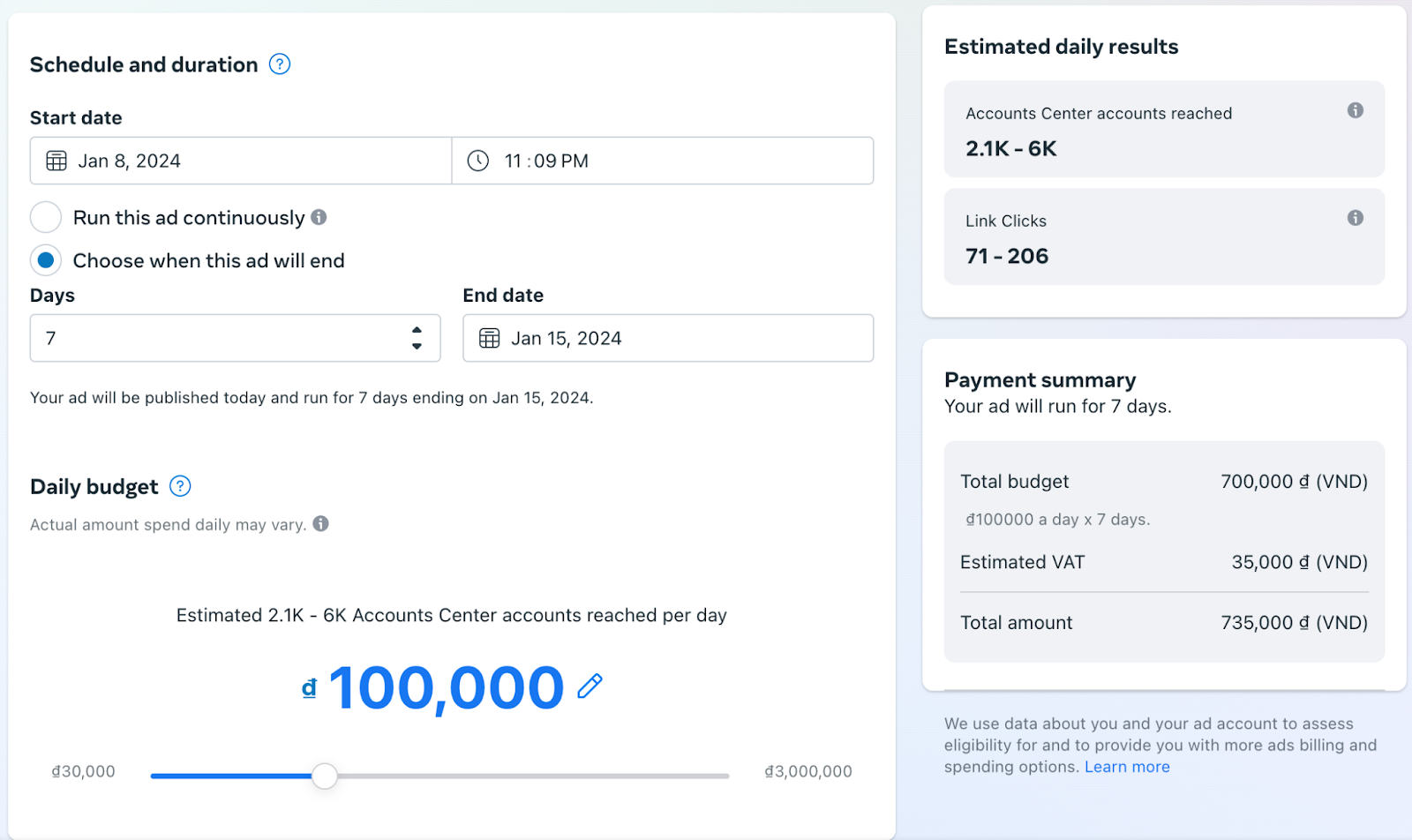
After configuring your creative, you can specify:
-
The target audience
-
The budget allocation
-
The placement of ads within Facebook’s product network
You can refine your prospecting or retargeting list, choosing specific locations, genders, ages, and languages to narrow down your audience. Opting to Create new allows you to generate a customized audience.
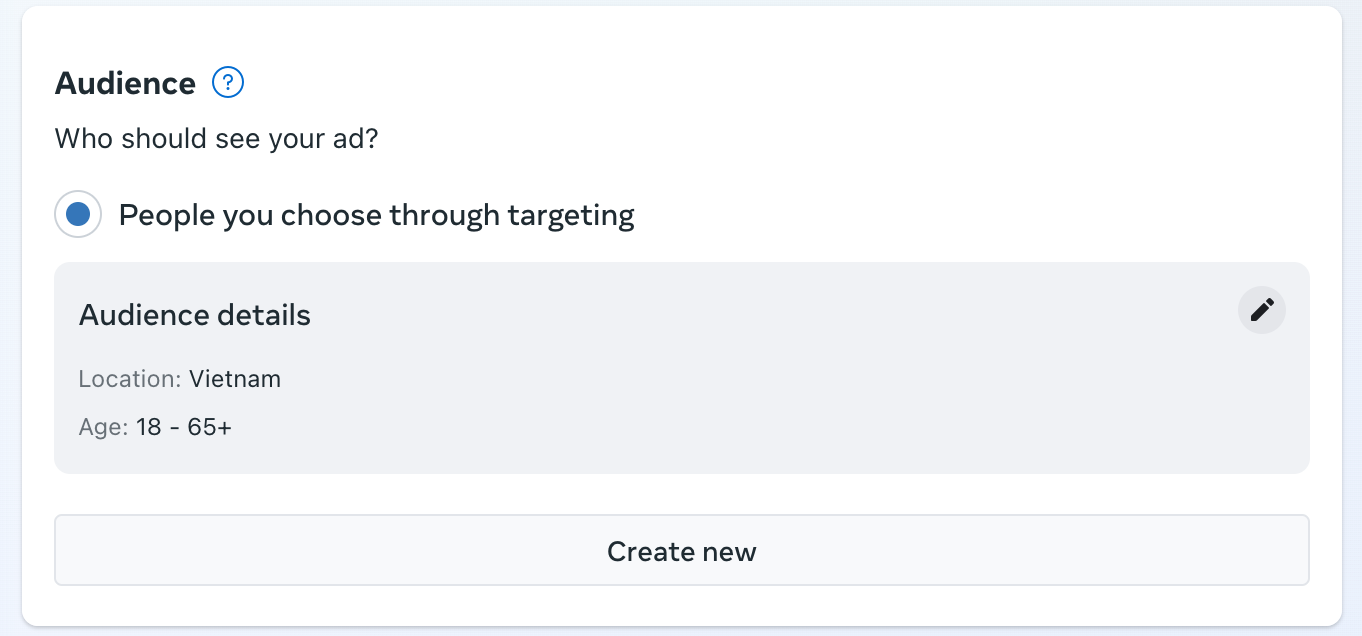
Following that, determine the duration of the ad campaign, opting for continuous or defined-date runs. Specify your budget and decide between a daily or lifetime budget. The budget allocation for Facebook ads depends on factors such as your overall marketing budget, product cost, campaign objective, and average customer acquisition cost.
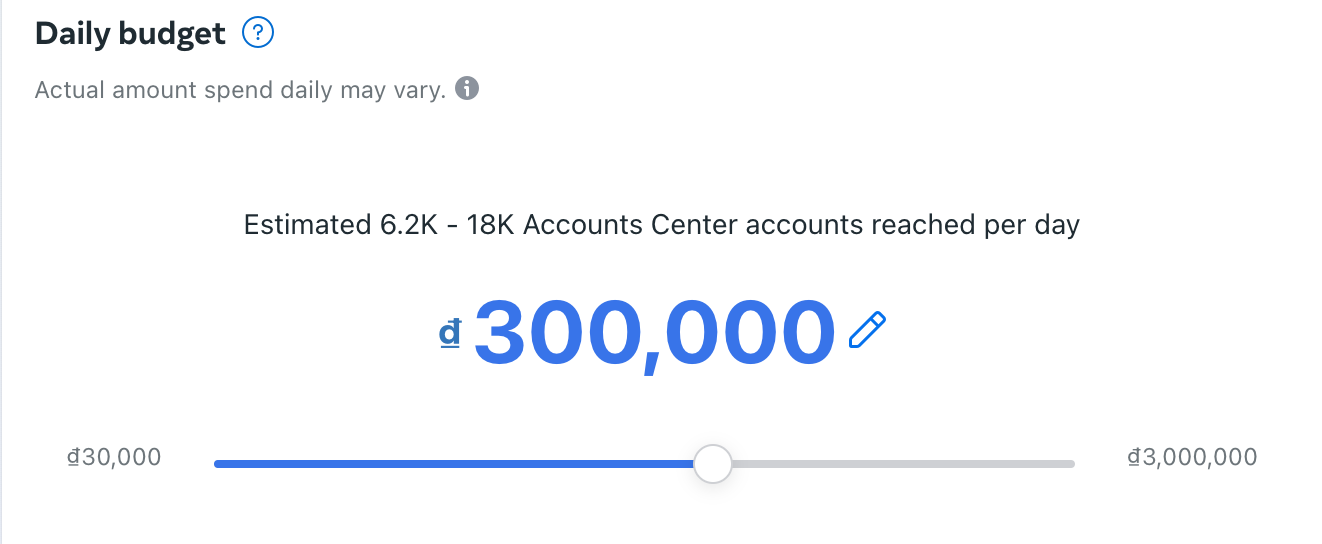
Ensure a sufficient budget is allocated to enable Facebook’s algorithm to undergo the “learning phase” when analyzing data. Facebook’s campaign budget optimization (CBO) can be utilized to automatically manage the campaign budget across ad sets for optimal results.
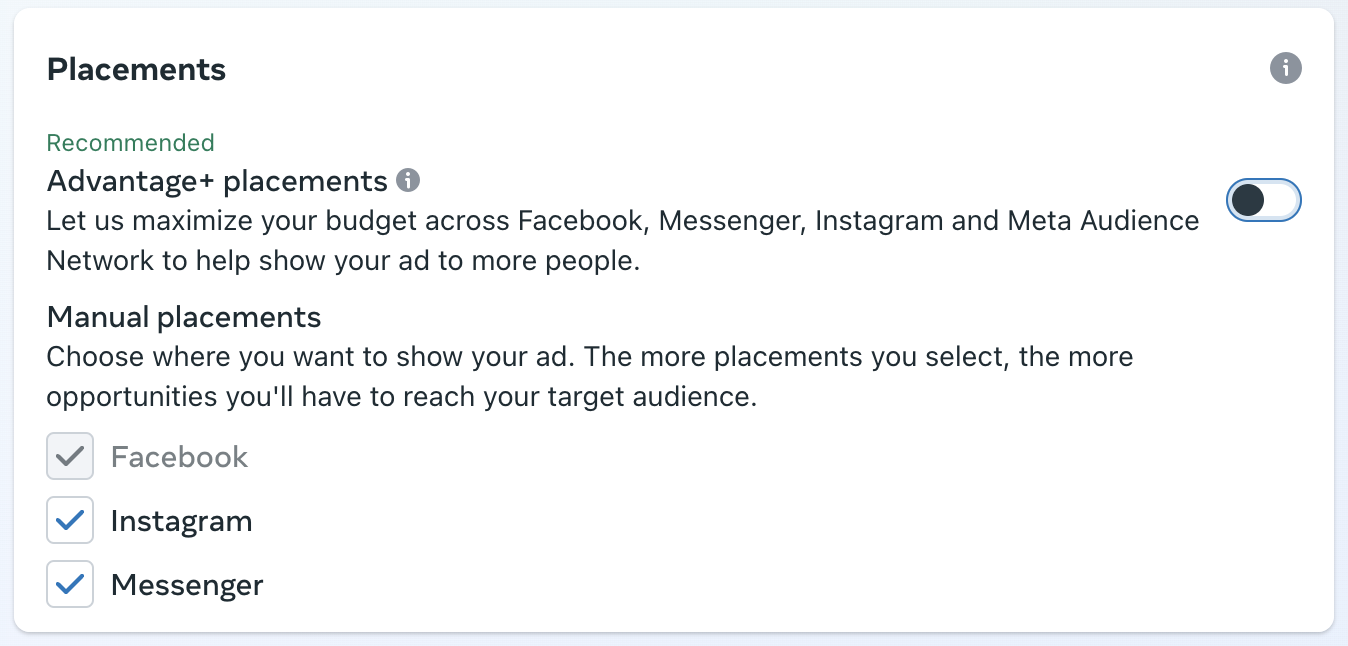
Lastly, ad sets permit you to choose the platforms where your ad will appear, including Facebook, Instagram, and Messenger ads. Once satisfied with your settings, click Promote now, and after Facebook’s approval, your ad will go live.
Optimize your Facebook Campaign
Setting up a Facebook campaign is a crucial starting point, but mastering the skills to consistently monitor and optimize ad performance is essential for success on the platform. It’s recommended to regularly check your Facebook ads, preferably daily and more frequently with increased spending.
Although it may be tempting to adjust targeting or deactivate an ad if no purchases occur within a day, exercising patience is key. Facebook ads require time to optimize, allowing the algorithm to identify the most interested audience for your offerings. If uncertain about deactivating an ad, consider waiting until it accumulates at least 1,000 impressions before deciding whether to invest more or try a new approach.
Tips for Running Effective Facebook Ads for Shopify
When learning how to run Facebook ads for Shopify, optimize your Facebook advertising strategy with these concise tips:
-
Gain inspiration from the Meta Ad Library: examining current ads on Facebook, Instagram, and Messenger. Use brand-specific searches to learn from competitors and fuel your own ad creativity.
-
Prioritize authenticity: Aligning your ad content with your brand’s unique tone, fostering increased engagement and interest in your brand.
-
Display actual experience of your customer: Enhance ad creativity by featuring images of people benefiting from your product. Utilize carousel ads for versatile presentations catering to viewer preferences.
-
Define ad objectives beforehand: It helps ensure alignment with business priorities, from increasing sales to building brand awareness. Maintain strategic cohesion across creative elements, audience targeting, and bid types.
-
Boost impact by combining ad types: Use videos for brand storytelling and images to showcase product benefits. Experiment with formats to identify resonant approaches.
-
Show ads across channels: Expand reach by displaying ads across channels using Facebook Ads Manager, catering to any budget. Utilize the All Placements feature for dynamic ad display where your audience is most active.
-
Consider click-to-Messenger ads: By incorporating Messenger ad placement, automate responses, streamline purchases, and encourage sales, maximizing the effectiveness of your Facebook advertising.
Launch Your Ads
The Facebook advertising platform is intentionally user-friendly, catering to individuals with minimal digital marketing experience. This simplicity is particularly appealing to bootstrapped entrepreneurs who prefer managing their ads without outsourcing to agencies.
By investing time in understanding how to run Facebook ads for Shopify, ensuring proper account setup, and initiating a well-structured campaign, even those with limited experience can leverage Facebook ads to sustain and propel the growth of their businesses.
Related Articles:




