How to Add Instagram Feed to Shopify: Complete Integration Guide 2025
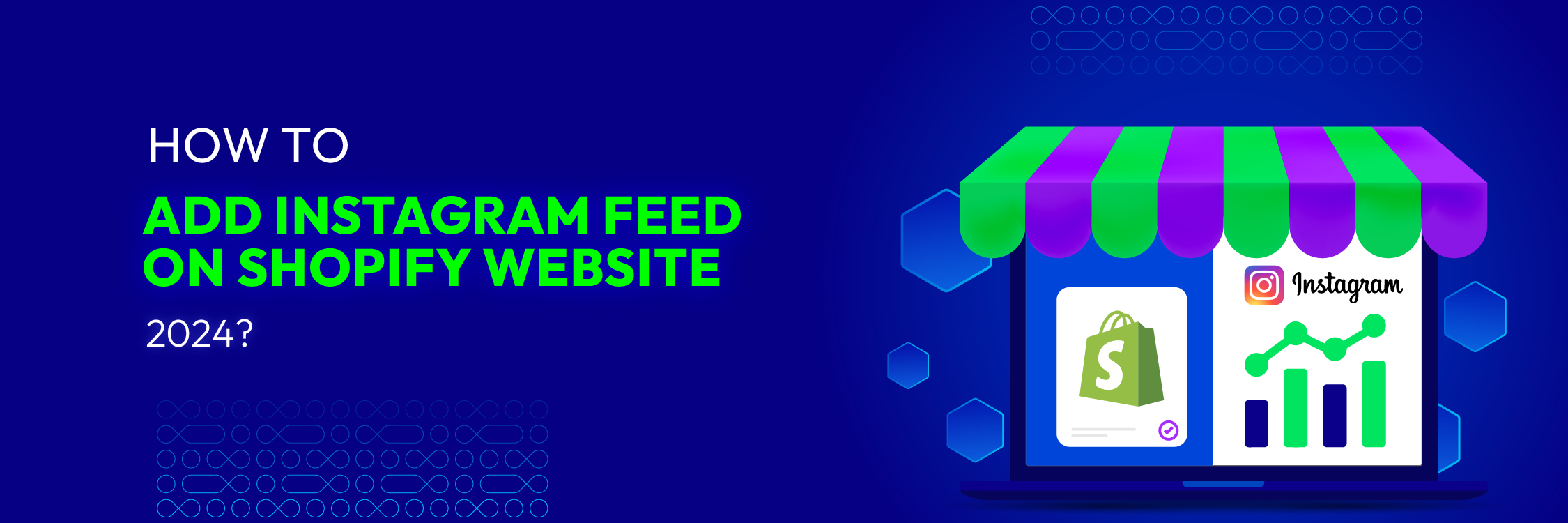
As Shopify social commerce grows 300% annually, Shopify Instagram integration has become essential for e-commerce success. Learning how to add an Instagram feed to Shopify is no longer optional—it’s a competitive necessity that can increase your average order value by 35% and boost mobile conversions significantly.
This complete 2025 guide covers everything from basic Instagram feed Shopify embedding to advanced shoppable Instagram feed strategies, including cutting-edge TikTok cross-platform integration and user-generated content automation. Whether you’re a beginner or looking to optimize your existing setup, this step-by-step tutorial will help you master Shopify Instagram integration and turn social engagement into sales.
With over 2 billion active Instagram users and 60% of people discovering new products on the platform, integrating your Instagram feed with Shopify isn’t just about aesthetics—it’s about creating a seamless social commerce experience that drives real revenue.
What is Instagram Feed Integration for Shopify?
Instagram feed Shopify integration is the seamless connection between your Instagram content and your Shopify store, creating a unified social commerce experience. This integration allows you to display Instagram posts, Reels, Stories, and user-generated content directly on your e-commerce website, making them instantly shoppable.
According to Instagram Business, feeds integrated with e-commerce platforms see 40% higher engagement rates and 25% better conversion rates compared to traditional product pages. When you add an Instagram feed to Shopify, you’re essentially creating a bridge between social discovery and direct purchasing.
Read more: 10 Instagram Feed Apps Shopify for your Online Store in 2025
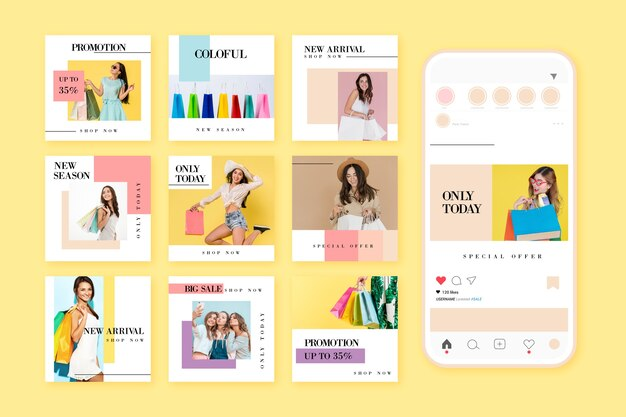
Why should I add an Instagram feed to my Shopify website?
- Social Proof and Trust: Displaying an Instagram feed on your Shopify site featuring user-generated content, customer photos, or testimonials can build social proof. This showcases real people using your products or engaging with your brand, fostering trust among potential customers.
- Visual Appeal: Instagram feeds are visually engaging, typically consisting of high-quality images or videos. Adding this visual content to your website can make it more appealing, capture visitor attention, and create an immersive experience.
- Increased Engagement: Interactive elements like an Instagram feed encourage visitors to engage with your website. They can explore the feed, interact with posts, and discover more about your brand, products, or services.
- Brand Promotion and Awareness: Leveraging your Instagram presence on your Shopify site allows you to extend your brand’s reach. It offers an extra avenue to display your content, attract new followers, and increase brand visibility.
- Content Freshness: By embedding an Instagram feed, your website content remains dynamic and regularly updated. This freshness can entice visitors to return to your site to see new posts or updates.
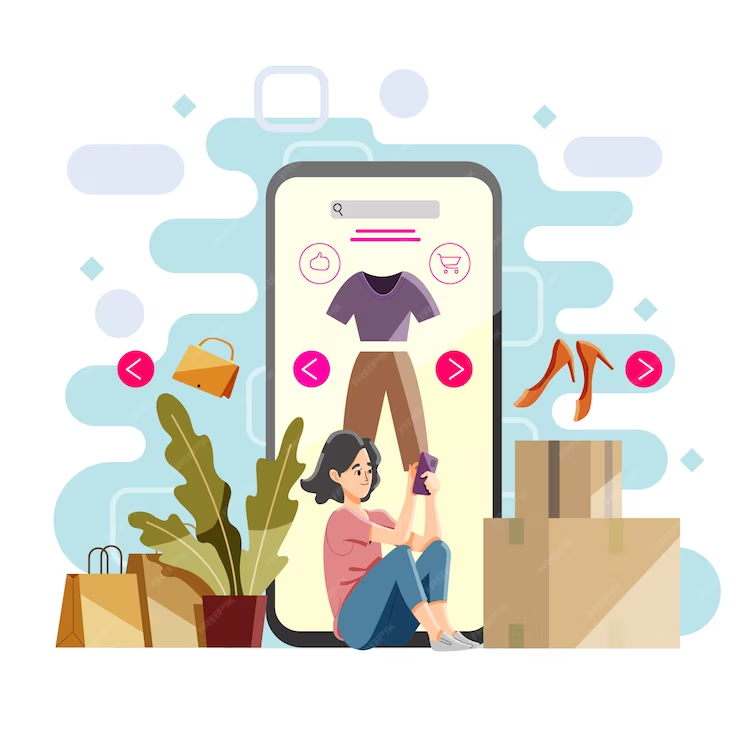
- Product Showcase and Inspiration: Use the Instagram feed to highlight specific products, demonstrate how customers use them, or showcase them in real-life settings. This can inspire potential buyers and drive sales.
- Seamless User Experience: Integrating social media feeds seamlessly into your Shopify site ensures a smooth and intuitive user experience. Visitors can engage with your Instagram content without leaving your website.
- Marketing and Conversion: An Instagram feed can serve as a powerful marketing tool, driving traffic to specific product pages or promotions. Showcasing popular or trending products can influence purchasing decisions and potentially increase conversions.
Complete Guide: How to Add Instagram Feed to Shopify
There are 2 methods for adding an Instagram feed on the Shopify website: using an app or setting it up with the default.
Method 1: Using MP Instagram Feed App (Recommended)
Merchants have plenty of options when it comes to showcasing an Instagram feed on their Shopify store. One of the most trusted solutions is MP Instagram Feed, an app designed to integrate your Instagram content with your storefront seamlessly. With just a few clicks, you can display engaging social posts directly on your store, helping you boost trust, increase engagement, and drive more sales.
Follow the step-by-step guide to add an Instagram feed to a Shopify store using MP Instagram Feed.
Step 1: Install MP Instagram Feed from Shopify admin
#1. From your Shopify Admin, go to Settings > Apps and sales channels > Shopify App Store.
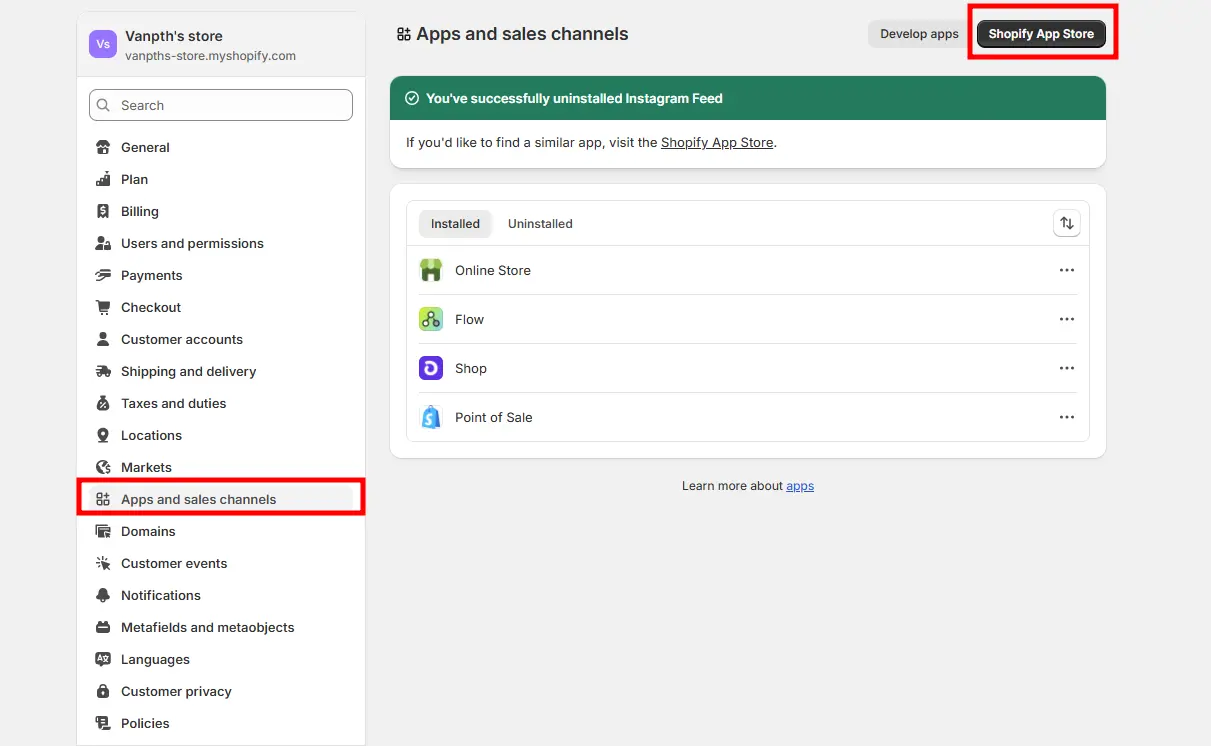
#2. In the search bar, type MP Instagram Feed and click Install.
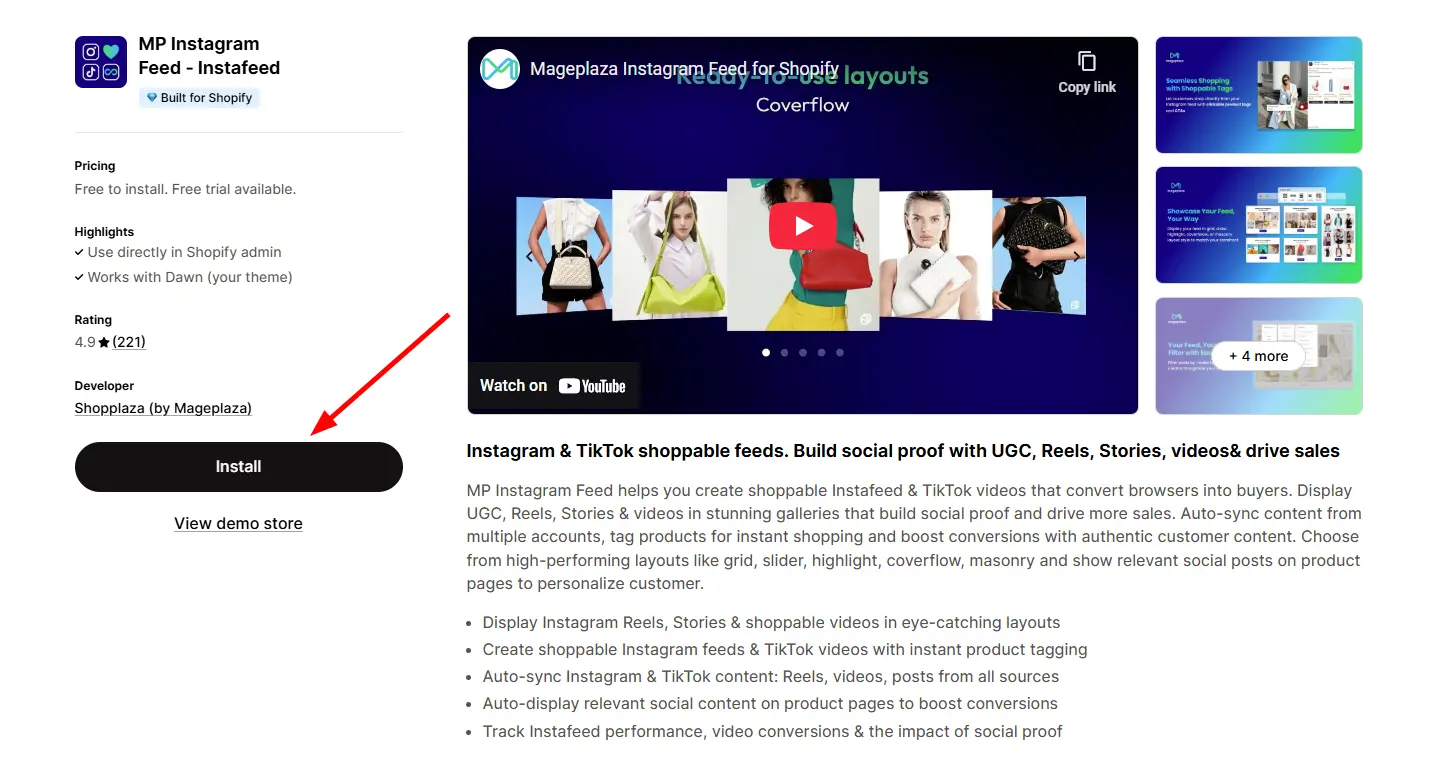
#3. Approve the permission request to finish installation.
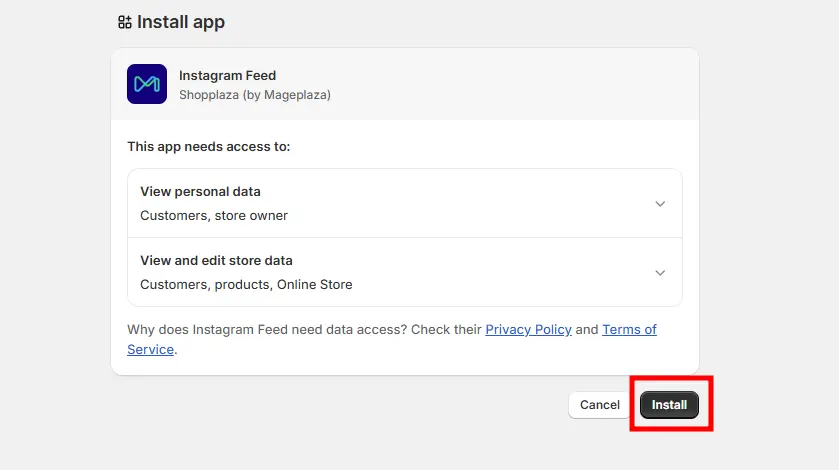
Step 2: Connect your Instagram account
Before setup, you can switch the app’s display language if needed. MP Instagram Feed supports more than 20 languages (English, French, German, Japanese, Korean, Chinese, Spanish, and more).
#1. Open the app from your Shopify Admin.
#2. Click Connect account.
#3. A pop-up will appear asking you to connect to either Instagram or TikTok. Choose Instagram.
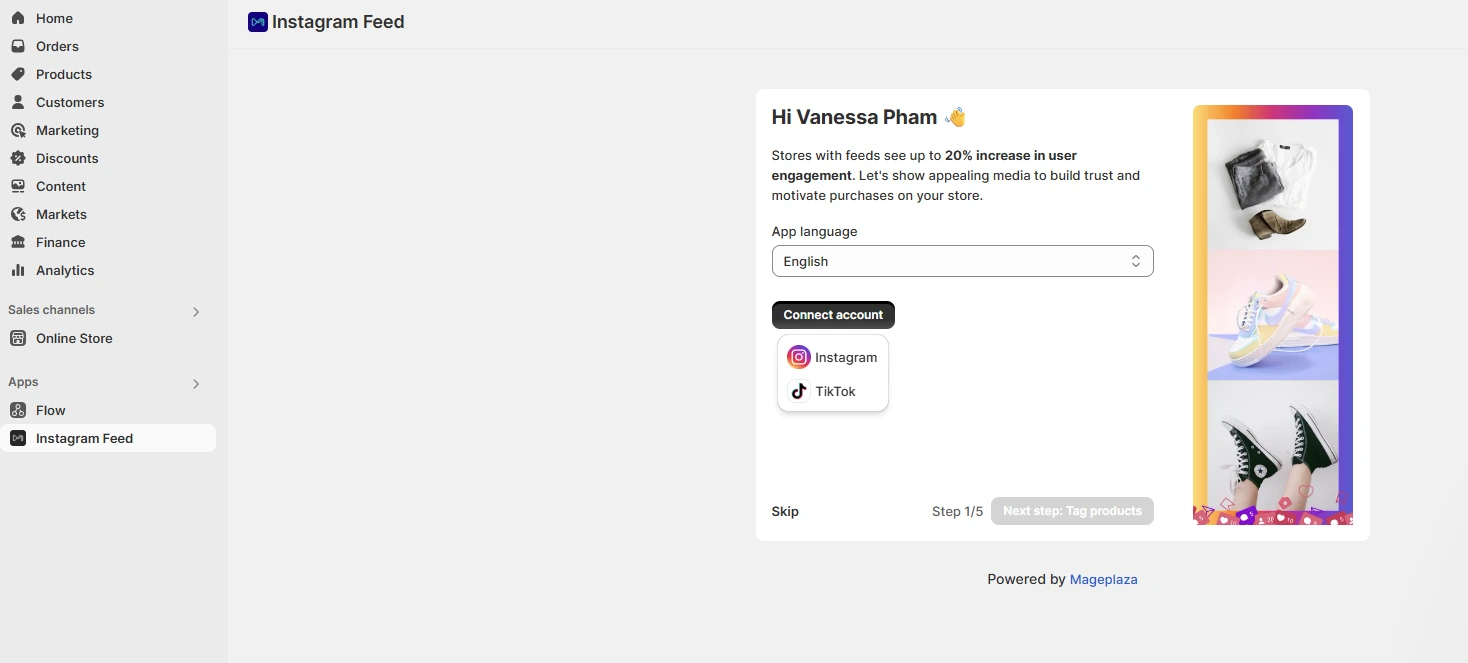
#4. Log in to the chosen account and click Allow to give access.
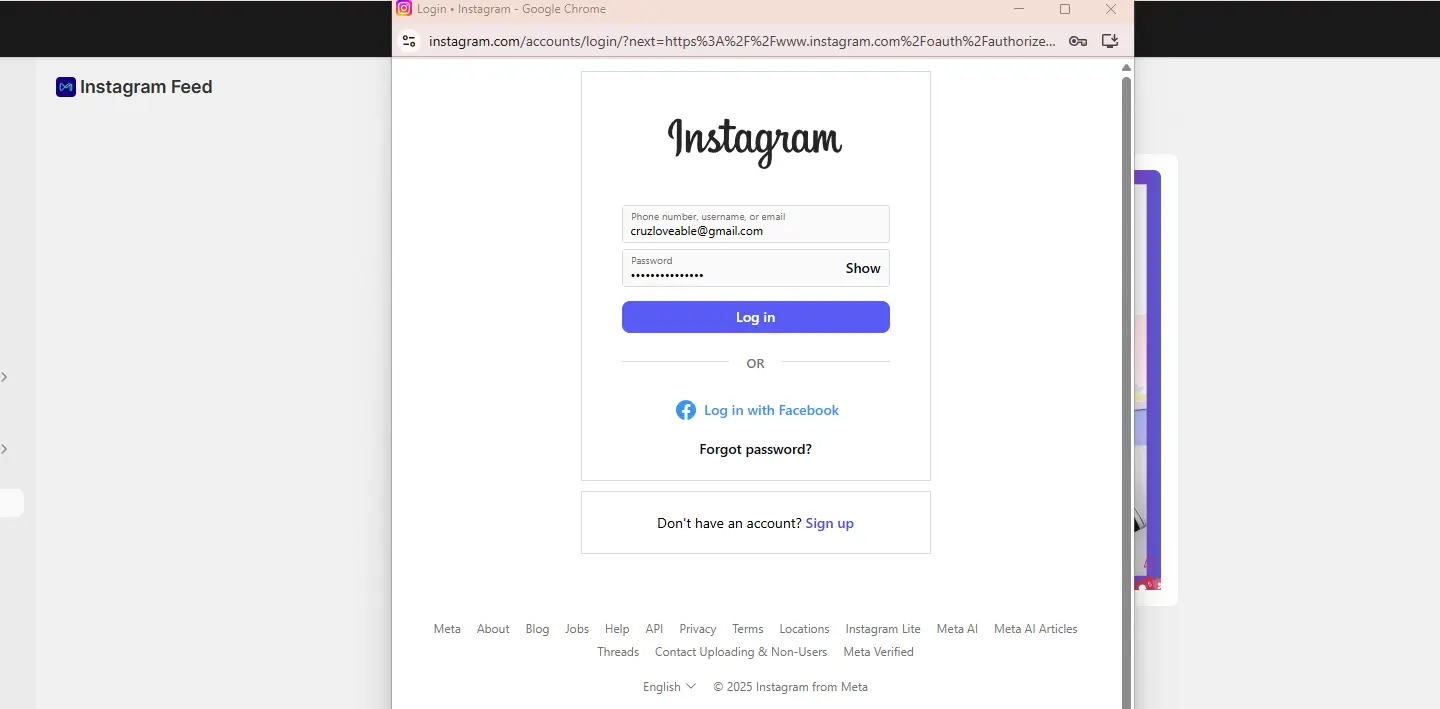
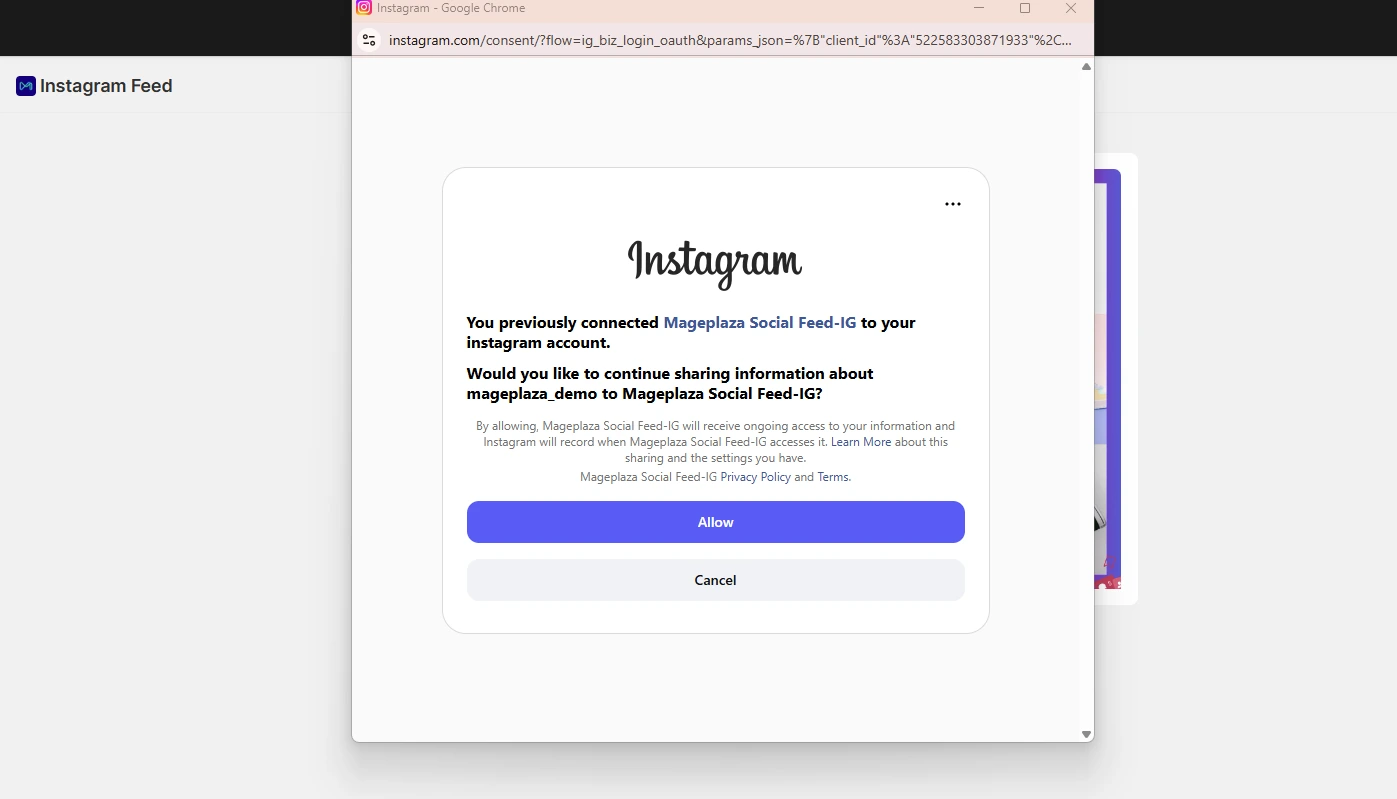
#5. Once connected, click Next step to move forward to product tagging.
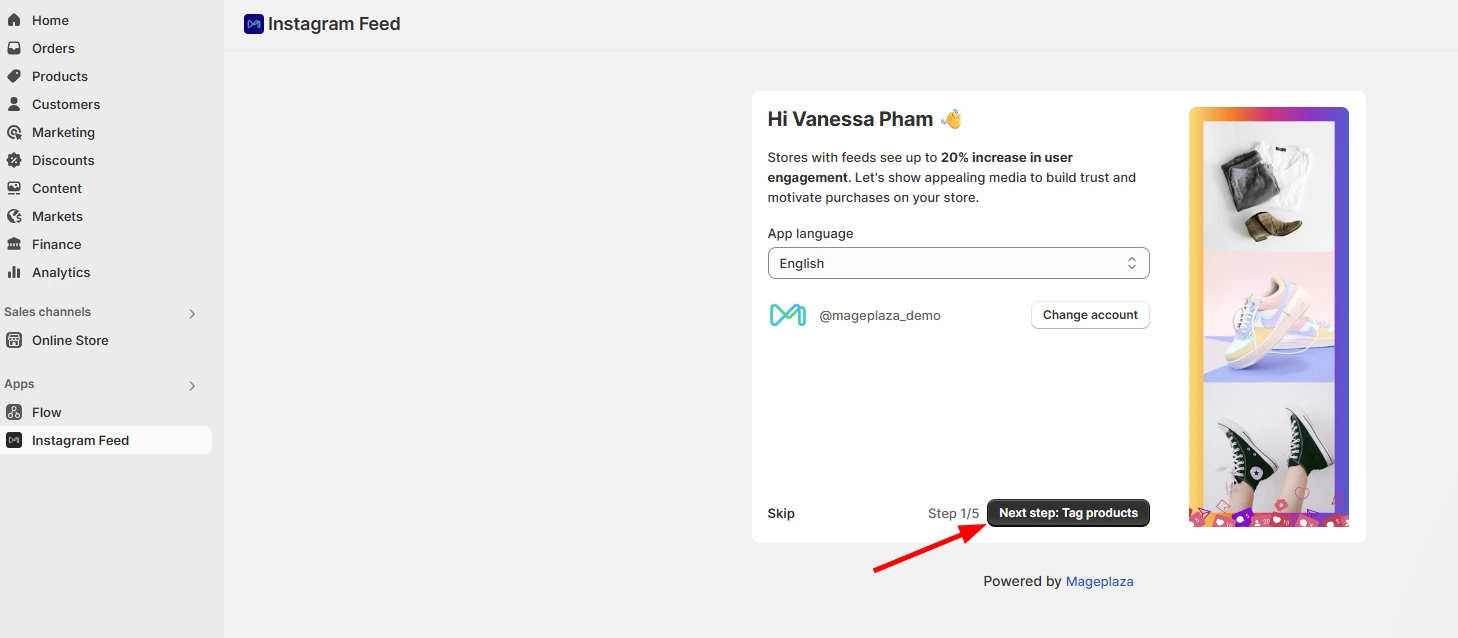
Step 3: Tag products in your posts
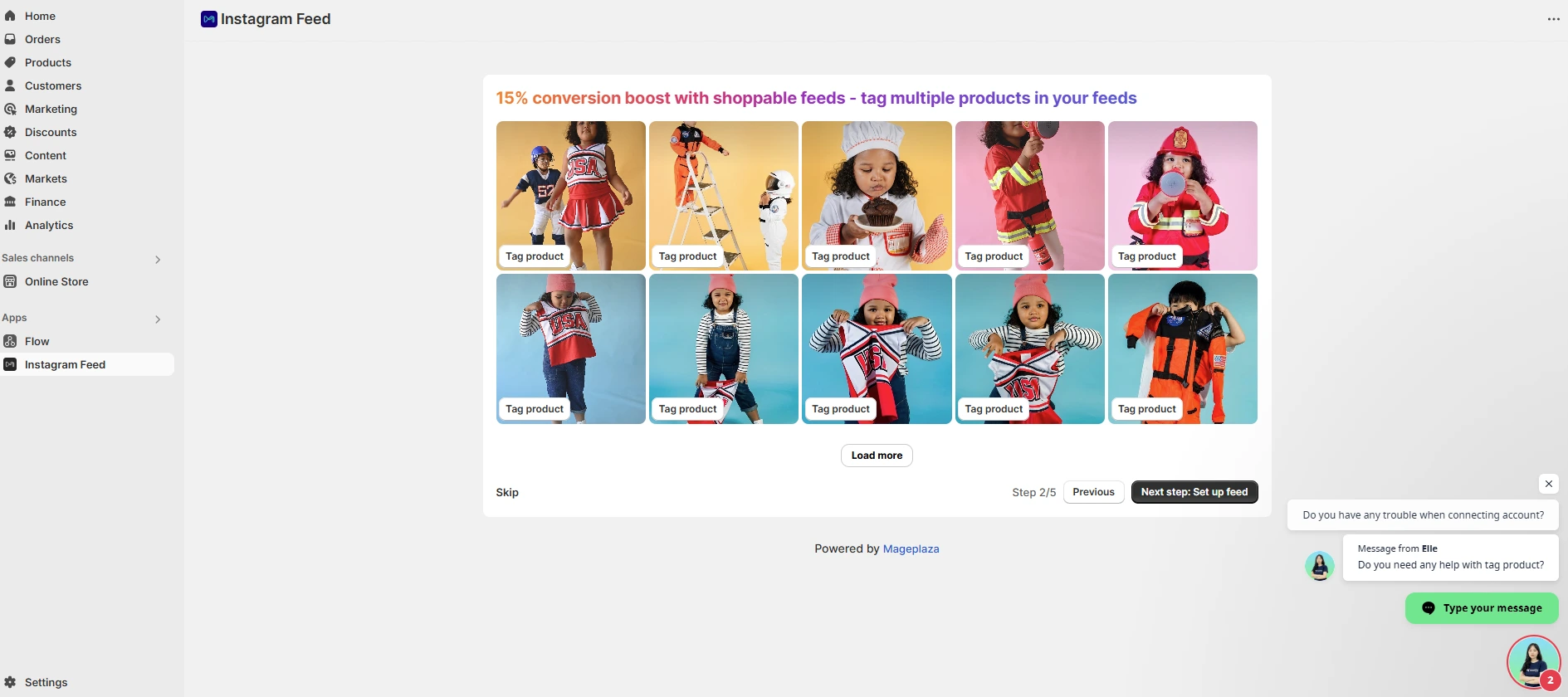
The app automatically pulls up to 50 media posts from your Instagram feed.
- You can tag multiple products in a single post.
- This makes your content instantly shoppable, allowing customers to:
- Buy directly from your feed
- View different products featured in one image
Follow the tagging wizard in the app to tag products quickly:
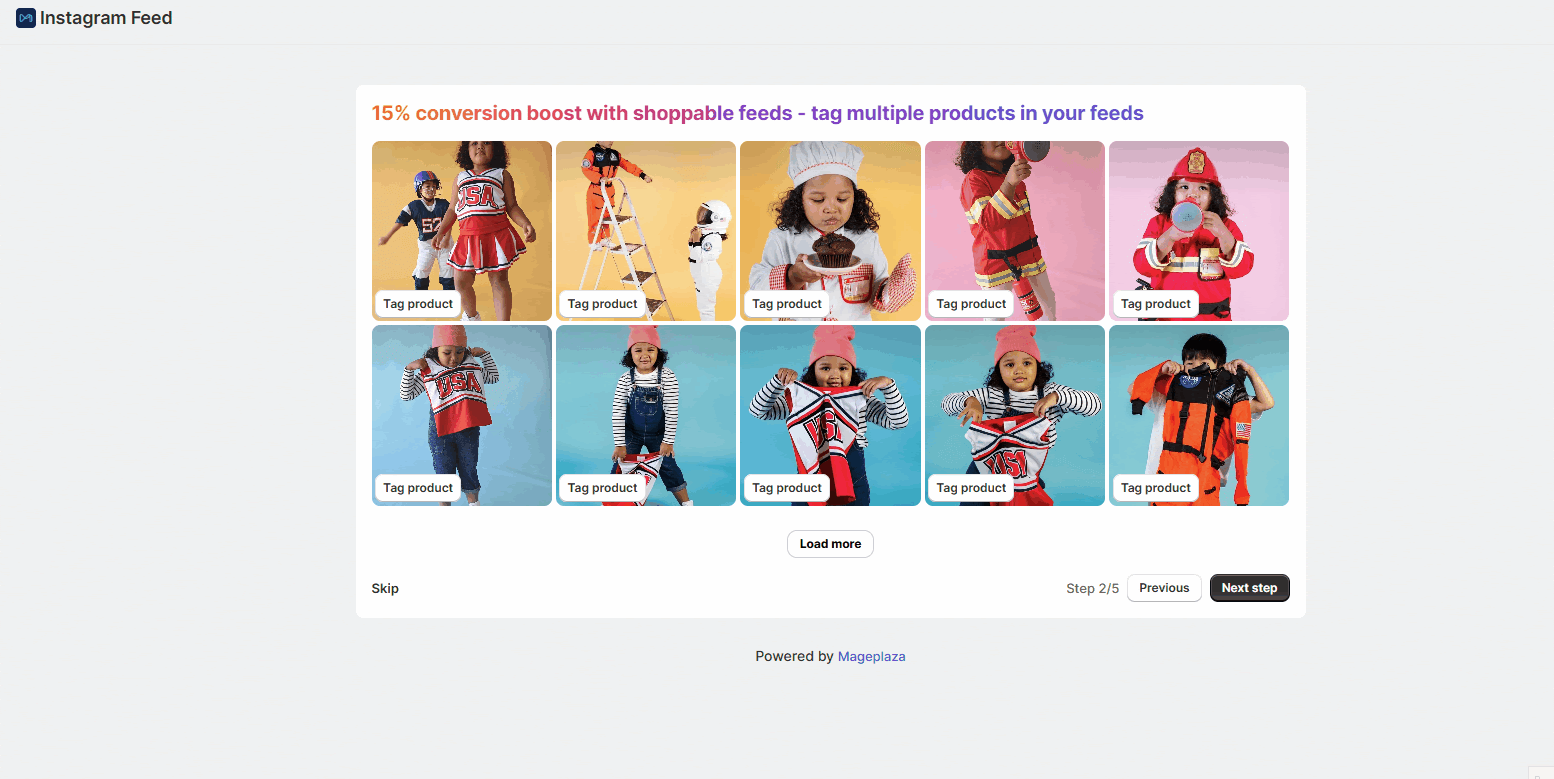
Step 4: Customize feed layout for mobile
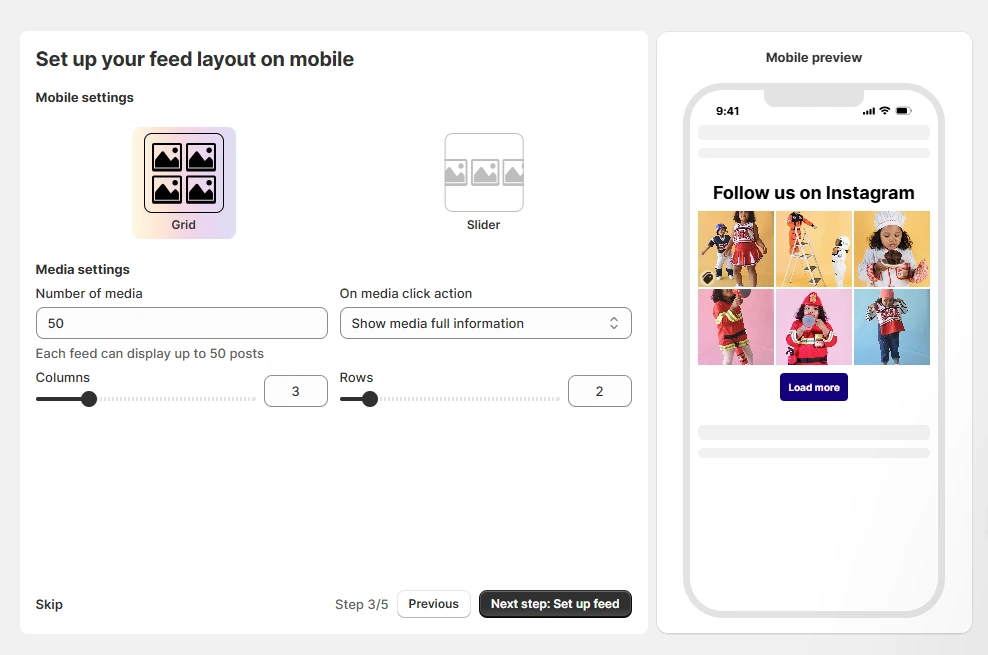
Tailor how your feed looks on mobile devices:
- Layout types: Grid (rows & columns) or Slider (swipeable).
- Media controls: Choose how many posts to show and arrange by columns/rows.
- Click action: Decide what happens when a user taps a post (view details, open Instagram, etc.).
- For sliders, you can also enable Auto-slide.
A live mobile preview on the right helps you see changes instantly.
Step 5: Customize feed layout for desktop
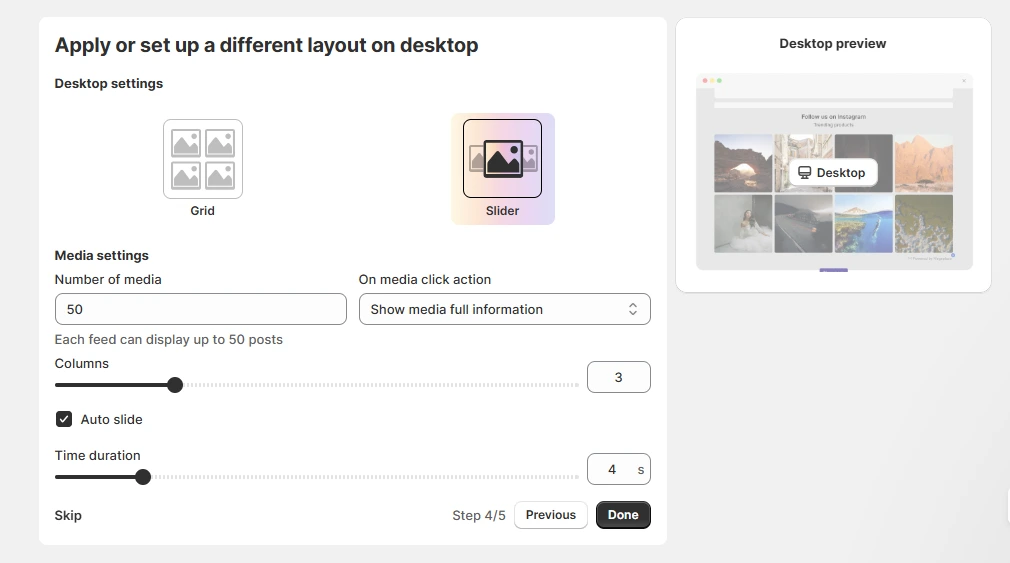
Next, set how your Instagram feed will look on desktop screens.
- Adjust layout, number of posts, and interaction settings.
- Preview updates in real time before publishing.
Step 6: Pick a plan & activate
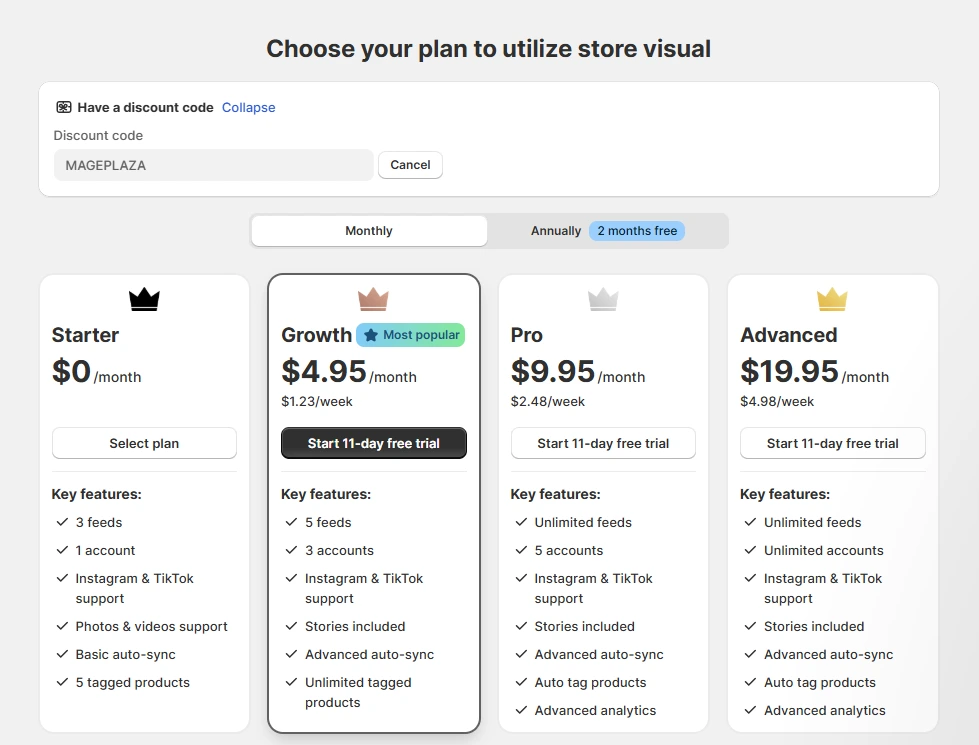
Once customization is done, click Done to continue. You’ll land on the Subscription page, where you can:
- Compare features in the Starter (Free), Growth, Pro, and Advanced plans.
- Choose between monthly or annual billing.
Select the plan that fits your store best, and your feed will be activated.
Final step: Embed the feed on your storefront
Congrats — your Instagram feed is now ready! Here’s how to display it:
For Shopify Online Store 2.0 themes:
- Click Add to theme to insert the feed directly onto your homepage.
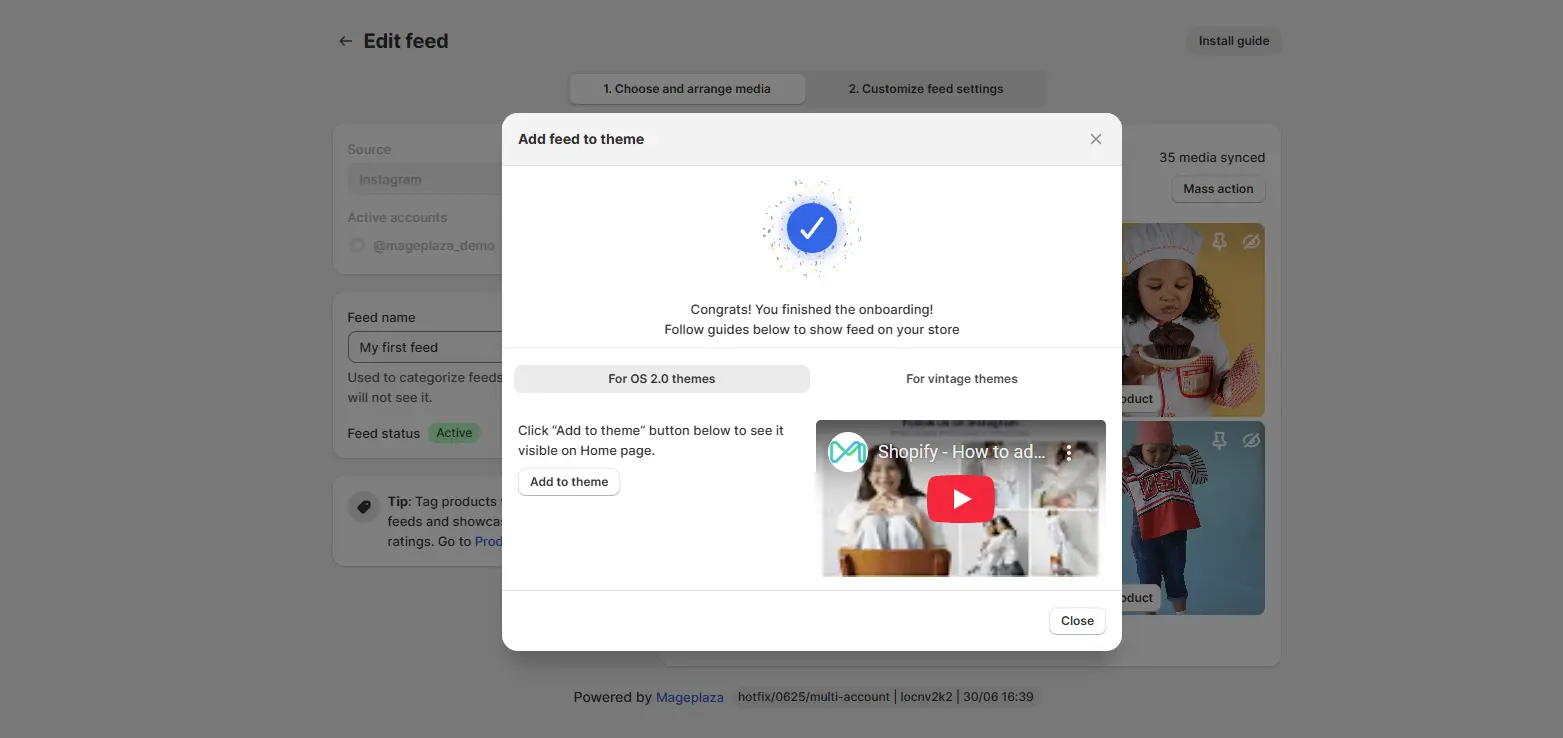
- Hit Save, then View to preview the result live.
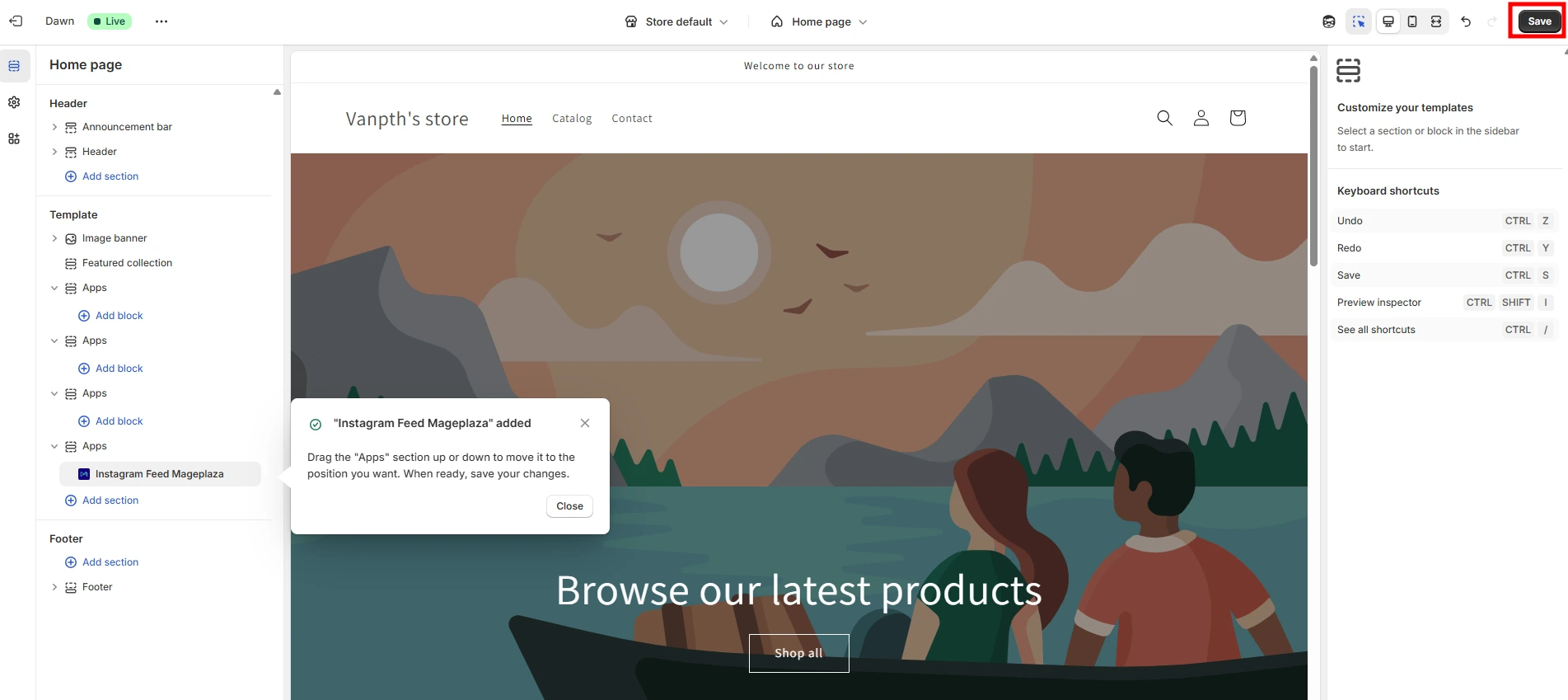
For vintage Shopify themes:
- Copy the snippet code from the app.
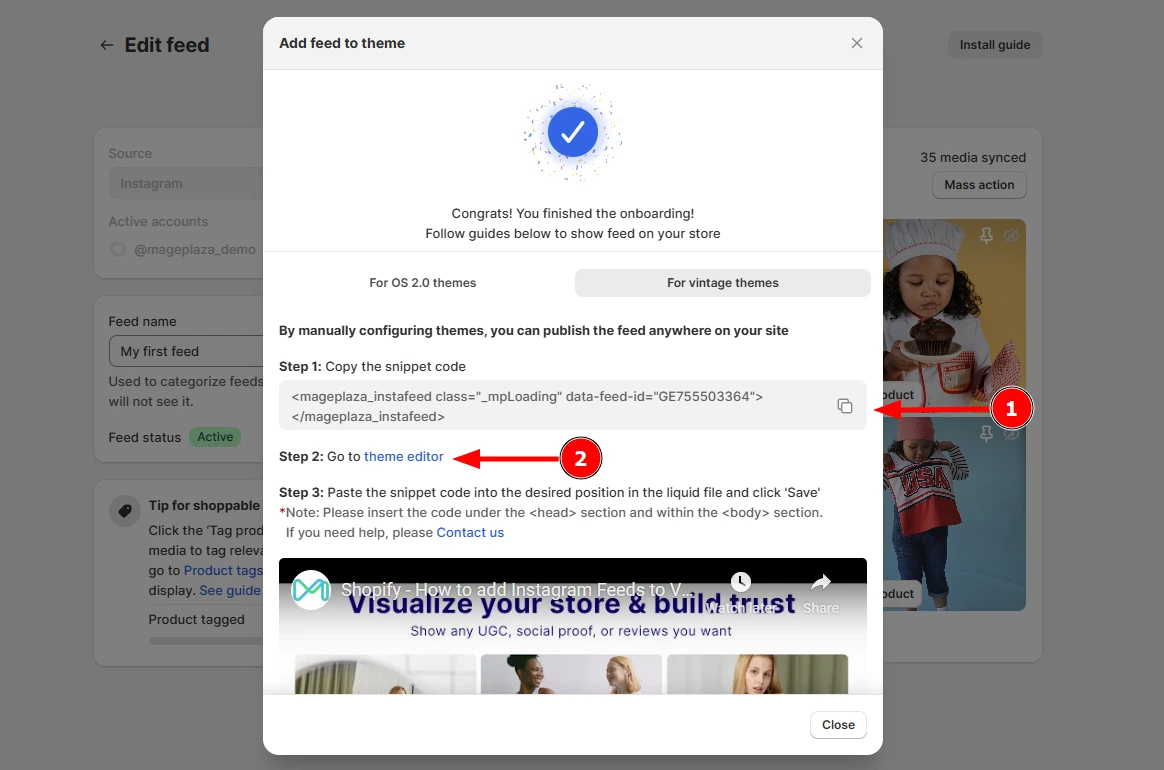
- Paste it into the desired section of your Liquid file (both <head> and <body>).
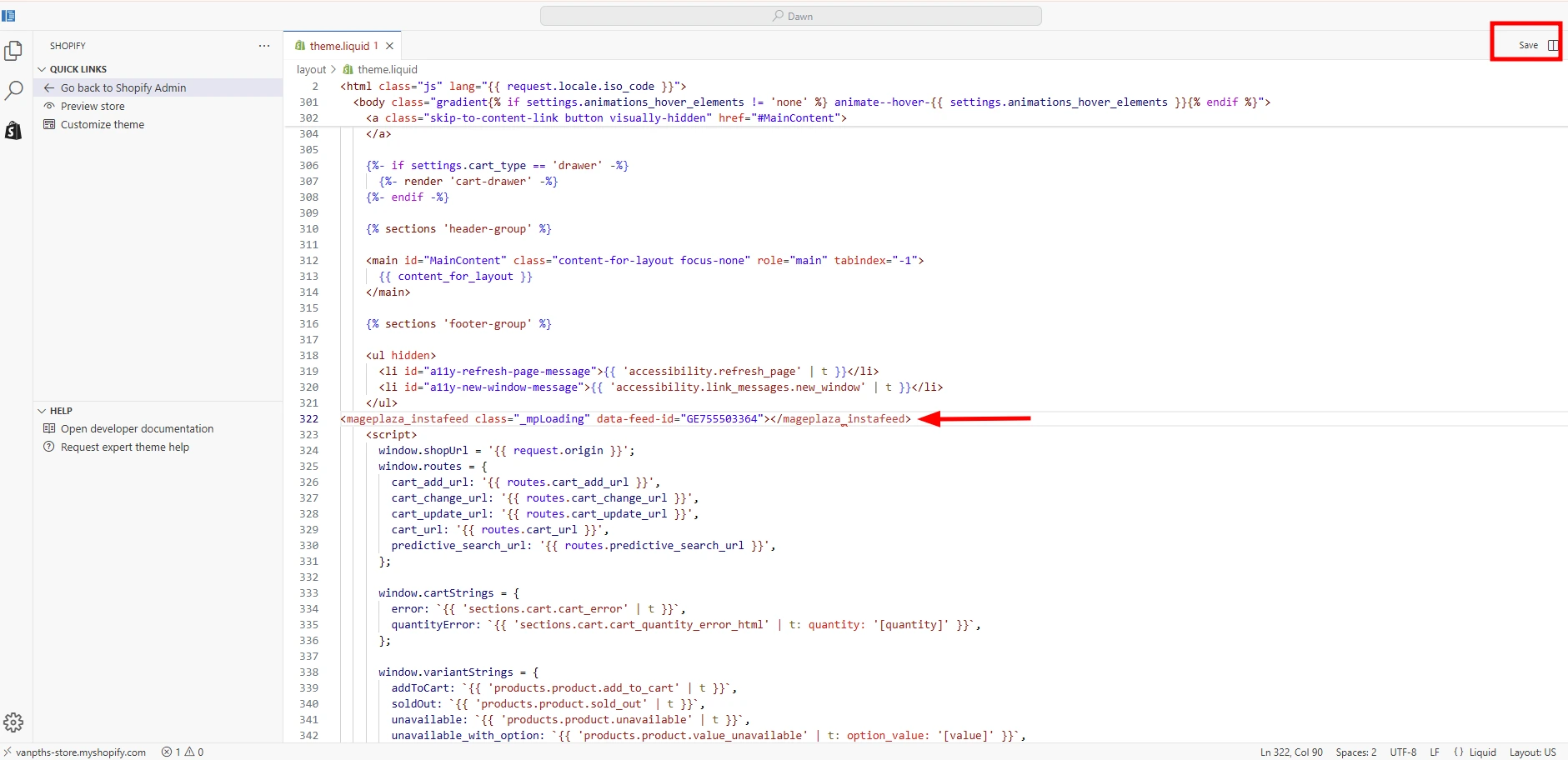
- Save your changes and preview your store.
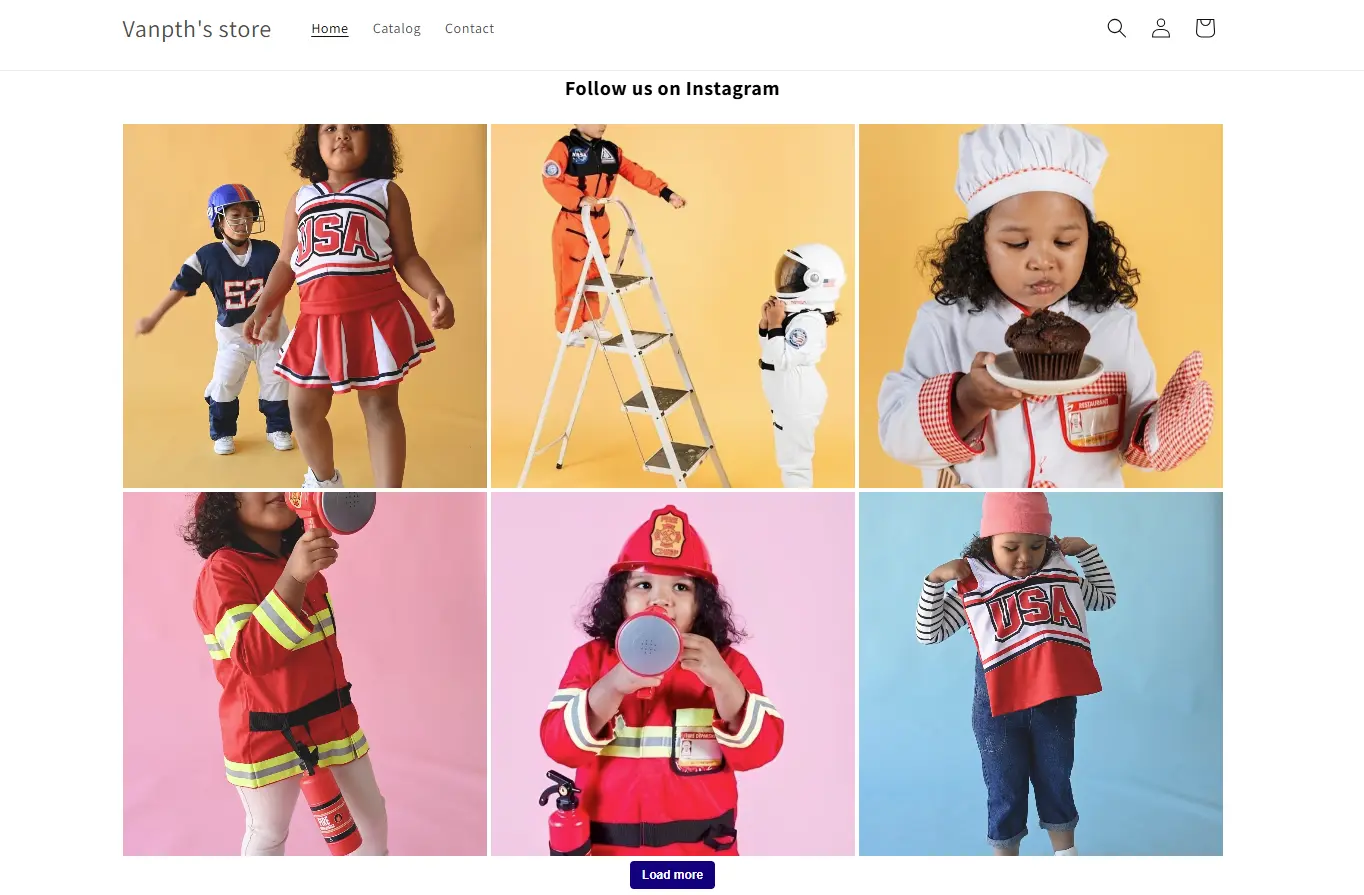
That’s it! Your Instagram feed is live on your Shopify store, letting you showcase social content, drive trust, and inspire purchases.
Method 2: Add Instagram Feed Without Shopify App
A special tool is also needed to add an Instagram feed on Shopify without using a third-party app.
Here, you will learn how to collect, curate, and embed Instagram feeds on your Shopify website for free using one of the premier social media aggregator tools employed by many brands, known as Tagembed.
Step 1. Collect Instagram Feed
Initiate the process by gathering your Instagram feed through hashtags, mentions, handles, tags, etc. Utilize your branded hashtag, mention or tag posts, retrieve Instagram images & videos from your account, or select trending or popular hashtags that align with your marketing objectives.
Commence the creation of your Shopify Instagram Widget and collect Instagram feeds for your Shopify store with Tagembed:
- Create a free Tagembed account (No Credit Card Required) by signing up, or login if you’re an existing user.
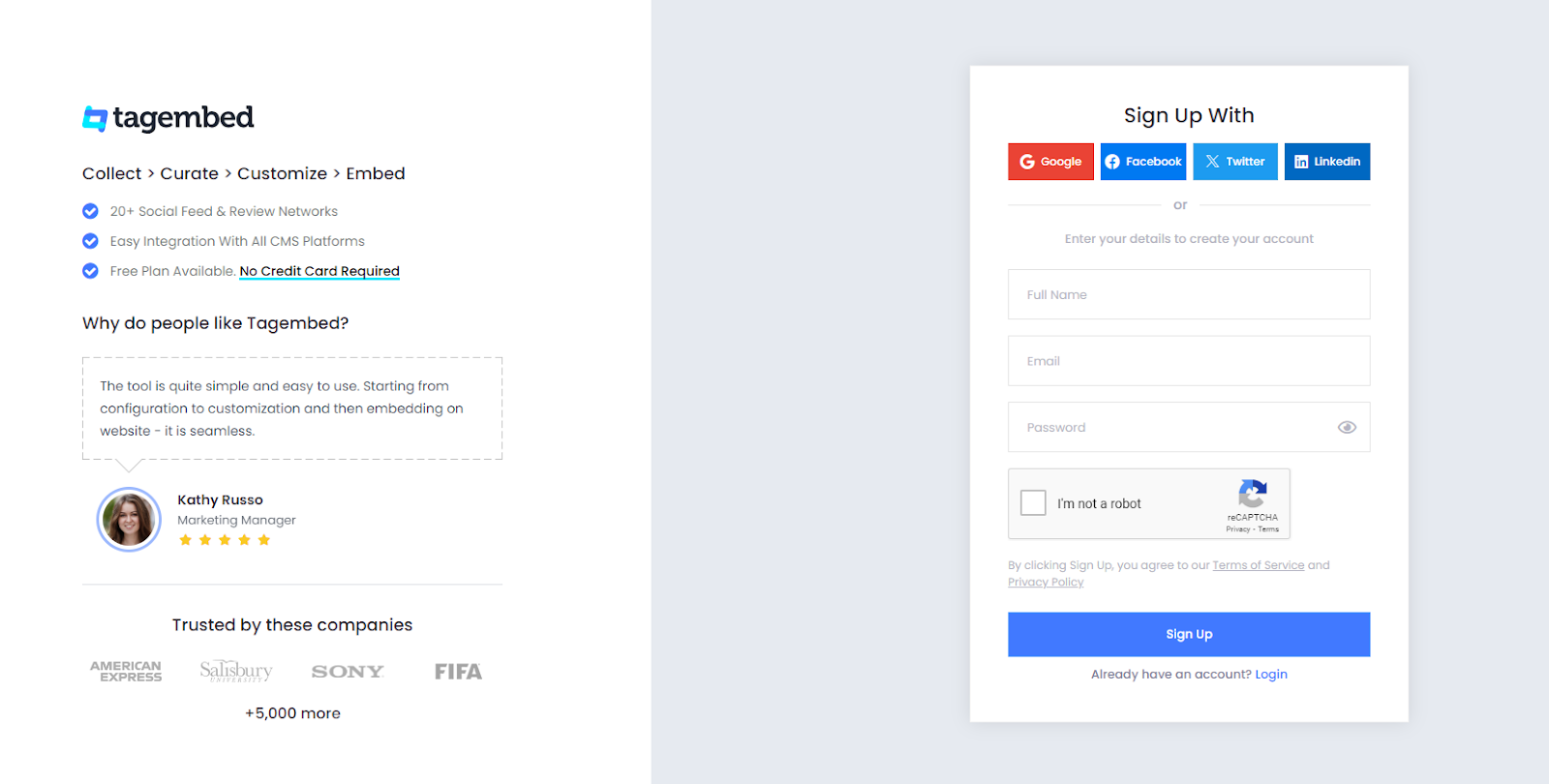
- Upon redirection to the Dashboard, click on the Open button to commence aggregating Instagram feeds.
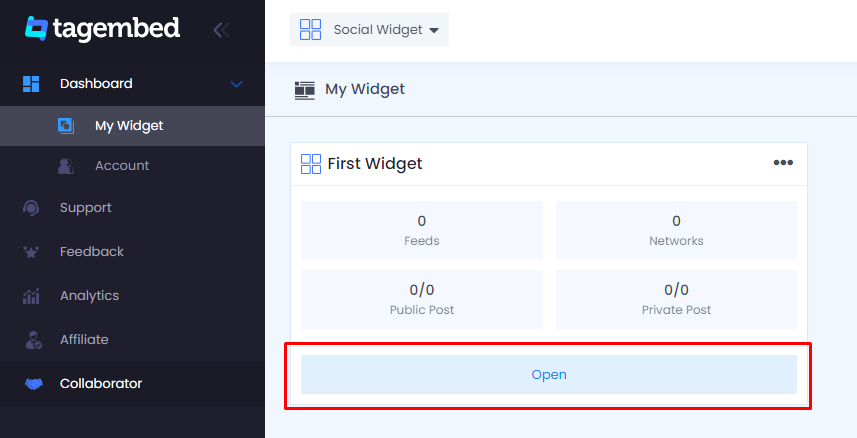
- A pop-up labeled Pick a Source will appear; choose Instagram or Instagram Business based on your requirements.
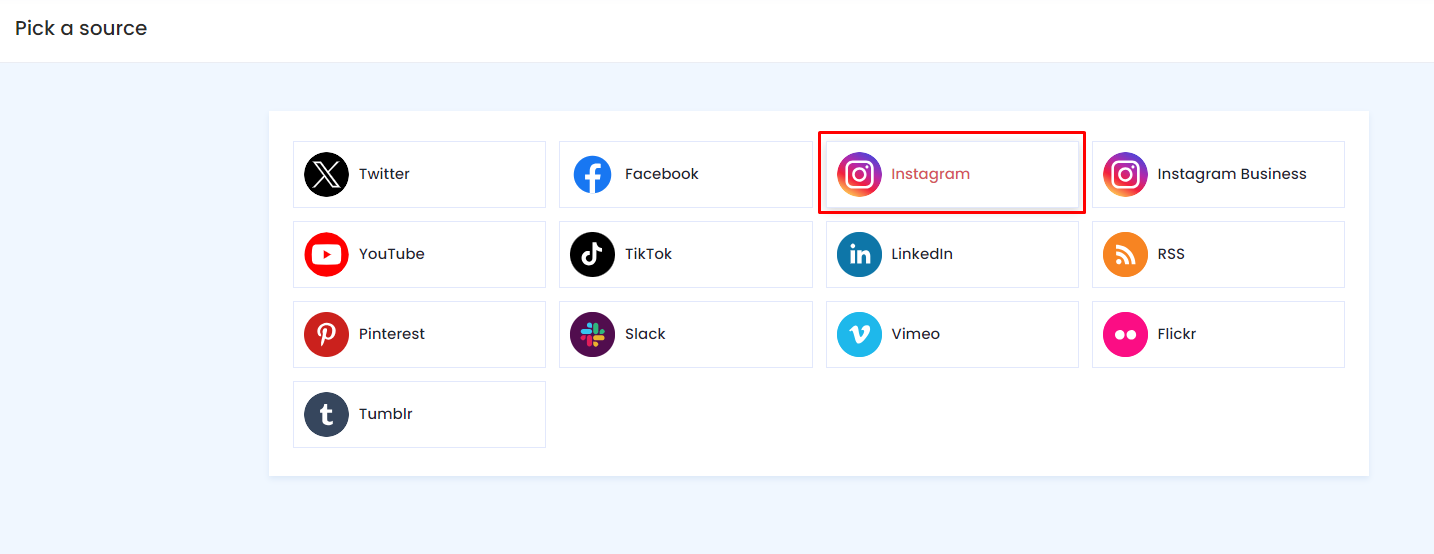
- Select your aggregation method from hashtags, handles, business accounts, mentions, or tagged content, IGTV, then input the necessary information and click the Create Feed button.
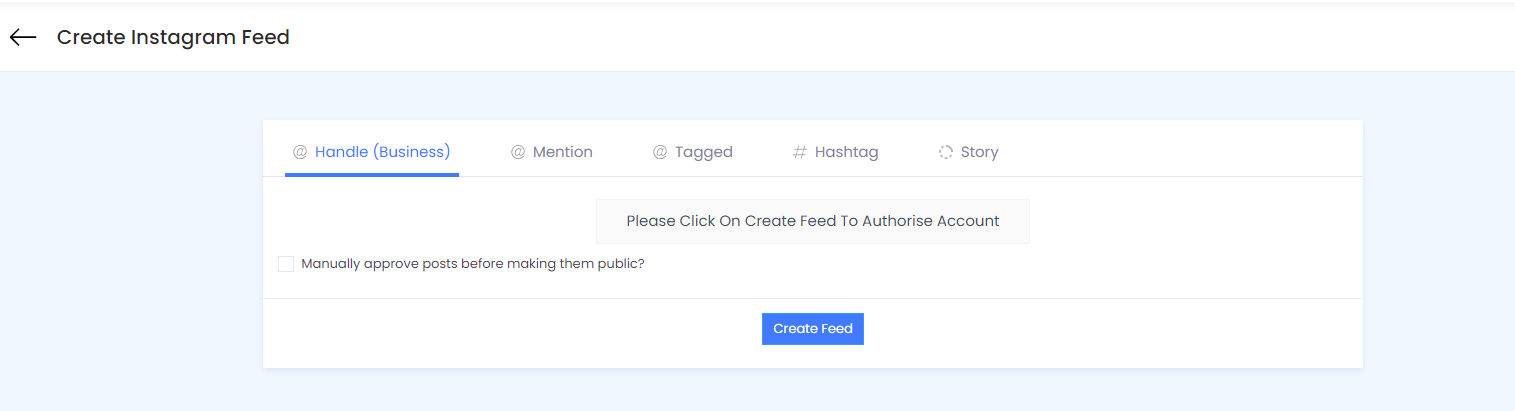
Step 2. Customize Instagram Feed Gallery
Once you have gathered Instagram feeds, it’s time to embed them on your desired Shopify web pages or the main page of your Shopify website. Before adding Instagram feeds to your Shopify website, add a personalized touch and enhance the gallery’s appearance sourced from Instagram.
Follow these steps for a straightforward process of customizing and embedding Instagram feeds on your Shopify website:
-
Click on the Personalize tab on the sidebar and choose from 10+ themes & layouts to alter the view. You can also modify or add the background, banner, font style, or use specific theme settings to make your Instagram content creative, compelling, and engaging.
-
Subsequently, use the Moderation panel on the left sidebar to manually filter relevant content or use the Auto-Moderation feature. (Irrelevant content, such as poor or obscene material, diminishes the quality of content to be embedded on your Shopify website)
Step 3. Steps to Embed Shopify Instagram Feed on Store
-
Now, you are prepared to showcase Instagram feeds on your Shopify store. Click the Embed Widget button located at the bottom left of your screen.
-
A pop-up will display various CMS platforms, such as WordPress, Weebly, Wix, Shopify, HTML, etc. Select Shopify from the options.
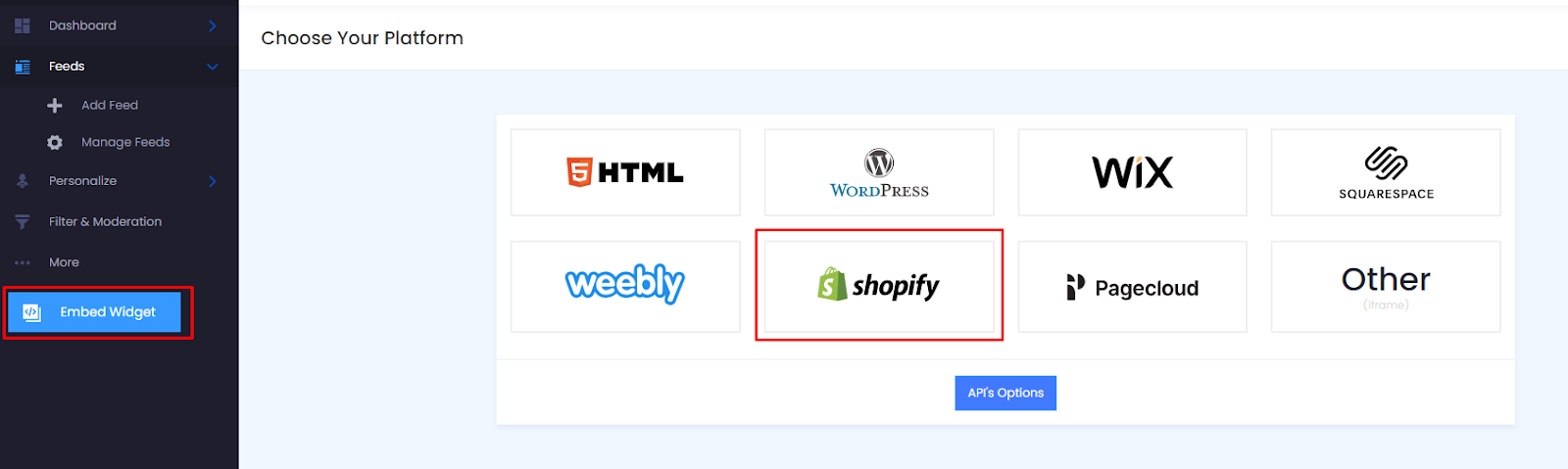
- Click the Copy Code button and then paste the code into the backend of your Shopify website where you intend to display your Instagram feed. Consequently, your Instagram Feed will be loaded on your website.
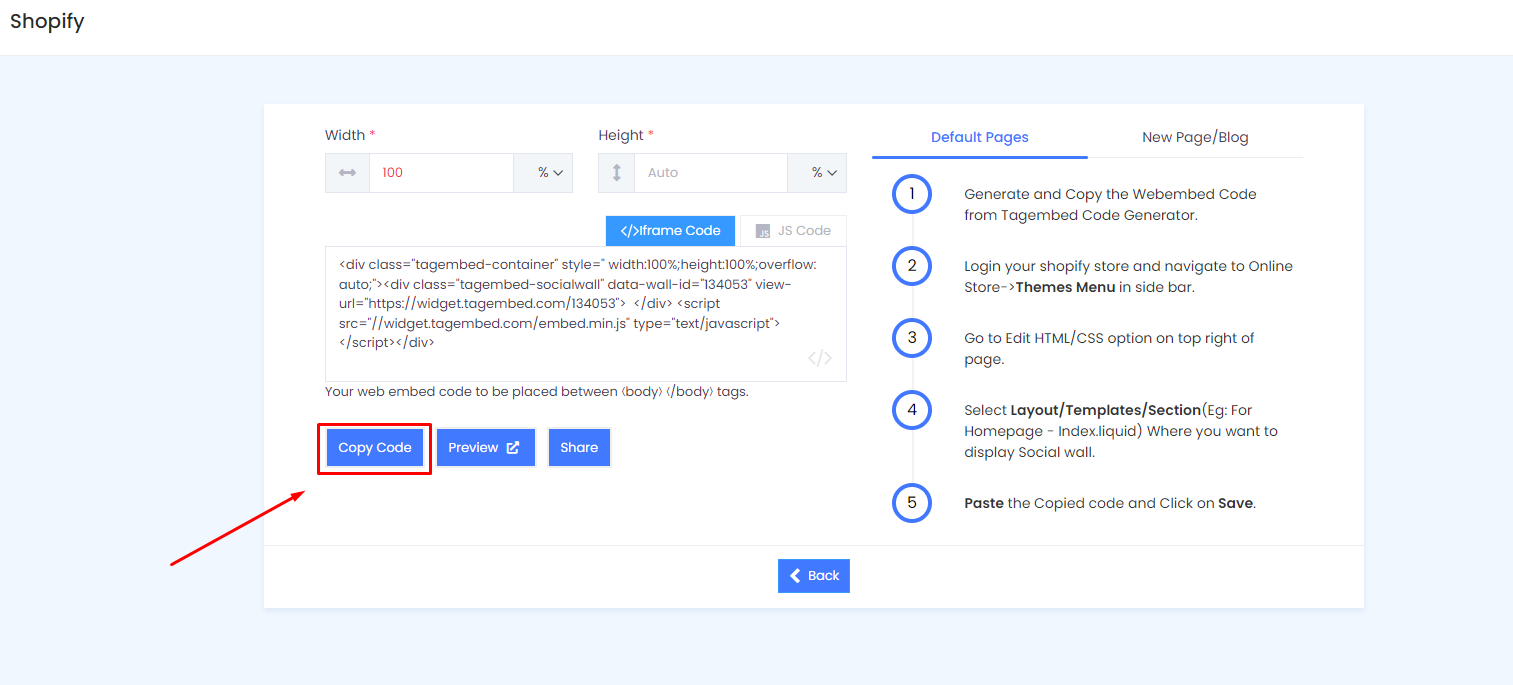
- On Shopify’s homepage, go to Theme, click Actions, and select Edit code.
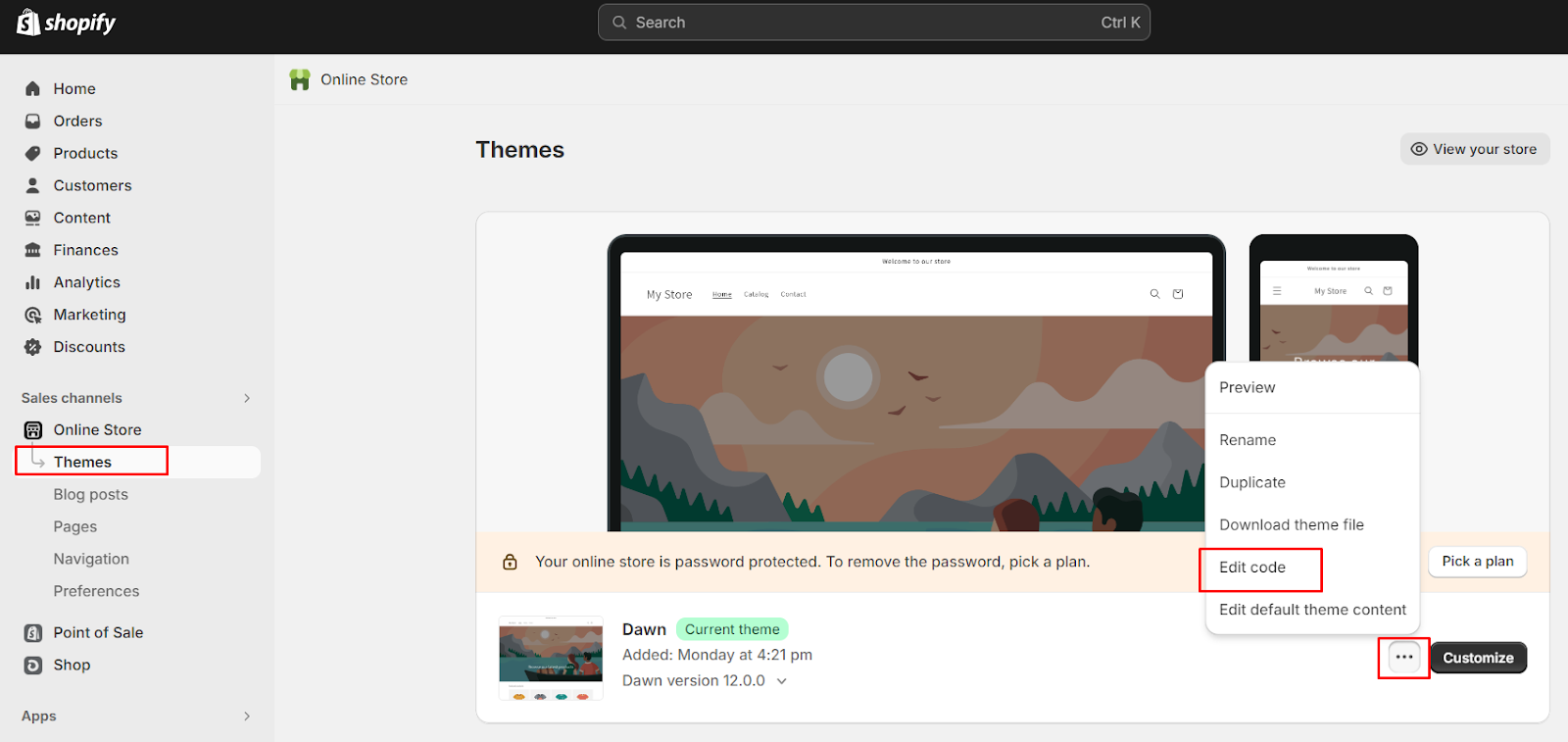
- Add a section
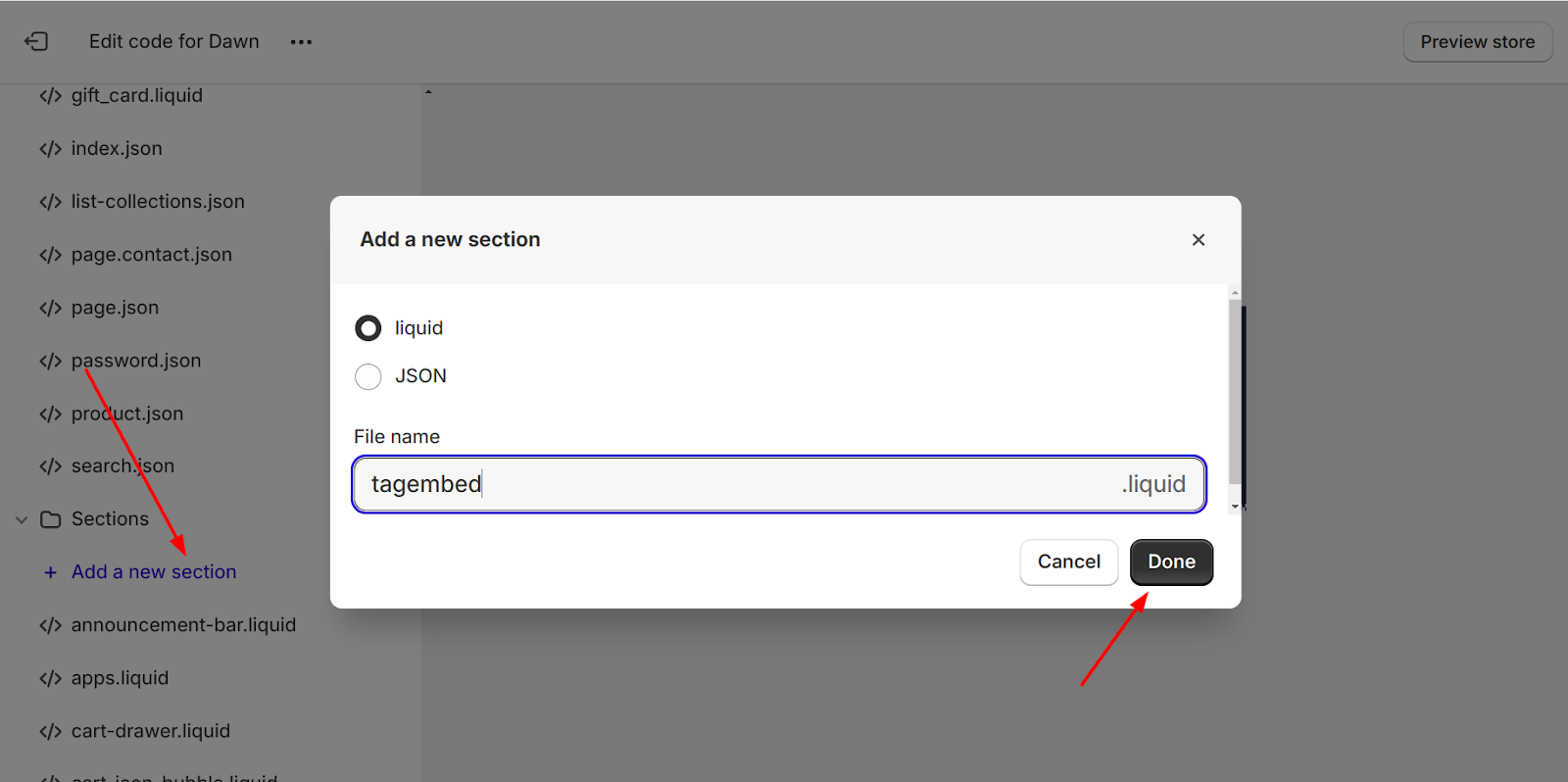
- Modify the template
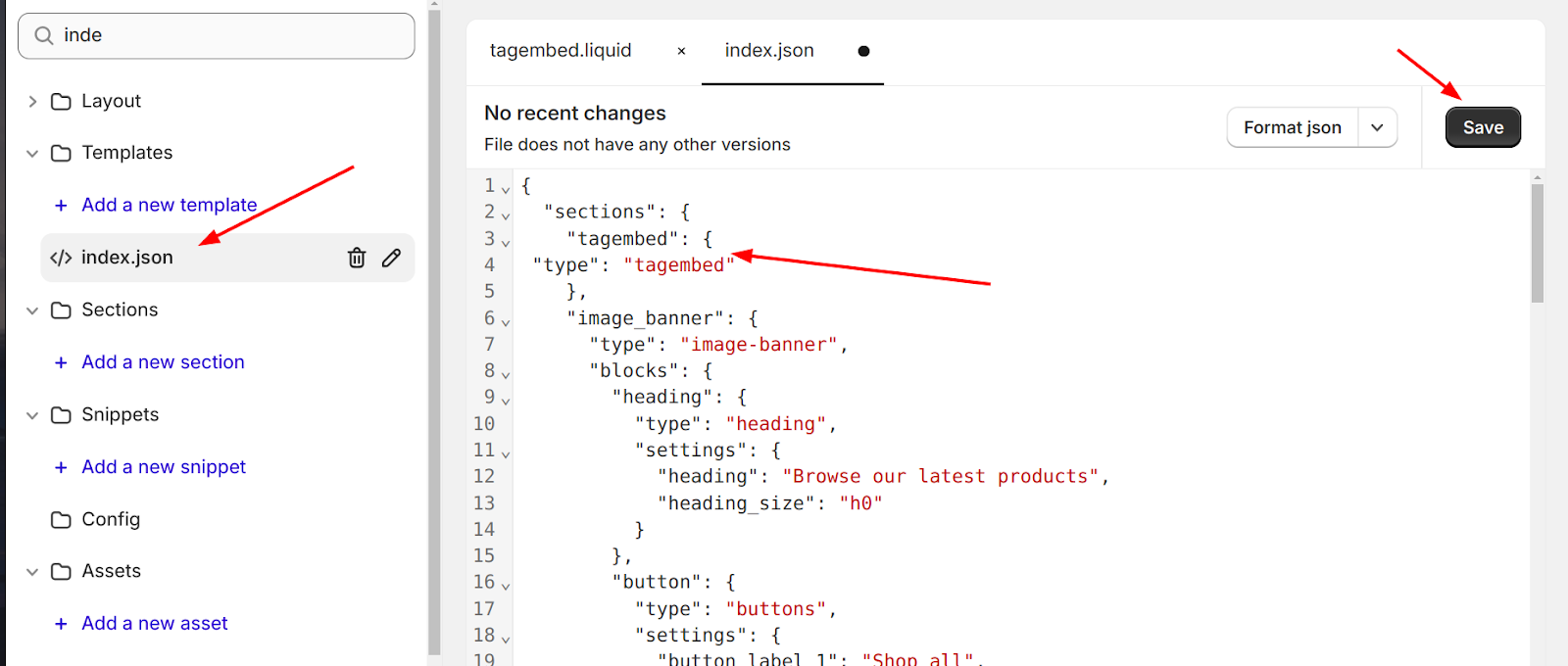
- Save changes and see the preview of the template
Mageplaza Instagram Feed for Shopify
Engage visitors, build trust, and customize effortlessly. Streamline tasks and boost interaction.
Check it out!
Where should I place an Instagram feed on my Shopify website?
Homepage
Placing the Instagram feed on the homepage can be an effective strategy for several reasons:
- First Impression: The homepage is often the first page visitors see. Including an Instagram feed here can immediately showcase your brand’s personality, authenticity, and product range.
- Visual Appeal: An Instagram feed can add visual interest to the homepage, making it more engaging and enticing for visitors.
- Social Proof: Highlighting user-generated content and customer testimonials on the homepage through an Instagram feed can build trust and credibility.
Product Page
Incorporating an Instagram feed on product pages can have the following advantages:
- Product Validation: Displaying user-generated content or photos of customers using your products can serve as social proof, validating the products and potentially influencing purchasing decisions.
- Inspiration and Context: Showcase how customers are using or styling your products in real-life situations. This can inspire potential buyers and help them visualize the product’s use.
Blog Page
Adding an Instagram feed to your blog page can be beneficial in these ways:
- Enhanced Content: Complement your blog content with related Instagram posts. For instance, if your blog discusses certain products or topics, integrating an Instagram feed showing relevant visuals can enhance the reader’s experience.
- Cross-Promotion: If your blog content aligns with your Instagram content, displaying an Instagram feed can encourage readers to explore your social media presence and follow you for more related content.
Considerations
- Design Harmony: Ensure that the placement of the Instagram feed aligns with your website’s overall design and doesn’t overwhelm or distract visitors.
- User Experience: Make the Instagram feed easily accessible and non-intrusive. Consider using a sidebar, footer, or dedicated section that doesn’t disrupt the primary content but remains visible and engaging.
- Mobile Responsiveness: Ensure that the placement of the Instagram feed is responsive and looks good on mobile devices, because a significant portion of website visitors access sites through mobile devices.
5 Tips for Creating an Effective Instagram Feed for a Shopify Website
Establish a Consistent Visual Theme
-
Color Palette: Select a specific color palette that aligns with your brand. Consistent colors make your feed visually appealing and recognizable.
-
Filter Usage: Apply consistent filters to maintain a cohesive look. Use filters that enhance your brand’s aesthetic and create a uniform style for your images.
-
Image Composition: Maintain a consistent style in how your photos are composed. This includes angles, framing, and overall visual presentation.
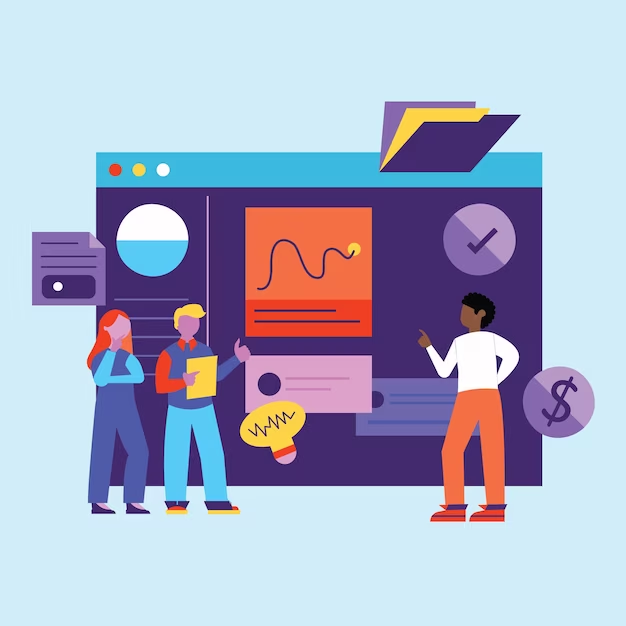
Showcase Products Creatively
- Highlight Features: Showcase your products’ unique features. Use close-ups, different angles, or lifestyle shots to demonstrate how your products can be used.
- User-Generated Content (UGC): Motivate customers to share photos of your products and repost them. This adds authenticity to your feed and engages your community.
- Behind-the-scenes: Offer a glimpse behind the scenes. Share the process of creating your products or show the people behind your brand.
Engage with Compelling Content
- Storytelling: Use captions and visuals to tell a story. Share the narrative behind your brand, the inspiration for your products, or customer success stories.
- Interactive Content: Create polls, quizzes, or ask questions in your captions to encourage audience interaction. Engaging content promotes a sense of community.
Maintain a Consistent Posting Schedule
- Regular Updates: Post consistently to keep your audience engaged. Analyze your audience’s activity patterns to identify optimal posting times and stick to a schedule.
- Content Calendar: Plan your posts in advance. Use a content calendar to manage your content, ensuring a diverse and well-paced feed.
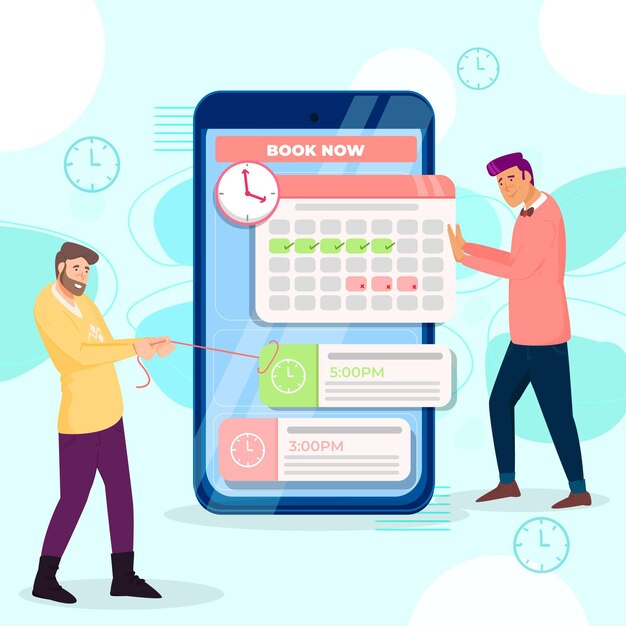
Utilize Instagram Features
Stories: Share behind-the-scenes, limited-time promotions, or announcements through Instagram Stories. Utilize features like polls, questions, and countdowns to boost engagement.
Reels: Create short, entertaining videos to showcase your products or share industry-related content. Leverage trending audio and effects to enhance visibility.
Frequently Asked Questions (FAQ)
1. How long does it take to set up an Instagram feed on Shopify?
Using MP Instagram Feed, the basic setup takes 5 minutes when you set up onboarding.
To set up your Instagram feed in detail for advanced features, you may need to take 10-15 minutes.
2. Do I need a business Instagram account for Shopify integration?
While not required, an Instagram Business account is highly recommended for Shopify Instagram integration:
- Enhanced Features: Access to Instagram Shopping, product tagging, and analytics
- API Reliability: More stable connection with better rate limits
- Commerce Tools: Built-in shopping features and promotion options
- Analytics Access: Detailed insights for optimization
Personal accounts work but have limited features and may experience connectivity issues.
3. Can I make Instagram Stories shoppable on Shopify?
Yes, Shopify Instagram stories can be made shoppable through:
- Product Stickers: Tag products directly in Instagram Stories
- Swipe-Up Links: Direct links to Shopify product pages (10K+ followers required)
- Story Highlights: Convert shoppable Stories into permanent Highlights
- Third-Party Integration: Apps like MP Instagram Feed support Stories commerce
4. Will Instagram feed slow down my Shopify store?
When properly implemented, the Instagram feed Shopify integration has minimal impact on page speed:
- Modern Apps: Use optimized loading techniques (lazy loading, CDN)
- Image Optimization: Automatic compression and responsive sizing
- Caching: Smart caching reduces server load
- Progressive Loading: Content loads as users scroll
Choose reputable apps like MP Instagram Feed that prioritize performance optimization.
5. Where should I place it?
For trust → Homepage (above the fold or mid‑page). For conversion → Product pages showing UGC of the specific product.
Conclusion
Successfully learning how to add an Instagram feed to Shopify in 2025 requires more than basic integration—it demands a comprehensive social commerce strategy that includes shoppable Instagram feeds, TikTok cross-platform integration, and advanced UGCS Shopify implementation.
Key takeaways for successful Shopify Instagram integration:
- Choose the Right Tool: Apps like MP Instagram Feed provide comprehensive features for modern social commerce needs
- Focus on Mobile: With 78% of Instagram usage on mobile, prioritize mobile-optimized Instagram feed Shopify experiences
- Embrace Multi-Platform: Combine Instagram and TikTok for maximum social commerce coverage
- Leverage UGC: User-generated content builds trust and drives conversions more effectively than traditional marketing
- Monitor Performance: Track analytics to optimize your shoppable Instagram feed strategy continuously
The future of social commerce continues evolving with new features like augmented reality try-ons, live shopping integration, and AI-powered product recommendations. Staying ahead means regularly updating your Shopify Instagram integration strategy to incorporate these emerging technologies.
The investment in a proper Instagram feed Shopify setup pays dividends through increased engagement, higher conversion rates, and stronger customer relationships. Whether you’re just starting with basic integration or optimizing advanced shoppable Instagram feed strategies, the foundation you build today determines your social commerce success tomorrow.
Start your Shopify Instagram integration journey today. Transform your social media presence into a powerful sales channel that works 24/7 to grow your business.
Related Articles:



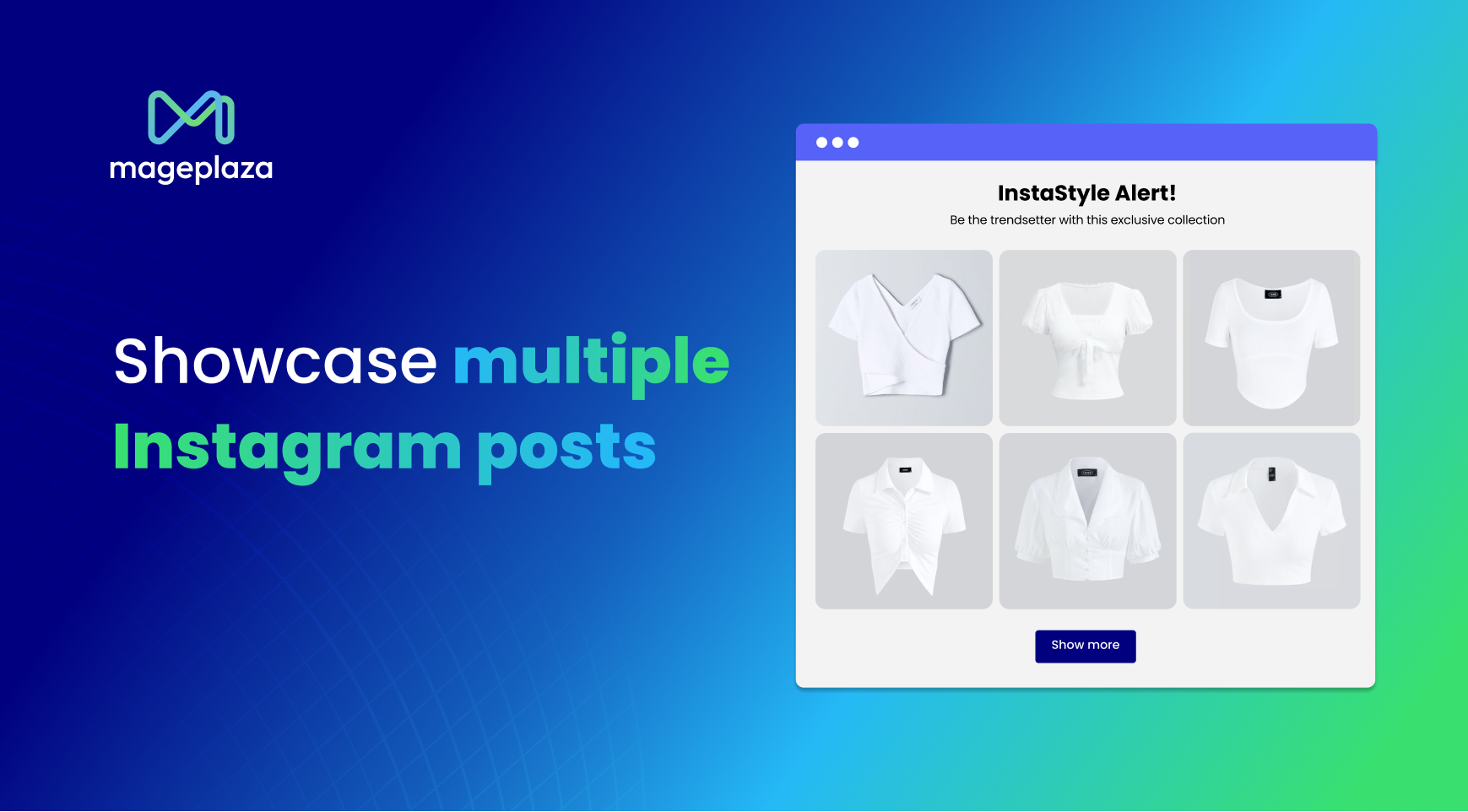



![Top 20+ Must-have Shopify Apps for 2025 [Free & Paid] - Mageplaza](https://cdn2.mageplaza.com/media/blog/must-have-shopify-apps/top-must-have-shopify-apps.png)
![[2025 Updates] Top 10+ Upsell Apps for Shopify - Mageplaza](https://cdn2.mageplaza.com/media/blog/best-upsell-shopify-app/cover.png)