How To Get Product Price Including Tax In Magento 2?
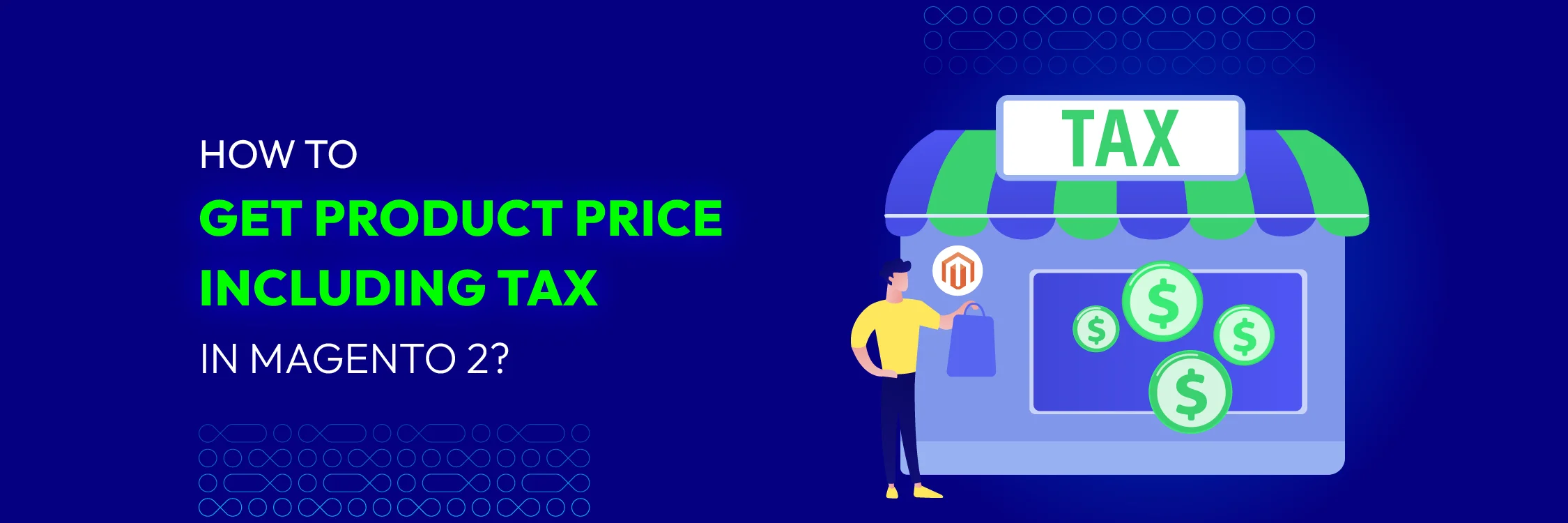
In Magento 2, displaying product prices inclusive of taxes is crucial for transparency and compliance with local regulations. This fast guide walks you through the steps to seamlessly integrate tax-inclusive pricing, enhancing customer trust and simplifying shopping experiences on your Magento 2 store.
Why Display Prices Including Taxes?
Displaying prices with taxes included offers several advantages for both businesses and customers:
For Businesses:
- Transparency and Trust: Including taxes in the displayed price shows honesty and transparency, building customer trust.
- Compliance with Regulations: In some regions, it’s a legal requirement to display prices inclusive of taxes.
- Reduced Cart Abandonment Customers are more likely to finish their purchases due to unexpected costs at checkout.
- Simplified Pricing Strategy: It simplifies pricing strategies and marketing efforts, as customers see the final price from the start.
- Improved Customer Experience: A clear, all-inclusive price improves the shopping experience, making customers happier and more loyal
For Customers:
- No Surprises at Checkout: Customers appreciate knowing the total cost upfront, without any hidden fees or unexpected additions at checkout.
- Easier Budgeting: Helps customers manage their finances better as they know the exact amount they need to pay.
- Price Comparisons: Easier to compare prices with competitors if all prices are displayed in the same way.
- Trust and Confidence: Customers feel more confident making a purchase when they understand the total cost.
How To Get Product Price Including Tax In Magento 2?
To get the product price with tax in Magento 2, you can use the following:
<?php
Namespace Mageplaza\Module\Helper;
use Magento\Framework\App\Helper\AbstractHelper;
use Magento\Framework\App\Helper\Context;
use Magento\Catalog\Model\Product;
use Magento\Catalog\Helper\Data as TaxHelper;
class Data extends AbstractHelper
{
protected $productModel;
protected $taxHelper;
public function __construct(
Context $context,
Product $productModel,
TaxHelper $taxHelper
)
{
$this->productModel = $productModel;
$this->taxHelper = $taxHelper;
parent::__construct($context);
}
public function getProductPrice($productId)
{
try {
$product = $this->productRepository->getById($productId);
$price = $this->taxHelper->getTaxPrice($product, $product->getFinalPrice(), true);
return $price;
} catch (\Magento\Framework\Exception\NoSuchEntityException $e) {
// Handle the case where the product does not exist
return null;
} catch (\Exception $e) {
// Handle other potential exceptions
return null;
}
}
}
Can You Configure Different Taxes for Each Store View?
In most eCommerce platforms like Shopify, Magento, WooCommerce, or others, setting up different product tax rates per store view can be achieved through specific configurations or plugins/extensions .
Magento allows for setting up tax rates based on customer location and product tax classes. To set different tax rates per store view , you typically configure tax rules and rates through the admin panel.
Summary
Mastering tax-inclusive pricing in Magento 2 not only meets legal requirements but also improves user experience by providing clear, upfront pricing. Follow these steps to ensure your Magento 2 store displays prices that are both transparent and compliant, fostering trust and satisfaction among your customers.






![Top 20+ Must-have Shopify Apps for 2025 [Free & Paid] - Mageplaza](https://cdn2.mageplaza.com/media/blog/must-have-shopify-apps/top-must-have-shopify-apps.png)
![[2025 Updates] Top 10+ Upsell Apps for Shopify - Mageplaza](https://cdn2.mageplaza.com/media/blog/best-upsell-shopify-app/cover.png)