How to Utilize Grunt in Magento 2

In Magento 2, Grunt becomes a useful tool that helps developers optimize work performance and improve the user interface development process. This article will guide you on how to use Grunt in Magento 2 in a detailed and easy-to-understand way, from installation to running Grunt commands to manage and optimize your theme.
What is Grunt in Magento 2?

Grunt is a powerful task automation tool, based on JavaScript and running in the Node.js environment. Widely known in the web development community, Grunt helps automate many repetitive tasks such as image optimization, compiling Sass or LESS into CSS, code linting, and much more.
In Magento 2, Grunt plays a crucial role in improving the frontend development process. Magento 2 comes with a default set of Grunt tools, making it easy for developers to set up and manage frontend-related tasks.
By using Grunt, you can minimize the time and effort needed for manual tasks, while ensuring that these processes are executed consistently and efficiently.
The key features of Grunt in Magento 2 include:
-
Compiling CSS from Sass or LESS: Grunt can automatically compile Sass or LESS files into CSS, reducing development time and ensuring a consistent look and feel.
-
Image Optimization: Grunt can automatically optimize images, reducing file sizes and improving page load speed.
-
Code Linting: Grunt can perform code linting, helping to detect and fix errors early in the development process.
-
Automatic Browser Refresh: With plugins like BrowserSync, Grunt can automatically refresh the browser whenever there are changes in the source code, saving time and increasing productivity.
How to Utilize Grunt in Magento 2?
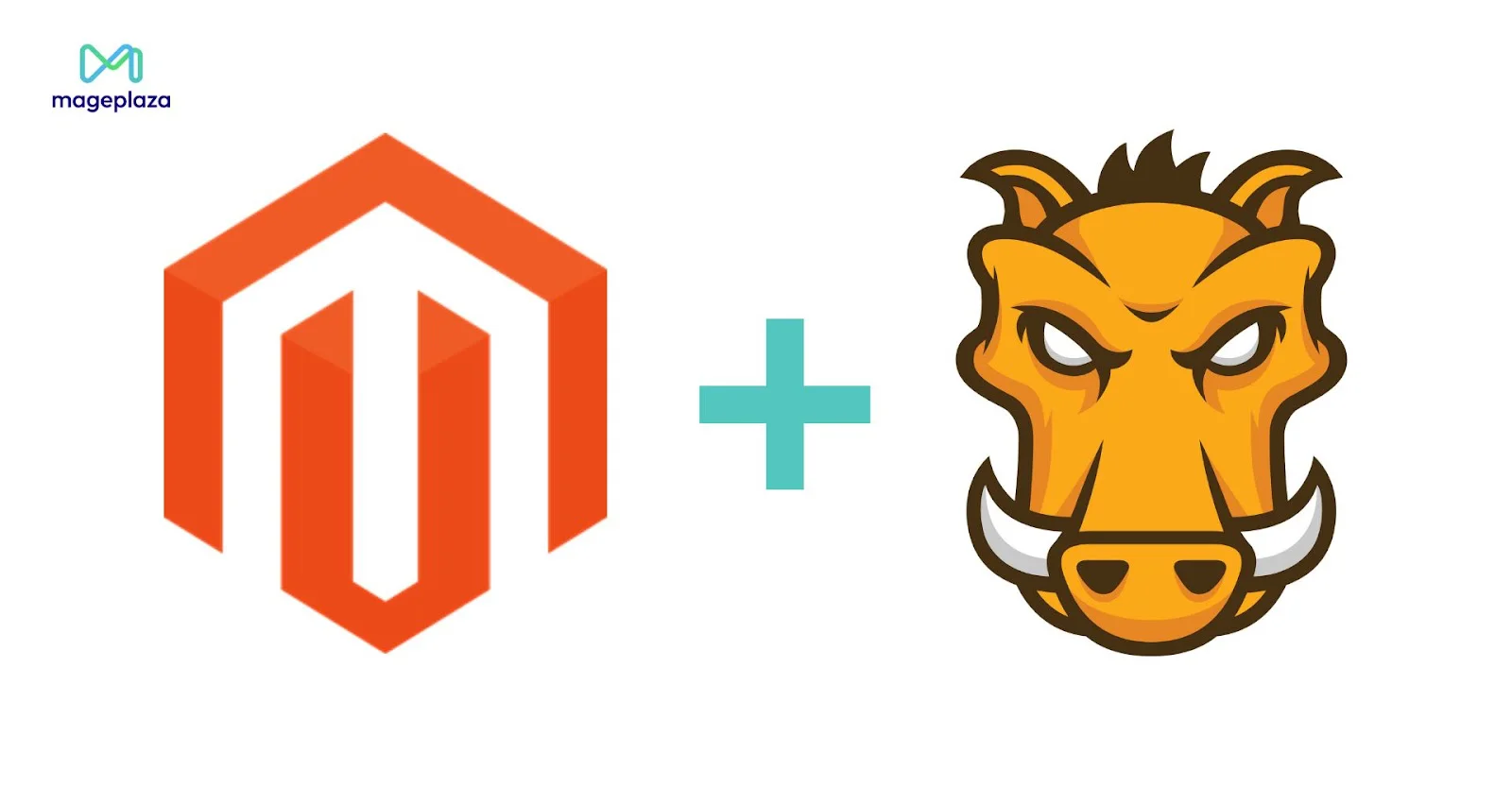
Below are the specific steps to install and use Grunt in Magento 2:
Step 1: Install Node.js
First, since Grunt runs on the Node.js platform, you need to install Node.js from the official Node.js website.
Step 2: Install Grunt CLI
After installing Node.js, you need to install the Grunt CLI (Command Line Interface) globally by running the following command:
npm install -g grunt-cli
Step 3: Install Node.js dependencies
You need to install Node.js dependencies for your Magento version, including Grunt. Please run the following commands:
cd <your_Magento_instance_directory>
npm install
npm update
Step 4: Add a theme to Grunt configuration
To add a theme to Grunt configuration, in the file dev/tools/grunt/configs/themes.js, you need to add the theme to module.exports, as shown below:
module.exports = {
...
<theme>: {
area: 'frontend',
name: '<Vendor>/<theme>',
locale: '<language>',
files: [
'<path_to_file1>', //path to root source file
'<path_to_file2>'
],
dsl: 'less'
...
},
In this section, the following symbols are used:
theme: The identifier for your theme, usually the name of the theme’s folder.
language: Formatted as ‘code_subtag’, such as en_US. Only one language can be selected here. To debug the theme in another language, create another theme declaration with the language value changed.
path_to_file: The path to the source files, relative to the **app/design/frontend/
Step 5: Run Grunt commands
After configuration, you can run Grunt commands to perform various tasks:
-
grunt clean: Deletes the static files generated from the previous compilation process in both the pub/static and var directories.
-
grunt exec: Republishes the source files linked to **pub/static/frontend/
/ / **. -
grunt less: Using symbolic links in **pub/static/frontend/
/ / **, this command compiles all CSS commands. -
grunt watch: This command is used to monitor changes in main files such as .less and recompile them into CSS files using the Grunt tool.
Conclusion
Grunt is a powerful tool that automates repetitive tasks in the Magento 2 development process. By using Grunt, you can streamline workflows and ensure that your codebase remains organized and efficient.
Try installing and using Grunt in your Magento 2 project to experience the benefits it offers. Feel free to reach out to our top experts for advice whenever you encounter any difficulties.
Happy coding!






![Top 20+ Must-have Shopify Apps for 2025 [Free & Paid] - Mageplaza](https://cdn2.mageplaza.com/media/blog/must-have-shopify-apps/top-must-have-shopify-apps.png)
![[2025 Updates] Top 10+ Upsell Apps for Shopify - Mageplaza](https://cdn2.mageplaza.com/media/blog/best-upsell-shopify-app/cover.png)