Enable Magento 2 Minimum Order Amount in Default Settings

E-commerce store owners face the ongoing challenge of balancing profit margins with competitive pricing. Luckily, Magento 2 provides a backend option to enable minimum order amounts, offering a beneficial solution for merchants.
With this feature, store admins can restrict customers from checking out unless they meet the specified minimum order amount. This is achieved by displaying an error message and disabling the checkout button.
By implementing this strategy, merchants can effectively boost profit margins, cover order management expenses, and increase the average order value in their Magento 2 store. In this guide, we’ll demonstrate how to configure this directly within default Magento settings.
Step 1
Navigate to Stores > Settings > Configuration > Sales > Sales.
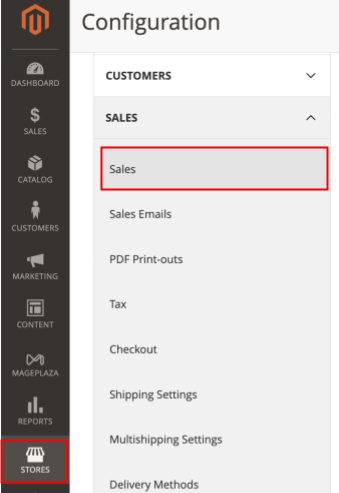
Step 2
Provide the necessary details in the Minimum Order Amount section.
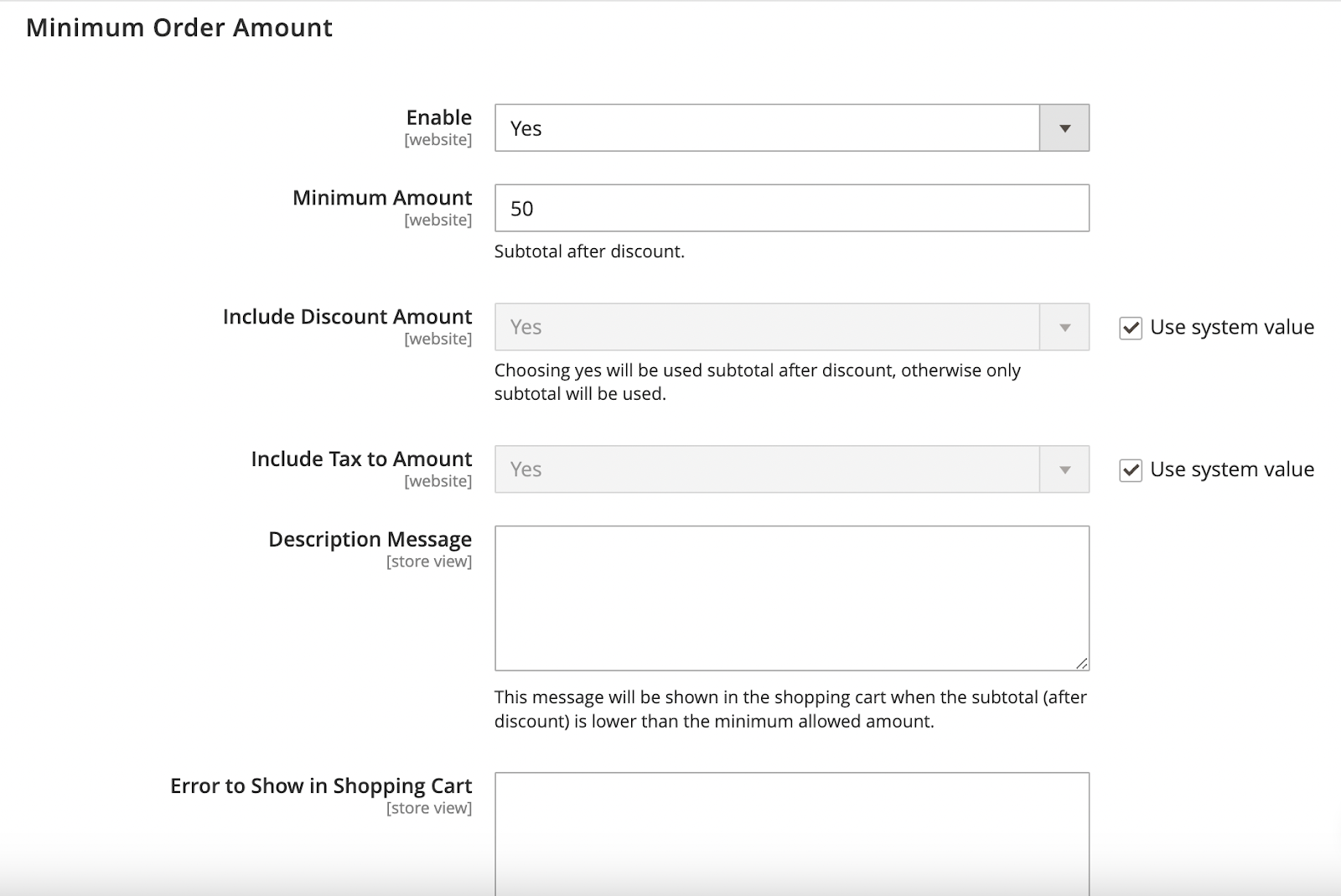
-
Enable the Magento 2 minimum order amount feature for further configuration.
-
Specify the Minimum Amount, which dictates the required subtotal after discounts are applied.
-
Choose whether to Include Discount Amount (Yes to include discounts in the subtotal, No to exclude them).
-
Decide whether to Include Tax to Amount (Yes to include taxes in the subtotal, No to exclude them).
-
Enter messages for Description Message and Error to Show in the Shopping Cart if the subtotal is below the minimum allowed amount. Leaving these fields blank will display default messages.
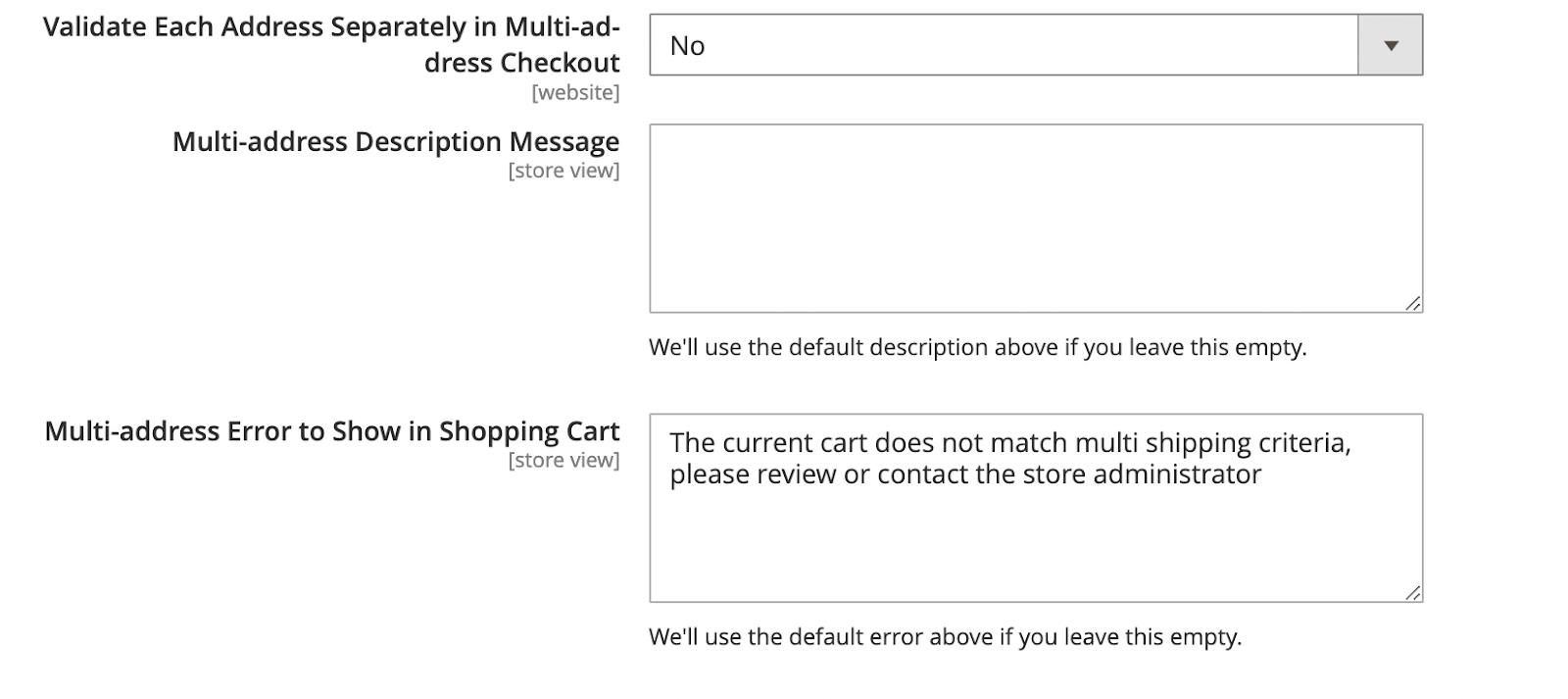
-
Opt to Validate Each Address Separately in Multi-address Checkout (Yes for each address to meet the minimum order amount).
-
Optionally, add messages for Multi-address Description Message and Multi-address Error to Show in Shopping Cart.
-
Click Save Config to confirm your settings.
That’s it! You’ve successfully configured the minimum order amount in Magento 2.
In the storefront, when the subtotal falls below the minimum order amount, the Proceed to Checkout button becomes unavailable.
As demonstrated, setting up the Magento minimum order amount is straightforward and requires only a few minutes of your time.






![Top 20+ Must-have Shopify Apps for 2025 [Free & Paid] - Mageplaza](https://cdn2.mageplaza.com/media/blog/must-have-shopify-apps/top-must-have-shopify-apps.png)
![[2025 Updates] Top 10+ Upsell Apps for Shopify - Mageplaza](https://cdn2.mageplaza.com/media/blog/best-upsell-shopify-app/cover.png)