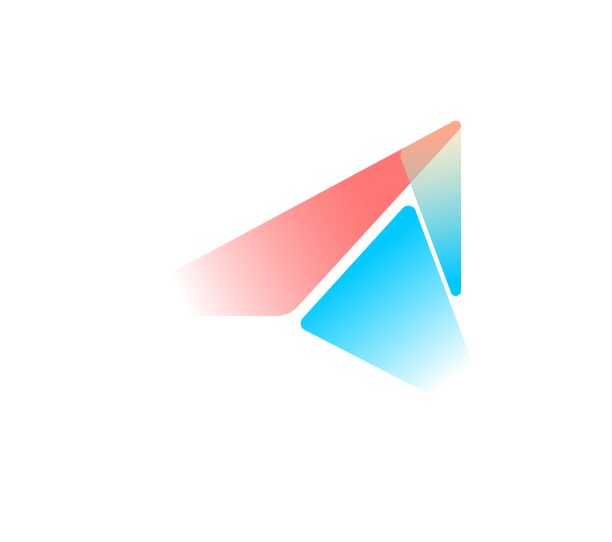Migrate WooCommerce to Shopify: 2024 Step-by-Step Guide
Vinh Jacker | 09-18-2024

Feeling weighed down by WooCommerce’s complexity or yearning for a more user-friendly platform? Imagine effortlessly switching to Shopify, unlocking a world of streamlined management, powerful features, and unlimited growth potential for your online store.
This step-by-step guide will empower you to make the transition smoothly and confidently from WooCommerce to Shopify, ensuring a seamless migration experience.
3 Methods to migrate from WooCommerce to Shopify
There are three main ways to help you migrate from WooCommerce to Shopify, including:
- Manual
- 3rd app
- Expert
| Method | Pros | Cons | Best for |
| Manual | Free, full control over the process | Time-consuming, requires technical expertise | Small stores with limited data, tech-savvy users |
| App | Automated process, faster and more efficient | Potential data loss, limitations on certain data types | Medium-sized stores seeking a balance of cost and convenience |
| Expert | Hassle-free, handled by professionals, ensures data integrity and accuracy | Can be expensive, requires relinquishing control over the process | Large stores with complex data or limited technical resources |
1. Manual migration
Manually migrating involves exporting your data from WooCommerce and importing it into Shopify using CSV files. This approach can be time-consuming and error-prone, especially for larger stores with extensive product catalogs and customer data. I once attempted a manual migration for a friend’s small store, and while it worked for the basic product info, I struggled with formatting issues and lost some valuable customer data along the way.
2. Using an importer app
This is where I found the sweet spot between DIY and professional help. Apps like Cart2Cart automate much of the process, handling data mapping and transfer for you. While there’s a small cost involved, the time saved and reduced risk of errors made it a worthwhile investment for me. I’ve used this method for several migrations now, and it’s been smooth sailing each time.
3. Hire an expert
If you have a large or complex store or simply want a hands-off approach, hiring an expert is the way to go. Shopify Experts can seamlessly handle the entire migration process, ensuring data integrity and minimizing downtime. It’s the most expensive option, but for high-stakes migrations, the peace of mind and expertise are worth it.
Which method is for you:
The best method for you depends on your priorities:
- Manual Migration: Suitable for small stores with basic data and tech-savvy owners who want full control and zero extra costs.
- Importer App: Ideal for medium-sized stores seeking a balance of cost and convenience. It’s faster than manual migration but might have limitations on certain data types.
- Hiring an Expert: Recommended for large or complex stores or those who prioritize a smooth, hands-off experience. It’s the priciest option but offers the most peace of mind.
If you’re comfortable with data handling and have a small store, the manual method might work. For most stores, an importer app is a good compromise. If you have a large store or need specialized help, hiring an expert is the safest bet.
Step-by-step Guide on migration from WooCommerce to Shopify
To execute the full migration process from WooCommerce to Shopify, we need to proceed through the three main stages:
- Pre-migration
- During migration
- Post-Migration
Pre-Migration
There are four main tasks to consider when you are at the pre-migration stage:
| Checklist: |
| ▪ Back up your WooCommerce store data ▪ Choose a Shopify plan that suits your needs ▪ Set up your new Shopify store (basic configurations, theme selection) ▪ Choose a migration method (manual, app, or expert assistance). |
Backup Your WooCommerce Store:
Create a complete backup of your WooCommerce store’s database, files, and settings. This ensures you have a safety net in case any issues arise during the migration process.
Choose a Shopify Plan:
Prior to migrating your store from WooCommerce to Shopify, it’s necessary to have an established Shopify store. You can initiate this by creating a free trial account or subscribing to one of Shopify’s paid plans.
Please note that Shopify’s free trial period is currently limited to three days. Therefore, it’s advisable to have made a firm decision regarding your commitment to utilizing Shopify before proceeding with the migration process. Shopify offers several subscription plans to accommodate various business needs, including:
- Basic – $29 per month billed annually, $39 per month billed monthly
- Shopify – $79 per month billed annually, $105 per month billed monthly
- Advanced – $299 per month billed annually, $399/month billed monthly
- Starter – $1 per month for the first month; $5 per month after that
- Plus – Starts at $2,300 per month
Once you’ve selected and activated a suitable Shopify plan, you can proceed with the migration of your WooCommerce store to Shopify.
Set up Your Shopify Store:
After having chosen a Shopify plan, you can now set up your Shopify Store with basic information to prepare before the migration process. Here are several things you can take into consideration:
- Configure basic/general settings, including store name, currency, and timezone.
- Select and customize a Shopify theme that aligns with your brand identity.
Choose a Migration Method:
Decide how you want to migrate your data:
- Manual Migration: Export data from WooCommerce and import it into Shopify using CSV files (suitable for small stores with basic data).
- Automated Migration App: Use a third-party app like Cart2Cart or LitExtension to automate the data transfer (recommended for most stores).
- Hire a Shopify Expert: Engage a professional to handle the migration for you (ideal for large or complex stores).
During Migration
With the main Migration process, we will have two main tasks to do,
- Export WooCommerce data
- Import WooCommerce products to Shopify
We will introduce you to how to execute this stage using all three migration methods: manual migration, automated migration app, and hiring a Shopify Expert.
#1 - Manual Migration:
Export Data from WooCommerce:
Use WooCommerce’s built-in export tools to export products, customers, orders, and other relevant data as CSV files. Here are the steps to follow:
- Step 1: Proceed to WordPress admin panel → Select Tools → Export
- Step 2: View and choose the data you want to export, like orders, products, customers, blogs, reviews, pages, etc.
- Step 3: Download and save the exported data as a CSV file.
Import Data into Shopify:
Use Shopify’s import tools to import the CSV files into your new store.
Import product data:
- Shopify admin → Products → Imports
- Click Add file to proceed → choose Upload and continue to finish.
Import customer data:
- Choose Customers → Import
- Select Add file → Import customers to finish.
Besides these two types of data, you can easily import other data types.
#2 - Automated Migration App:
Set Up the App:
- Install your chosen migration app from the Shopify App Store.
- Connect the app to both your WooCommerce and Shopify stores.
Select Data to Migrate:
- After logging in to the LitExtension app, you can click the “Create Migration” to proceed.
- Now, you need to choose WooCommerce as the Source Cart Type. Then, you can enter the URL of your WooCommerce store.
- Next, you need to choose the Target Cart Type, which is Shopify.
- Then, you can now choose the data entities to migrate:
- There are additional options while you choose the data to migrate:
- Don’t forget to map your order status and language for proper data migration to Shopify later on.
Start the Migration:
- Initiate the automated migration process by clicking on the “Next: Start Full Migration
- The app will handle the data transfer and mapping for you.
#3 - Hiring a Shopify Expert:
Find an Expert:
- Browse Shopify’s Experts Marketplace to find a qualified professional.
- Contact the expert and discuss your migration requirements.
Provide Access:
- Grant the expert access to your WooCommerce and Shopify stores.
Monitor Progress:
- Stay in communication with the expert and monitor the migration progress.
Post-Migration
-
Review and update product information: Thoroughly review all imported product details, including descriptions, images, pricing, and inventory levels, ensuring accuracy and optimizing them for Shopify’s platform.
- Set up payment gateways and shipping options: Configure your preferred payment gateways and shipping zones, rates, and options to ensure a seamless checkout experience for your customers.
- Configure taxes and duties: Set up your tax settings based on your location and product types, ensuring compliance with local regulations and accurate tax calculations.
- Customize your store’s design and layout: Choose a suitable theme and customize its appearance to align with your brand identity. Utilize Shopify’s theme editor or consider hiring a developer for more advanced customizations.
- Test all functionalities thoroughly: Place test orders, navigate through your store as a customer, and verify that all features, including checkout, product pages, and search functionality, are working correctly.
- Redirect old URLs to new Shopify URLs: Implement 301 redirects from your old WooCommerce URLs to their corresponding Shopify URLs to preserve SEO value and avoid broken links that could negatively impact user experience and search rankings.
- Monitor your store’s performance and make adjustments as needed: Track key metrics like traffic, conversions, and sales using tools like Google Analytics. Analyze this data to identify areas for improvement and make data-driven decisions to optimize your Shopify store’s performance.
Which data can you migrate from WooCommerce to Shopify?
When migrating from WooCommerce to Shopify, you can transfer various types of data, making the transition smoother for both you and your customers. Here’s a breakdown of the key data you can typically migrate:
- Products: This includes essential product information like titles, descriptions, images, variants, SKUs, prices, and inventory levels.
- Product Categories: The category structure from your WooCommerce store can be migrated to create corresponding collections or categories in Shopify, maintaining organization.
- Customers: Customer data, such as names, email addresses, phone numbers, and order history, can be transferred, ensuring a seamless customer experience on the new platform.
- Orders: Previous order data, including order numbers, dates, customer information, products purchased, and order status, can be migrated to Shopify for record-keeping and customer reference.
- Discounts: Existing discounts and coupon codes from your WooCommerce store can be migrated to Shopify, allowing you to continue offering promotions to your customers.
- Blog Posts & Pages: Content from your WooCommerce blog posts and pages can be transferred to Shopify, preserving valuable information and maintaining SEO efforts.
While these are the primary data types that can be migrated, the specific capabilities might vary depending on the migration method you choose (manual, app, or expert). Some methods might offer additional data transfer options or require certain adjustments to ensure compatibility between the two platforms.
Note: It’s important to note that certain data elements, such as customer passwords, cannot be migrated directly for security reasons. However, there are workarounds available, like sending password reset emails to customers.
Troubleshooting when transferring from WooCommerce to Shopify
| Types of problems | Main issues | Solutions |
|---|---|---|
| Product Import Issues | Missing or Incomplete Data | Double-check your CSV export from WooCommerce to ensure all required fields are included and formatted correctly. Refer to Shopify's import guide for specific field requirements. |
| Product Variants Not Importing Properly | Review your variant setup in WooCommerce and ensure that options and values are structured consistently. Use a dedicated migration app like Cart2Cart for complex variant structures. | |
| Image Import Errors | Check that image URLs in your CSV file are valid and accessible. Ensure you have sufficient storage space in your Shopify plan for the images. | |
| Customer Data Migration Problems | Missing or Duplicate Customer Records | Clean up your WooCommerce customer data before exporting to remove any duplicates or incomplete records. |
| Customer Password Errors | Shopify doesn't allow direct password import due to security reasons. Send password reset emails to customers after migration. | |
| Customer Group Issues | Manually recreate customer groups in Shopify and assign customers based on imported data or specific criteria. | |
| Order History Transfer Challenges | Incomplete Order Data | Ensure you export all relevant order details from WooCommerce, including customer information, products purchased, and order status. |
| Payment Gateway Discrepancies | Shopify might not support historical payment information from your WooCommerce payment gateway. Consider keeping WooCommerce active for a short period to access those details if needed. | |
| General Troubleshooting Tips | App-Specific Issues | If you're using a migration app, refer to their documentation and support channels for troubleshooting specific errors. |
| Reach Out to Shopify Support | If you encounter persistent issues or have specific questions, don't hesitate to contact Shopify support for assistance. | |
| Test Thoroughly | After migration, carefully review all imported data, test your store's functionality, and place test orders to ensure a smooth transition. |
Remember, thorough preparation and testing are crucial for a successful migration. If you encounter any challenges, don’t be afraid to seek help from Shopify experts or the support teams of your chosen migration tools.
Why migrate from WooCommerce to Shopify
There are certain key reasons for the choice to migrate from WooCommerce to Shopify, including:
- User-friendly interface and ease of use: Shopify’s intuitive drag-and-drop interface makes it a breeze to set up and manage your store, even without technical expertise. I remember spending countless hours wrestling with WooCommerce’s code and plugins, while Shopify allowed me to focus on my business instead of troubleshooting technical issues.
- Robust features and functionalities: Shopify comes packed with built-in features like abandoned cart recovery, marketing tools, and multi-channel selling, saving you the hassle of finding and managing multiple plugins. I was able to streamline my operations and boost sales significantly after migrating, thanks to Shopify’s comprehensive toolset.
- Scalability for growing businesses: Shopify’s cloud-based infrastructure and various pricing plans ensure that your store can effortlessly handle increased traffic and sales as your business grows. I witnessed firsthand how Shopify seamlessly accommodated my store’s expansion during peak seasons without any performance hiccups.
- Extensive app store and integrations: With thousands of apps in the Shopify App Store, you can easily add new features and functionalities to your store without the need for custom development. I’ve found countless apps to enhance my store’s capabilities, from marketing automation to advanced inventory management, saving me time and money.
- Reliable hosting and security: Shopify takes care of hosting and security, providing peace of mind and freeing you from worrying about technical issues or potential vulnerabilities. When my WooCommerce site was once hacked, I lost valuable data and customer trust. Migrating to Shopify ensured a secure and reliable platform for my business.
- Dedicated customer support: Shopify’s 24/7 customer support team is always ready to assist you with any questions or issues, providing quick and helpful solutions. I’ve always received prompt and knowledgeable support from Shopify, which has been invaluable in resolving any challenges I’ve encountered.
Extensions to migrate from WooCommerce to Shopify
Here are some popular extensions that help you migrate your store from WooCommerce to Shopify:
1. LitExtension:
LitExtension is a SaaS (Software as a Service) solution offering automated migration for a variety of e-commerce platforms, including WooCommerce and Shopify.
Key Features:
- Migrates products, customers, orders, blogs, coupons, and other entities.
- Preserves SEO URLs and 301 redirects for a smooth transition.
- Offers data mapping customization.
- Provides 24/7 support.
Pricing:
- Migration cost is calculated based on the number of entities you want to migrate. You can get an instant quote on their website.
- They also offer a free demo migration to test the service.
2. Cart2Cart:
Cart2Cart is another popular automated migration service supporting a wide range of platforms, including WooCommerce and Shopify.
Key Features:
- Migrates products, categories, customers, orders, reviews, and more.
- Preserves SEO URLs and creates 301 redirects.
- Offers various additional options (e.g., migrating images, preserving customer passwords).
- Provides 24/7 support.
Pricing:
- Migration cost is calculated based on the number of entities you want to migrate. You can get an instant quote on their website.
- They also offer a free demo migration.
3. Matrixify (Excelify):
Matrixify is a Shopify app that specializes in bulk data import and export, making it suitable for migrating from various platforms, including WooCommerce.
Key Features:
- Imports products, collections, customers, discounts, orders, etc., using CSV or Excel files.
- Allows for data mapping and customization.
- Offers flexibility for handling large data sets.
Pricing:
- Free plan for up to 100 items.
- Paid plans start at $20 per month, with pricing based on the number of items imported.
4. Shopify Connector for WooCommerce (by CedCommerce):
This is a free WooCommerce plugin that allows seamless migration from Shopify to WooCommerce. It’s helpful for those moving in the opposite direction.
Key Features:
- Imports Shopify products into WooCommerce.
- Synchronizes product prices and stock levels between both platforms.
Pricing:
- Free
FAQs
Can I migrate my WooCommerce store to Shopify without any downtime?
While some downtime is unavoidable during the final stages of migration, using tools like LitExtension can minimize disruption by offering a demo migration beforehand and allowing recent data transfer after the initial switch.
What if I have custom plugins or themes on my WooCommerce store? Will they work on Shopify?
Unfortunately, custom WooCommerce plugins and themes won’t directly work on Shopify. You’ll need to find equivalent Shopify apps or consider custom development for unique functionalities.
How do I handle customer passwords during the migration?
Due to security reasons, passwords cannot be directly transferred. You can send password reset emails to your customers, prompting them to create new ones on your Shopify store.
Will my product reviews transfer during the WooCommerce to Shopify migration?
Yes, many migration apps like Cart2Cart and Matrixify can import product reviews, but ensure the format is compatible for a smooth transfer.
What should I do after completing the migration to ensure a successful transition?
Thoroughly review all imported data, test your Shopify store’s functionality, update any necessary settings (payment gateways, shipping), and redirect old URLs to avoid broken links and maintain SEO rankings.
In conclusion
With our above guide, migrating from WooCommerce to Shopify can be a seamless process, opening up a world of possibilities for streamlined management, enhanced features, and ultimate scalability. Share your thoughts in the comments below if you have any questions about the migration process.