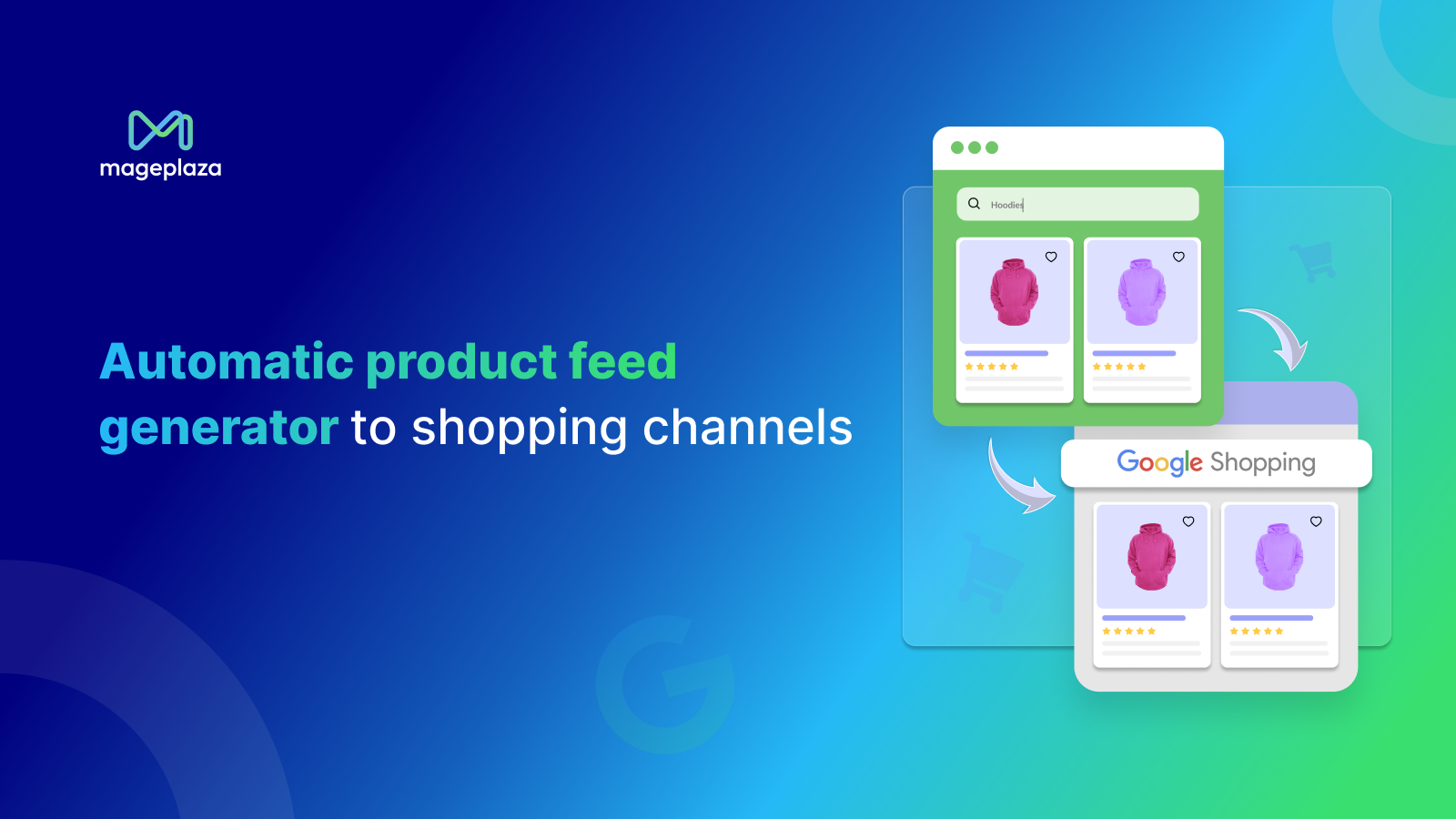How To Set Up Facebook Dynamic Ads Product Feed to Boost Your Shopify Sales?
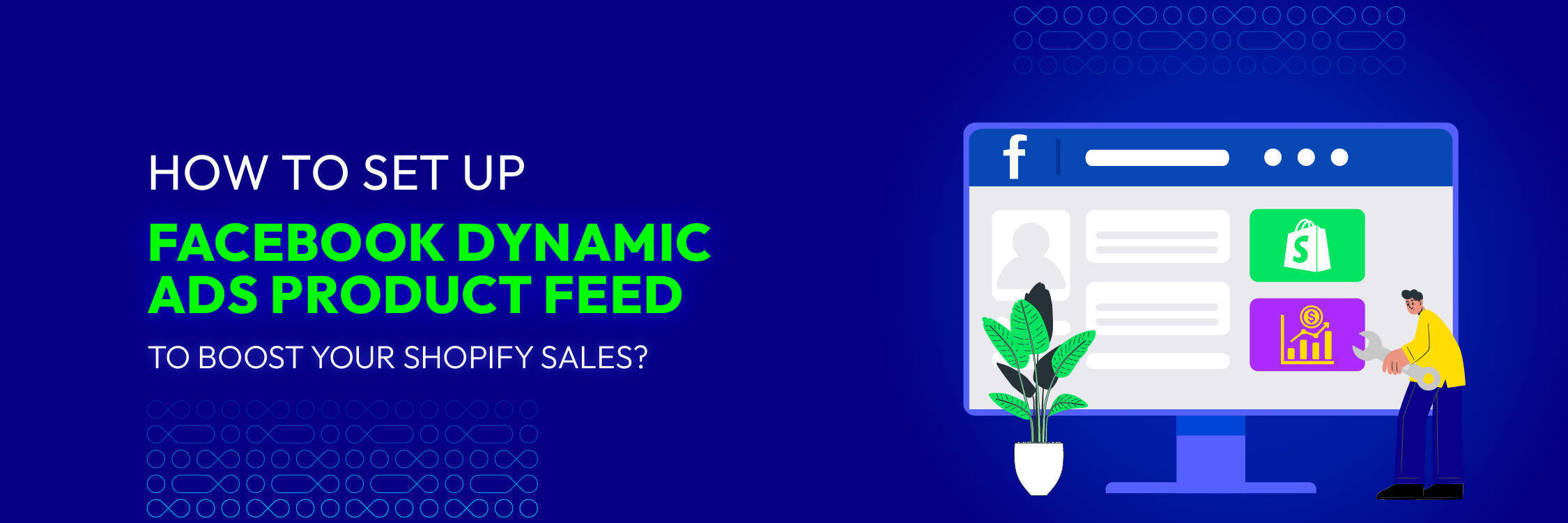
Without a doubt! Facebook is a powerhouse in the digital marketing realm, being the top social channel for marketing with a rate of 57%, according to HubSpot’s 2024 State of Marketing Report. This platform’s unparalleled reach and targeting capabilities make it a prime choice for businesses looking to connect with their audience effectively.
To get new business opportunities, you need a secure plan that makes sure your brand not only gets people’s attention but also directly engages the people you want to buy from you. Here comes Facebook Dynamic Ads, a revolutionary way to show off your products in a way that changes all the time, putting your company in the spotlight in a way that is uniquely yours.
What is Facebook Dynamic Product Ad?
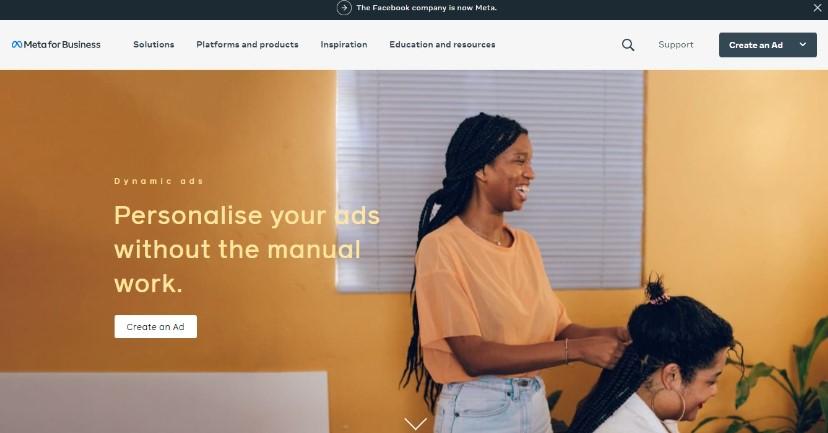
Imagine that you are looking at a website and happen to notice a stylish pair of shoes that you want to buy. While you’re taking a break, you go to Facebook. Oh, look! It’s an ad for the exact pair of sneakers you were just looking at. The magic of Facebook Dynamic Ads is this smooth experience. They have changed the game in online marketing.
A Facebook Dynamic Ad is like having a personal shopper help you online. The clever marketing tool makes sure that the right goods reach the right people at the exact time when they’re most likely to buy. It’s more than just advertising; it’s about giving each possible customer a shopping experience that is just right for them.
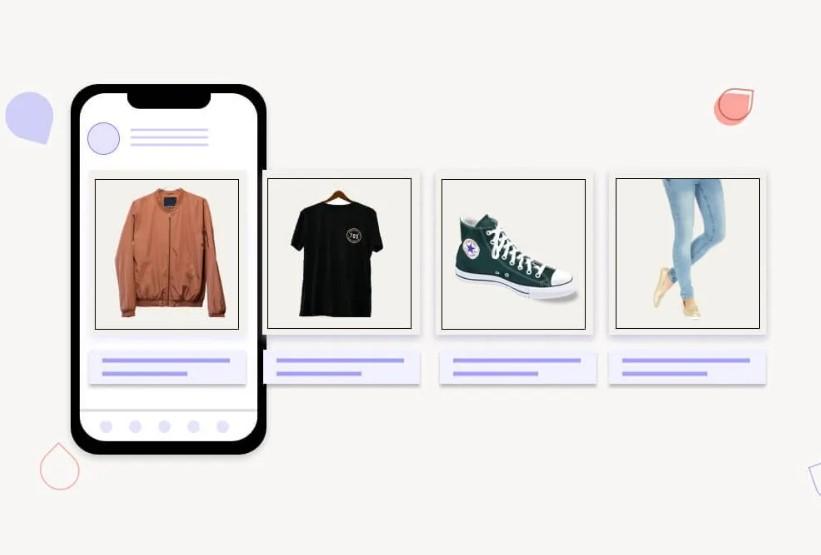
Behind the scenes, Facebook’s clever mix of automation, advertising, and machine learning does all the work. With the help of a clever piece of code called “pixels,” Facebook quietly watches how you interact with different goods on an e-commerce site. This method, also called “retargeting,” is an excellent approach to turn one-time window-shopping visitors into loyal customers, since ads shown to website users who are retargeted are 70% more likely to be clicked on.
In short, a customer looks around your online store, and Facebook makes interactive ads based on the information it gets from pixel magic. Putting up these ads is a smart way to get potential customers who are interested in certain goods on your website to come back. Customers get a more personalized shopping experience, and businesses see fewer cart abandonments, which leads to more sales.
What Are The Benefits of Facebook Dynamic Product Ads for Your Business?

With Facebook Dynamic Product Ads, you can change the way you advertise. These ads take advantage of three key consumer behaviors that can benefit your business.
Remind Customers Of Viewed Items
As a customer looks at a product on your website, moving product ads pop up to remind them of that item. These ads cleverly show them the product they’ve already shown interest in, nudge them just enough to give it another look.
Increase Add to Cart Rate
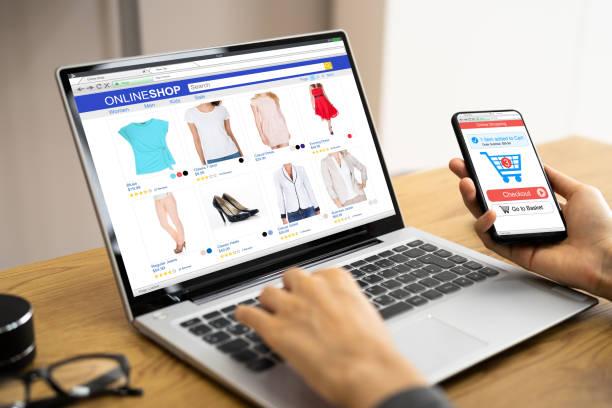
This is where dynamic product ads come in handy for customers who looked at your shopping cart but didn’t buy. These ads draw attention to the item that the user has left in their shopping cart, urging them to click the “complete purchase” button and make it theirs.
Boost Product Purchase Effectively
When a customer buys something, moving product ads don’t stop being shown to them. Instead, they use the customer’s past purchases to create customized ads that show linked goods, upsells, and new releases. It’s like having a personal buyer who buys things just for you.
Facebook Dynamict ads product feed are so great because they can show goods that are related to what the customer has looked at and bought in the past. With this unique touch, you not only get to know your customers better, but you also show them exactly what they want to see.

There’s more, though! Not only are dynamic product ads great for personalization, but they can also save you time. There’s no need to make a million ads for each product on your website. With dynamic product ads, you can easily send highly relevant Facebook ads that will boost your campaign without having to deal with a lot of different ads.
Mageplaza Product Feed for Shopify
Automate and optimize your feed uploads across multi-channels.
Check it out!
How to Set Up Your Facebook Dynamic Ads?

Even though it might seem hard at first, setting up dynamic product ads is quite simple. We’ve made an easy-to-follow tutorial to help you make your first set of dynamic product ads with 7 steps. So, what are you waiting for? Let’s explore it!
Step 1: Set Your Goals
Metrics are one of the most significant aspects to think about when you’re planning a marketing or advertising campaign. What you need to know about how your advertising effort is doing is what campaign data tells you.
If you don’t keep track of the right measures, your effort could go in a different direction than you planned. There is a chance that this will waste your cash and time with no return. That being said, choose the most important numbers to track at the start of your plan. In this way, you could set good goals and keep an eye on the campaign.
You should think about what you want to achieve with the campaign when setting your goals. One good example of a goal is to make more sales. For that reason, this is what you should keep an eye on if this is your goal:
-
Impressions: Track how many eyes are on your ads. If the numbers are low, it’s an indication that your ads need a broader audience reach.
-
CTR (Click-Through Rate): This metric measures the percentage of people clicking through to your website via your ad link.
-
Bounce Rate: Evaluate the ability of your landing page to retain visitors. A high bounce rate signals that potential customers are leaving your site quickly. To address this, ensure your landing page clearly communicates the value of your offerings.
-
Cost per Click: Keep tabs on how much you’re charged when a visitor clicks on your ad. This metric provides insight into the revenue generated by each campaign.
-
Conversion Rate: For Shopify store owners, the conversion rate is paramount. It offers a comprehensive view of your ad performance. A higher conversion rate indicates successful ads and increased revenue.
Step 2: Boost your Shopify store with Facebook Ads
There are a lot of people who set up the accounts wrong, which is why a lot of them stop advertising on Facebook. Some people are so confused by all of Facebook’s ad choices that they never actually run a campaign.
First, you should make sure that your Facebook Business Manager account is set up before you start. This is in which you’ll run and manage your ads.
Then, click Create Account at business.facebook.com. You can click “Log In” instead if you already have an account.
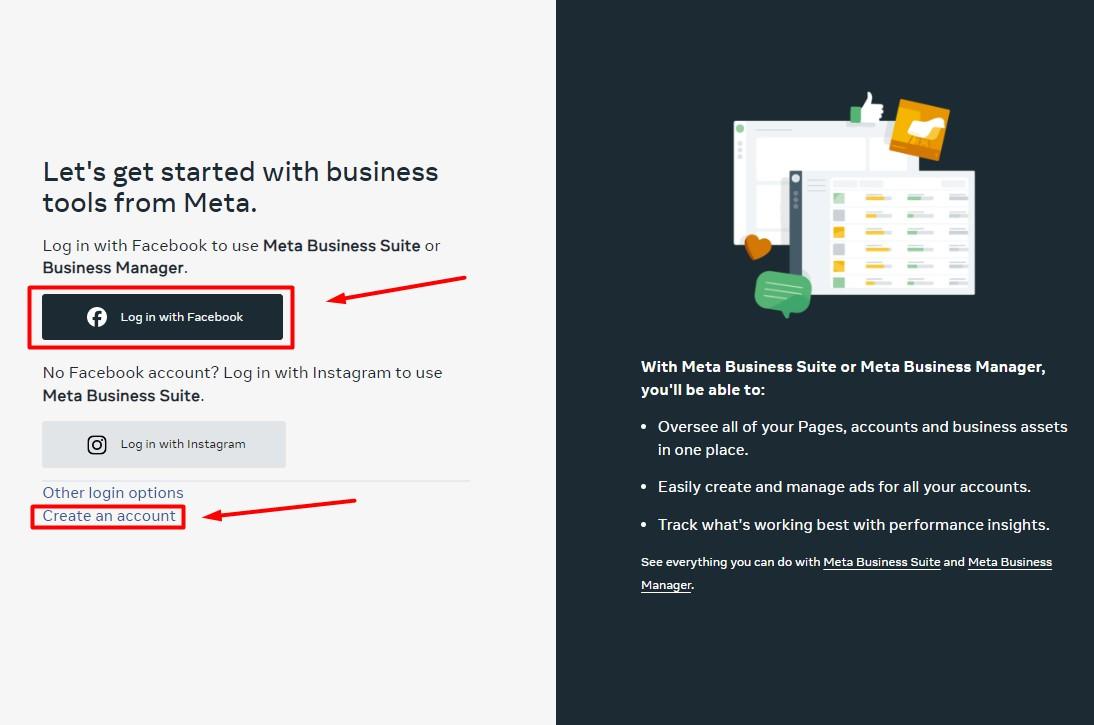
Name, email address, Facebook business page, and name of your business are all things you’ll need to provide.
Step 3: Upload your collection of products to Facebook
You’ll need access to Business Manager to send the products from your online store to Facebook before you can set up your first dynamic ad.
Your product catalog is a file with a list of all the things from the shop that you want to show up in your Facebook ads.
First, head to your Business Manager account. Click on All Tools in the left of the navigation bar and then click Commerce.
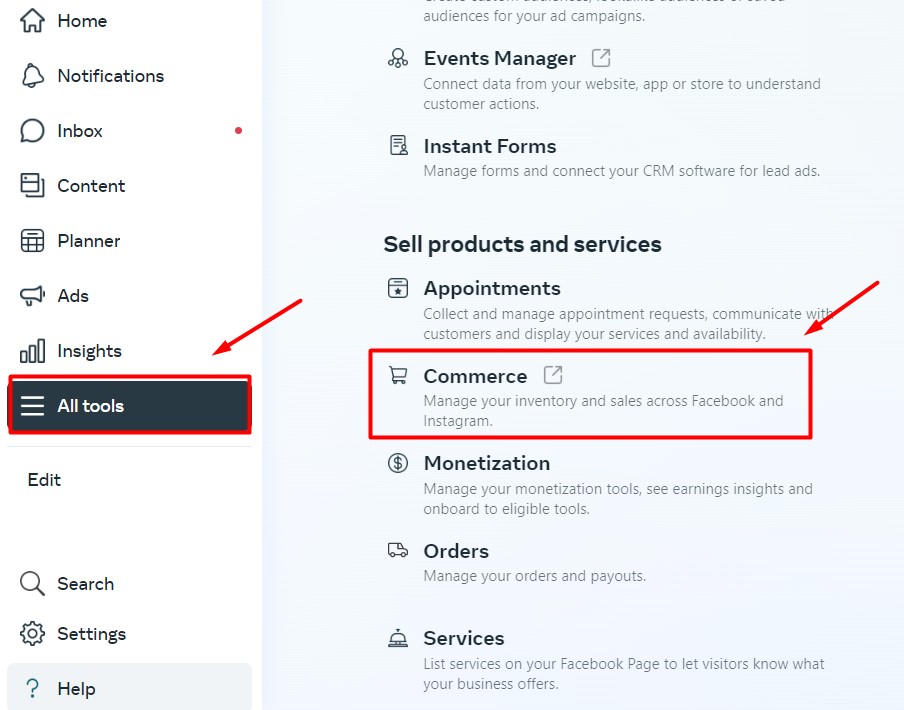
Next, click Create a catalog, then click Get started
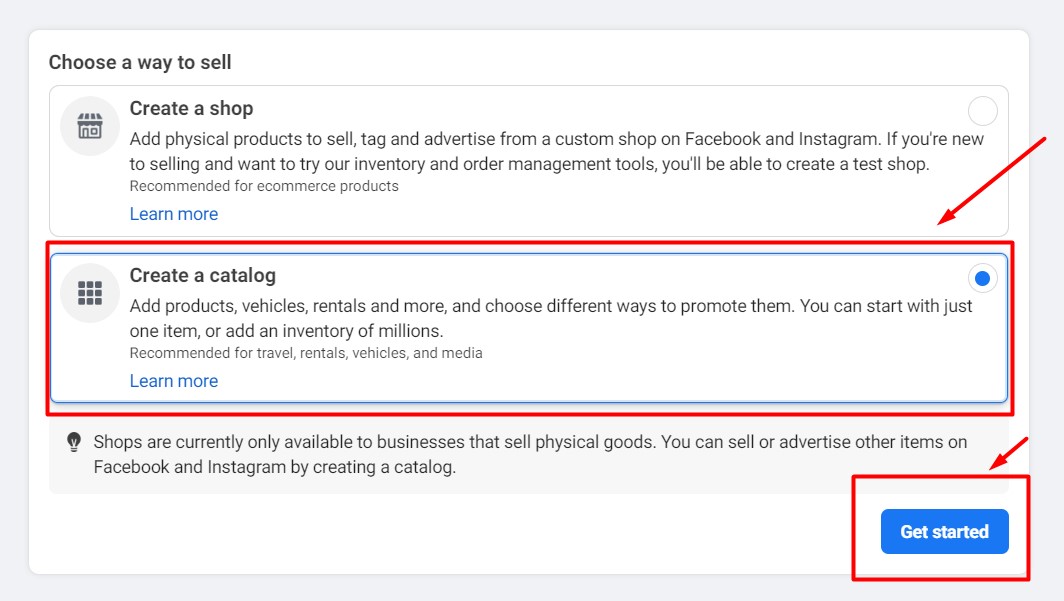
Step 4: Get the Facebook Pixel Installed
You need to add the Facebook pixel to your Shopify in order to see how well your ads are doing. The Facebook pixel is a code for tracking that lets you see what people do after clicking on one of your Facebook ads and going to your website. It tells you how well your ads are doing.
![]()
Shopping Cart Plus makes it easy to set up Facebook buttons. Sign in to your Shopify shop and go to Online Store » Preferences to do this. On the Facebook Pixel page, click the Set up button next to Facebook.
The next stages are simple. After putting up the pixels, you should start seeing statistics about what people are doing on your website within a half-hour.
Step 5: Create Facebook Audiences
Facebook has more than a billion users around the world, making it a great way for companies to reach their target audience. However, it’s crucial to make sure your ads reach the right people.
Here comes Facebook’s strong Audience targeting tool, which changes everything for businesses that want to connect with possible buyers. It lets you target your ads to groups of people who are most likely to be interested in what you have to offer.
There are a lot of tools in the “Audiences” area that can help you figure out who your target crowd is. These features can be broadly classified into two categories: retargeting and prospecting.
- Retargeting
People who have interacted with your business through the website, app, Facebook video, etc. will see your ads again. This is called retargeting. These people might be ready to buy something if they are pushed a little.
You might have looked at a website for a product and then came across ads for that product in your Facebook feed. That’s tracking, and it’s a very good way to advertise on Facebook. It is possible to make retargeted ads with the Custom Audience tool. With this tool, you can see the information that the Facebook pixel collects on your site.
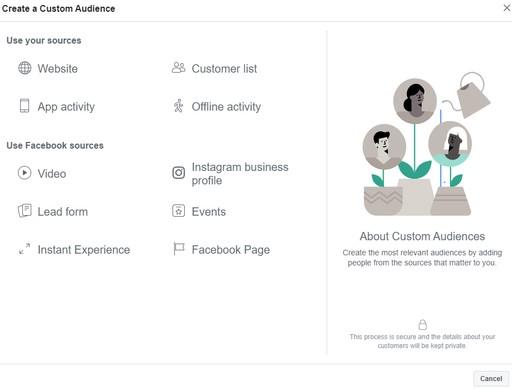
You’ll have a list of different places you can get information to make a Custom Audience. But as an online store, the three main sources you should use are your customer list, your online store, and Facebook as well:
-
Customer list: You can add different kinds of contact information from past customers that you’ve gathered from this source. After that, Facebook looks for them on its site and shows your ads right to them. You can get previous consumers interested in new goods or tell them to finish the checkout process by using their file to make an audience.
-
Website traffic: For website users, you can make a remarketing list. This tool lets you make various target lists based on what your website users do. Visitors to your website within the last 30 days or people who put items in their cart but never finished the checkout process are the best people to target with this kind of ad.
-
Facebook Sources: Retargeting people who interact with your business’s Facebook or Instagram page or ads is an option. Multiple types of users can be retargeted to bring potential buyers to your website.
-
Prospecting: Even better than using Facebook ads to get new customers is to use of prospecting. However, it can be very hard to make a target list from the billions of daily users of Facebook. Facebook gives you two tools that can help you find your best possible customers, which makes this task easier:
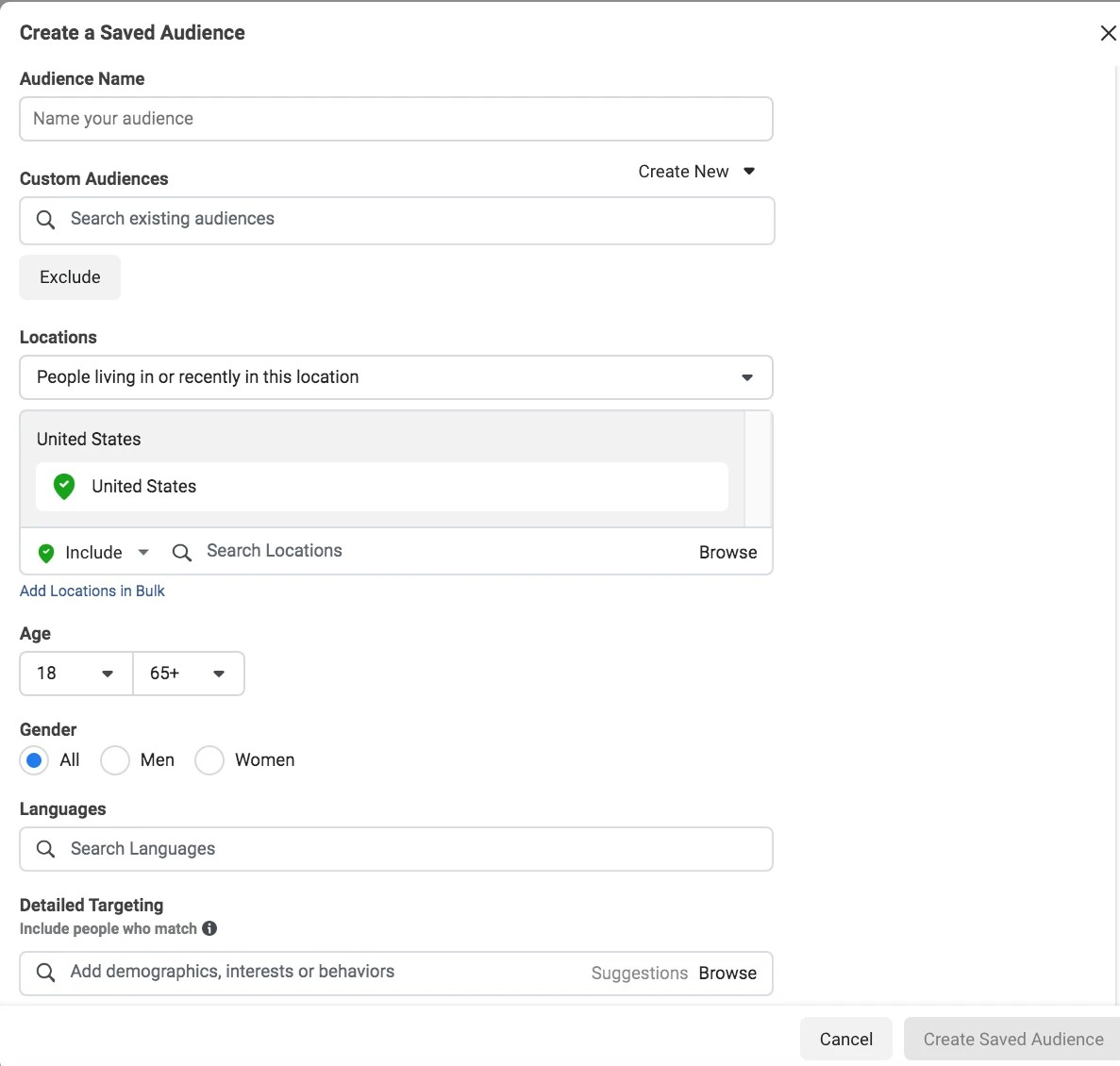
Lookalike Audiences: Facebook finds potential clients based on your customer data. A Lookalike Audience is created from these potential clients. In essence, these prospects are Facebook users like your audience.
Interests, Behaviors, and Demographics: If you can’t establish a lookalike audience, Facebook may leverage Shopify shop users’ interests, behaviors, and demographics to find potential consumers. Movies, sites, etc. might reveal your users’ interests. Demographics include profile information, whereas behaviors include online acts like shopping history.
Step 6: Set Your Campaign Goal, Budget, Ad Placements, and Ad Sets
Ad sets are what most dynamic Facebook ad strategies are made up of. You need to set goals and specific user groups for each of these ad sets so that you are able to achieve your marketing goals:
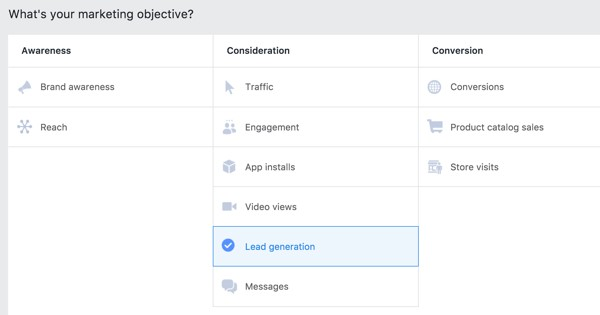
Campaign Objectives: Facebook gives you three options for marketing goals: raise brand recognition, get people to think about your business, or get people to buy from you.
Facebook campaign: To get the most out of your ad spending, be certain that you choose the right goals for the correct audience.
Ad Sets: Once you’ve picked a goal, you can make as many ad sets as you want. For each ad the set, you can choose who the ads will be shown to, how much money you want to spend on them, and where they will appear.
Budget: In terms of finances, you can do one of two things. You can either agree on how much you can spend each day or agree on a budget for the whole campaign.
Audience: As we already talked about, you can pick a different group for each ad set based on things like area, gender, age range, and so on.
Ad Placement: In this step, you can pick where and how you’d like your ads to appear. You can choose to show the ads on people’s social media feeds, stories, and even messages.
Step 7: Set Up Your First Dynamic Product Ad
Go to your Facebook Business Manager, which is a lot like your ads manager, to make your first dynamic product ad. Click Create, and then choose Sales as your goal under “Conversion.” Press “Continue.”
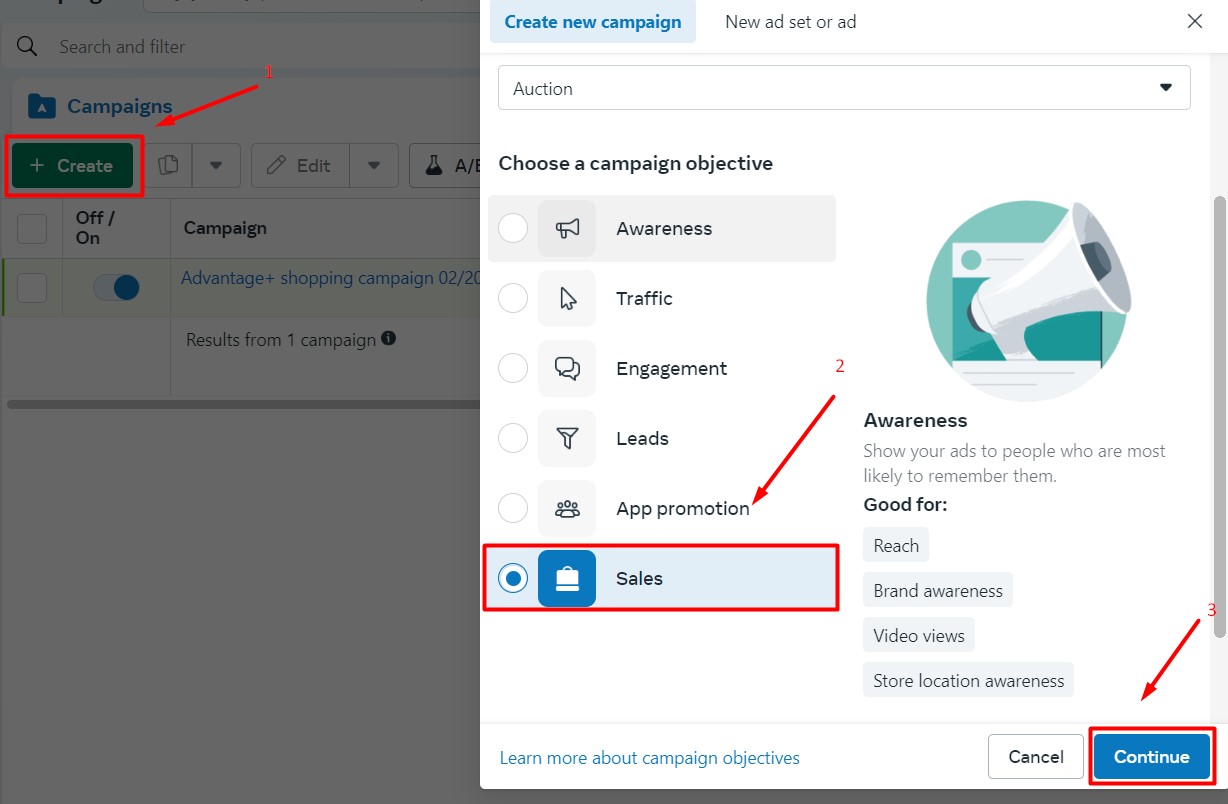
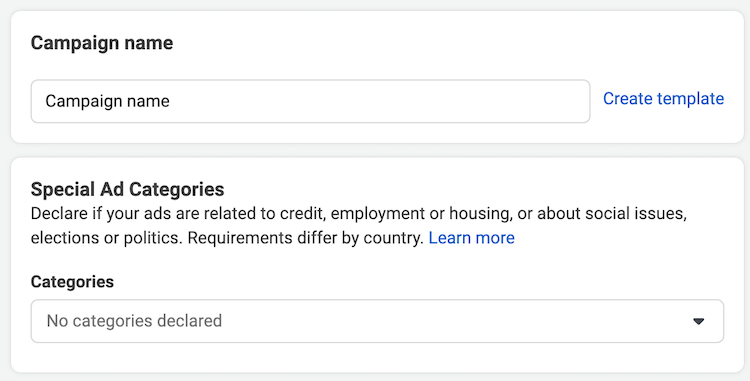
A/B testing these ads is also an option, and Facebook’s Advantage Campaign Budget feature can be used to automatically improve ad spend.
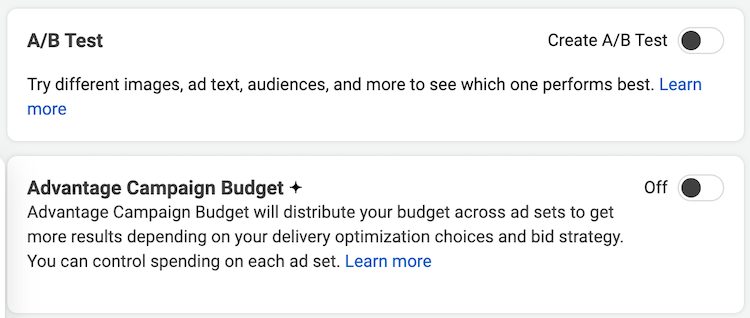
Click Next and make sure that Catalog sales are still chosen as your campaign goal. Make changes to your ad set to make sure it promotes the right collection of products. Before you choose your budget, audience, area, placement, and other targeting choices, verify that it’s set up correctly.
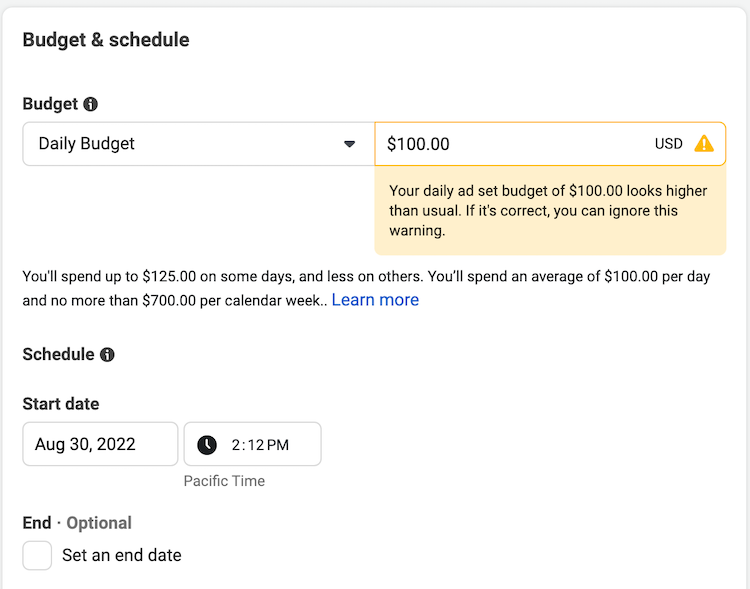
By clicking the “+” button next to Promoted goods in the ads set, you can choose which goods you’d like to be shown in your ads. This is also known as a Product Set. You can also sort your products by Price, Brand, Category, and Product Type. This lets you make ads that are more relevant to the people you want to reach. Based on how you’ve set up your product’s store, these tools will sort your goods for you.
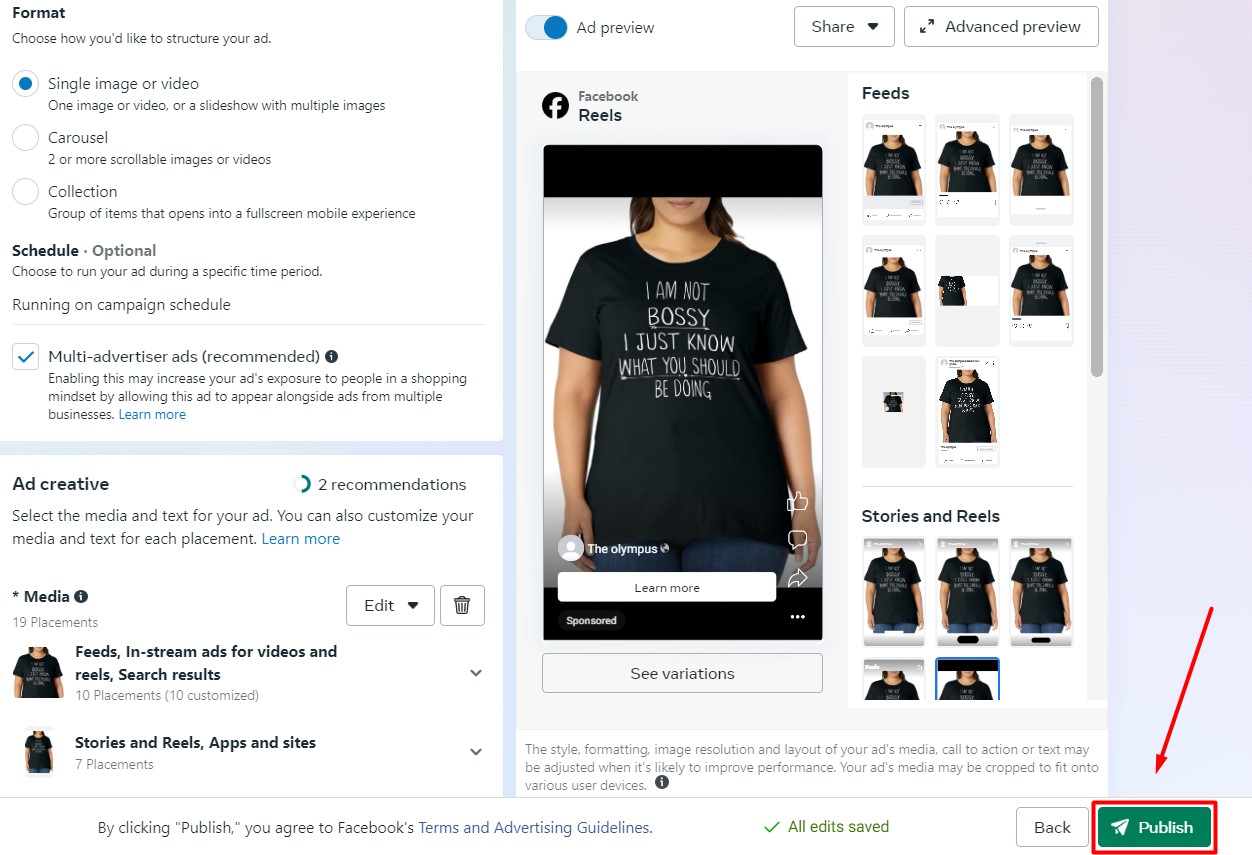 After giving the product a set name and making any necessary changes to its items, you should click Publish. With this good set, you can now add items to the advertising set being talked about.
After giving the product a set name and making any necessary changes to its items, you should click Publish. With this good set, you can now add items to the advertising set being talked about.
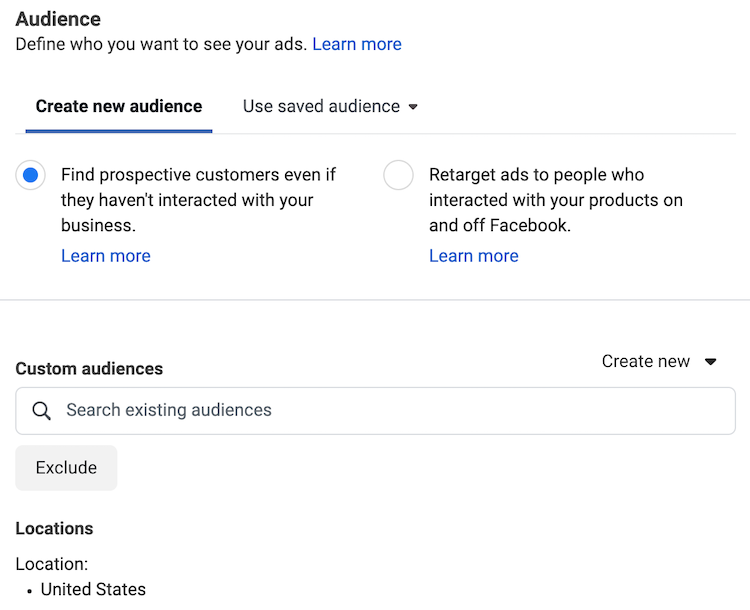
When you’re done making your list of great goods, go to the Audience area and start selling them. Here, you can choose exactly who you want to reach, whether they’re people who have looked at your website, put items in their carts, or even made a purchase. The lovely thing about it? The reliable Meta pixel already sets you up with custom viewers. You’ll save a lot of time and stress because setting these up by hand would be a pain.

Now that you know about Upsell and Cross-Sell groups, you can choose which product sets to show off to customers who have looked at other sets before. It’s like making people who only shopped once into regular customers. Display similar gems or things that go well with what they already bought. This is a smart way to keep them coming back for more.
Step 8: Measure Facebook Ad Success

After your ad goes live, you still have work to do. To get the most sales, you need to keep an eye on and improve your ads over time. As a general rule, you may need to wait a while before you can say that your ads have done anything useful.
You shouldn’t change or cancel a new ad right away just because it didn’t work out the way you wanted. Instead, let at least 1,000 viewers see the advertising. There is enough time for Facebook’s system to get better, and you can make smart choices.
Either Facebook Business Manager or Shopify Admin can be used to keep track of the right data. Keep in mind that Facebook and Shopify don’t generally change their numbers at the same time. So, you might sometimes see some differences between the two of them.
10 Best Practices for Facebook Ads Product Feed You Should Know

Optimizing this Facebook Dynamic Product Ad tool is a necessity for your tool to operate effectively. From Facebook’s suggestions that we have collected and tested over a long time. Here are 10 best practices our clients have used to achieve the desired results from our advice:
- Choose Quality over Quantity: You can make your dynamic creative ads more effective by sharing up to 30 images, with a focus on high-quality creative features.
- Utilize Multiple CTA Buttons: Dynamic Creative Optimization (DCO) can help you decide how many call-to-action buttons to use to get users more involved.
- Retarget Effectively with DPA: Improve your targeting by showing people who have been to your website customized product ads based on how they interacted with your site using Dynamic Product Ads (DPA).
- Craft Concise Ad Copy: Use short, clear ad text that stops people in their tracks on social media sites to get their attention.
- Opt for Attention-Grabbing Visuals: Focusing on a single point that interests you in your creativity will make it look better. Use Hunch’s platform for stunning pictures with ready-made themes.
- Incorporate Movement: Try adding dynamic features like time-lapse, loops, and motion to your ads to make them look better.
- Avoid Text in Ad Images: To keep things clear, don’t put text in pictures. Instead, use text in specific places, like headlines and link descriptions.
- Capture Attention in Initial Seconds of Videos: To get more people to watch your video ads on sites like Facebook, ensure that the first few seconds of them have interesting content.
- Strategically Add Branding at the End: Place your brand name and image carefully at the end of movies to help people remember them. This will leave a long impact on your audience.
- Pick the right aspect ratio for where you want to put it: To get more screen space, choose a vertical aspect ratio since most people hold their phones vertically.
Conclusion
Online stores that use Facebook ads to their full potential know how to focus and optimize their ads in a way that gets the best results. It is more important than ever to combine and organize as much as you can in an advertising world that is getting more and more competitive and expensive. When you use Shopify to make a Facebook page, you are already ahead of the game. So what are you waiting for? Let’s make your first dynamic product ad now that you know how to do it. Then start giving your Facebook customers a more relevant and unique experience!
Related Articles: