How to duplicate Shopify store? A step-by-step guide to save your time
Summer Nguyen | 07-11-2024
Whether you’re entering new markets, testing new features, or creating backups, this guide will show you how to duplicate Shopify store efficiently. We’ll cover both manual and automated methods to ensure you can choose the best approach for your needs. Follow along to learn how to replicate your store with ease and maintain a consistent shopping experience for your customers.
Why do you duplicate Shopify stores?
Duplicating a Shopify store can be beneficial for several reasons, depending on your specific business needs. Here are some common reasons why merchants might choose to duplicate their Shopify store:
- Expansion into New Markets: If you are venturing into a new market, you may wish to open a clone of yours to serve a different geographical location or language. This means that one can easily adapt the shopping experience to fit the needs of a certain region or country.
- Testing and Development: Having a replica store is a good way to experiment on new features, themes, apps or design changes without implementing it on the actual store. This makes it possible to avoid activities that may derail the customer experience on your primary website.
- Backup and Safety: It can be useful to have a duplicate store so that if something happens to the main store, you can refer to this store instead. This way you have at least a backup to help reduce time spent offline and keep on selling.
- Seasonal or Promotional Campaigns: Thus, for certain special occasions such as a particular season, sale or any promotional event, a duplicate store is quite useful. It makes it possible to change the presented content, products, and layouts to correspond to the campaign’s theme while not affecting the main store’s appearance.
- Multiple Brands: If you are running several brands or product categories that need to have different logos and customer experiences, duplicating the store can assist with keeping the different identities while using the same back-end.
- Wholesale and Retail Separation: Some businesses operate both retail and wholesale channels. Duplicating the store can help create distinct experiences and pricing models for retail customers and wholesale buyers.
- Data Migration and Cleanup: When migrating data or performing significant cleanup, working on a duplicate store can help ensure the process is smooth and accurate without impacting the live store.

What are things you can’t duplicate on Shopify stores?
Not all of the data in your shop can be replicated, despite the fact that Shopify’s replication options are useful. Here is a list of the data that you cannot import or copy into your new Shopify store as of the time this post was written:
| Discount codes | Discount codes cannot be imported into a duplicate store. |
| Gift cards | It is not possible to transfer the issued gift cards. |
| Custom reports | It is not possible to import your custom reports into a new shop. |
| Orders | Manual order transfers are not possible. Alternatively, you have to utilize a migration provider or the Shopify data export API. |
| Traffic data | Data about traffic cannot be imported to a duplicate store under a different domain. |
How to duplicate Shopify store?
Two primary methods exist for replicating a Shopify store. Product and customer data may be manually imported and exported using CSV files. Additionally, automated duplication will be discussed later.
Method 1: Duplicate the Shopify store manually (using CSV files)
The process of copying a Shopify store for free just requires you to export the data as CSV files from your original store and import them into the duplicate store.
However, keep in mind that you may only import Customers and Products to your duplicated shop when using the manual technique. If it’s all you require, here’s how to do it!
Make sure your new Shopify store is on the same Shopify price plan as your old business before continuing. This is so that a shop on a lower tier cannot utilize the additional features that are included in higher Shopify membership levels.
Step 1: Configure basic setups
First, choose the same Shopify theme for your duplicate store and personalize it to your preferences, as Shopify themes cannot be exported or imported.
The essential configurations of your store, such as taxes, shipping, payments, and checkout, cannot be copied after that.

Step 2: Export your CSV files from the original store
Proceed to log into your initial Shopify store to export your customer and product information.
- Select the Customers/Products tab.
- Press the Export icon.
- Select All Products/All Customers.
- Click Export Products/Export Customers.
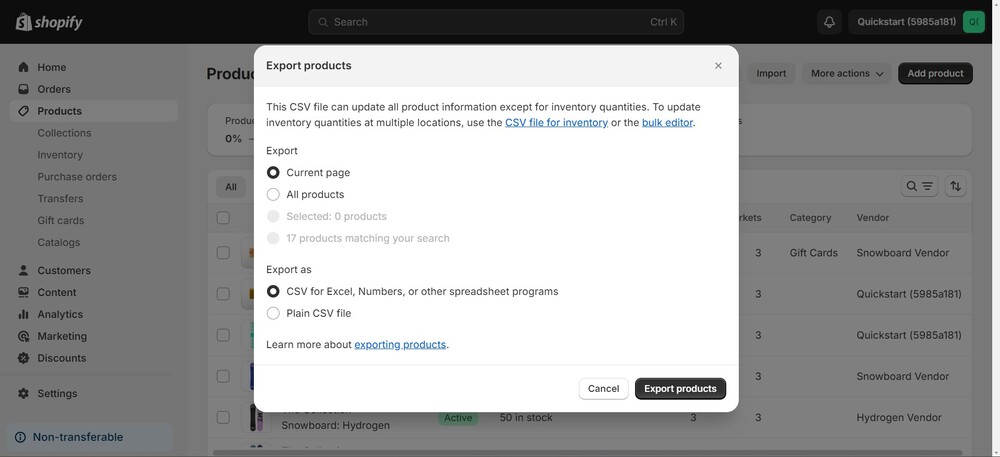
After that, download the exported CSV files that were delivered to you by checking your email.
Note: Your import will not function if, after exporting items, you remove them or their photos from your previous shop and then try to import those products to your new store without changing their image links.
Step 3: Import data into a duplicate store
To transfer the product and customer data from your exported CSV files into your cloned Shopify store, simply follow the procedures listed below:
- Select the tab labeled Products/Customers.
- Press the Import icon.
- Select the CSV file you just downloaded by clicking Add file.
- Not required: After that, you can decide how you want your importing to be configured.
- To be done, click Import customers or Import items.
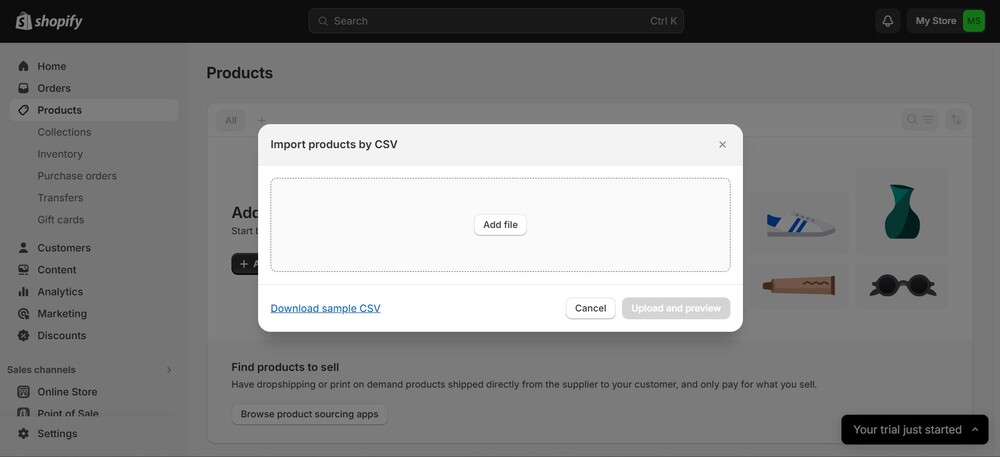
Step 4: Configure additional data
Following the import of clients and merchandise into your replica shop, you may want to specify the following extra data:
- Install the applications that you have previously set up on your Shopify store.
- Copy and paste the pages and blog articles from your original Shopify store.
- Redesign the navigation for your replica business.
This is the manual method for duplicating a Shopify store. The manual approach can be a good fit for you if you’re a novice who wishes to replicate just customer and product data in your new business.
But, you should understand how to automatically duplicate your Shopify store for a more thorough store transfer; we’ll walk you through it next.
Method 2: Duplicate the Shopify store automatically
Do you intend to replicate your store to:
- Function in a foreign nation with entirely distinct laws, regulations, etc.
- A/B test your items with various designs and messaging in various retailers.
If so, allow us to demonstrate how to use LitExtension’s Shopify migration service to migrate a Shopify store without any restrictions to another store.
You must first create a free LitExtension account if this is your first time migrating your shop with us.
Step 1: Configure the Source and Target Carts
Once your sign-up has been completed, go into your account and select the Create Migration button to get started.
You must first configure your Source and Target Carts. Additionally, choose Shopify for the “Source Cart” and “Target Cart” from the dropdown list, as Shopify hosts both your original and copy stores.

Next, under the Source Cart, put your original Shopify store’s URL and Shopify API key.
Enter your duplicated store’s URL and API password in the Target Cart and proceed as you would for the original business.
Step 2: Choose the data that you want to move
Next, choose the entities you wish to move from the original Shopify instance to the copy.
It is not feasible to move data kinds like orders, blog posts, pages, coupons, etc. to your cloned shop using the manual technique; instead, LitExtension makes this possible.
Step 3: Complete the migration
We suggest that you do a sample migration to observe how things operate once you have chosen every entity you wish to move.
If not, you can start the migration and forego the demo. You won’t need to do anything because the migration will go without a hitch on LitExtension’s server.
You will receive an email message following the migration, so be sure to check your mailbox.
And that’s how simple it is to use LitExtension to move data from your original store to a copy.
Things to notice when duplicate Shopify store
When duplicating a Shopify store, it’s crucial to pay attention to various aspects to ensure a smooth transition and maintain operational integrity. Here are the key things to notice:
- Data Migration: Export/import product details, collections, customer data, and historical orders.
- Themes and Design: Reapply theme settings, customizations, and media assets.
- Apps and Integrations: Reinstall and configure apps, ensuring integrations work correctly.
- SEO and URLs: Maintain URL structure, implement redirects, and copy metadata.
- Payment and Shipping: Set up payment gateways and duplicate shipping settings.
- Domain and Email: Update domain and DNS settings, configure email templates.
- Legal and Compliance: Copy legal policies and duplicate tax settings.
- Analytics and Tracking: Implement tracking codes and replicate e-commerce tracking.
- Testing and Quality Assurance: Test functionality and performance thoroughly.
- Customer Communication: Inform customers about changes and update relevant information.

Wrap-up
Duplicating a Shopify store can streamline your business expansion, provide a testing environment, act as a backup, and more. Whether manually exporting and importing data via CSV files or using automated services like LitExtension, understanding each method’s steps is crucial for a smooth transition. Ensure you reapply themes, configure apps, maintain SEO integrity, and perform thorough testing to maintain operational efficiency. By following this guide, you can effortlessly duplicate your Shopify store to meet various business needs and continue providing a seamless shopping experience for your customers.





