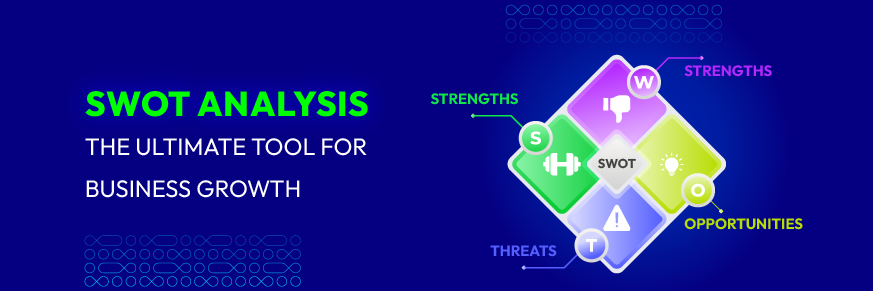Step-to-step guide: How to Integrate Shopify with WordPress by two methods
Vinh Jacker | 08-06-2024
Integrating Shopify with WordPress combines the best of both worlds: Shopify’s robust e-commerce capabilities and WordPress’s extensive content management features. How to Integrate Shopify with WordPress by two methods?
This combination enables firms to manage both the design and digital sales front end from a single system, resulting in increased productivity and service quality. Herein, this tutorial will provide you with a detailed explanation and practical advice on how to integrate both platforms in a way that will complement each other. It will demonstrate the benefits of each platform and how to make the most of them to improve your online visibility and revenue.
Overview of Shopify and WordPress
Shopify is a standalone e-commerce platform solution on which anyone who would like to have their online store shortly simply can rely. It comes as a full-fledged package with opportunities like an intuitive store builder with product management, payment processing, and complete analytics, which makes it a suitable choice for those who want to sell online without any maintenance and technical hassle.

WordPress has ascended to the summit of blogging. About 25% of all internet web pages use WordPress which is the content management system (CMS) that started as a blogging platform and has been extended to serve a multitude of website projects from media galleries to forums, to e-commerce through the use of plugins such as WooCommerce. WordPress is famous for being very customizable, which means a website with higher control over aesthetics and website functioning. This web platform will attract those who need a powerful and scalable web presence and have specific customization needs.
What is Shopify WordPress integration?
The Shopify WordPress integration is completed by linking the Shopify store to a WordPress website, where Shopify’s advanced available e-commerce features are blended with outstanding design options of WordPress. This feature is very helpful for businesses that already built their content on WordPress but intend to use the advantages of Shopify including simplicity and robust toolkits where they shall not worry about migrating their other WordPress content.
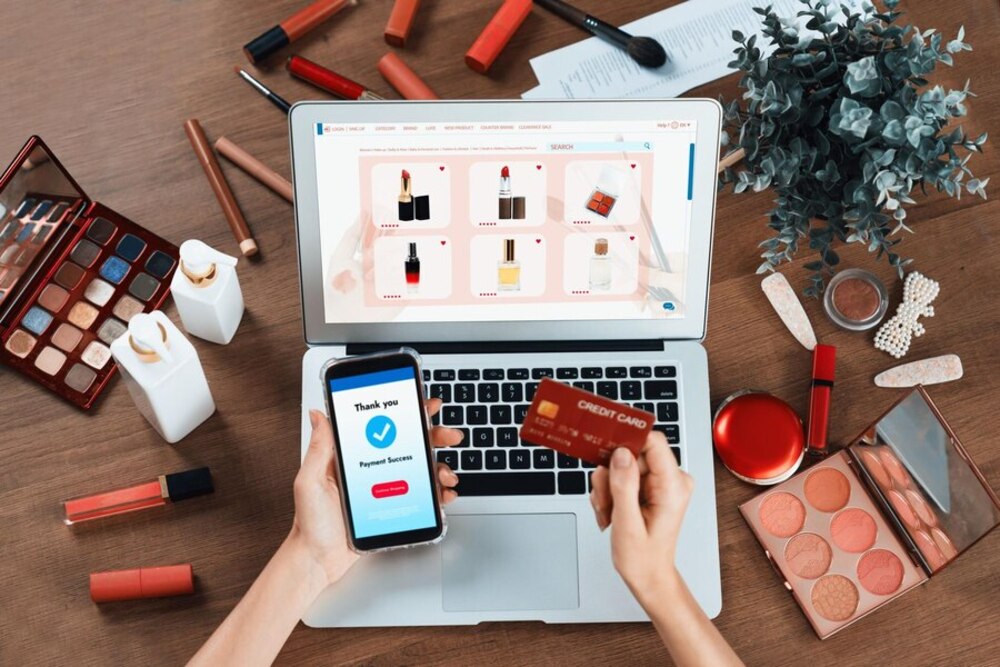
There are two ways to combine Shopify with WordPress: using a Shopify app or a WordPress plugin. These applications transfer product information, price, photos, and other data from Shopify to WordPress.
The applications then transmit that data back to Shopify, where it is used to process payments, record customer information, and subtract things from your inventory when consumers want to make a purchase. You must allow Shopify to gather and share customer data from WordPress for this to function.
How to Integrate Shopify with WordPress by two methods
Without requiring complex coding or programming, you may link WordPress with Shopify using plugins and applications. There are two primary methods in this strategy for integrating Shopify with WordPress:
Shopify Buy Button
Shopify’s Buy Button is one of the simplest methods to connect Shopify with WordPress. It is either free with your membership or $5 per month if you want to use it separately. You may display single items or complete collections with it.
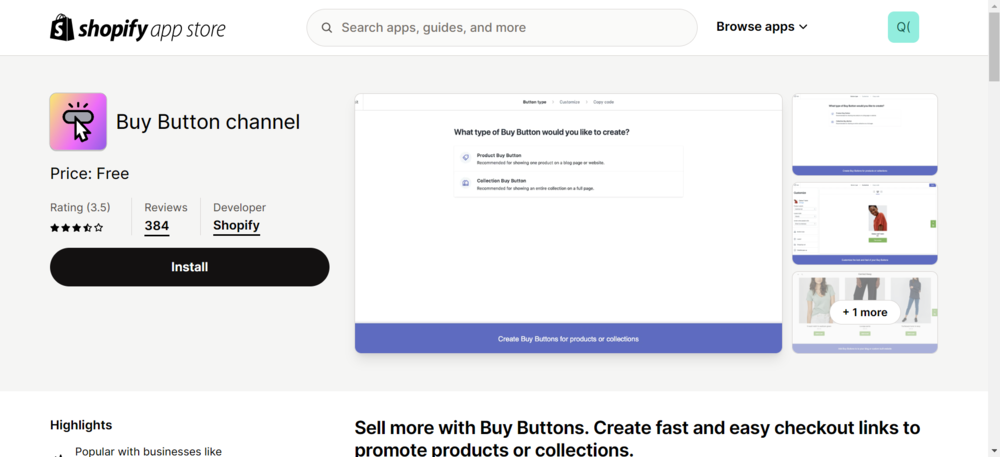
Step 1: The Shopify Buy Button must first be installed on your website. Click the “Install” button after making sure you are logged into your Shopify account.
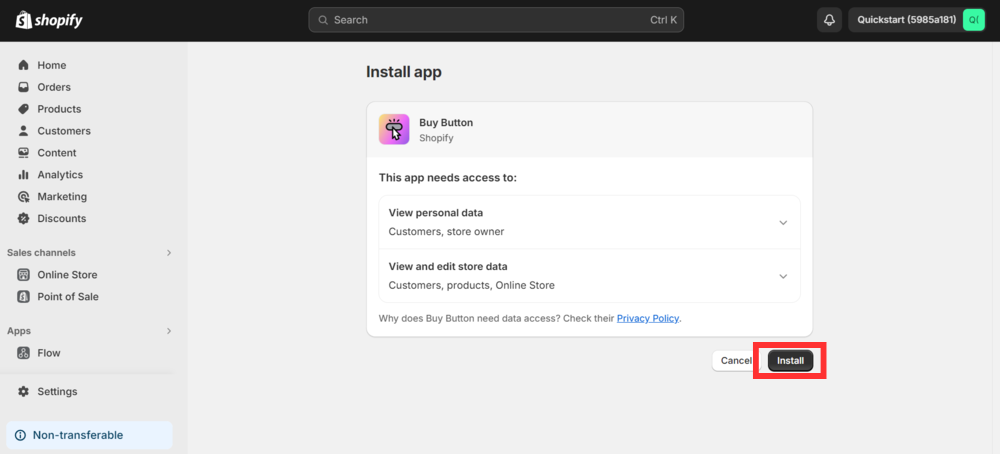
Step 2: After that, a new screen requesting shop and customer permissions will appear. You can get to this from your main dashboard by selecting the “Sales Channel” option from the menu on the left. After you click it, select the “Buy Button” option.

Step 3: Select the kind of Buy Button that you wish to make.
- Select the Collection option for a variety of goods.
- Select the Product option for a single product.

Step 4: Choose the product or products to include.
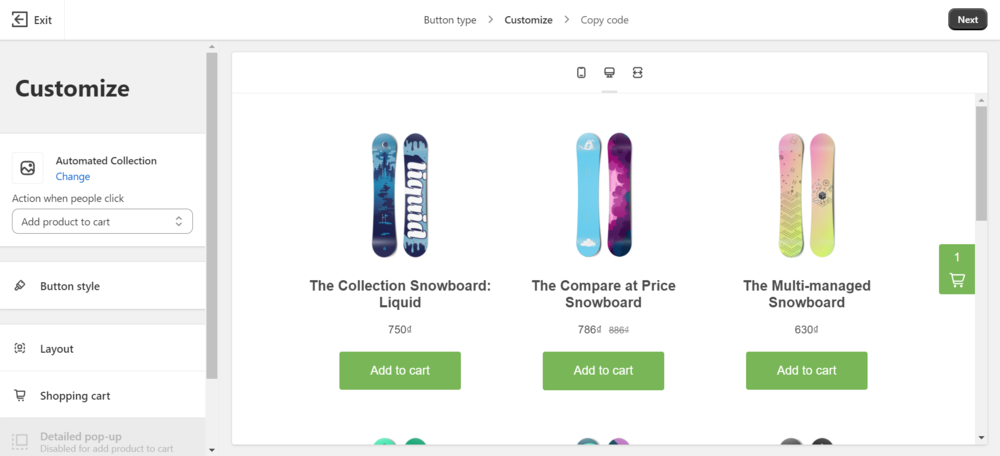
This is where you may alter the button’s precise appearance. To create a visually appealing design that works well with your WordPress website, experiment with different layouts, colors, and styles.
Step 5: After your design is complete, Shopify will generate an HTML code for you. You must put this code into your WordPress website, so make a copy of it.

Step 6: Now that you have your HTML code, visit your WordPress website. Incorporate a new Custom HTML block into the page or post. To accomplish this, click the plus sign(+) and search for “Custom HTML.”
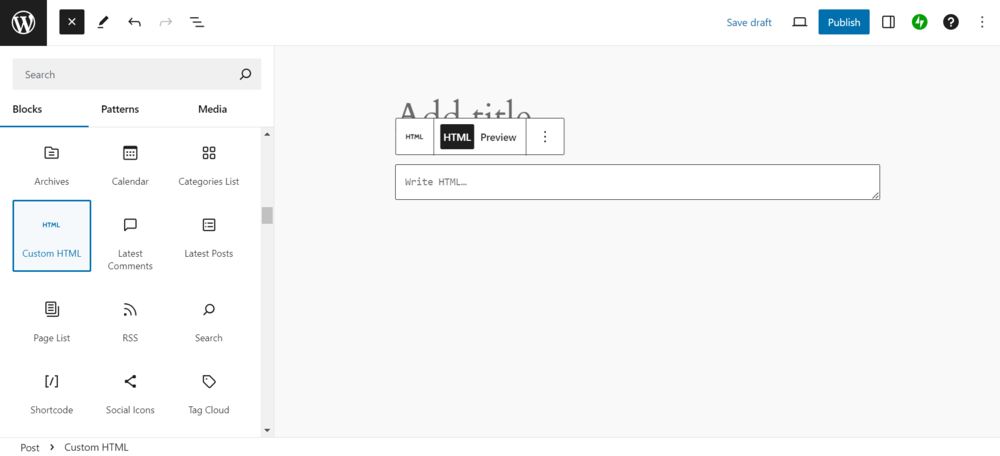
Step 7: Copy the code and paste it into the newly created block. You may click “Preview” to get an example of how it will appear when published, or you can leave it in the HTML view.
Click “Publish.” You may now see your Buy Button on your post or page.

Visitors to your website only need to click “Add to Cart” to take advantage of an integrated checkout process that works directly from your WordPress website. No redirects are needed.
ShopWP Pro Plugin
The ShopWP Pro plugin offers another method of integrating Shopify with WordPress. For smaller sites and startups, the Standard plan costs $199 per year, while the Agency plan costs $499 per year.
Step 1: To choose your plan, first visit the ShopWP website and click “Buy Now.”
You may download the plugin from the confirmation page after making a payment.
Step 2: Proceed to the WordPress dashboard after that. Select “Plugins” and then “Add New.” There will be a “Upload Plugin” button; click it to find the ZIP file.
Step 3: Once the relevant file has been chosen, click “Install Now.” The upload status will be updated when the page refreshes.
Step 4: Clicking “Activate Plugin” is the next installation step.
You must activate your license key after activating the plugin. This is available from ShopWP on their website under the Licenses option on the Your Account page. Take a copy of that number.
Step 5: Next, return to WordPress’ plugin settings and choose the License option. After adding the key, select “Activate License.”
Step 6: The plugin must now be linked to your Shopify store. Navigate to the ShopWP plugin page. Select the “Settings” option.
Step 7: This will take you to the connection page. To proceed, select “Start the connection process.”
Step 8: You will then be prompted to enter the domain of your Shopify store on the screen. To access this, go to your Shopify account, select “Settings,” then “Domains.”
Step 9: After that, the page will take you to your Shopify shop, where you may complete the process by clicking “Install app.”
Step 10: You may have goods go through the Shopify shop or utilize the built-in WordPress cart. After selecting your preferred choices, click “Save and Finish Setup.”
After setting everything up, you can start personalizing your new items. ShopWP automatically generates a new landing page at yourdomain.com/products for each of your goods.
Go to the ShopWP dashboard on the left side of your screen to adjust other options. It will open a page with lots of customization options. Try different settings to find your favorite ones. You may alter sizes, colors, and other aspects.
You’ll also need to choose the “Sync” option if you’ve chosen to integrate product pages. Next, select “Sync Detail Pages.” This will import all of the information from your Shopify shop into each of the WordPress product pages that ShopWP generated.
The Significance of Integrating WordPress with Shopify
The numbers would demonstrate that 57% of shoppers would leave a purchase in just three seconds if a page had to be loaded. So, therefore, the purchasing procedure should be as simple as possible. Integrating Shopify with WordPress is important for several key reasons, especially for businesses looking to harness the strengths of both platforms:
- Unified Platform: Seamlessly combines WordPress’s powerful content management capabilities with Shopify’s robust e-commerce features, providing a cohesive user experience.
- Cost Efficiency: Allows businesses to add ecommerce functionality without the need to build a separate online store from scratch, leveraging existing WordPress investments.
- Enhanced SEO: Utilizes WordPress’s superior SEO capabilities to improve product visibility and drive more organic traffic to the store.
- Streamlined Management: Manages content and e-commerce from one place, reducing complexity and improving efficiency.
- Customization Flexibility: Offers extensive customization options available through WordPress while maintaining the simplicity of managing sales with Shopify.
- Scalability: Aids the business in the growth space providing more scalable ecommerce solutions that plug into WordPress sites without the need to migrate to a different platform.
- Improved User Experience: Offers seamless shopping procedure to the users by implementing Shopify’s secure checkout ecosystem into the given WordPress website.
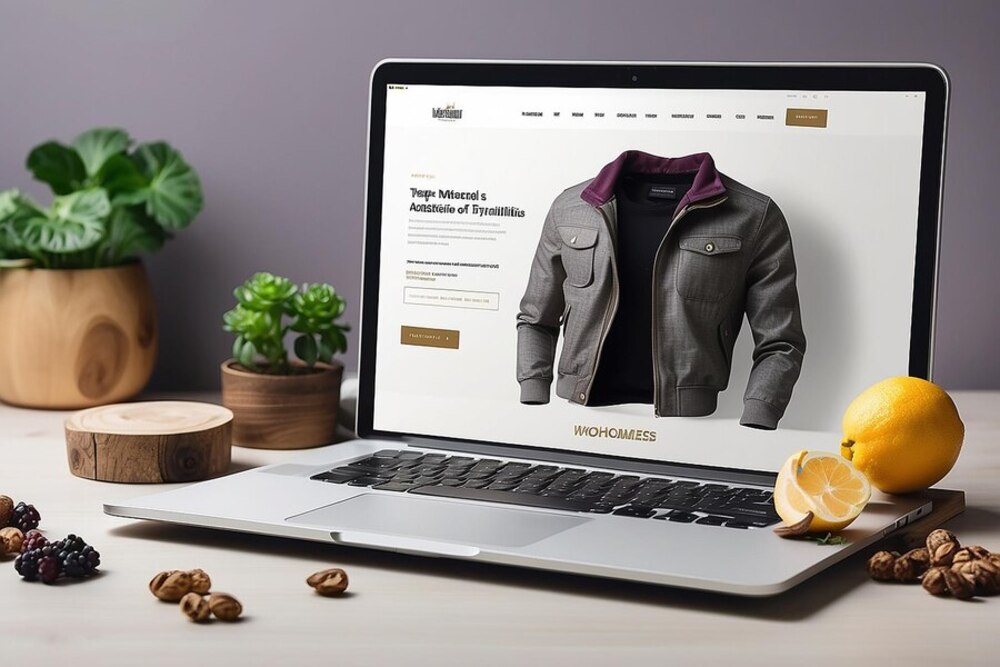
Tips for WordPress Shopify Integration
When the qualities of both platforms are used to create an amazing eCommerce website, the efficacy of a WordPress-Shopify combination may be significantly increased.
You may maximize the benefits of Shopify’s integration with WordPress by using the following advice:
- Select the Right Plugin: Pick an appropriate plugin that allows you to streamline this process, for example, Shopify eCommerce Plugin – Shopping Cart, WP. Shopify.
- Maintain Consistent Branding: See to it that your Shopify store as well as your WordPress site have matching design elements such as color scheme, font style, and layouts, to furnish the users with a seamless experience.
- Optimize for SEO: Use SEO-friendly URLs along with meta descriptions on Shopify and ensure that all content posted on WordPress is fully indexable by search engines.
- Regularly Sync Content: Conduct scheduled syncs to make sure that product specs and stock levels are all within the prescribed range.
- Test Thoroughly: In making sure that everything works flawlessly as it should (shopping cart, checkout process, and links to the product), you should first ensure that the integration is completely tested.
- Monitor and Analyze: Analyze the traffic, conversions, and user behavior to make changes that will constantly optimize the site.

Wrap-up
The integration of Shopify with WordPress delivers a rich solution for businesses wanting to enjoy the long-way e-commerce features of Shopify as well as the content database features of WordPress. These integrations bring peace of mind which is good from an SEO standpoint and they also simplify site management. By following the outlined methods and tips, businesses can effectively merge the dynamic world of e-commerce with rich content creation, offering customers a cohesive browsing and shopping experience. Embracing this integration means not only expanding your digital footprint but also optimizing operational efficiency and customer engagement, ultimately driving growth and enhancing your online presence.