How to Add Shopify Order Tracking Page Just In 5 Minutes
Summer Nguyen | 07-30-2024
Tracking orders efficiently is a key aspect of providing a seamless e-commerce experience. Shopify’s order tracking page offers real-time updates, enhancing customer satisfaction and operational efficiency. This guide will walk you through the step-by-step process of how to track Shopify order, integrate shipment tracking services, and explore the top apps available. Using these tools, you can be able to enhance your corporate image, minimize customers’ queries, and enhance the overall satisfaction levels among customers, all of which will work to increase their loyalty levels.
Why Should You Add a Shopify Order Tracking Page?
Shopify’s order tracking page is essential for both merchants and customers, facilitating easy post-purchase order tracking.
For Customers:
- Track order progress: See the status and location of their order in real-time.
- Reduced anxiety: Less stress and waiting by knowing the estimated delivery time.
- Access through various channels: Track orders through email, SMS, or the Shop app.
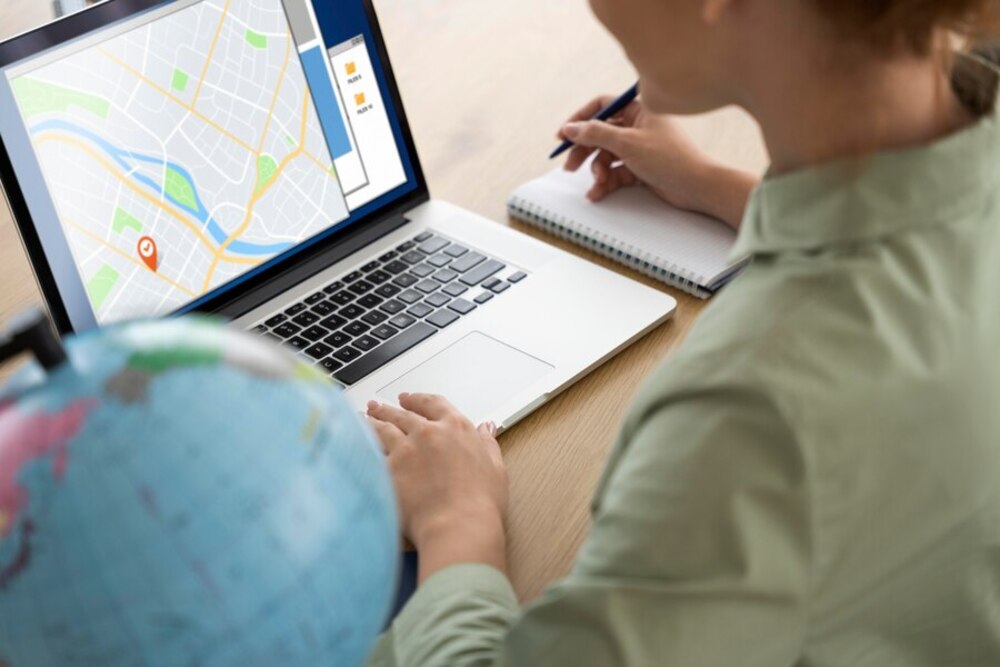
For Merchants:
- Improved customer experience: Transparency builds trust and satisfaction.
- Reduced inquiries: Fewer calls about order status, freeing up support for other issues.
- Streamlined processes: Automated updates keep everyone informed.
- Branding and personalization: Customize the page to match your brand.
- Proactive issue resolution: Address potential delivery problems before customers notice.
- Data-driven insights: Track delivery performance and customer behavior to optimize processes.
- Increased customer loyalty: Satisfied customers return more often.
How to Add Shopify Order Tracking Page?
There are 2 common ways to add an order tracking page to the Shopify store:
- Using Shopify’s built-in page
- Integrate a shipment tracking service
Below are details of each add method
Using Shopify’s built-in page
Step 1: Access your Shopify admin account
Enter your login information to access your Shopify account and activate order tracking.
Step 2: Open the Settings menu
The “Settings” tab would then appear, with the Shopify admin dashboard’s left corner being where you would find it.
Step 3: Click Checkout

The “Checkout” button is located under the settings tab. Press the button.
Step 4: To reach the Order Processing section, scroll down
Go ahead and scroll. “Order Processing” will appear at the bottom of the settings page.
Step 5: Enable order tracking
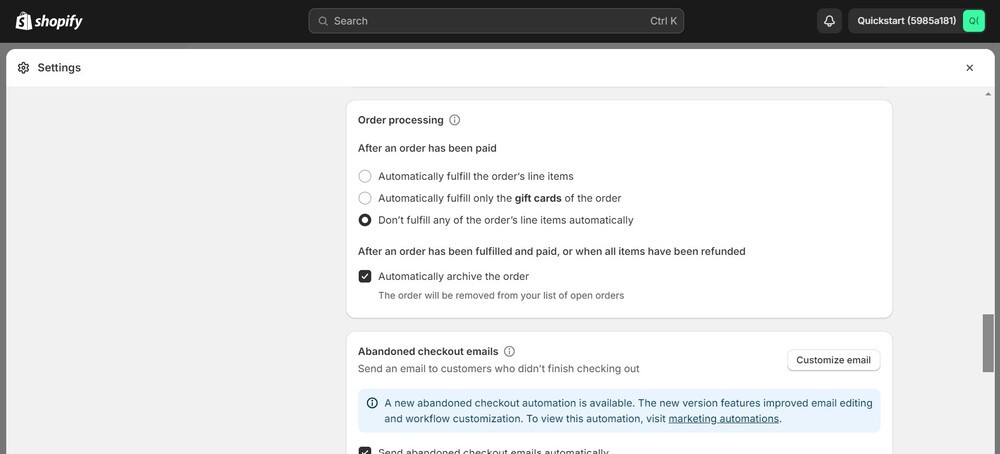
Check the box labeled “After the order has been paid” to enable the order tracking settings at this stage.
Step 6: Save changes
After checking the box, be sure to click the “Save” button at the bottom of the page to save the changes.
Integrate a shipment tracking service
Step 1: Select well-liked alternatives such as Shipway, Aftership, and Tracktor
You will need to integrate with a shipment tracking provider as Shopify does not offer built-in shipment tracking.
Step 2: Selecting a tracking app
Look for a shipping monitoring app in the Shopify App Store. Select an app with positive ratings that meets your demands.
For example: Shipway Order Tracking
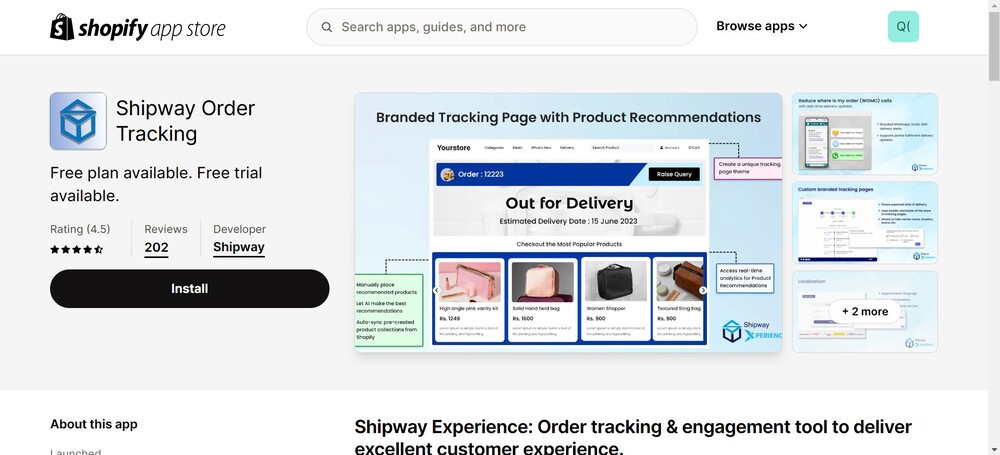
Step 3: Install the app
To install the selected app, click on it and follow the prompts. The app will probably want permission to access your store. The setup procedure for each app varies. To customize the app to your liking, follow the directions it provides.
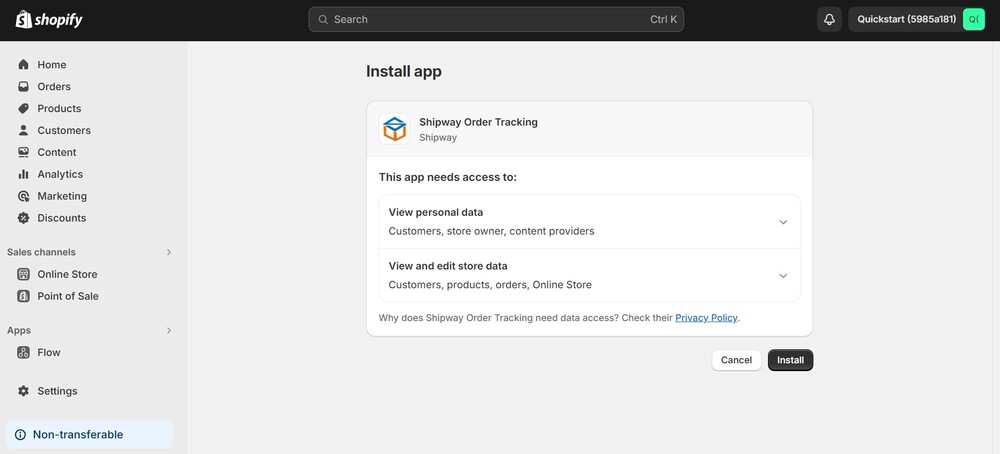
Step 4: Customize the tracking page (Optional)
Certain monitoring software lets you alter the tracking page’s design to better reflect the branding of your shop. You may frequently select color palettes and add your logo.
Step 5: Add tracking information to orders
After the app is configured, it is important to enter the tracking number in Shopify each time you complete an order and generate a shipping label. Your clients will then receive tracking updates from the tracking app using this information.
Step 6: Notify customers
Shopify will automatically send out order confirmation and shipment confirmation emails to your customers, together with the tracking information, as soon as an order has been completed and the tracking number is applied.
To activate order tracking in Shopify, you must take the actions listed above. Following these instructions will allow order tracking in merchant spaces.
Common Issues with Shopify Order Tracking Page and Troubleshooting Tips
1. Tracking Information Missing:
- Problem: Customers can’t track their orders because tracking numbers are not entered in Shopify.
- Solution:
- Manually Add Tracking Numbers: Go to your Orders page in Shopify, find the relevant order, click on “More actions,” and then “Mark as fulfilled.” Enter the tracking number and carrier information.
- Use a Shipping App: Consider using a shipping app like “ParcelPanel” or “ShipStation” that automates tracking number entry and updates.
2. Order Status Not Updating:
- Problem: Customers see outdated information on the order status page.
- Solution:
- Check Automatic Fulfillment: Ensure automatic fulfillment is not enabled in your Shopify settings. This can prevent manual updates.
- Verify Fulfilment: If you’ve fulfilled the order manually, make sure you clicked “Mark as fulfilled” and entered the tracking information.
- Clear Cache: Try clearing your browser cache and cookies, as outdated data might be causing the issue.

3. Customers Can’t Access Order Tracking:
- Problem: Customers are unable to access the order status page or track their orders.
- Solution:
- Account Login: Ensure customers are logged into their accounts to view order details and tracking information.
- Email Verification: If they haven’t created an account, they might need to verify their email address or phone number to access the order information.
- Check Order Confirmation Email: Remind customers to check their order confirmation email for the order number and tracking information.
4. Tracking Link Not Working:
- Problem: The “Track Order” link on your website or email is not working.
- Solution:
- Verify Link URL: Double-check the URL of the tracking link to ensure it’s correct and leads to the intended order tracking page.
- Check Theme Code: If you’ve customized the tracking link code, ensure there are no errors or typos.
- Contact Shopify Support: If the issue persists, reach out to Shopify support for further assistance.
5 Best Shopify Order Tracking Apps
Here are five of the best Shopify order tracking apps, each offering a range of features to enhance the tracking experience for both merchants and customers:
AfterShip Order Tracking & SMS:
- Features: Real-time tracking with updates, customizable tracking page, automated email and SMS updates, and support for 700+ carriers.
- Benefits: Full-featured track and trace with detailed analytics and customer engagement via automated SMS and email updates.
ParcelPanel Order Tracking:
- Features: Branded tracking pages, real-time tracking updates, email notifications, support for 900+ carriers, and estimated delivery times.
- Benefits: Detailed tracking information, customizable pages to enhance the brand experience, and proactive issue resolution with automated alerts.
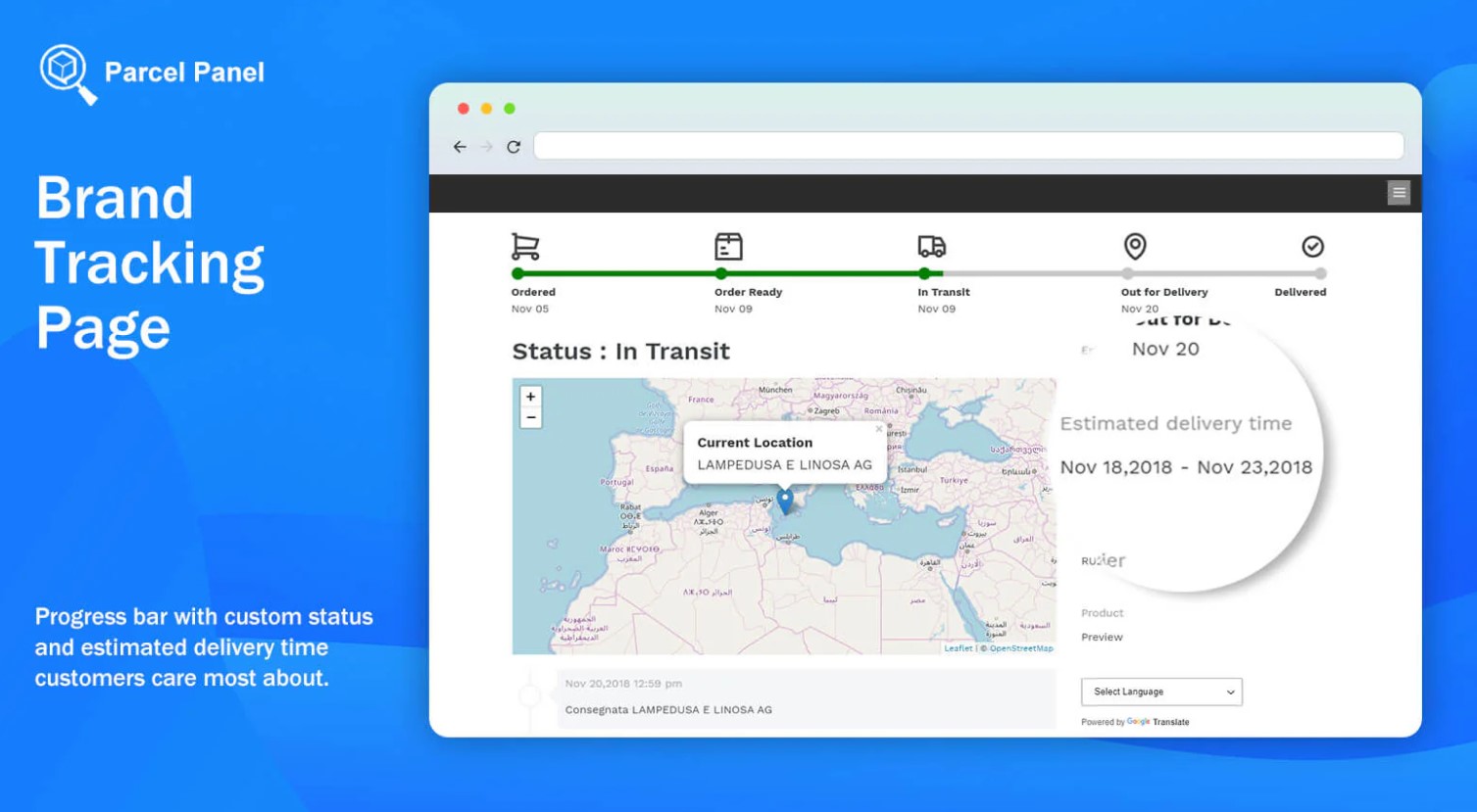
Tracktor:
- Features: Tracking pages with your branding, live status updates for your customers, support for multiple carriers, and integration with major shipping providers.
- Benefits: Seamless integration with Shopify, easy customization to match your brand, and excellent customer support.
TrackiPal:
- Features: Real-time tracking, multiple carriers, customized tracking number pages, email alerts, and shipment history.
- Benefits: Easy installation, precise tracking details, and customer engagement through updates on their packages.

TrackingMore:
- Features: Real-time tracking, branded tracking pages, email/SMS alerts, integrated support for 800+ carriers, and tracking statistics.
- Benefits: Integrated tracking systems with analysis features to enhance the delivery and customer experience.
Read more: Top 30+ Best Shopify Apps: How To Choose The Right One
Wrap-up
To sum up, the necessity of including an order tracking page in your Shopify store cannot be overestimated as it contributes to a higher level of customer satisfaction and improved workflow. Thus, merchants can enhance the post-purchase phase by offering real-time updates, minimizing consumers’ inquiries, and enabling personalization. Additionally, using top-rated tracking apps like AfterShip, Tracktor, ParcelPanel, TrackiPal, and TrackingMore ensures accurate tracking and proactive issue resolution. These steps and tools help build trust, reduce anxiety, and foster customer loyalty, ultimately contributing to a more successful e-commerce business.




