How to Unsubscribe to Shopify: An Easy Guide
Summer Nguyen | 06-19-2024
Even though Shopify is a versatile e-commerce platform, one day you may find you may need more than Shopify to satisfy your needs, or you may prefer focusing on your physical store more. Then you would want to unsubscribe from Shopify, right? Or in case you want to update your store and make the most of your product display, you can also take a short break by pausing your Shopify, too! Nothing is impossible on Shopify!
In this article, we will guide you through the essential steps on how to unsubscribe to Shopify.
What to consider before unsubscribing from Shopify
Cancel third-party apps
If your store is connected to any third-party applications, remember to uninstall them as well. That is because even if you have unsubscribed from Shopify, you might still be charged by these external apps. To cancel your third-party app connection, take these steps:
- From the Shopify dashboard, navigate to the Apps section
- Choose the app you want to cancel
- Click on the 3-dot icon on the top right side of the page, then choose Uninstall
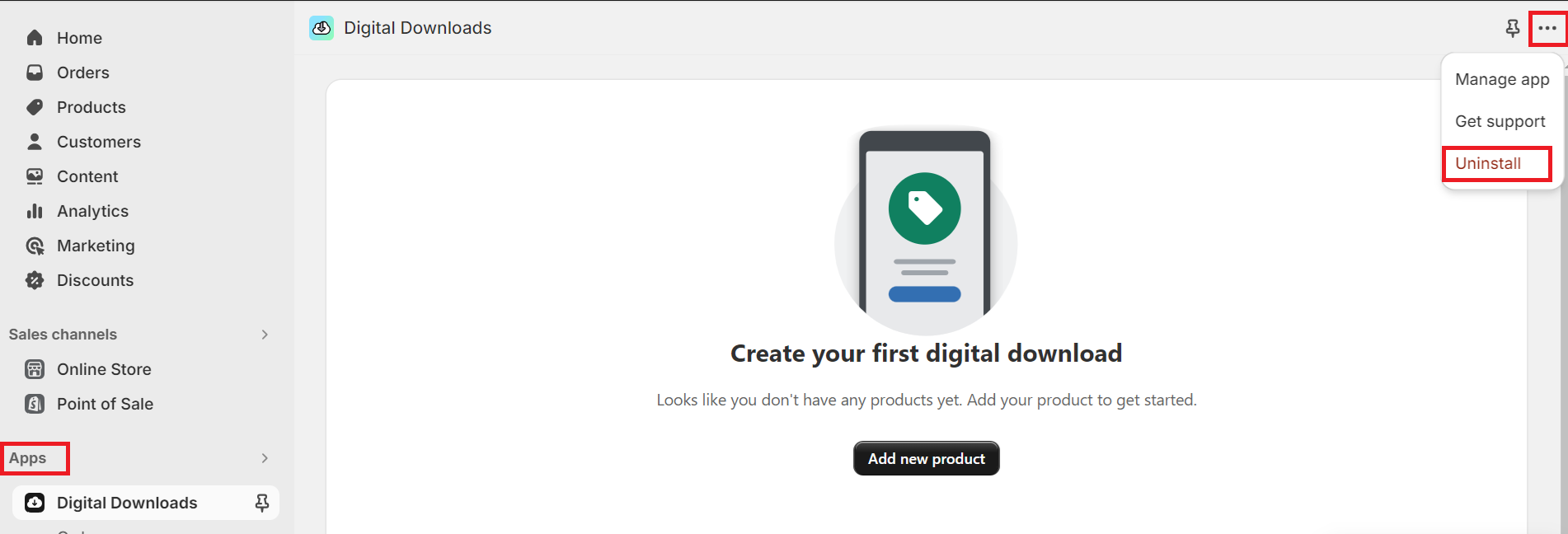
- Provide the reason why you want to halt the app subscription, then click on Uninstall to confirm.
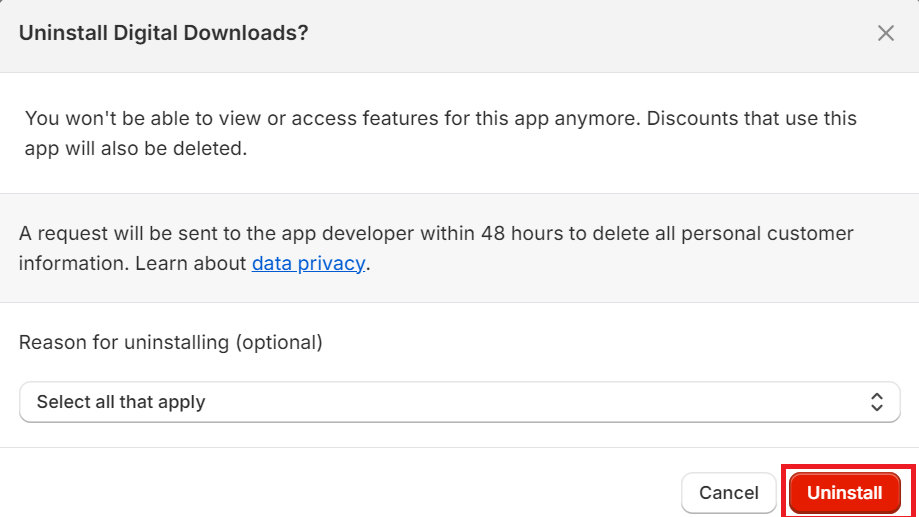
Transfer your custom domain
Once you have deactivated your Shopify account, you can no longer have control of your domain name. Transferring your domain will ensure your website is still accessible and avoid being taken over by other brands. Here’s how you can transfer your domain:
- On the Shopify dashboard, click on Settings > Domains
- Choose the domain you want to transfer
- Click on Domain settings > Transfer to another Shopify store
- Confirm your email address, then choose Send transfer link
- You will receive an email with your transfer link. From there, log in to the Shopify store where you want to transfer the domain.
Backup your database
In case you want to open a Shopify store again, save a backup of your important information and you can re-use them whenever you want. To export the data, follow these steps:
- From the Shopify dashboard, click on Products on the left of the page
- In the Products section, click on Export
- Choose the products you want to backup and the preferred file format.
- Once having done selected the products, click on Export products.
This process also applies to other sections such as Customers, Gift card codes, Orders, etc. By keeping an archive of your important data, you can be ready to kickstart a new venture or get back to your old business again.
How to Unsubscribe from Shopify
Cancel subscriptions and deactivate your Shopify store
Step 1: Log in to your Shopify store
Step 2: On the Shopify dashboard, click on Settings on the left bottom of the page, then choose Plan.
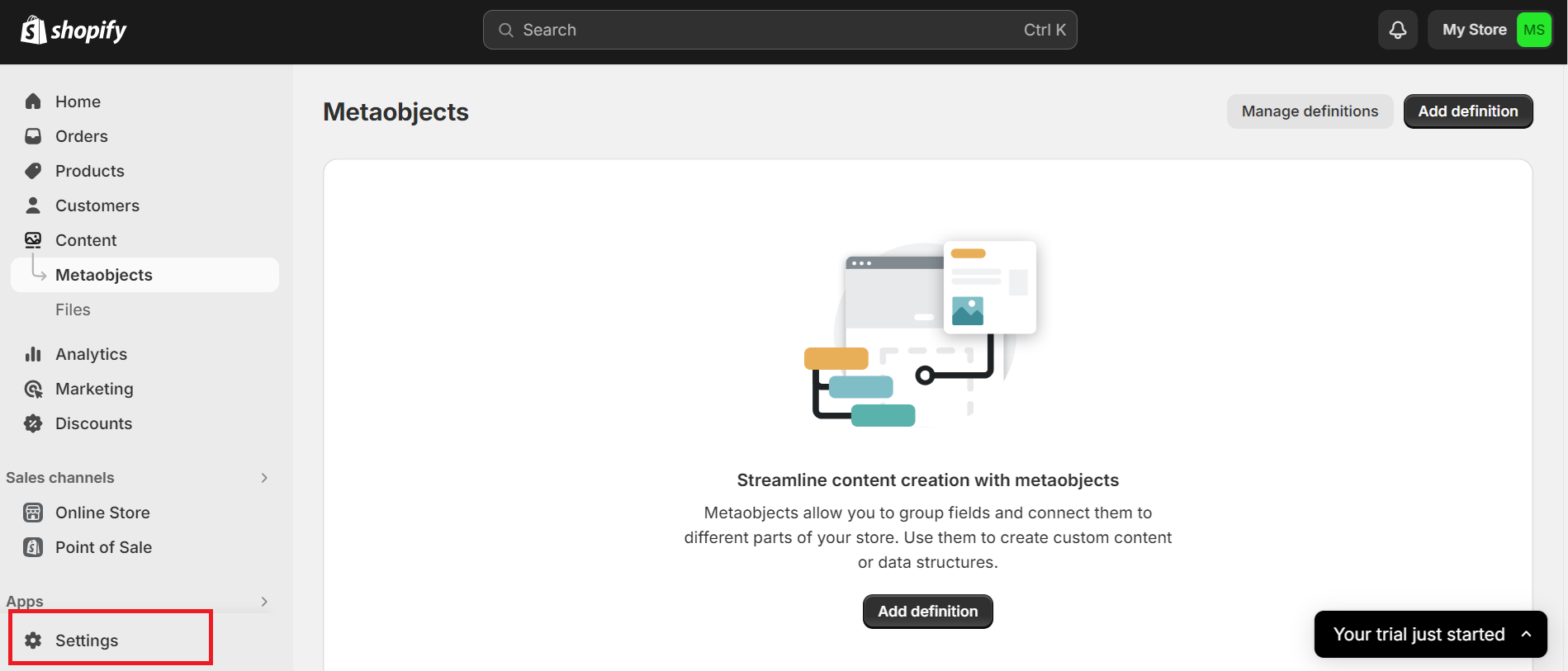
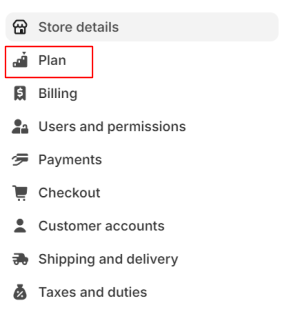
Step 3: Click on Deactivate store
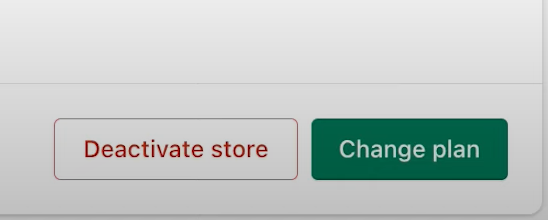
Step 4: Choose Cancel Subscription and Deactivate Store. Next, you will be asked to explain why you are leaving Shopify. Select the right reason and click on Continue.
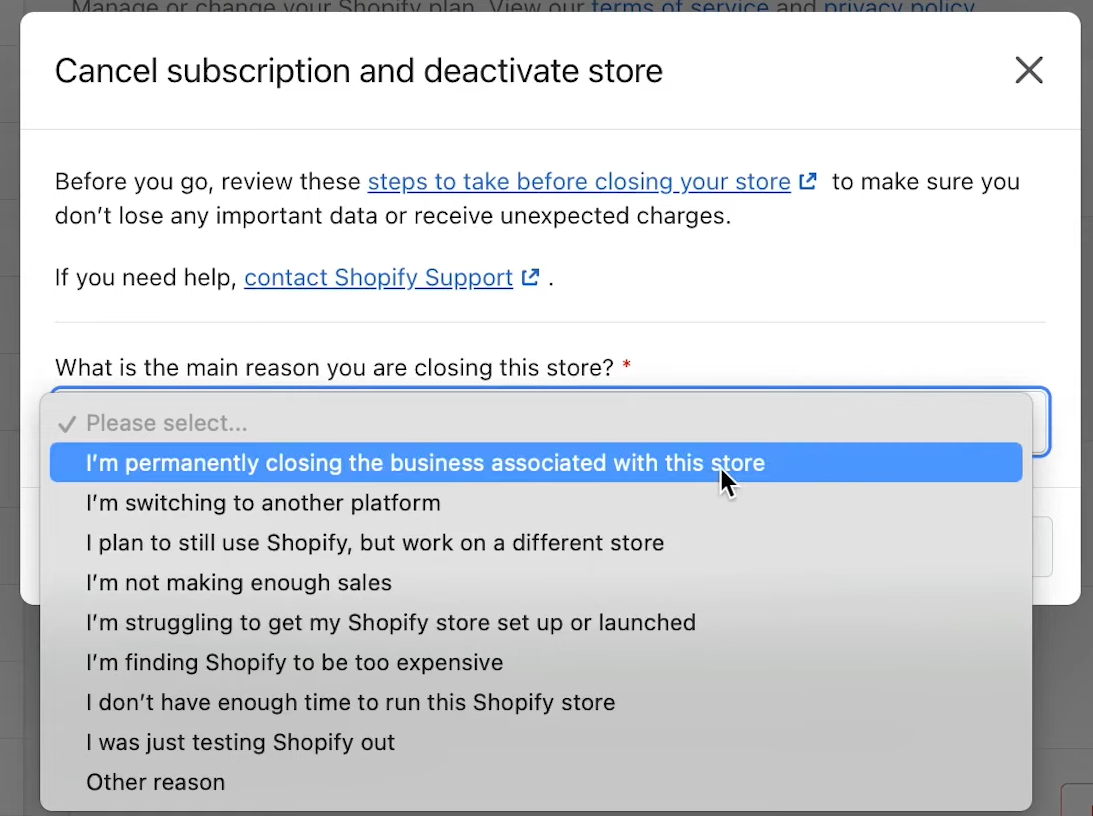
Step 5: Enter your password, then click Deactivate now, and you have successfully canceled your Shopify subscription.
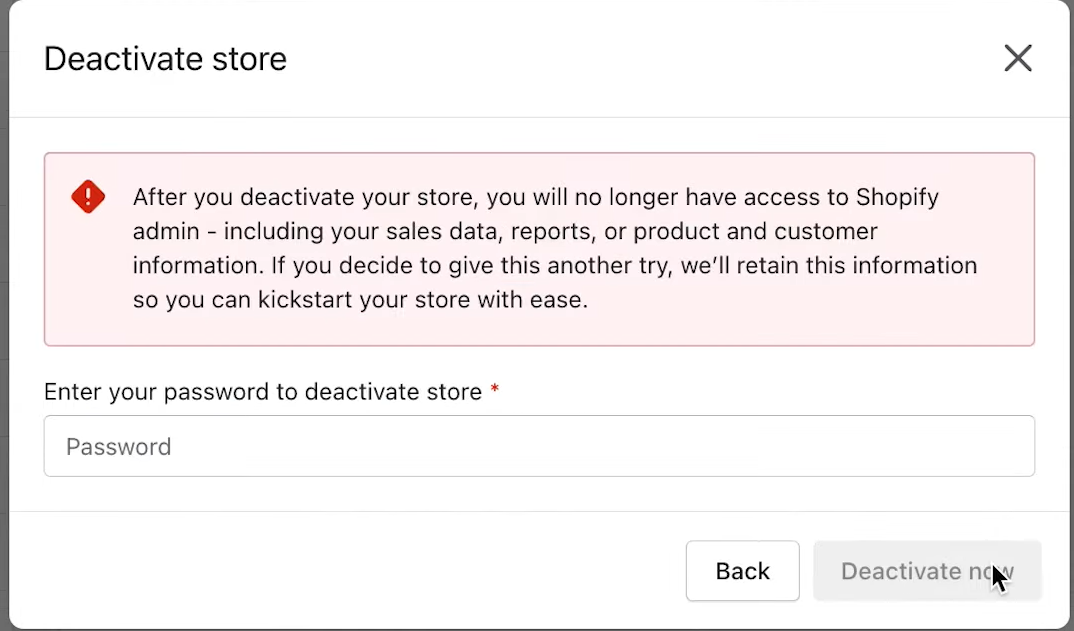
Pause your store
When temporarily deactivating your store, you still have access to the Shopify admin and edit your products whenever you want, but your checkout is halted. Note that your store must be on a paid plan to be eligible for this option. Follow these steps to take a break from selling on Shopify:
Step 1: Log in to your Shopify store
Step 2: On the Shopify dashboard, click on Settings on the left bottom of the page, then choose Plan.
Step 3: Click on Deactivate store
Step 4: Choose Switch to Pause and Build to finish.
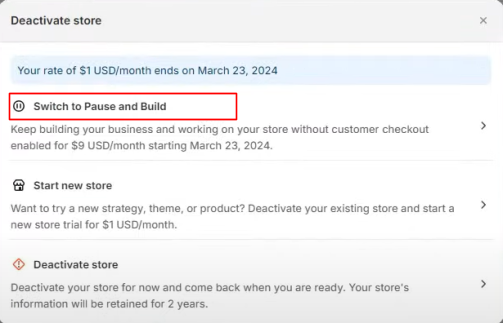
FAQs
Does Shopify retain my data after I cancel my Shopify store?
Shopify always supports its users as much as possible, so your store’s data is guaranteed for up to 2 years after the cancellation. If you change your mind and want to reopen the store, you have to come back within this period.
Do I still get charged after canceling my Shopify store?
Normally, you do not incur any other fees after canceling your Shopify store. However, if you still have payments that are pending, Shopify may require you to pay before entirely deactivating your online business. Therefore, carefully review your account and make sure all financial obligations are fulfilled.
Can I unsubscribe from Shopify without paying the bills?
Unfortunately, but the answer is No. If you fail to pay the remaining bills multiple times, Shopify will freeze your account and restrict your access to the Shopify admin. This also negatively affects your credit score and results in legal issues, so it’s essential to address any billing on time.
Can I reactivate my canceled Shopify store?
You are allowed to reactivate your Shopify store within 30 days of the cancellation. After 30 days, you must select a new plan and start all over again. Here are 2 easy steps you can take to reactivate your store:
- Log in to your store using the usual account
- Select the plan you would like to use and your store is reactivated!
What happens after I choose the Pause and Build plan?
The Pause and Build plan allows you to suspend your store temporarily with a reduced cost of only $9/month. With this plan, you can log in to your account and make changes to products, themes, or any similar sections whenever you want. However, the customers cannot purchase as the checkout is deactivated.
Wrapping Up
Deactivating your Shopify store is easy and doesn’t require a lot of effort. What really matters is taking your time to think carefully about your decision as this significantly affects your business venture. To guarantee no undesirable outcomes, remember to cancel third-party tools, transfer your domains, and download a backup of your data. These will help protect important information and avoid any charges afterward.
This step-by-step tutorial has answered the question of how to unsubscribe from Shopify and how to pause it for a short time, as well as explain some common questions on this topic. Hope that this will help save time and make the experience most comfortable for you.




