How to Add Variants on Shopify to Better Manage Inventory
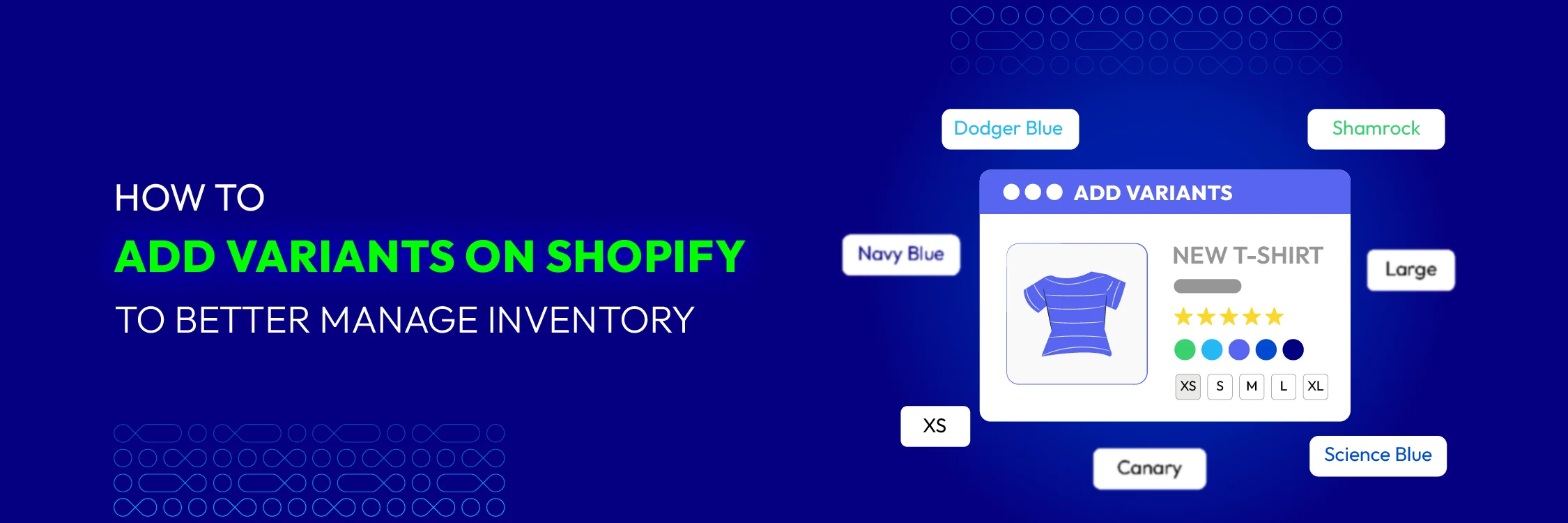
As a Shopify store owner, meeting your customers’ needs is essential for success, and offering product variants is a big part of that.
Think about providing a smooth shopping experience where customers can easily find the right size, color, and style to match their preferences.
This guide will show you how to add product variants to your Shopify store, making it easy for customers to shop and encouraging them to return.
Keep reading for a detailed, step-by-step guide. You can preview what we’ll cover in the table of contents below.
What are Product Variants in Shopify?
Shopify product variants are the different options you provide to cater to your customers’ individual preferences.
Imagine a dress that comes in various sizes, colors, and patterns, or a gadget available with different features and specifications.
Using product variants helps create a personalized and engaging shopping experience that keeps customers returning.
As an eCommerce store owner, it’s important to know how to manage these variations.
Shopify’s product variant feature allows you to showcase different options easily, whether it’s a T-shirt in multiple shades or a laptop with varying memory capacities. Incorporating these variants helps organize your store’s inventory, display products neatly, and boost customer satisfaction.
Additionally, offering a variety of product choices improves your store’s search engine visibility.
Adding pertinent keywords to your content, such as “red sneakers” or “256GB smartphones,” can help you draw in more customers and raise your SEO rating, which will ultimately increase traffic to your store and sales.
Benefits of Adding Product Variants to Your Shopify Store?
Including variations in your Shopify store is a great approach to increase revenue and improve user satisfaction.
With variations, you can appeal to a wider spectrum of clients by offering several variants of the same product, such as different sizes or colors.
You want to think about incorporating variations into your Shopify store for the following three reasons:
-
Enhanced product value: By providing a variety of options, a product’s perceived value can be raised by allowing buyers to choose the options that best meet their needs. If you sell clothes, for instance, giving clients additional size, color, and style options will give them more options and make it easier for them to locate the ideal piece.
-
Enhanced client experience: Offering a variety of alternatives and variations makes for a more pleasurable and satisfying buying experience, which increases client retention. Consumers like being able to tailor their purchases to their own requirements and tastes.
-
Improved inventory management: Having variations makes inventory management easier. You can monitor each variant’s popularity to modify inventory levels and refill appropriately. By doing this, you may cut waste and improve your bottom line while saving time and money.
Adding variations for color, material, and design, for example, gives your clients a wider range of possibilities if you sell handcrafted jewelry. This improves the look and feel of your merchandise and raises the possibility of a sale. Monitoring the most popular variations also aids in inventory control, guaranteeing that you always have the supplies on hand to produce your best-selling items.
You have every justification in the world to expand your Shopify store with variations thanks to these advantages.
How to Add Variants on Shopify Manually?
Step 1: Create a New Product
Click the Add product button after selecting the Products tab from the left sidebar of the Shopify admin. If you haven’t added any products yet, your Products section might look different. In that case, click Add product and fill in the necessary product details.
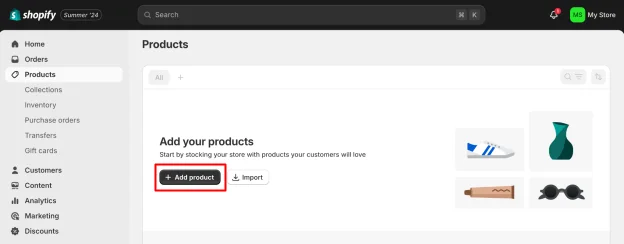
Step 2: Go to the Variants Section
Scroll down to the Variants section on the product page and click + Add options like size or color.
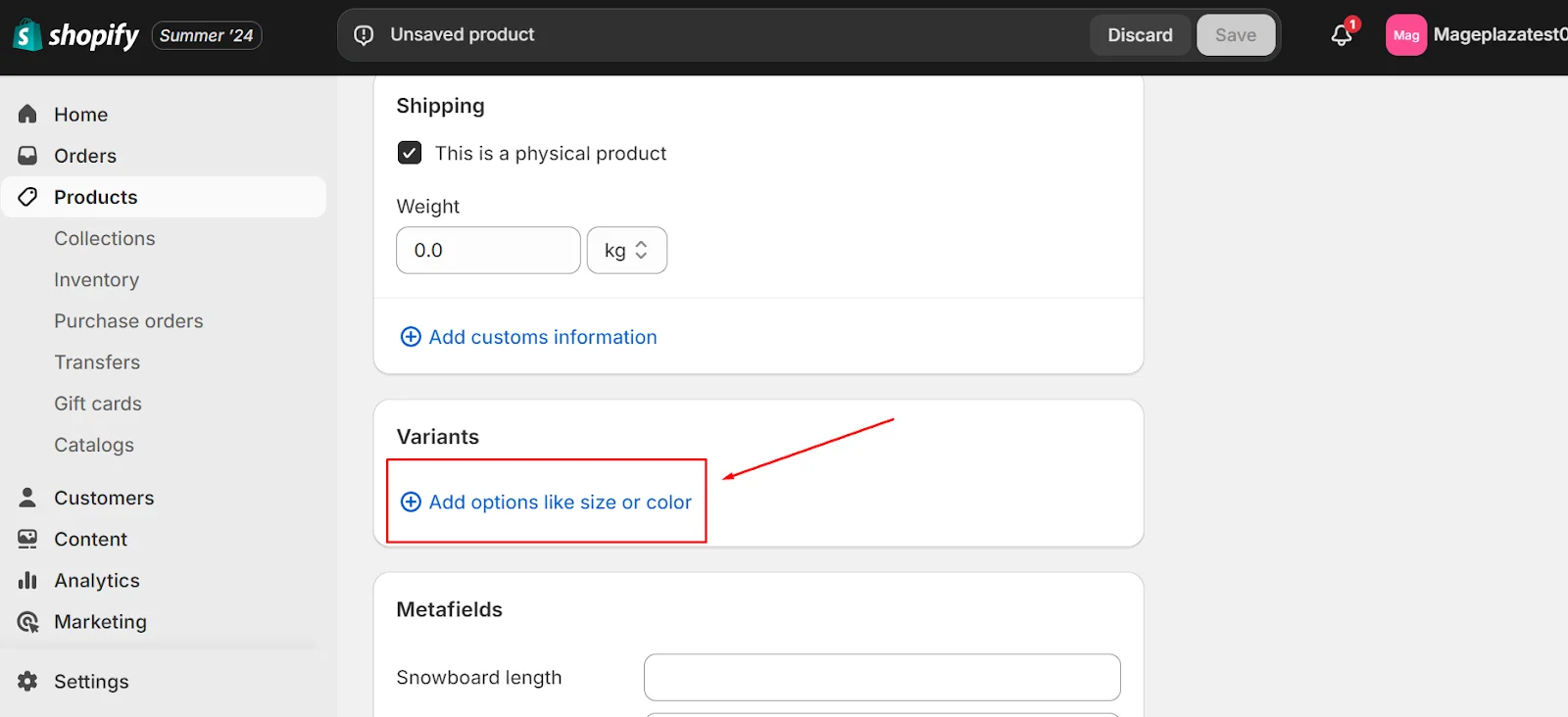
Step 3: Choose the Option Name
In the Option name field, you will see default product options such as Size, Color, Material, and Style.
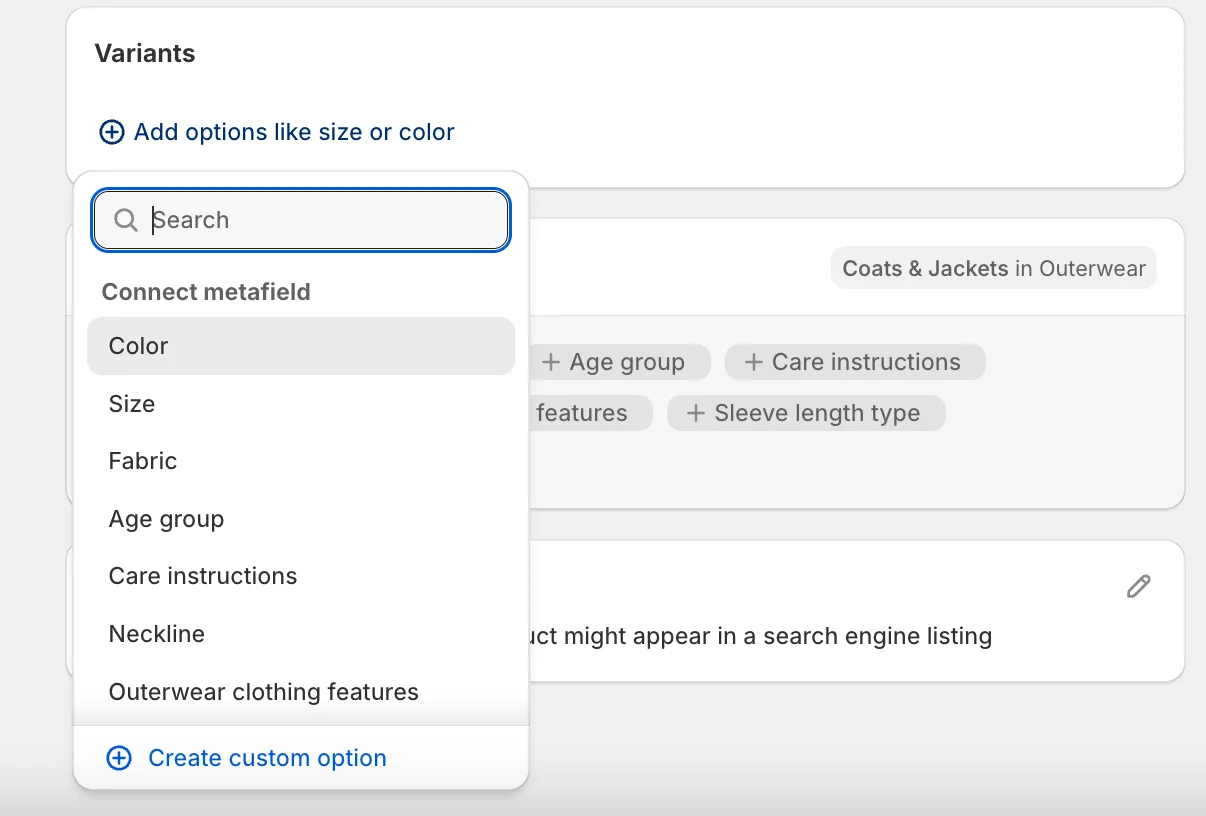
You can select from these options if they fit your product, but you also have the flexibility to create custom option names. For example, if you are selling jewelry with different types of boxes, you can enter “Box Type” into the Option name field.
Step 4: Insert Option Values
After selecting the Option name, enter all the different variants available for that option. For the jewelry example, you would input the different types of boxes under Option values.
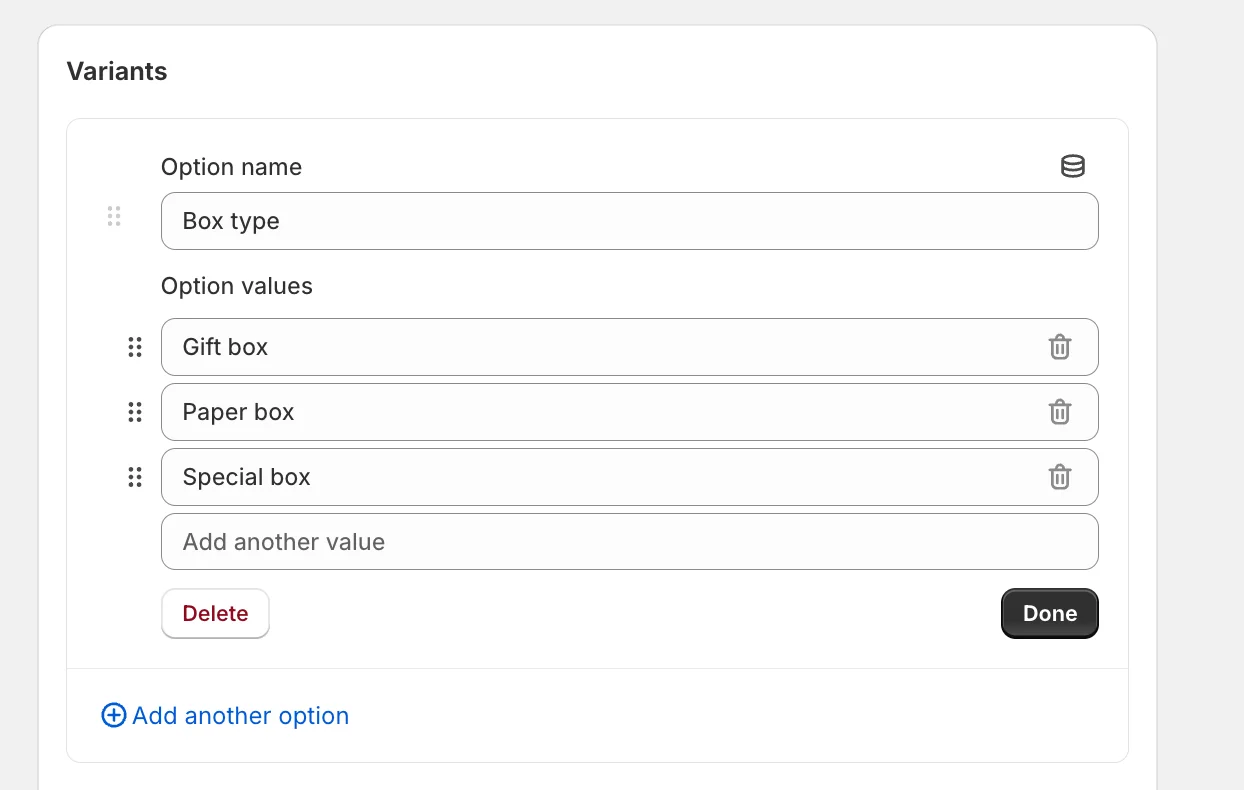
Click Done once you’ve added all variants under the chosen option.
Important Note: You may add a maximum of three options to your product if it has multiple alternatives. To add more options and their variations, click + Add another option and repeat the steps.
Step 5: Edit the Product Variant Details
You can edit prices and available stocks of each product variant on the grid below for all of the variants you’ve set up.
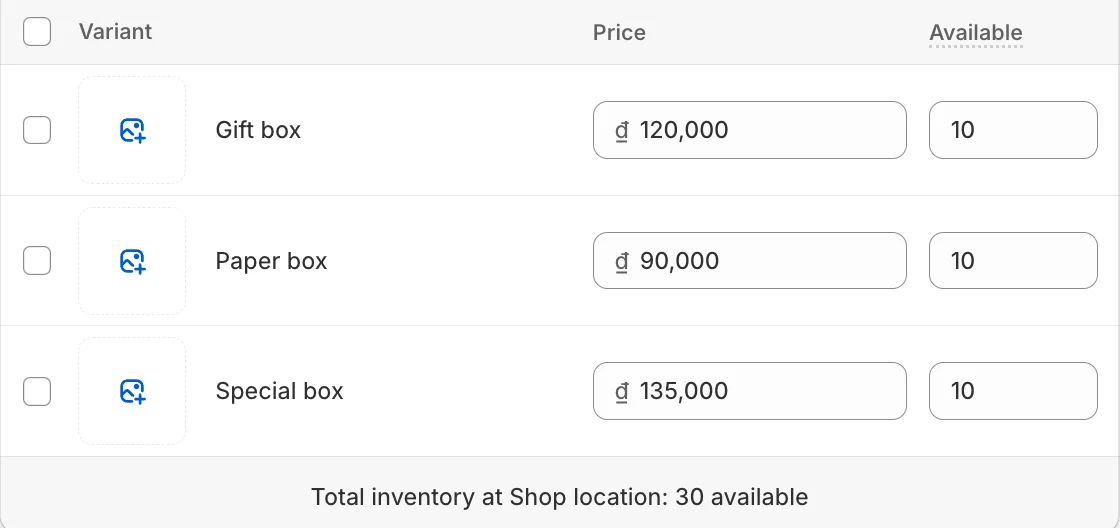
Once you’ve made necessary edits, click Save on the product page. It’s a good idea to preview the page to ensure everything looks correct.
How to Add Product Variants via CSV File ?
When exporting and importing product data, especially for stores with hundreds of products, it’s essential to avoid errors and maintain existing information. Creating a backup of your store data beforehand is highly recommended to ensure you can restore the original data if needed. Store backup apps can help with this.
Step 1: Export Your Product Data
In the Shopify admin, go to Products and select all the products you want to add variants to. Click the Export button.
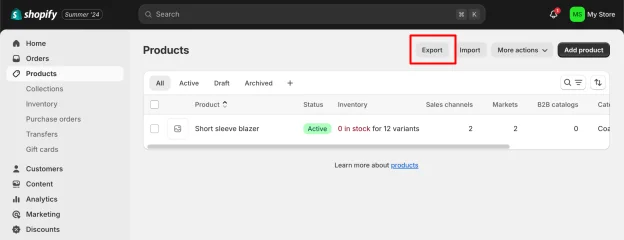
Choose the appropriate Export option. In this example, select the “Current page” button.
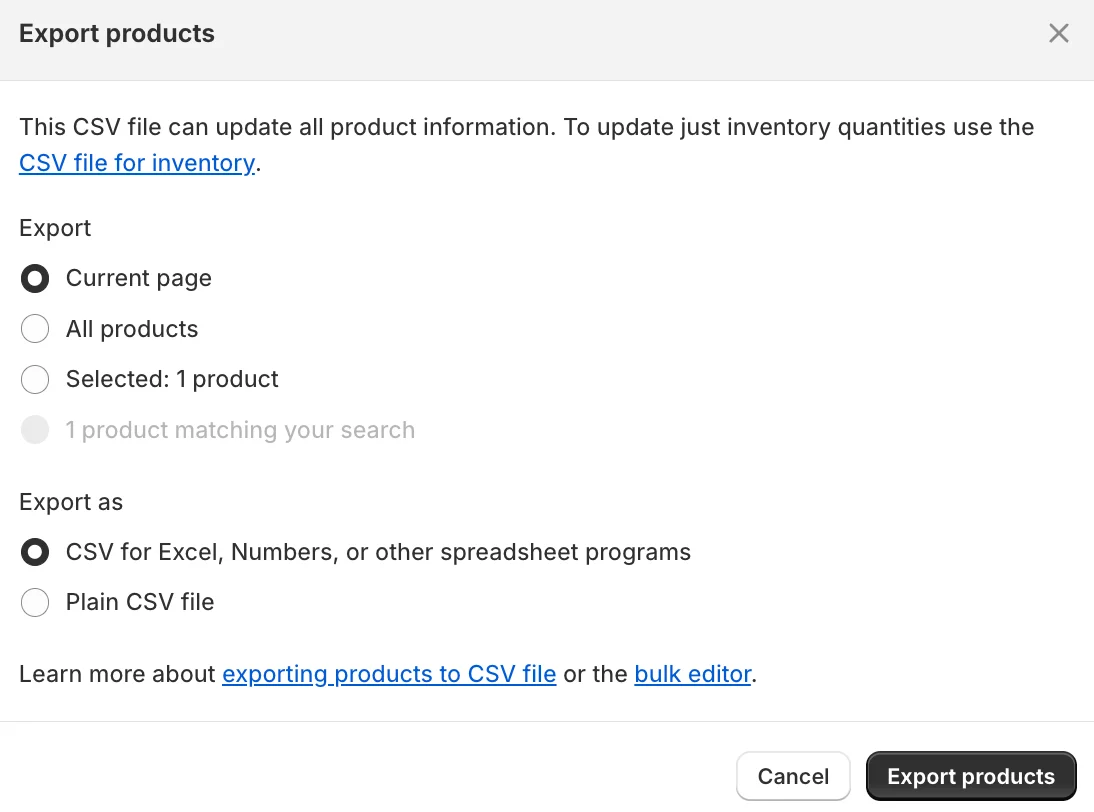
Under Export as, select “CSV for Excel, Numbers, or other spreadsheet programs,” then click Export products.
Step 2: Add Product Variants
Add the product variants in the CSV file, ensuring the “Handle” remains the same for all variants.
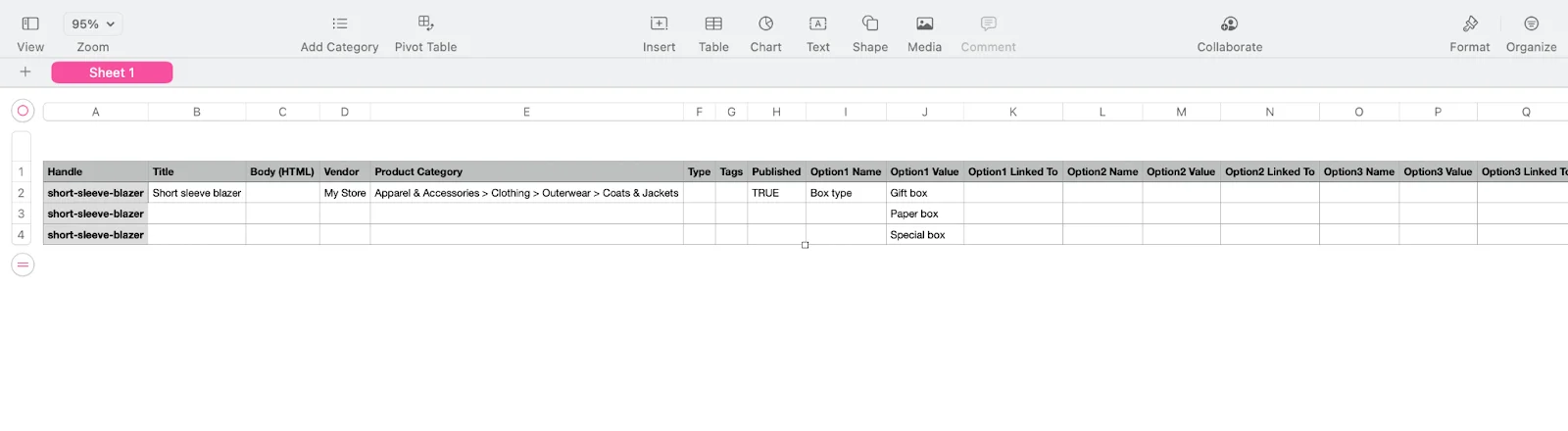
You may need to copy-paste other consistent cells, such as weight, price, shipping, and tax conditions. Once the variants are added, save and close the CSV file.
Step 3: Import the CSV File
Return to the Products section in the Shopify admin and click the Import button. Upload your updated CSV file.
Check the box that says, “Overwrite products with matching handles.” This prevents duplicate products.
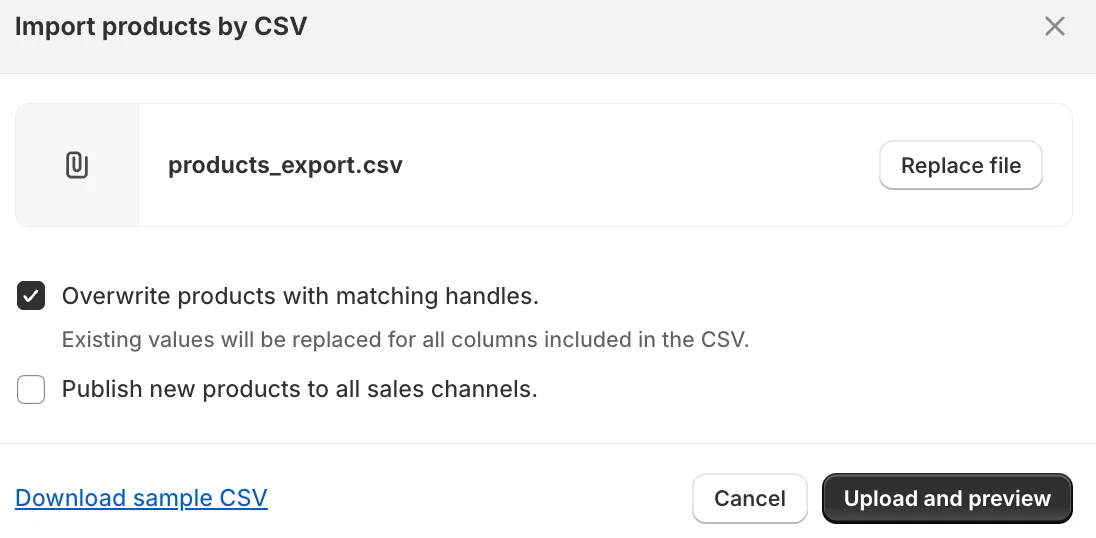
Click the Upload and preview button.
In the preview section, review the data to ensure it’s in the correct format. Once confirmed, click the Import product button.
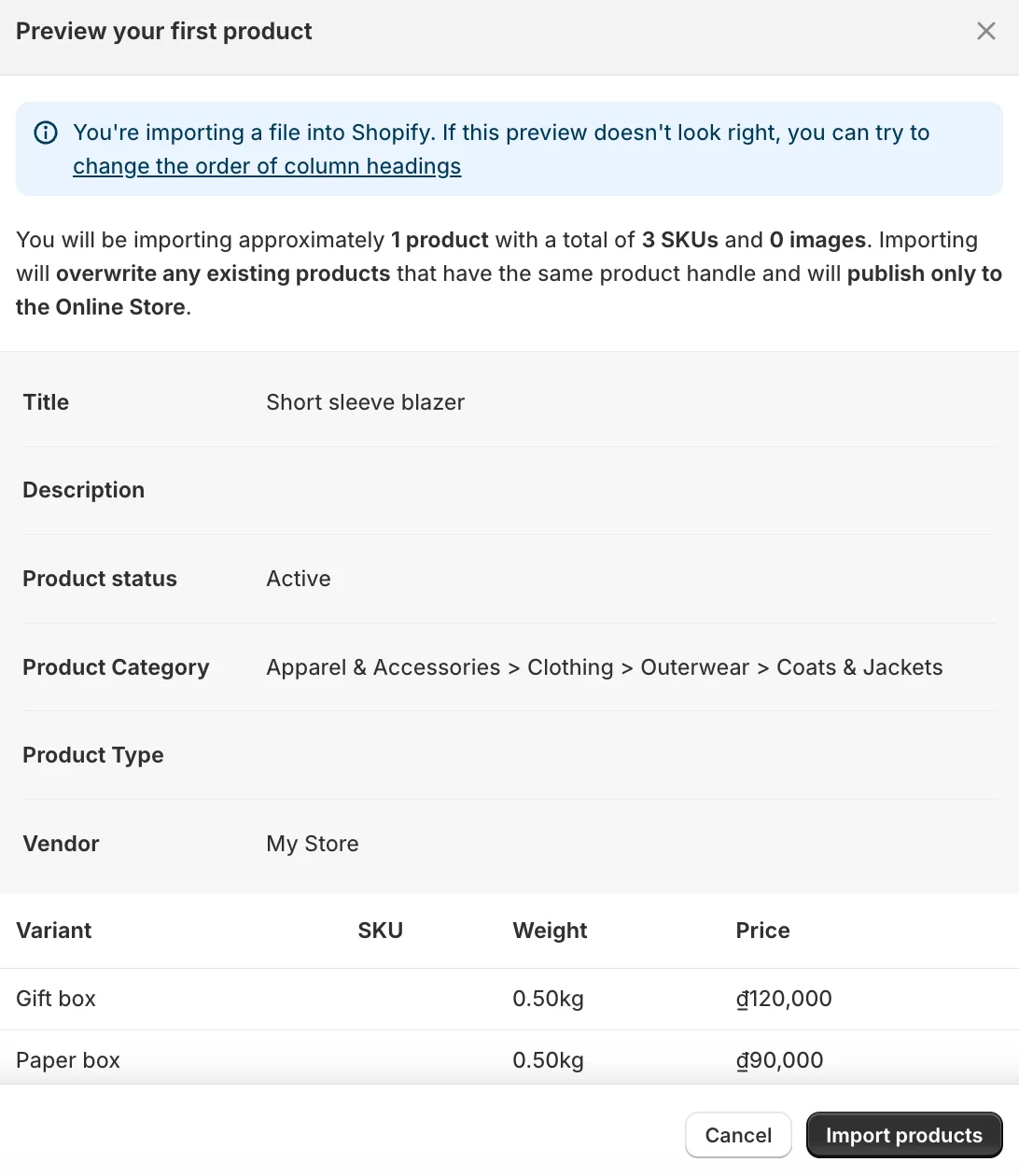
Your new product variants will be updated in your existing products in a few seconds.
How Do Variants Show Up on Shopify as Different Products?
To make it easier for your customers to shop, you might want to show each variant of a product as a separate item when it comes in several sizes or colors.
Shopify displays all of the variations under a single product page by default, which can make it difficult to tell them apart.
You can utilize third-party apps in Shopify to divide up product variants so that each variant is its own product.
With the aid of these apps, you may make unique product names, descriptions, photos, and SKUs for every variation, facilitating clients’ search and acquisition of the precise item they desire.
Here’s a detailed walkthrough on how to divide up product variations on Shopify:
- Install a Third-Party App: The Shopify App Store offers a number of third-party tools that can assist you in dividing product variations into distinct goods. Later in this post, we will list our top five app recommendations.
- Select a Product: Choose a product from your store that you wish to show off as separate items because it comes in several variations.
- Edit the Product: To make changes, click on the product and then navigate to the variations area.
- Set up a New Product: For every variant, build a new product using the third-party software. This will guarantee that in your store, every variation will show up as a distinct product.
- Customize the New Product: To make the new product stand out, add pictures, descriptions, and other information.
- Post the New Product: After the product has been fully customized, post it to your store.
- Repeat the Process: To present each variant as a distinct product, repeat the above steps for each one.
How Many Variants are Allowed on Shopify?
A single product on Shopify can have up to 100 variations, and each version can have up to three alternatives.
You can use third-party apps or alter your theme code to extract line item properties for specific customer requirements if you need to offer a product that is more than Shopify’s variant limit.
You can use metafields to add custom fields to your variant details pages so that you can store specific information for your variants.
You can use the theme editor to reference your product variation metafields for stores that are running Shopify 2.0 themes like Dawn.
Remember that uploading variants via an app or CSV file import is subject to a daily rate limit for stores with 50,000 or more variants. There is a daily cap of 1,000 new versions; more than this will result in an error. Plus retailers are not subject to this restriction, though.
You can choose to “Continue selling when out of stock” when adding a version to your online store so that buyers can still buy items even after your inventory runs out. Customers won’t be able to purchase a sold-out item if you decline this option.
How to Duplicate Product Variants on Shopify?
Do you want to simultaneously add multiple variations to your Shopify store? You can save time by duplicating existing versions with new option values using the bulk edit feature.
Use following procedures to make use of this feature:
- Decide Which Variants to Duplicate: Choose the variants you wish to copy from the product page’s Variants section.
- Create Multiple Variants: Click Duplicate to the right of the header bar after selecting the versions. Type in the value you wish to add to the new option. Click Duplicate product after selecting whatever information from the available variants you wish to duplicate.
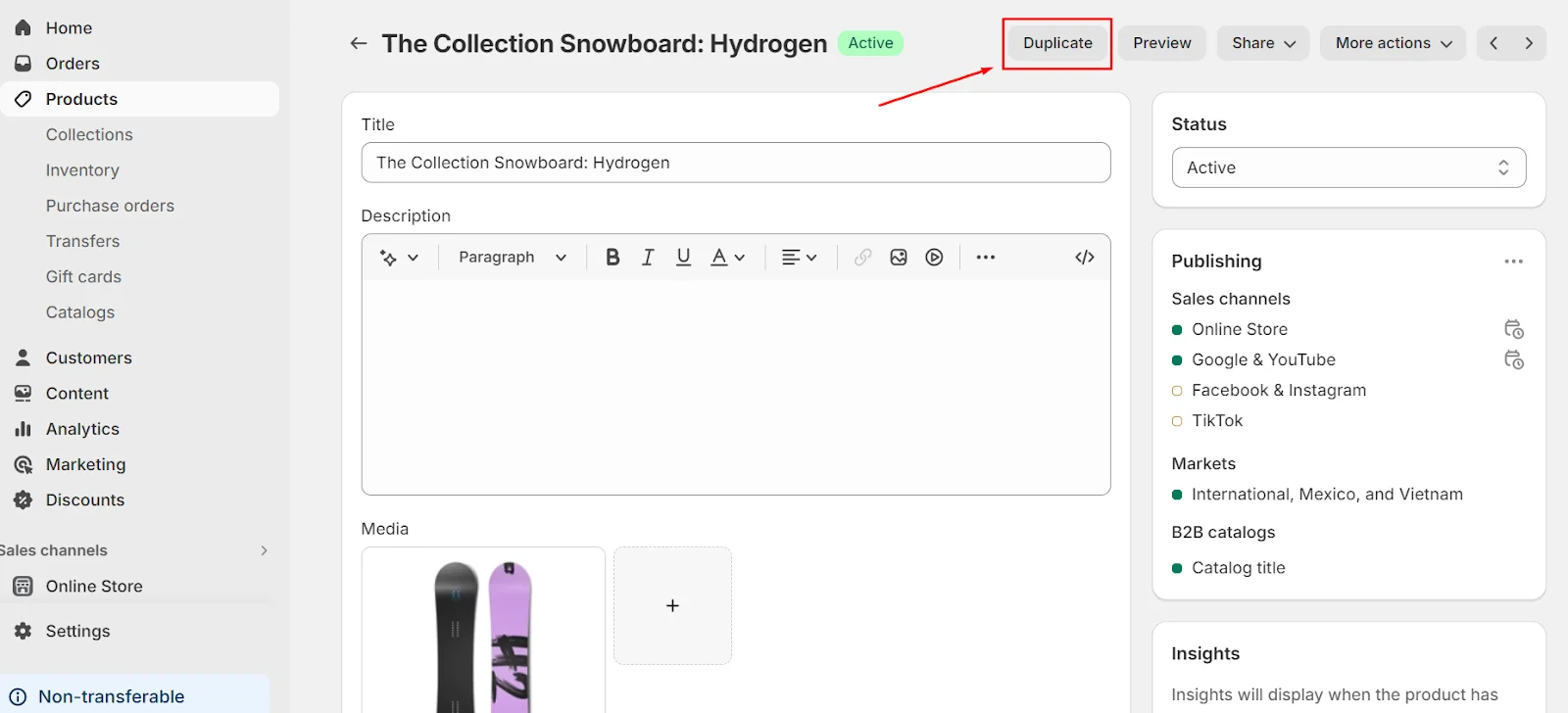
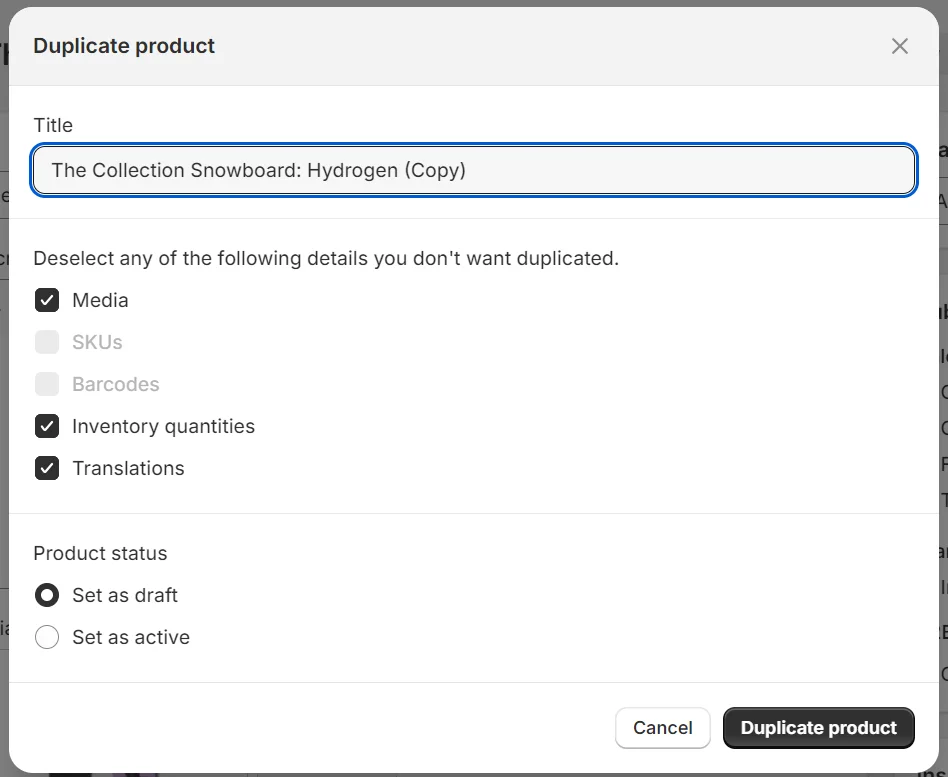
You can add a new color choice, for instance, if you sell blazers with size and color options, and you now offer small, medium, and large sizes in green and blue. Make a copy of every variation that has the green color option selected, then add a new option value for “red.”
Note: Duplicating an existing version won’t result in a second copy. Before duplicating, make sure to look for any existing variants to prevent inadvertently producing duplicates.
For Shopify customers, adding many alternatives to your products can be a time-saver by using the bulk edit feature to duplicate variants.
How Can I Sell Custom Items on Shopify?
Let’s move on from mass editing of variants and explore the fascinating realm of Shopify custom items. Personalized goods provide your e-commerce business a distinctive and endearing touch while catering to specific preferences. This is a guide that shows you how to add customization options to Shopify:
Start with the Basics
To successfully sell custom products on Shopify, start by either adding a new product or selecting an existing one from your inventory.
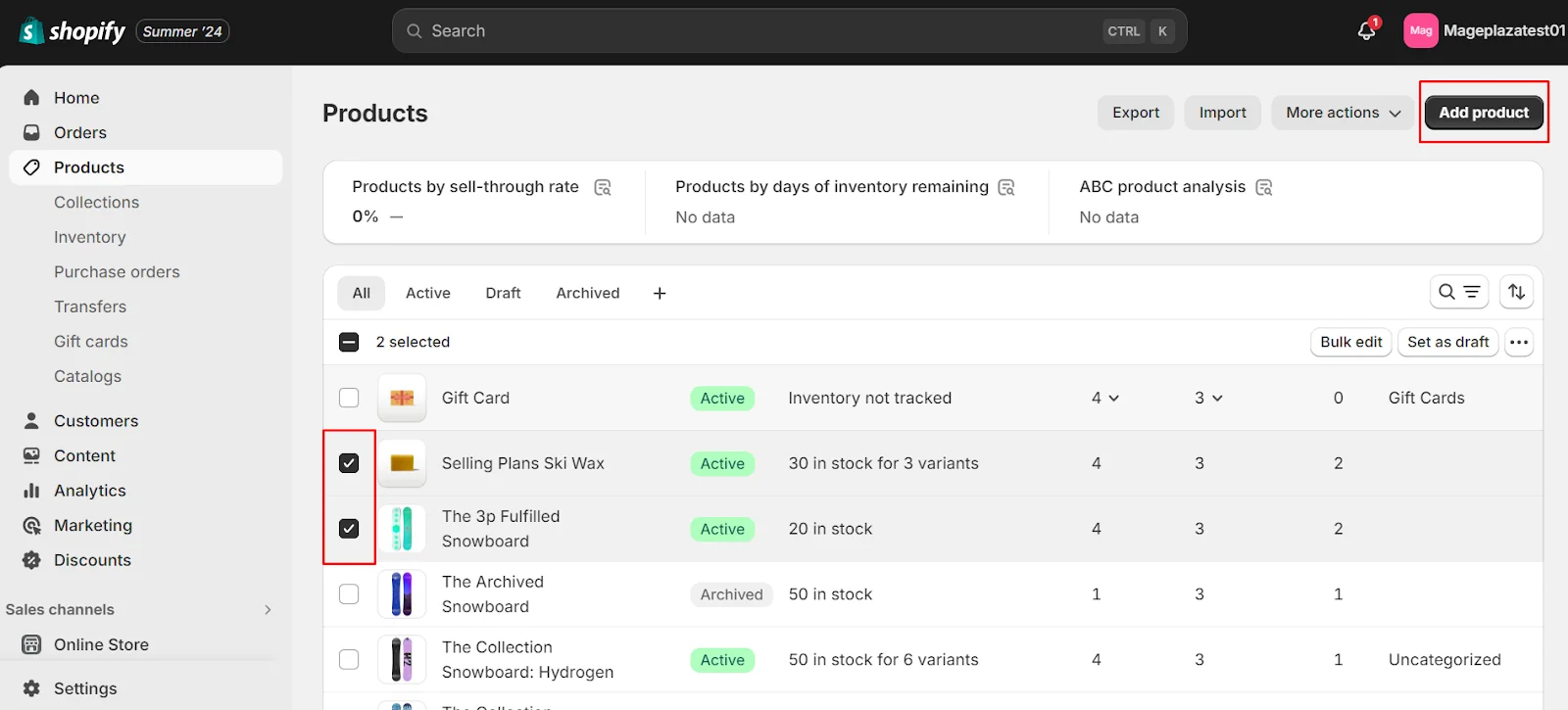
Leverage Variants
Next, use the Variants tool to outline the different customization choices you offer. For example, if your Shopify store sells t-shirts, customization options could include color, size, and personalized messages.

Detailed Descriptions
When crafting your product page, provide comprehensive descriptions for each customizable feature. You can use Shopify Magic to write and edit your product descriptions with automatic text generation.

Vibrant Visuals
Quality images for each variant enhance the shopping experience and offer visual cues, helping customers visualize their personalized products. Remember, customization typically adds value, so factor this into your pricing for each product variant.
Preview Feature
To increase customer engagement, consider incorporating a preview feature that allows customers to visualize their customized product before purchase. Numerous Shopify apps, such as ‘Product & Variants Options’ and ‘Infinite Options,’ provide this valuable feature.
Efficient Operational Process
The success of your bespoke product offers depends on how well your operational processes work, from taking custom orders to manufacturing the product to fulfilling orders.
Promote Your Custom Products
It’s time to market your bespoke products wisely now that they’re prepared to wow your clients. Employ a variety of marketing techniques to draw attention to the distinctive charm of your personalized goods and draw in buyers who are interested in purchasing customized goods.
FAQs
1. How can you add a variant to an existing product in Shopify?
To add a variant to an existing product, navigate to the Shopify admin and open the product you want to modify. Scroll down to the Variants section, where you will see two options: “Add another option” and “Add variant.” Choose “Add variant” if you wish to add a variant within an existing option. Alternatively, you can use the CSV export-import features to add multiple variants.
2. How do I add variants to multiple products on Shopify?
To add variants to multiple products, use the CSV export-import functionalities. Export your products, add the variants in the CSV file, and then import the updated data. For detailed instructions, refer to the guide provided above.
3. Can you copy variants from one product to another in Shopify?
Shopify admin does not support copying variants directly between products. However, you can achieve this by using the CSV export-import functionalities. For more details, see the guide above.
4. What is the difference between a product and a variant?
Variants are different or alternative versions of a single product. Essentially, a product can have various variants.
5. How many variants can you have on Shopify? Shopify allows up to 100 variants per option and permits a maximum of three options for each product.
6. Can you provide an example of variants?
A common example of variants is different color options for a clothing item. For instance, a t-shirt might come in multiple colors such as black, green, red, and pink, with each color representing a variant of the t-shirt.
Final Words
Product variants are essential for boosting your product sales, but simply increasing the number of variants doesn’t guarantee higher sales. It’s important to be strategic and deliberate when creating and offering variants for your products.
The key factor is understanding your target customer. Analyze their needs and determine which variants are most popular among them.
Adopt a data-driven approach and tailor your strategy based on your findings.




