How to Hide Shopify Store From Public for Privacy & Security
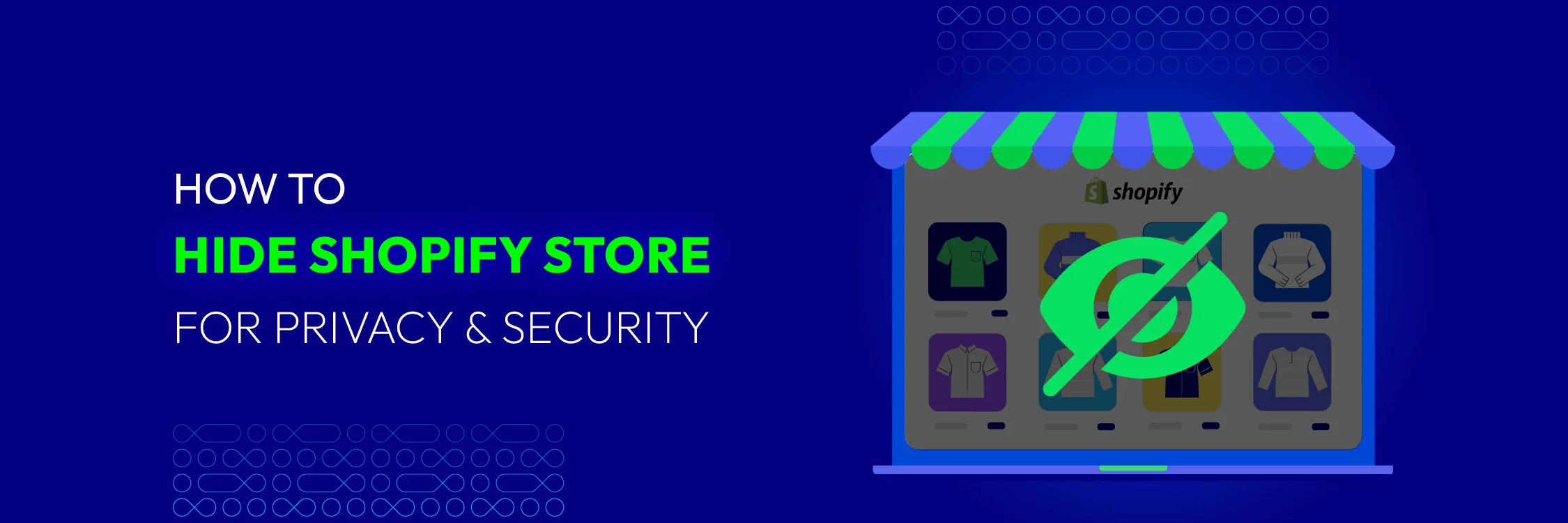
When you’re setting up or updating your Shopify store, it’s important to control who can find it. Whether you’re preparing for a big launch, testing new ideas, or just want to keep things private for now, hiding your store from Google can help you stay under the radar. With about 53% of all website traffic coming from search engines, it’s smart to manage when and how your store shows up in search results.
By keeping your Shopify store hidden from Google and other platforms, you can work on it without worrying about unwanted visitors. This way, you can ensure that everything is just right before you make your store public. In this guide, we’ll show you how to hide Shopify store until you’re ready to share it with the world.
Let’s start!
Why Should We Hide Shopify Store?
There are many issues that make hiding a Shopify store a solution for store owners.
- Changes and Development: During the process of development or making significant changes, hiding your Shopify store helps ensure that it presents a polished and professional image when it reopens.
- Exclusive Membership or High-End Products: When aiming for exclusivity or catering to specific clients, putting your store on private mode can significantly help in controlling access to the store, making sure that your unique products won’t be copied by competitors.
- B2B & Wholesale Transactions: Make sure that only authorized businesses have access to the store by maintaining security and professionalism. This helps protect your Shopify store from unexpected problems and issues.
- Seasonal Businesses: To move forward support and avoid client dissatisfaction, hiding your Shopify store amid off-seasons makes a difference reduce upkeep work and permits you to focus on making quality items that satisfy clients.
- Market Research and Product Testing: To maintain brand exclusivity, prevent competitors from gathering data, and enhance security, hiding your Shopify store is essential when starting research on new products.
- Rebranding: To prepare for a successful launch and establish a new image or brand, hiding your Shopify store during the process helps ensure that everything is completed beautifully.
You can consider Mageplaza Instagram Feed app if you want to create a completely new look for your Shopify Store with amazing layout and product images.
Mageplaza Instagram Feed for Shopify
Engage visitors, build trust, and customize effortlessly. Streamline tasks and boost interaction.
Check it out!
- Privacy Concerns: This is necessary when you need to reassess security with third parties, protect your privacy on the Internet, and keep a low online profile.
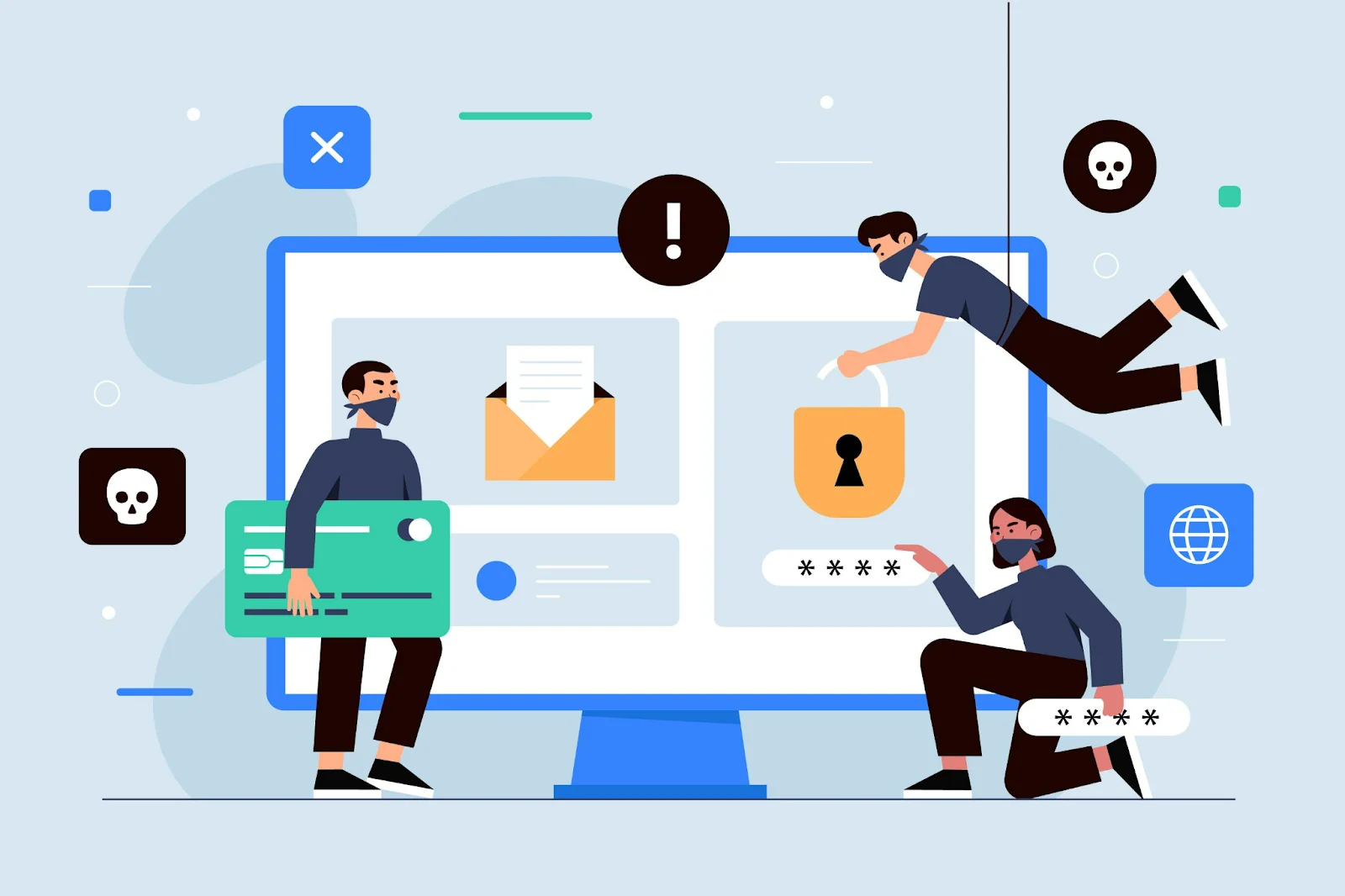
How to Hide Shopify Store from Public
Method 1. Set a store password to limit access
Step 1: Go to admin.shopify.com and get to the Shopify Admin dashboard.
Step 2: Click on Sales Channels > Online Store > Preferences.
Step 3: Check the box that says Restrict access to visitors with the password under Password protection and enter a password. This will keep your shop covered up from the open while you proceed to build or make changes. Only admins knowing the password can see your site.
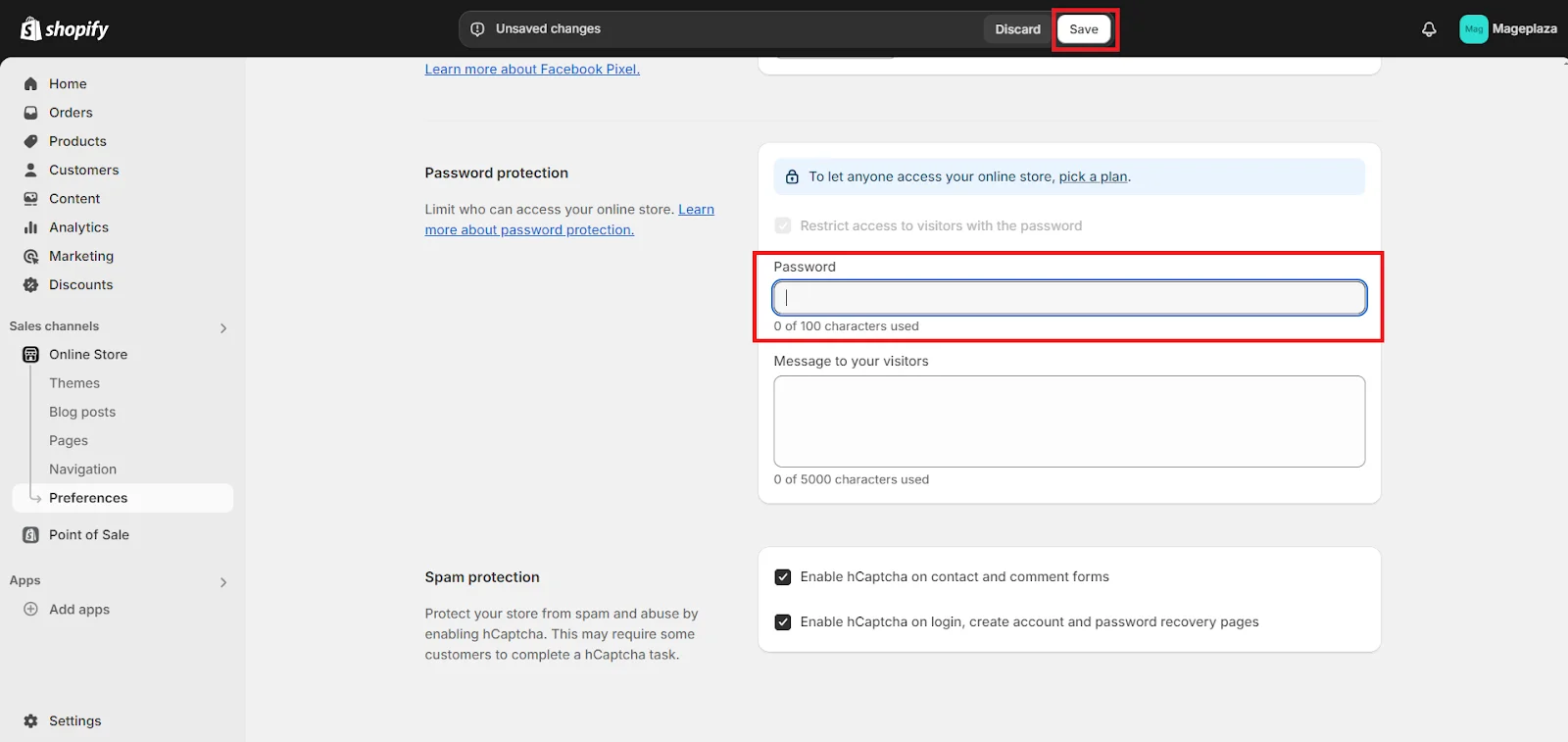
Step 4: Don’t forget to Save.
Common issues: A frequent problem is forgetting the password needed to access your store. If that happens, don’t worry. Just log in to your admin dashboard and reset the password. Another issue might be accidentally blocking a customer or an IP address from getting into your store. Check your whitelist to make sure everyone who needs access has it. If you face any issues, Shopify’s support team is always ready to help you sort them out.
Advanced Configuration: Customize Your Store’s Password Page
When you want to hide page by enabling password, you can customize the password page to make it more personalized and informative for visitors, leaving a good impressions though they can’t visit your site.
Step 1: Customize the Password Page’s Theme
- Click Themes at the Online Store section. On the Themes page, click the Customize button for the theme you’re currently using.
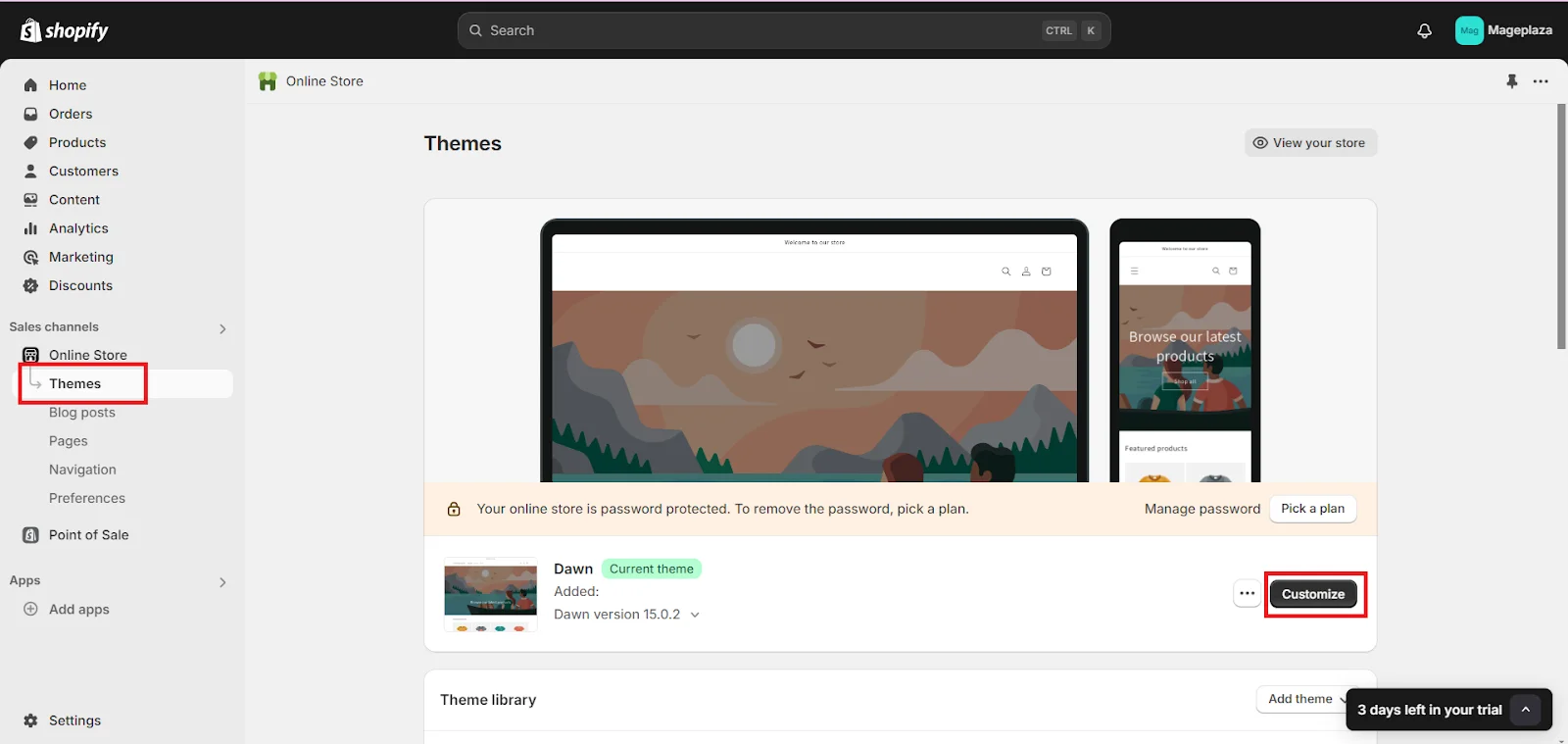
- On the Theme Customize page, choose Others > Password page from the top drop-down menu.
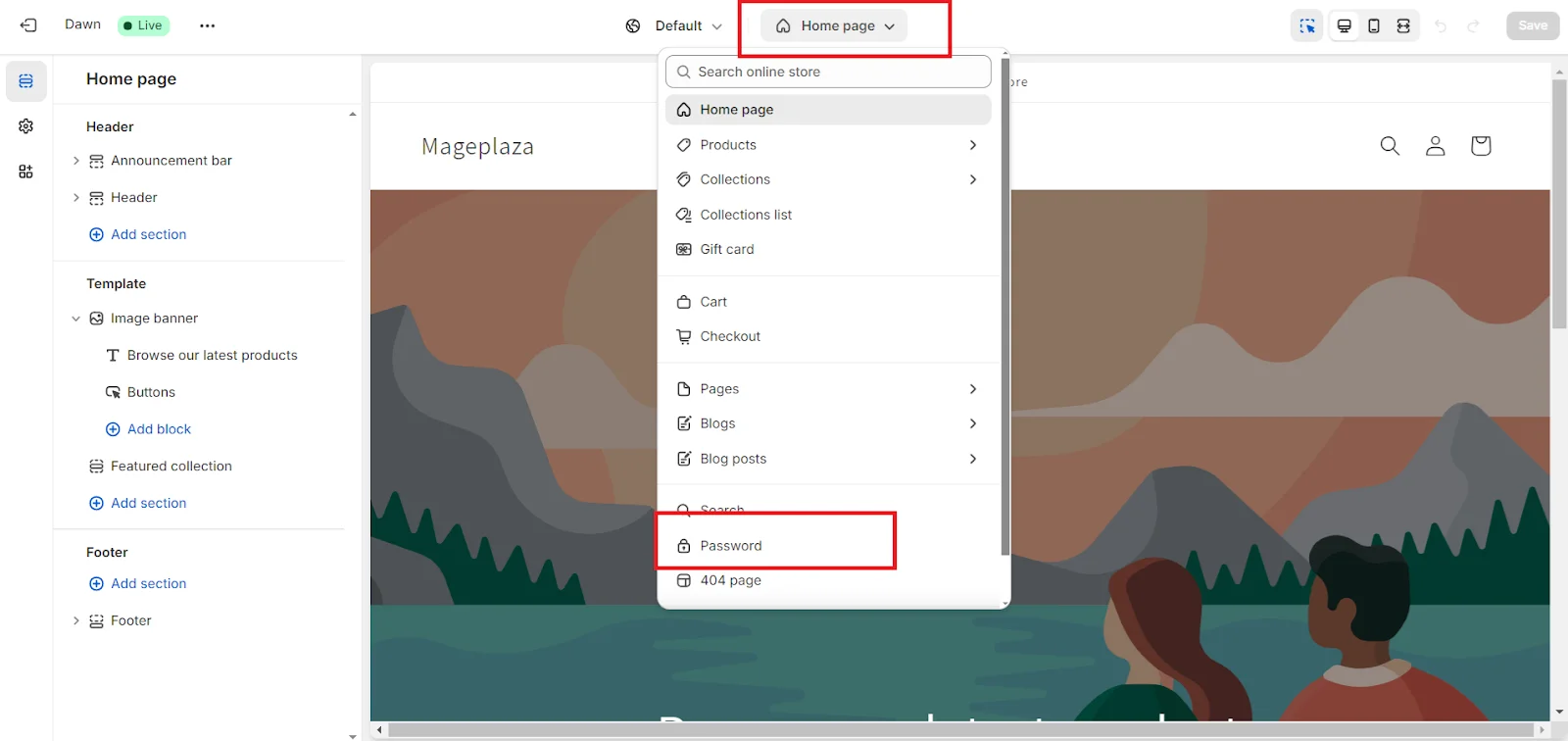
You can customize your password page by including pictures, brand symbols, etc.
Step 2: Add a Personalized Message
Adding a personalized message to your Shopify store’s password page is important because it informs customers, maintains brand consistency, shows transparency, encourages engagement, and enhances the overall user experience.
By clicking on Home page and finding Password, it will bring up a page where you can add personalized messages for your customers.
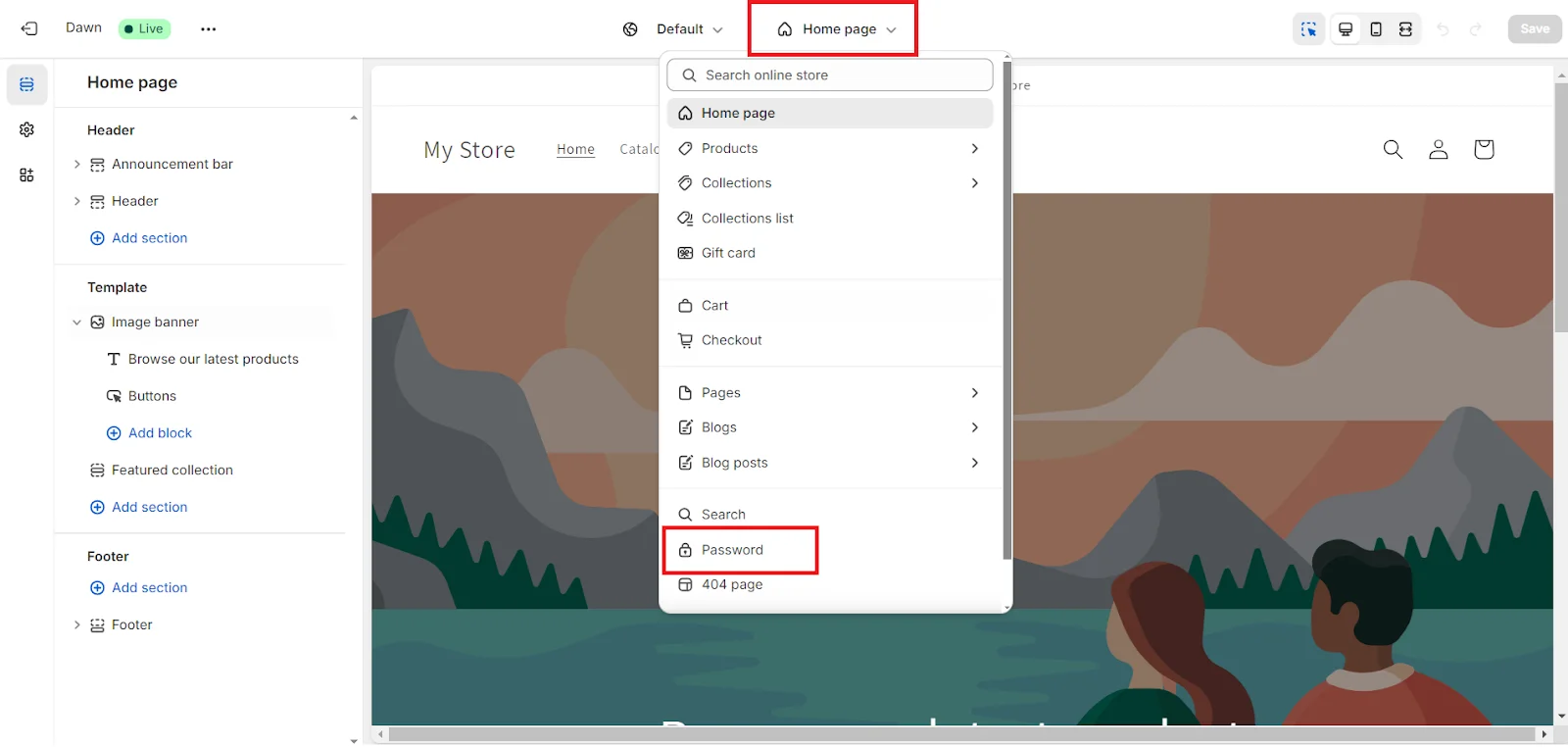
When your website appears like the image below, you can personalize it to fit the messages you want to share with your customers while your Shopify page is hidden from the public.
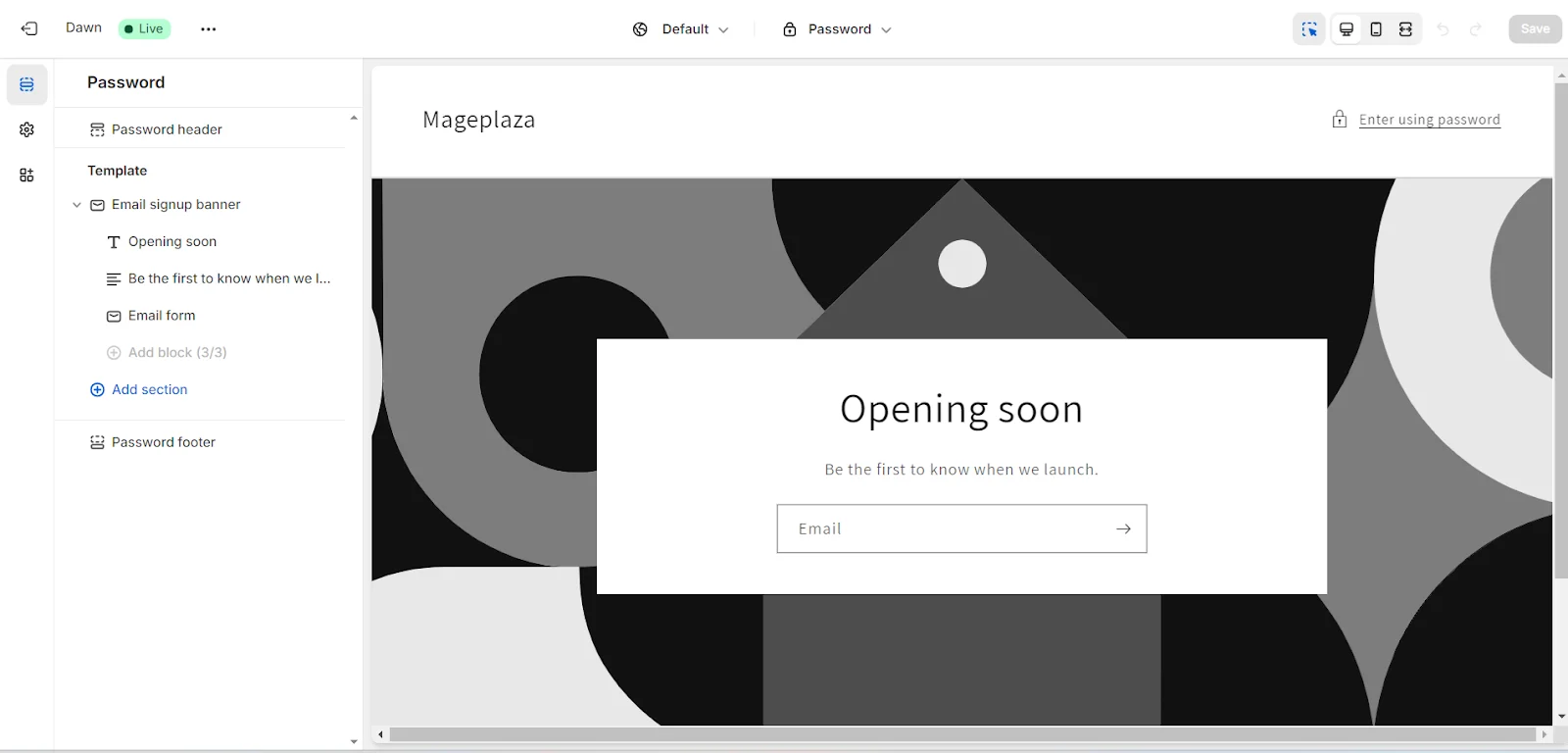
Though simple, this step is very effective in keeping customers updated during downtime, and more importantly, it shows your care for them, helping to maintain positive feedback even while your store is hidden from the public.
Method 2. Limit Access to Specific IP Addresses
While Shopify has many security apps, there are 3 types of apps that help protect your Shopify store login by limiting access to certain IP addresses:
-
IP Whitelisting (Shopify IP Restriction): This security measure permits you to indicate trusted IP address ranges that can get to your Shopify store’s admin dashboard . This app protects your Shopify page from third parties trying to get in without permission, like phishing or guessing your passwords.
-
Device Restriction (Shopify Device Restriction): Shopify enhances security by allowing access to the admin dashboard only from registered devices. Each device is identified by a unique Device ID, and access is restricted to those on your approved list. Unrecognized devices are blocked, adding an extra layer of protection to your login.
-
Country Restriction (Shopify Country Restriction): This type of app lets you block access to the admin dashboard based on where users are located. This helps stop potential hackers from accessing your Shopify admin dashboard from certain countries, reducing the risk of unauthorized login attempts.
Improving the security of your Shopify store can often be achieved by using additional third-party apps designed to provide extra layers of protection.
Further Tips to Keep Your Store Save
Maintain SEO and Analytics
Preserving SEO and Analytics while hiding your Shopify is essential for maintaining search engine rankings maintaining search engine rankings, tracking traffic and user behavior, addressing issues, and planning future strategies effectively.

This way, when your store goes public again, it will smoothly transition and perform better online. Here’s how to do it, by integrating Google Analytics:
Step 1: Access Google Analytics by logging into your Google Analytics account, or creating one if you don’t have it yet. Then, create a new property.
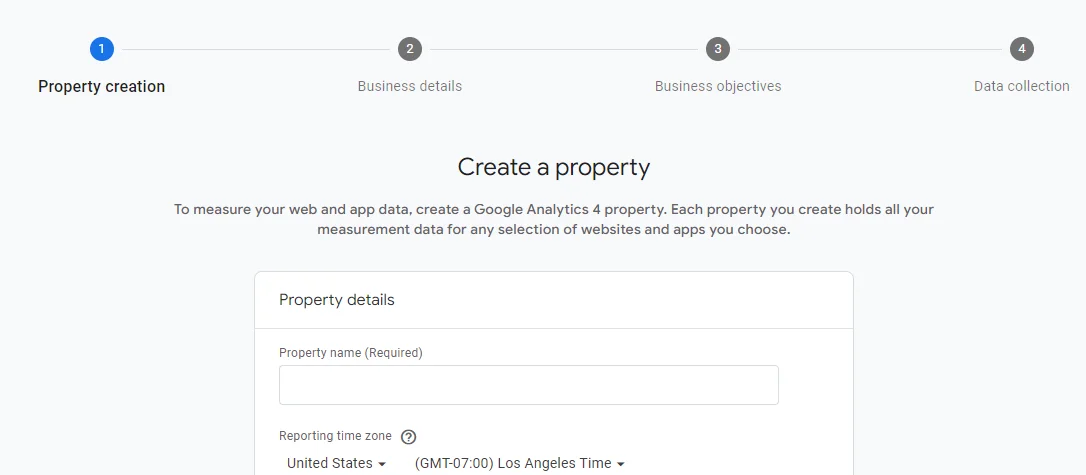
Step 2: Follow GA instructions to create new property. Remember, at step 4 (Data collection), choose the platform as Web and provide your Shopify store URL.
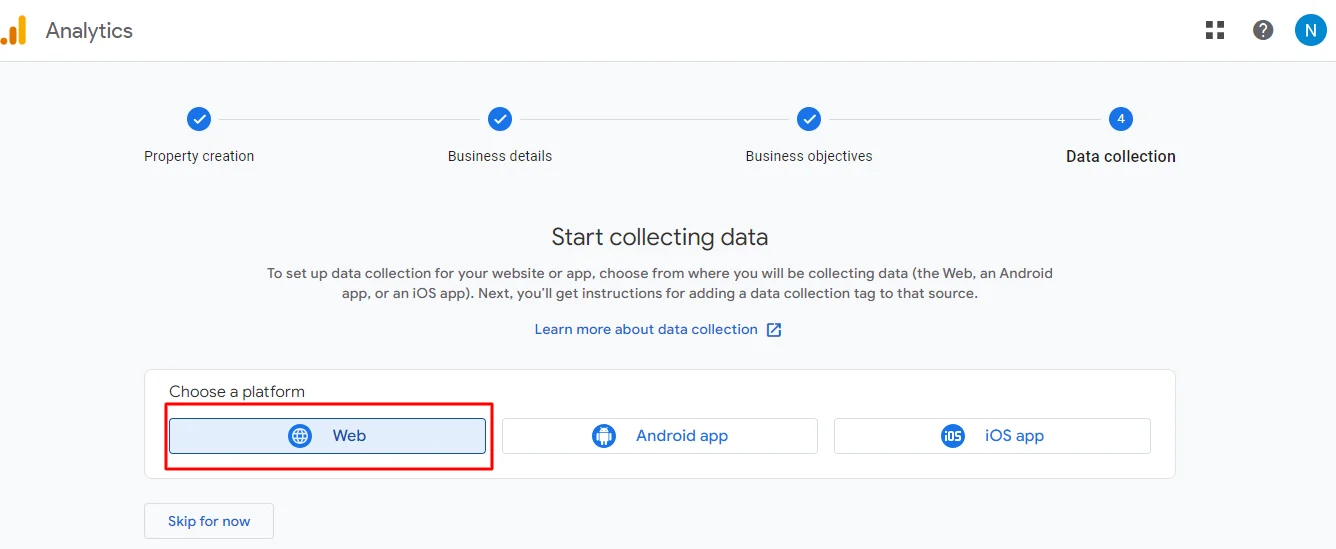
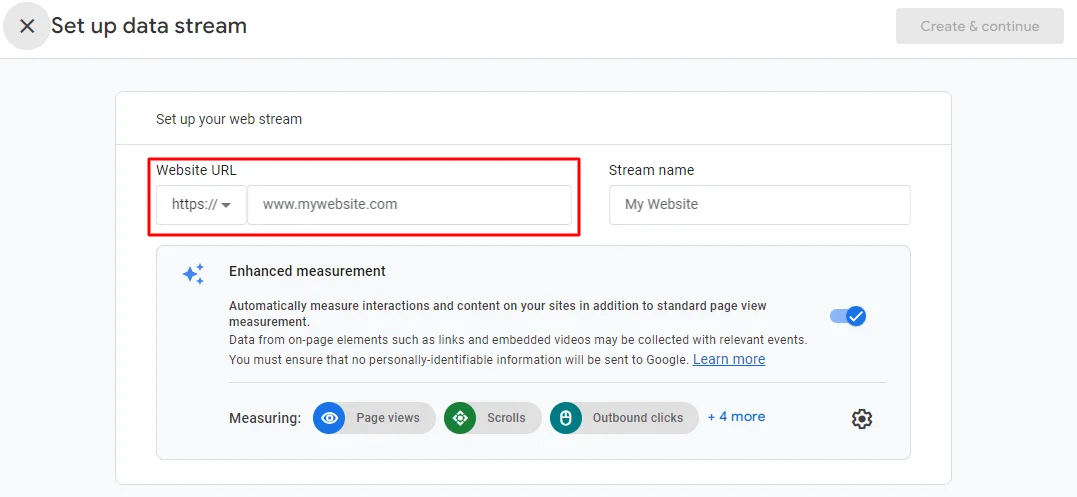
Step 3: Back to your Shopify Admin dashboard and tap on Online Store on the left sidebar.
Step 4: On the Online Store menu, select Preferences. Scroll down to find Google Analytics and press the Set up Google button. It will then redirect you to Google & Youtube. This is the place where you can connect your Shopify store with GA.
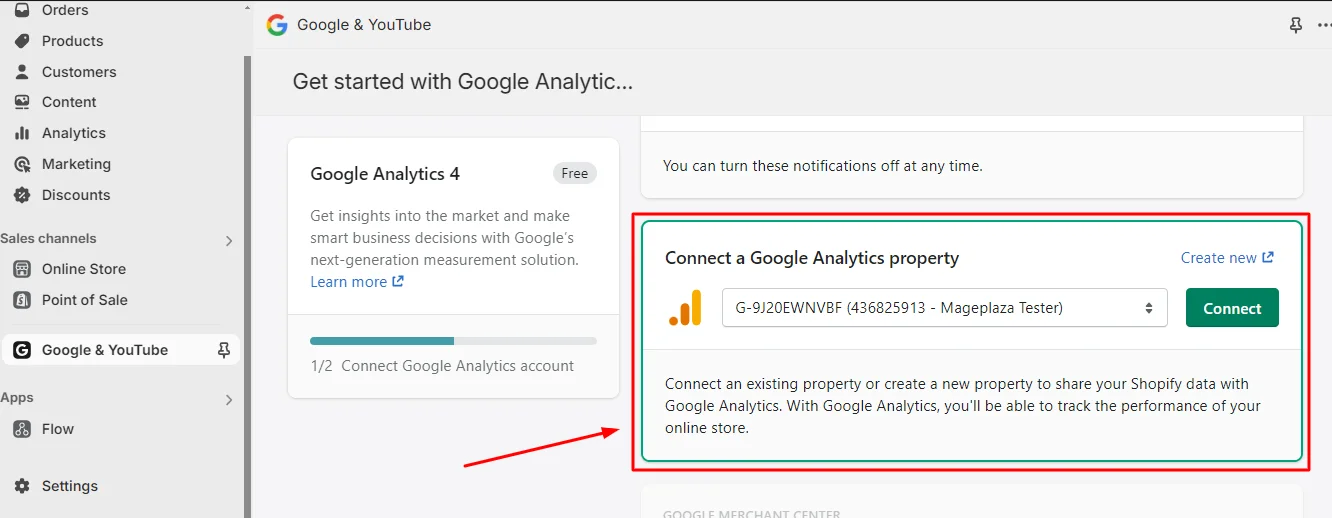
Ensure Data Monitoring During the Inactive Period
You will be required to keep testing and observing to guarantee that it’s working properly after coordinating Google Analytics into your Shopify.
-
Test tracking: To confirm that data tracking is working amid the covered-up period, open a new incognito window or utilize a distinctive browser to visit your store. Enter the password on the secret word page and explore through your site.
-
Monitor Analytics: To guarantee that data such as traffic, client behavior, and changes are accurately followed amid the secured-up period, it is fundamental as often as possible to check the Google Analytics account.
If everything is set up correctly, you should see a prompt to enter the password you set or receive an error message saying the store is unavailable. You can also check search engine results to see if your store is still discoverable. These steps give you peace of mind and ensure that your hidden Shopify store serves its purpose.
Update to a Higher Version of Shopify
When choosing the right Shopify plan for your security settings, it’s important to look at the range of options available. Shopify has 4 Shopify plans, each catering to distinctive Shopify owner needs and levels of security:
-
Basic Shopify Plan: If your security needs are generally clear, this plan offers a cost-effective solution that guarantees a level of protection for your Shopify store. This is a perfect choice for most small businesses.
-
Shopify Plan: This package offers you more control and customization options, enhancing existing security measures while you hide your Shopify store.
-
Advanced Shopify Plan: This is a more advanced plan that includes both of the previous plans and adds various features to cater to large businesses or those with complex privacy settings.
-
Shopify Plus: This plan offers complete solutions to protect sensitive data for both store owners and customers. With tools for GDPR compliance, PCI DSS compliance, SSL certificates, customizable payment options, access controls, audit logs, and secure data storage, Shopify Plus is definitely the best choice for businesses that focus on high-level information security.
=> Check out the price for each plan:
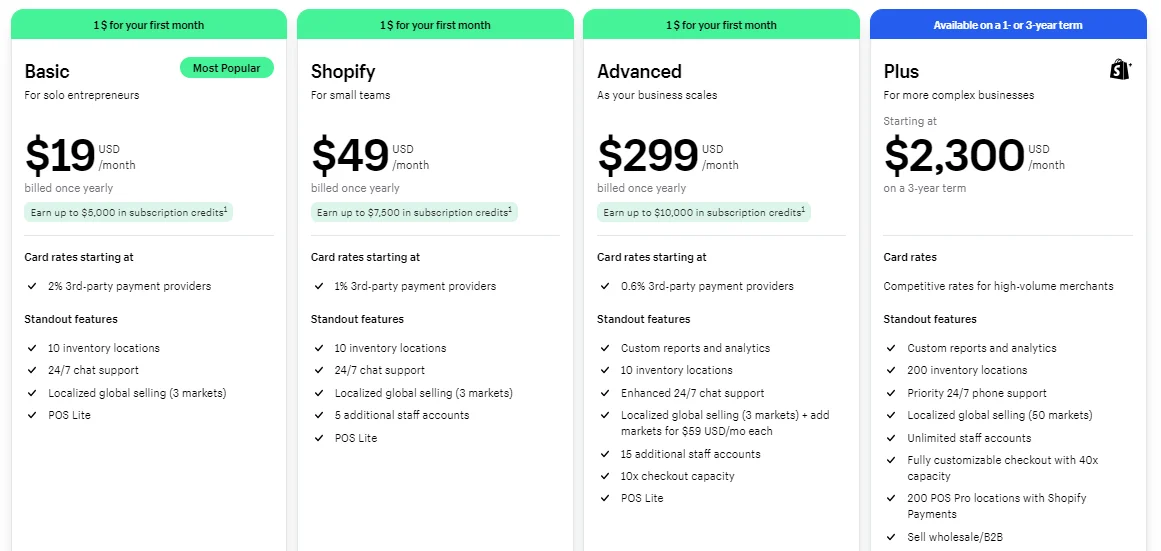
Communicate with Your Customers
Here are some useful ways for you to maintain positive communication with your customers, and partners while your store is hidden because they are very important for your Shopify store.
- Prepare a Notification for Existing Customers and Partners: Let your customers know that hiding your Shopify store is just a temporary step to get ready for upcoming events, and there’s no need to worry.
Be clear about why you need to temporarily hide your store and how they can access it with a password if needed, so they feel reassured. Thank them sincerely for always trusting and supporting your Shopify store, and let them know you’ll be back soon.
- Set Up Other Communication Channels: We recommend setting up automatic email responses and social media announcements that align with the message on your store.

You can send them personalized newsletters, special discounts, or rewards for being loyal, which can help increase sales and keep them coming back. You can also use social media to share interesting content or run targeted ads, helping you reach more people while still keeping your store private.
In this way, you can ensure that customers receive consistent and timely information while your store remains hidden.
- Let them know about your future plans: By via email or any communication method about the exciting updates they can look forward to when your Shopify store comes back online. Once your store is back in operation, be sure to express your gratitude for their patience and loyalty during the time it was hidden.
These simple actions have a significant impact, ensuring that your customers and partners receive information promptly and maintain a positive connection with your Shopify store while it is hidden. Finding the right balance between keeping things private and promoting your store is key to making your hidden store a success.
Conclusion
To continuously protect your Shopify store from unforeseen issues, learn the steps and process for hiding your Shopify store and use the support tools to make your work easier. For more detailed guides, trends, and tips on using Shopify, subscribe to receive the latest updates from Mageplaza!



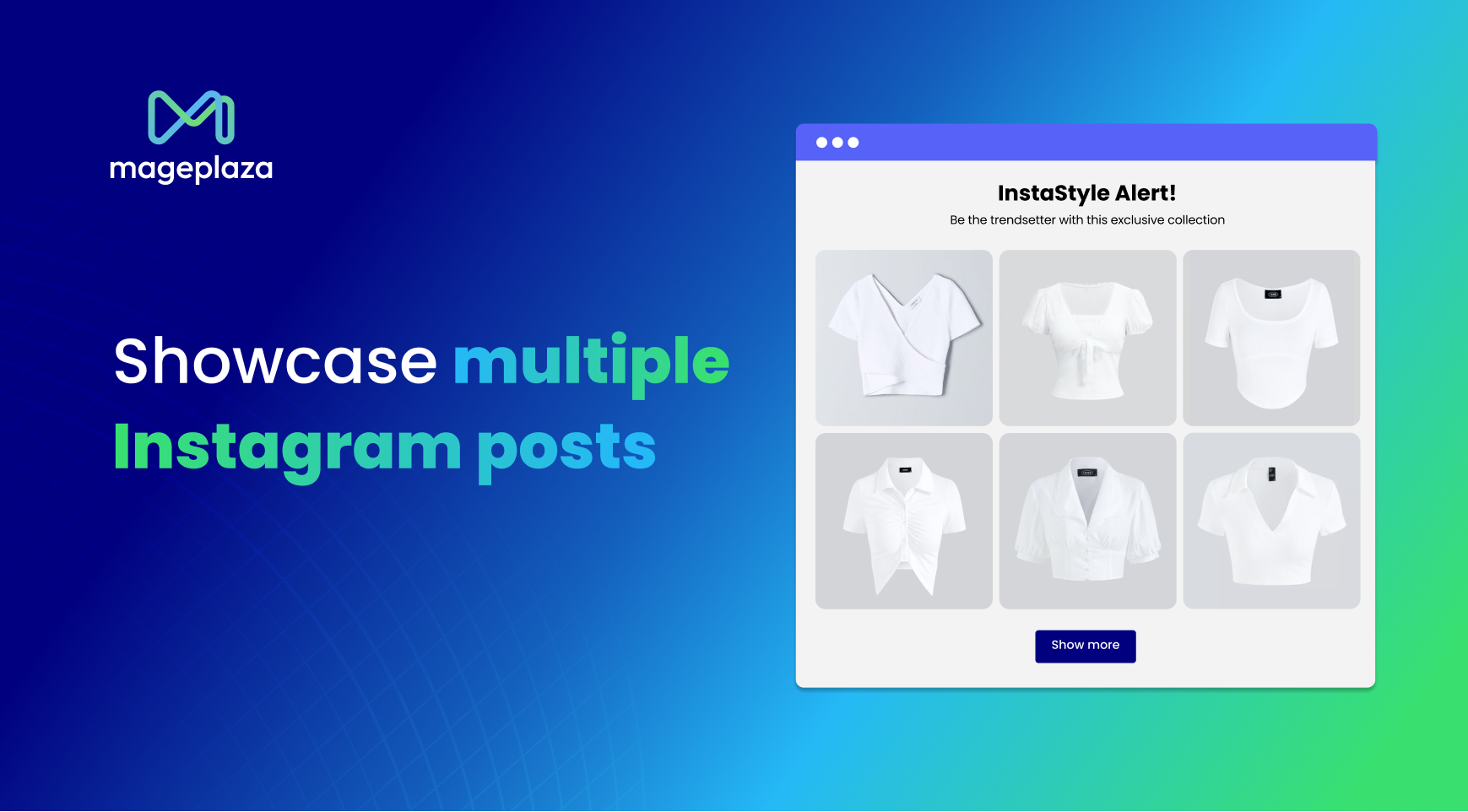



![Top 20+ Must-have Shopify Apps for 2025 [Free & Paid] - Mageplaza](https://cdn2.mageplaza.com/media/blog/must-have-shopify-apps/top-must-have-shopify-apps.png)
![[2025 Updates] Top 10+ Upsell Apps for Shopify - Mageplaza](https://cdn2.mageplaza.com/media/blog/best-upsell-shopify-app/cover.png)