Quick and Easy Ways to Do an Exchange on Shopify
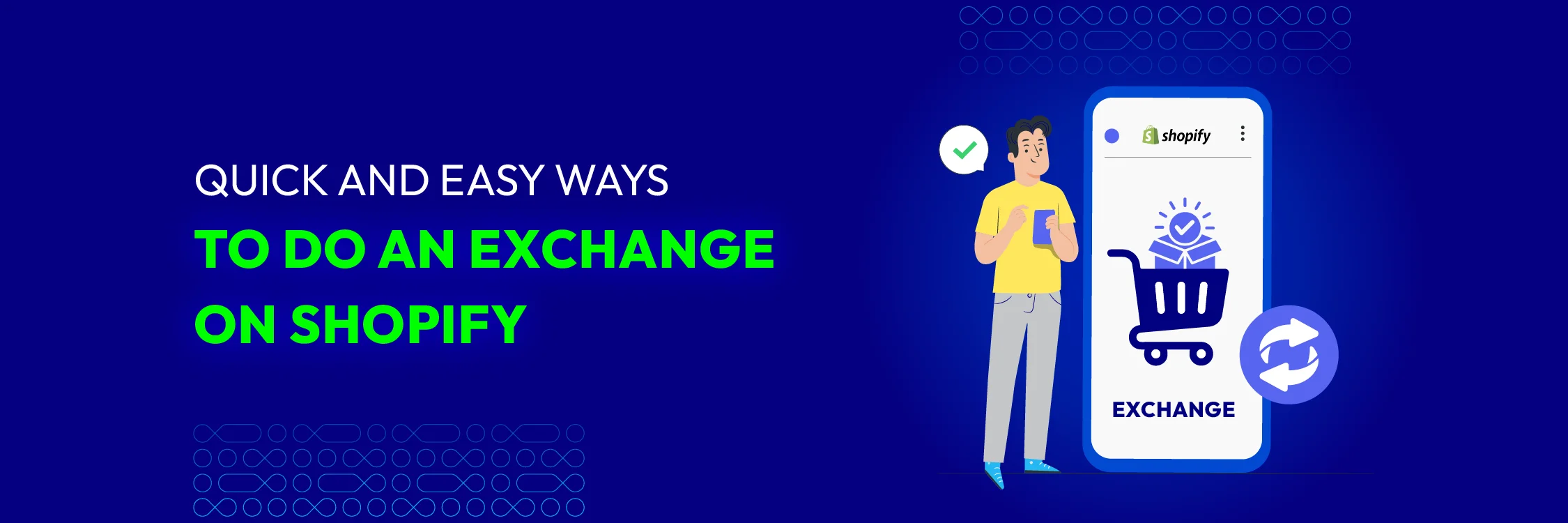
When customers need to exchange a product, it is an opportunity for you to showcase your commitment to their satisfaction and loyalty. Efficiently handling replacements not only helps maintain customer trust but also can turn a potentially negative experience into a positive one.
This article will guide you through the process of handling exchanges on Shopify, highlighting the benefits and providing step-by-step instructions. We will explore two primary methods for managing exchanges: using the Edit Order feature and Shopify POS Pro.
Additionally, we’ll share valuable tips to improve this process, ensuring a smooth and efficient process for both you and your customers.
Common Exchange Scenarios on Shopify
Exchanges on Shopify can take various forms, each influencing your store’s customer relationships and operational efficiency. Here’s a closer look at the most common scenarios:
1. Product Exchanges: The most typical scenario involves customers returning an item in swap for a different one. Handling this process smoothly ensures customer satisfaction and keeps your inventory in check.
2. Gift Card Adjustments: When customers use gift cards for purchases, they may need to replace items. Efficiently managing these exchanges helps maintain accurate gift card balances and ensures a seamless process.
3. Store Credit: While customers often prefer refunds, offering store credit is a strategic move by stores to retain customers and encourage future purchases. This option keeps the revenue within your business, even if it’s not the customer’s first choice.
Why Providing Shopify Exchanges is Helpful?
Offering exchanges on Shopify is beneficial for several reasons that directly contribute to your business’s success and growth. By making this process smooth and customer-friendly, you provide a positive shopping experience that motivates customers to swap and refer others to your store.
-
Customer Satisfaction: This ensures customers are happy with their purchases, turning potential dissatisfaction into a positive experience.
-
Building Trust and Loyalty: Seamless exchanges build trust, encouraging repeat purchases and fostering long-term customer loyalty.
-
Reducing Returns and Refunds: It helps retain revenue by reducing the need for returns and refunds, keeping customers engaged.
-
Improved Inventory Management: Keeping products in circulation, aiding in balanced inventory management, and reducing stock issues.
-
Competitive Advantage: Effectively managing exchanges on Shopify can give your store a competitive advantage, setting it apart by boosting customer confidence and driving higher conversion rates.
How to Do an Exchange on Shopify
To smoothly process exchanges on Shopify, you can choose between two effective methods: editing the order directly or using the advanced Shopify POS Pro.
Method 1: Directly Edit Order
This is a simple and convenient method as it allows you to perform replacements directly within the default Shopify admin browser. To process an exchange on Shopify, follow the steps below:
Step 1: From Shopify Admin > Orders > Click on the order you want to edit > Then select Edit.
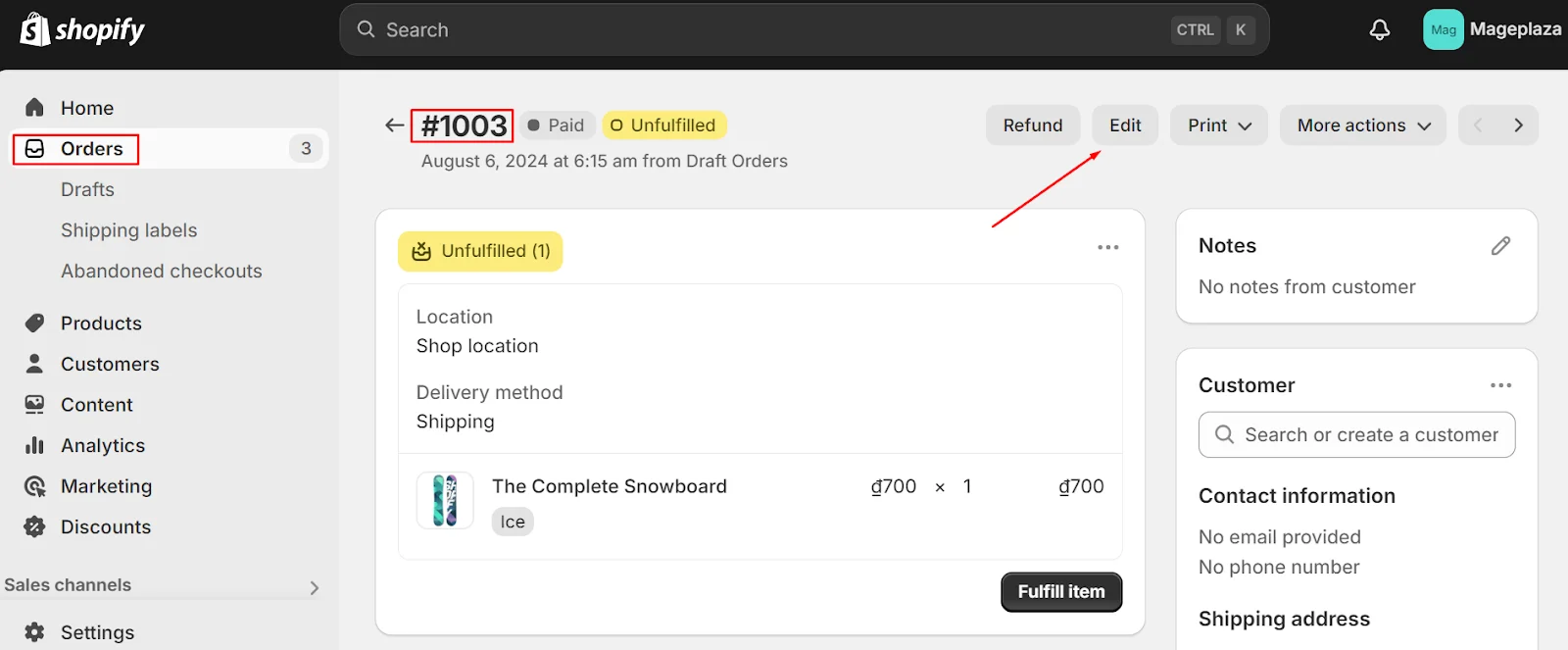
Step 2: The Edit order interface will appear, allowing the store owner to modify the order. Admins can change the selected products or apply a discount to appease customers and make up for any inconvenience, with the ultimate goal of providing a better experience for them.
- Change the product
To remove a product, click on Remove item next to the product you no longer need.
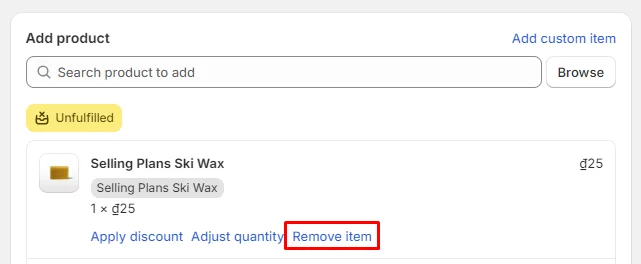
On the other hand, if you want to add a new product, you can search for the product name in the Add product section, or click Browse to display the entire product catalog.
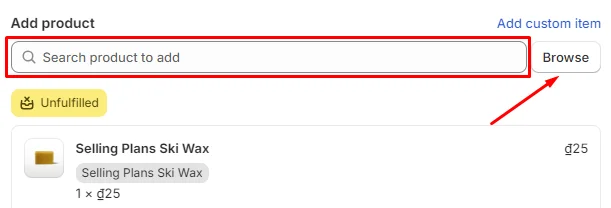
After selecting the new products, click Done to save your changes.
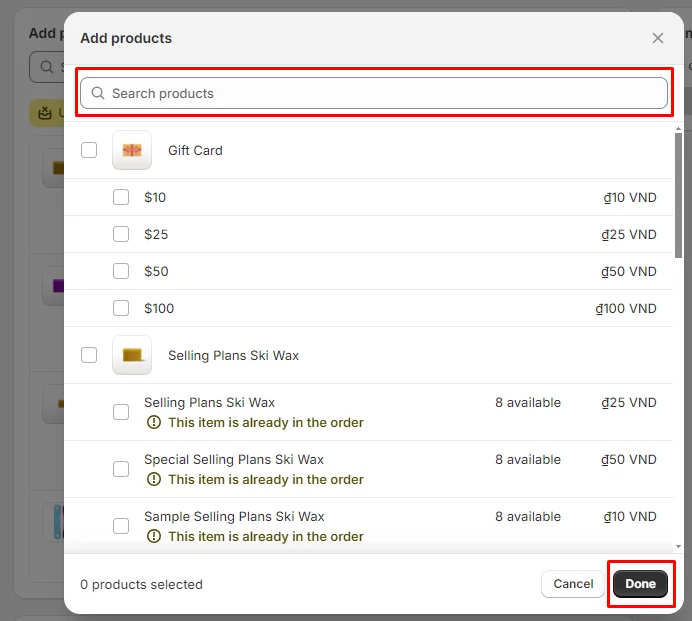
To change the quantity, click on Adjust quantity.

At this point, you can click the increase or decrease buttons, or enter a number directly into the Quantity field to adjust the amount of product. Once finished, click Done.
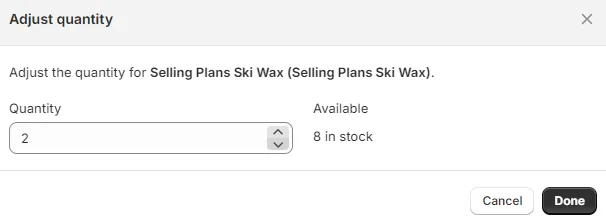
- Apply discount
The admin can also offer customers incentives by clicking Apply discount.

Here, in the Discount type field, you will see two options for the discount: Amount or Percentage. In the Discount value field, enter the amount or percentage of the discount and then click Apply to save the discount for the order.
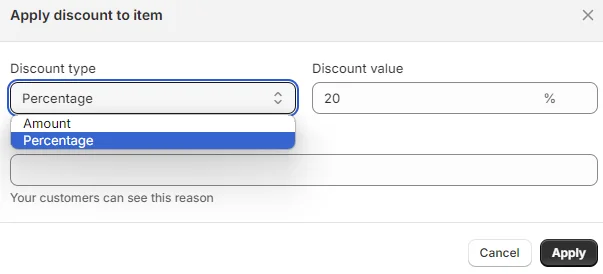
Step 3: You will see the order information updated as shown below. Click Update order to confirm the changes made to the order.
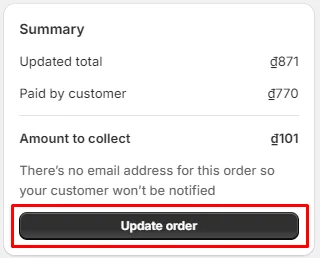
Method 2: Using Shopify POS Pro
If you’re a Shopify POS Pro user, the process is even more straightforward. You can use the app to handle in-store exchanges. The POS Pro version offers more benefits and features compared to POS Lite.
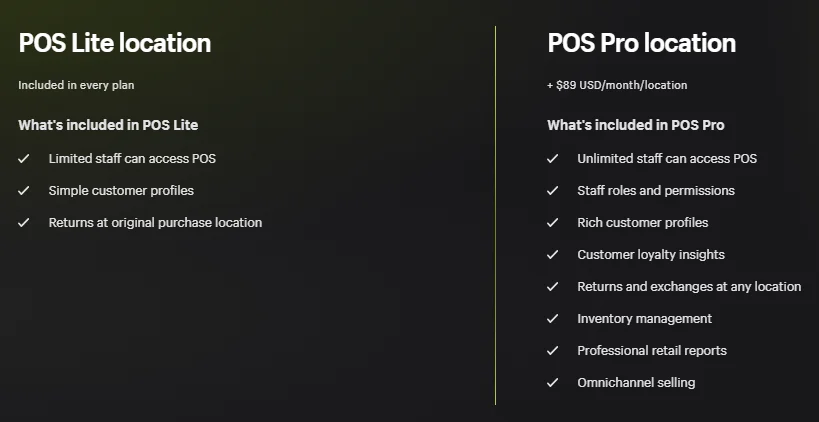
If you’re not a Shopify POS Pro user yet, follow these steps to upgrade:
Step 1: Go to your Shopify Admin and download the Shopify POS app by searching for “POS” in the Shopify App Store and clicking Install.
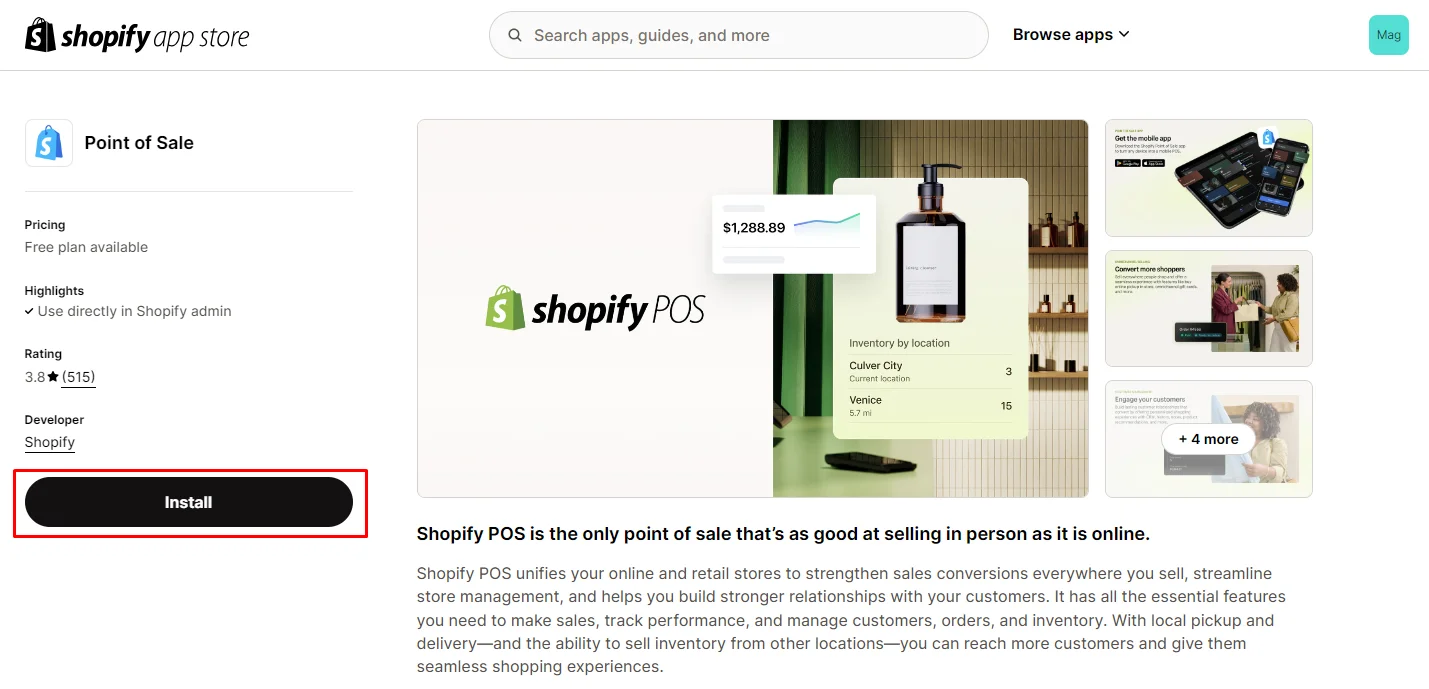
You will see that the default version of Shopify POS appears in the left menu bar of the screen, as shown in the image below.
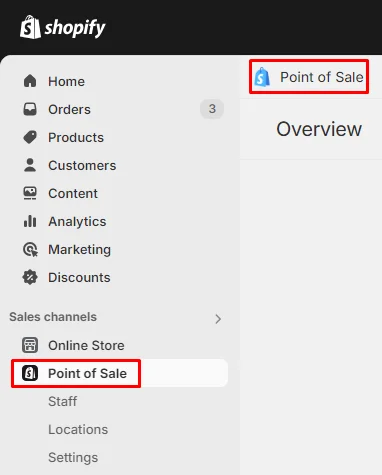
Step 2: To upgrade to Shopify POS Pro, you can consider the different upgrade plans offered by Shopify, depending on your needs and strategy.
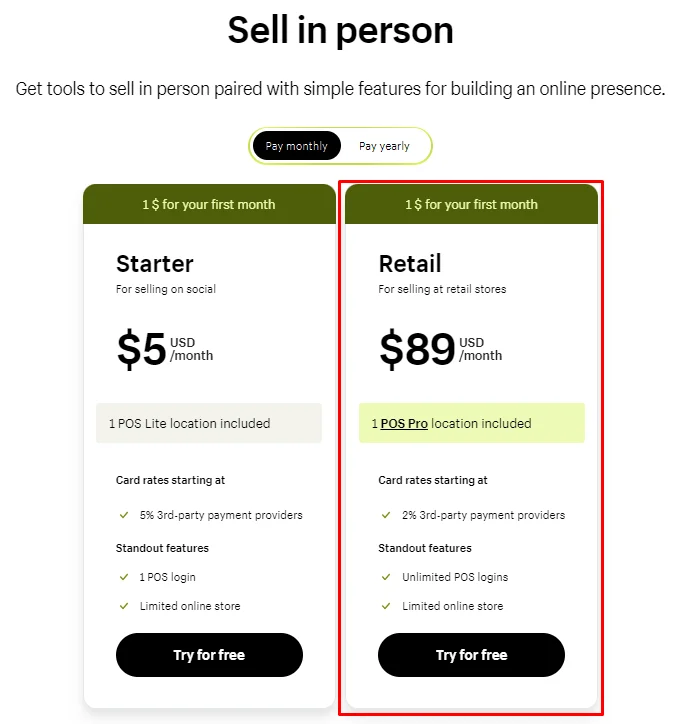
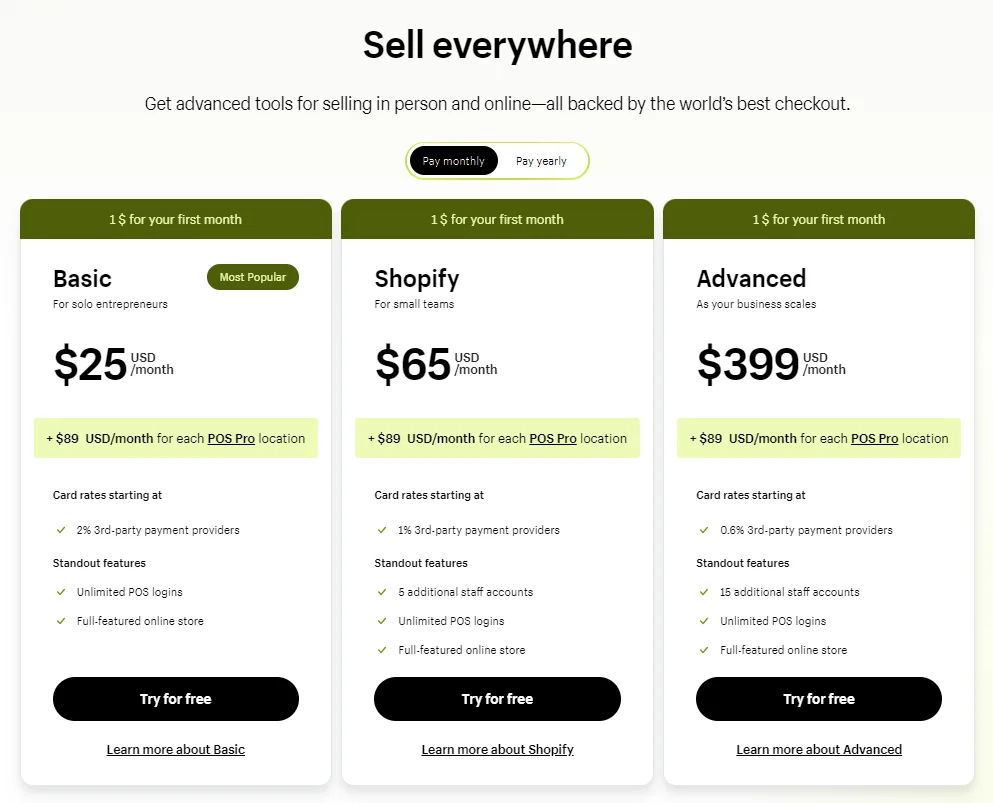
After successfully upgrading to Shopify POS Pro, follow these steps to process an in-store product repace:
Step 1: Tap the ≡ button and select Orders from the Shopify POS app
Step 2: Select the order for which you want to initiate an exchange or return.
Step 3: Choose Exchange, select the item being returned, and then click Next. Returned items will be added to the inventory of the location associated with your POS device.
Step 4: From the product list, choose an item to swap for the returned item.
Step 5: Adjust the quantity of the new item if needed, add additional items if necessary, and press Next.
Step 6: If there is a remaining balance, choose Refund or Collect to complete the transaction. If there is no balance due, simply select Exchange.
Step 7: Click Done to finalize the process.
Tips to Improve Exchange Experience on Shopify
To enhance the exchange experience on Shopify, consider implementing the following tips:
1. Streamline Returns and Exchanges
Ensure that the process for returns and exchanges is straightforward and user-friendly. By providing clear instructions and minimizing steps, you make it easier for customers to handle their requests without unnecessary complications.
2. Implement Automated Support
Implement automated solutions such as chatbots to handle routine inquiries and provide instant assistance. This can improve response times and efficiency, enabling your customer service team to concentrate on more complex issues.
3. Collect Customer Feedback
Encourage customers to provide their feedback about the replacement process. Collecting and analyzing their feedback helps you pinpoint weaknesses and areas for enhancement, leading to a better overall service.
4. Leverage CRM Tools
Use a CRM tool to monitor and manage customer interactions. This helps in providing personalized service and maintaining detailed records, which can improve customer relationships and loyalty.
5. Provide Multi-Channel Support
Make customer support accessible through various communication channels, including phone, live chat, social media, and email. Providing multiple options ensures customers can reach you in the way that is most convenient for them.
Conclusion
Effectively managing exchanges on Shopify enhances customer satisfaction and strengthens loyalty. By using the Edit Order feature or Shopify POS Pro and following our improvement tips, you can streamline the process and boost your business.
For personalized guidance and support, contact our experts today.




