MailerLite Shopify Integration: Improve Your Email Marketing
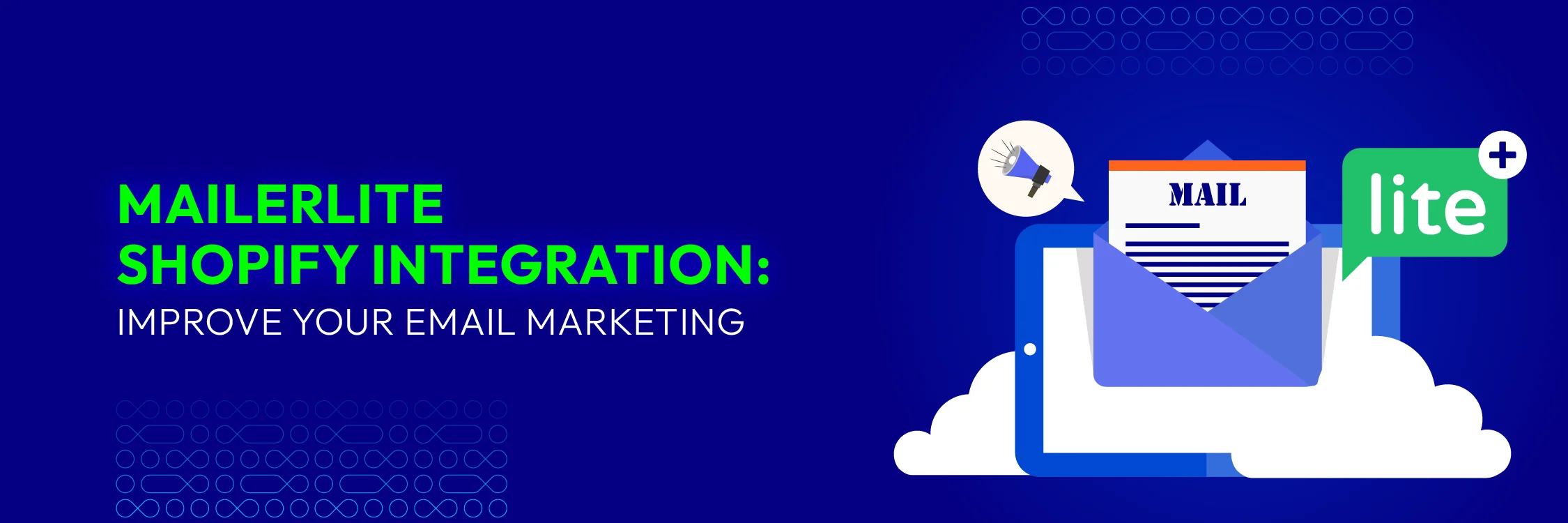
MailerLite’s Shopify integration makes it easy to sync your Shopify customers with your MailerLite subscribers automatically. Once you install the integration, you can choose a MailerLite group for your Shopify customers and unlock extra e-commerce features like abandoned cart emails. In this guide, we’ll explore the benefits of integrating MailerLite with Shopify and provide a step-by-step tutorial on how to set up the integration.
What is MailerLite?
MailerLite is a well-known email marketing platform that offers budget-friendly plans and standout features like Facebook integration for advanced targeting and options to sell digital or paid subscriptions.
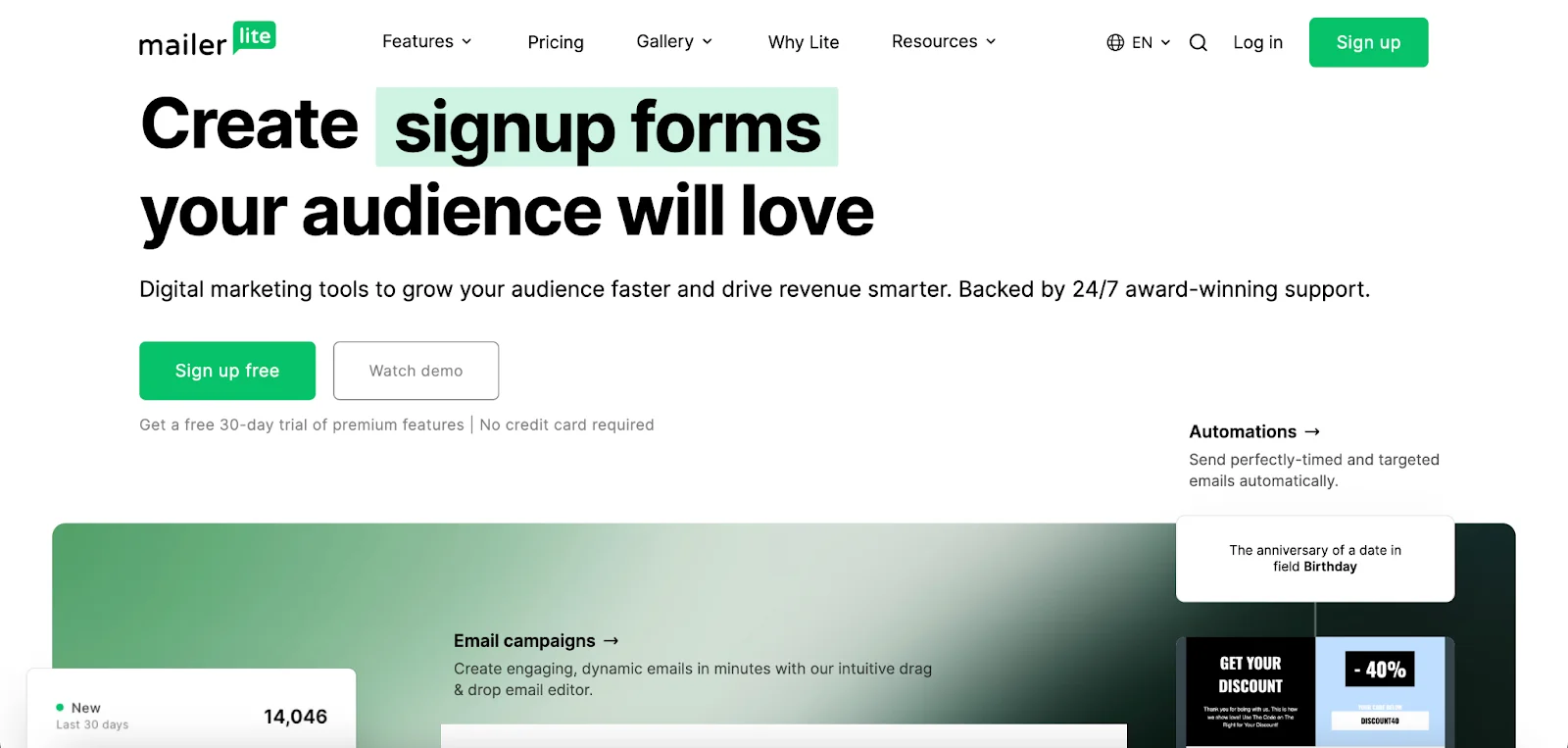
This platform offers a robust free plan that supports up to 1,000 subscribers and 12,000 email sends each month. Paid plans start at $9 per month for up to 500 subscribers with unlimited email sends. Check out our detailed MailerLite review to determine if it meets your email marketing needs and budget.
Benefits of Integrating MailerLite with Shopify
Using Shopify with MailerLite makes things simple by allowing you to:
- Sync your Shopify customers and newsletter subscribers directly to your MailerLite account.
- Store all customer details from Shopify, like email addresses, names, and order info.
- Automatically create specific groups in MailerLite based on Shopify data, such as new customers, those with no purchases, big spenders, repeat buyers, and more.
- Track revenue to see how your emails impact sales, helping you improve your email content to increase sales.
- Quickly import all your product details from Shopify, including images, links, and text, right into MailerLite’s drag-and-drop newsletter builder.
- Send automated messages and special offers to customers based on their recent purchases.
- Configure abandoned cart emails to motivate customers to finalize their purchases.
- Build free landing pages and pop-ups to grow your subscriber list, showcase new products, and boost sales.
Setting Up the MailerLite Integration with Shopify
To set up the MailerLite integration with Shopify:
-
Find MailerLite Email Automation by MailerLite in Shopify App Store.
-
Click Install.
-
You’ll be redirected back to your Shopify admin panel. Click Install again.
-
It’s required to connect and authorize your MailerLite account. Click Connect to log in.
-
After logging in, click Authorize to complete the setup.
Syncing Shopify Customers with MailerLite
After authorizing, you’ll be prompted to choose a Subscriber group where your Shopify customers will be added. You can choose an existing group or create a new one.
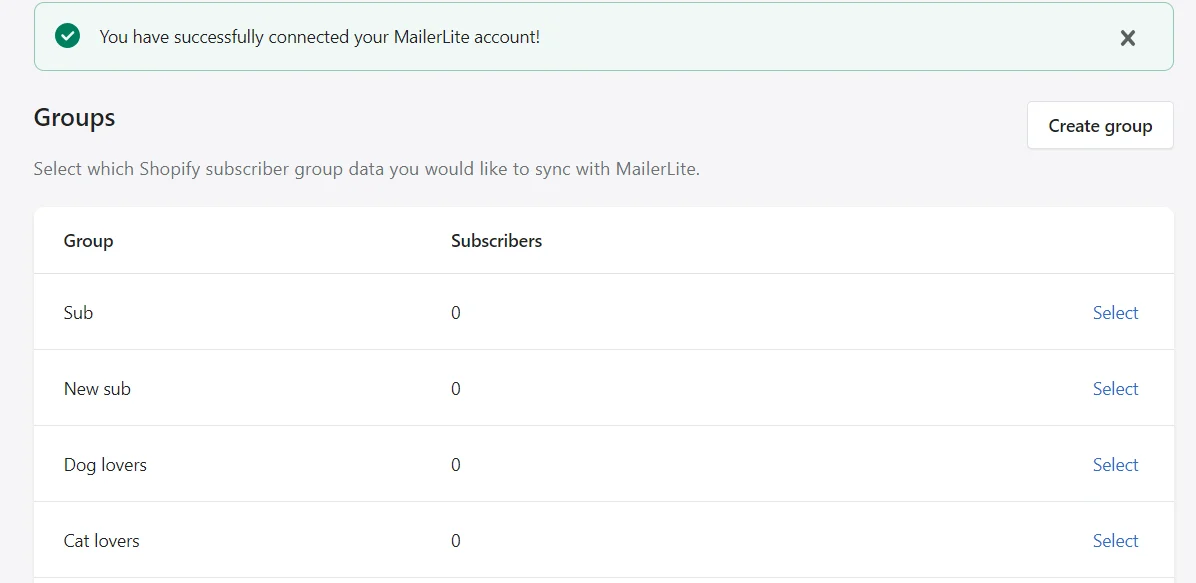
Once you’ve chosen the group, a pop-up will ask if you want to sync all Shopify customers to that group or only those who have agreed to receive marketing emails.
If you select “Yes,” only customers who accept marketing will be added to MailerLite. If you select “No, sync all,” then all of your Shopify customers will be added to MailerLite, regardless of their marketing preferences.
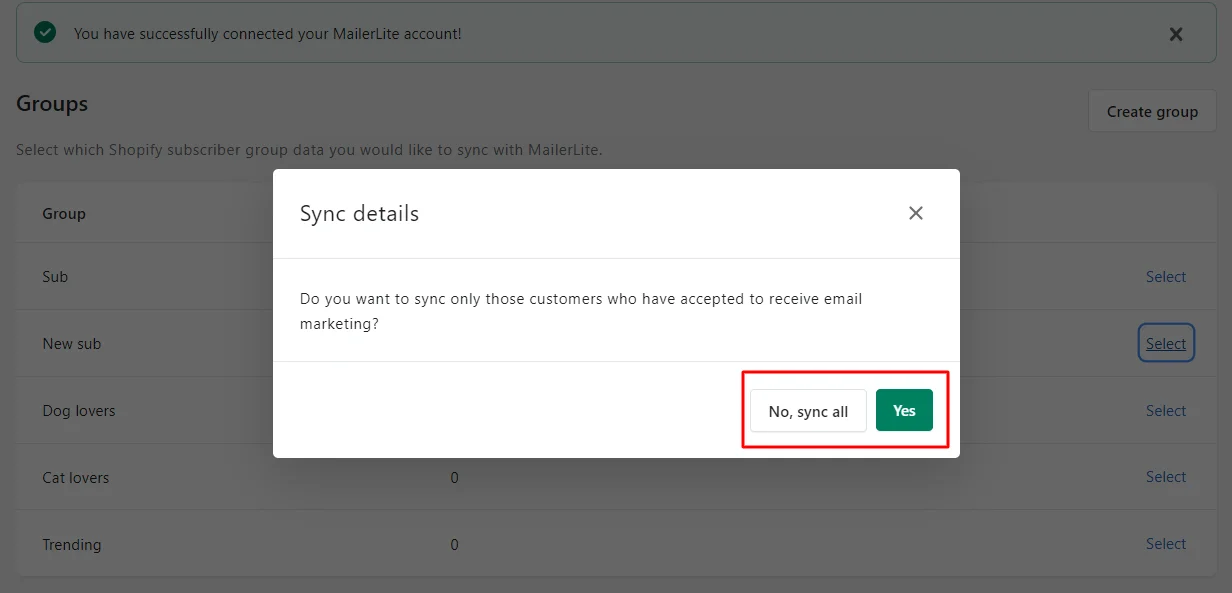
Note: Only customers who consent to receive marketing emails can trigger e-commerce automations. According to MailerLite’s Terms of Use and anti-spam policy, you cannot send marketing emails to customers who haven’t explicitly agreed to receive them.
Next, you’ll be asked to enable a MailerLite extension. This allows MailerLite to track the performance of your e-commerce campaigns and display pop-ups on your store.
That’s it! Your Shopify data will start importing into MailerLite. Once the import is complete, you’ll find your Shopify customers in the selected group, view your e-commerce data on the MailerLite Dashboard, and access new automation options for your customers.
Adding MailerLite Forms to Your Shopify Store
Adding pop-up forms
To display a MailerLite pop-up form on your Shopify site, start by creating the form in your MailerLite account and ensuring it’s turned ON.
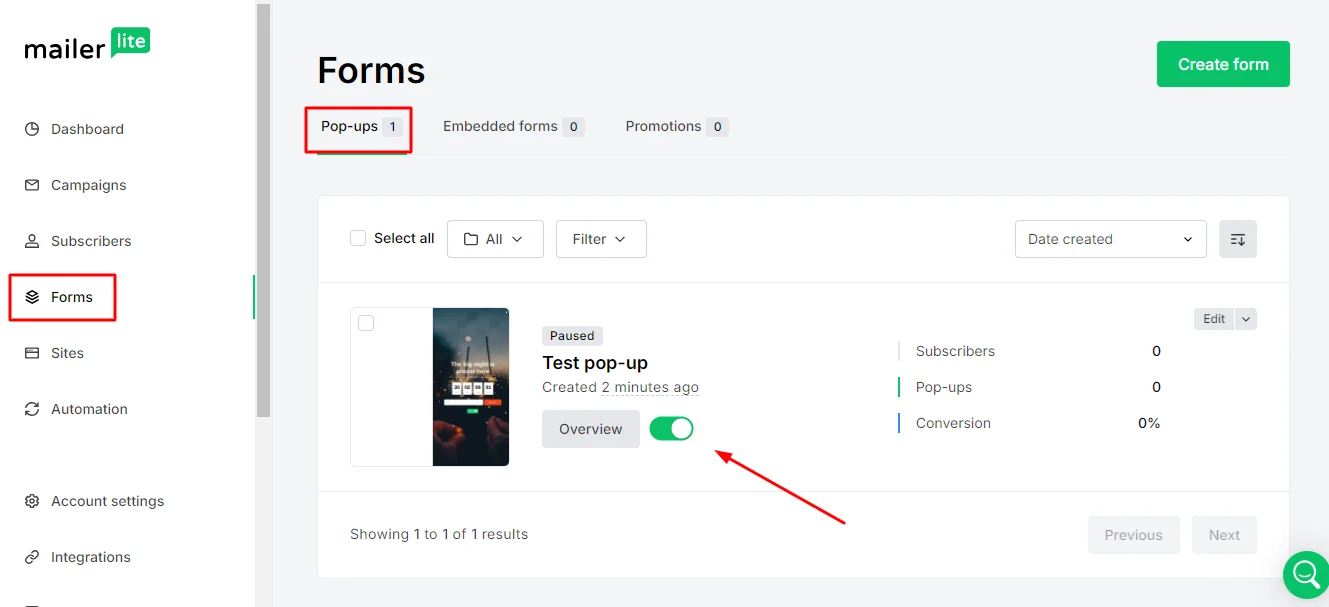
Next, go to the MailerLite plugin settings in Shopify and activate the pop-up forms.
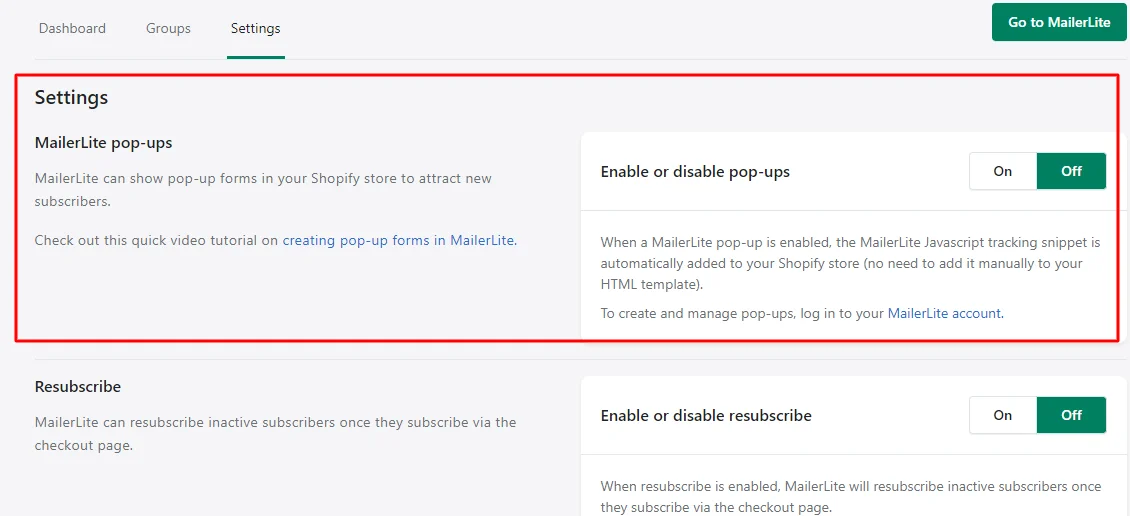
Once activated, the pop-up form will show up on your Shopify site according to the visibility settings you’ve set in MailerLite.
Integrating embedded forms
To integrate a MailerLite embedded form into your Shopify site, follow the same installation process as you would for any website with embedded forms. Here’s MailerLite detailed instructions.
Key Features of the MailerLite Integration with Shopify
1. Data synchronization & sales tracking
When you sync your customers in Shopify with MailerLite, their information, such as name, email, and order details, is transferred and added to your subscriber fields. You can then use these fields to create segments. Shopify data fields include:
- Shopify Store Orders count: The order numbers a subscriber has placed.
- Shopify Store Total spent: The total amount of money a subscriber has spent in your store.
- MailerLite Shopify Store Accepts marketing: Indicates whether a customer has agreed to receive marketing.
You can also track sales from your email campaigns to measure their effectiveness.
To monitor sales from your campaigns:
- Go to the Campaigns page.
- Select the Sent tab.
- Locate the campaign you want to track and click View report.
- Click on the E-commerce tab.
You’ll see the number of orders from that campaign, the total revenue earned, and the conversion rate of readers into buyers.
Note: The Total revenue might differ from the figure in your Shopify total spent field. This discrepancy occurs because Total revenue represents only the revenue from your MailerLite campaigns. All orders placed within 30 days of clicking a link from your campaigns or automations are counted as email revenue. In contrast, your Shopify total spent field involves all orders, including those not from MailerLite.
2. Product blocks in newsletters, landing pages, and websites
Save time by using e-commerce product blocks in your newsletters and websites. These blocks automatically import images, descriptions, and prices from your Shopify store and link directly to your products.
To add a product block to the newsletters, you need to:
- Open your campaign in the Drag & Drop editor.
- Find the E-commerce blocks in the left-hand sidebar.
- Drag and drop your chosen product block into your newsletter.
- Click on the product block to select it.
- Click on Add products from your store.
- A window will open for you to choose the products you want to display.
- Click Insert to add the selected product.
- To edit the information in your product block, select the block and click the pencil icon in the sidebar. Here, you can adjust the image, product name, URL, price, and CTA button.
For landing pages and websites, product blocks are available directly in the site editor. Look for the Products block under Products and Subscriptions in the Blocks section.
3. E-Commerce automation triggers
After installing the Shopify-MailerLite integration, you’ll get additional e-commerce triggers in your workflow editor. These triggers include:
- Abandoned cart
- Purchase of any product
- Purchase of a specific product
- Purchase from a category
Note: For a purchase to trigger a workflow, the order status must be set to “Payment Accepted”.
4. Abandoned cart emails
You can set up the system to auto-send emails when a subscriber abandons their cart.
These emails can be triggered in different ways:
- Registered and logged-in customer: If a customer adds a product to their cart while logged in and their email is on your MailerLite list, the email can be triggered immediately.
- Existing subscriber: If a customer on your list fills out an order form and enters their email, the email can be triggered without completing the checkout process.
- First-time buyer: If a first-time buyer provides their email during checkout or subscribes to your marketing, their email is added to your list, allowing abandoned cart emails to be triggered. However, if they don’t enter their email or aren’t on your list, the email can’t be triggered.
Note: Subscribers who have unsubscribed cannot trigger abandoned cart automations. Abandoned cart email notifications can only be sent to shoppers on your MailerLite subscriber list.
Conclusion
In summary, integrating MailerLite with Shopify simplifies your marketing and boosts your e-commerce efficiency. By syncing customer data and utilizing features like automated emails and product blocks, you can enhance engagement and drive sales. This integration is a powerful tool to elevate your Shopify store’s performance and optimize your marketing strategy.




