SWOT Analysis: The Ultimate Tool for Business Growth - Mageplaza
Learn how to use SWOT analysis to identify strengths, weaknesses, opportunities, and threats. Build smarter strategies and drive business growth effectively.
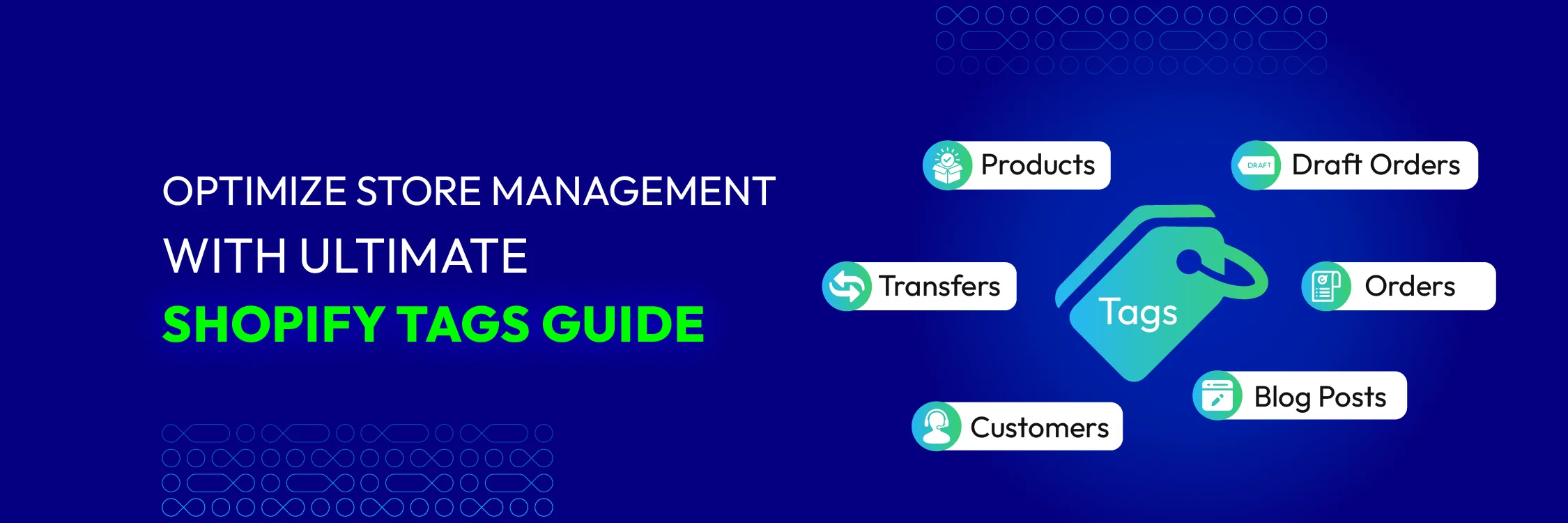
Creating a successful Shopify store depends greatly on effective tag management. Tags serve as crucial identifiers that organize and categorize products, helping customers find what they need quickly.
In our comprehensive guide, we delve into the strategic use of tags to optimize your Shopify store’s navigation and search functionalities. Setting up a well-organized tagging system can improve the user experience, raise the conversion rate, and bring in more sales in the long run.
We’ll explore best practices for creating and managing tags, discuss how to use them effectively across different product categories and highlight tools and apps that streamline tag management on Shopify. Keep reading as we show how tags can turn your Shopify store into a sales and customer-friendly powerhouse.
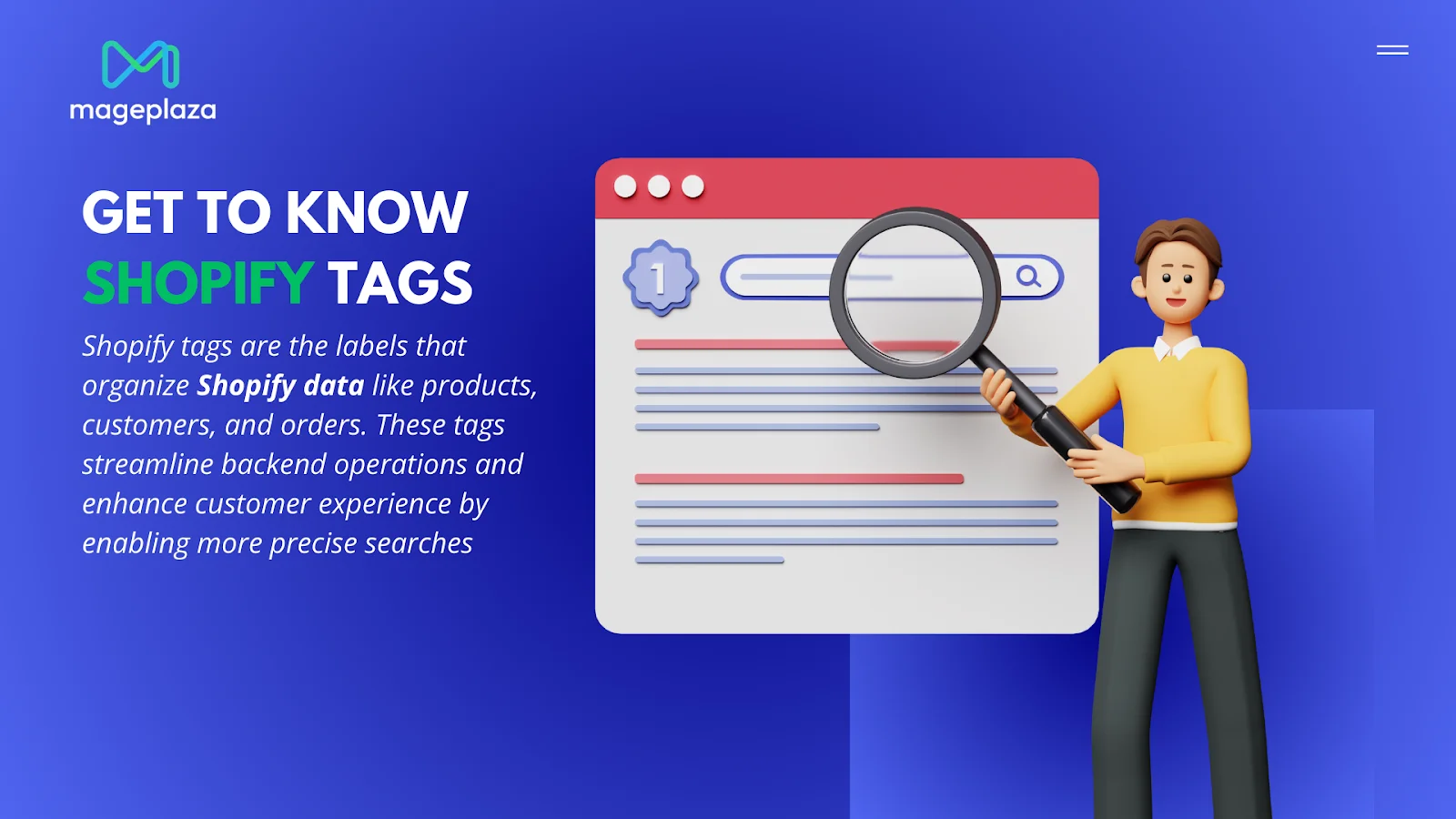
Shopify tags are the labels that organize Shopify data like products, customers, and orders. These tags streamline backend operations and enhance customer experience by enabling more precise searches. While you can manually assign tags, automation tools can automate this process and help your productivity increase significantly.
For instance, a tool can automatically assign a “VIP” tag to customers who usually spend a lot on your store.
Custom tags can be created across all relevant sections of your store. For example, tagging a customer as “VIP” allows you to further categorize them with additional tags, like “retargeting.” This flexibility enables targeted marketing efforts, such as creating campaigns to re-engage VIP customers who haven’t made recent purchases on your site.
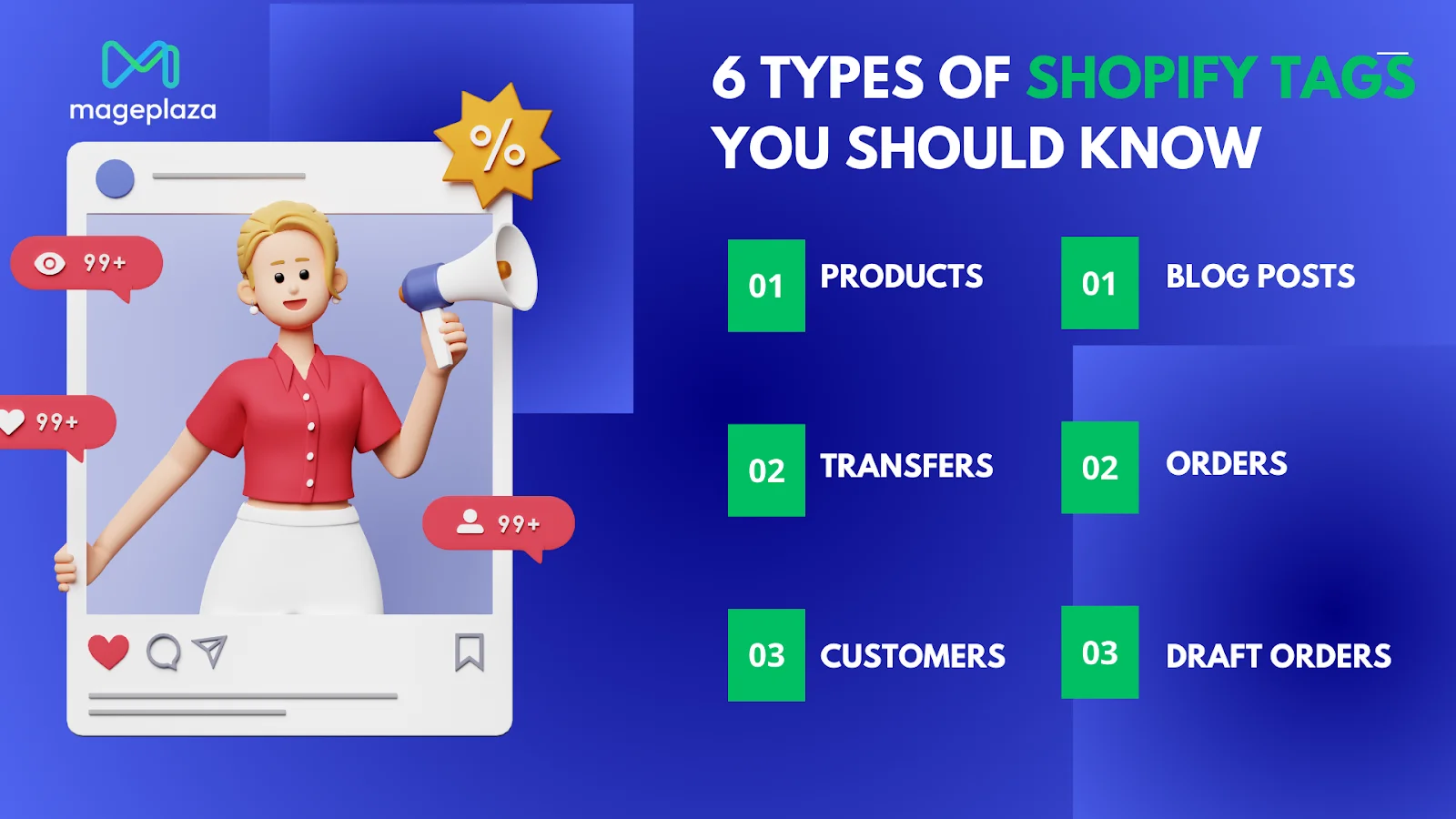
There are essential tools for organizing and managing various aspects of your online store. Imagine them like folders on your computer desktop—helping you categorize and find items quickly as your store grows.
Knowing these Shopify tags and understanding how to use them correctly can make your e-commerce activities much more organized and efficient.
To create a new Shopify tag, you should follow these steps:
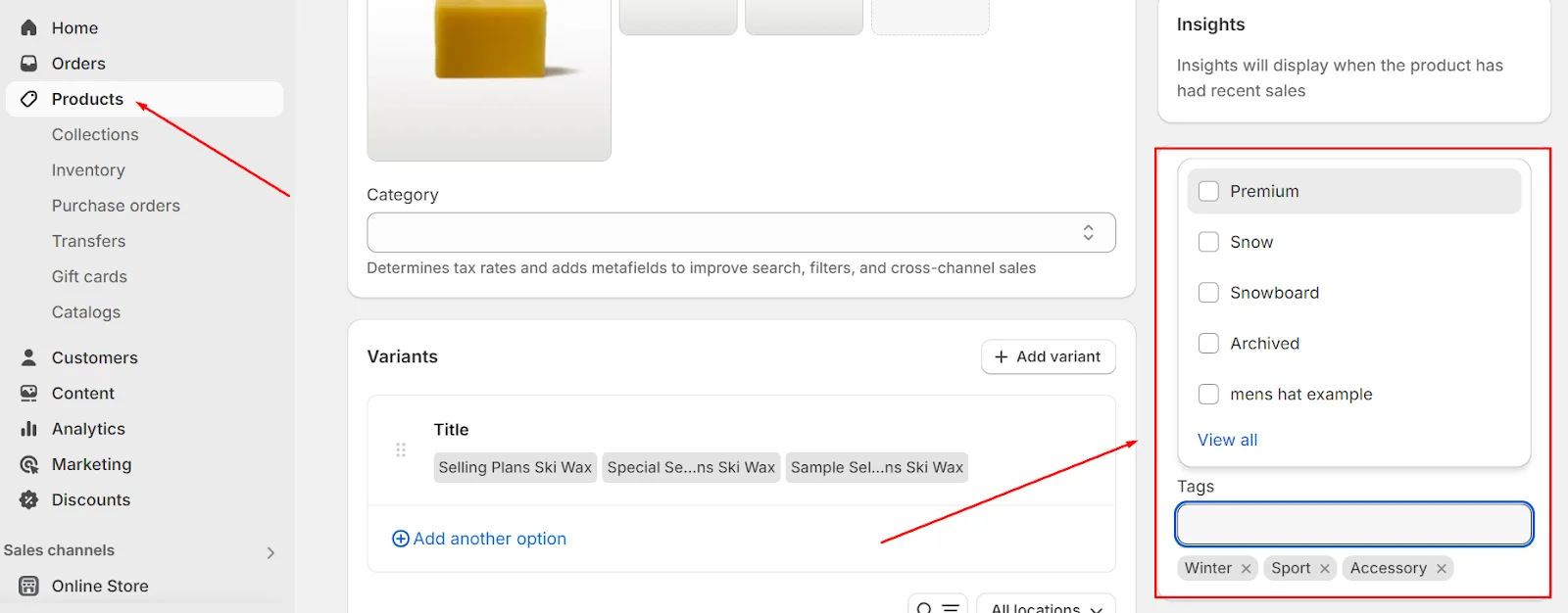
Product example
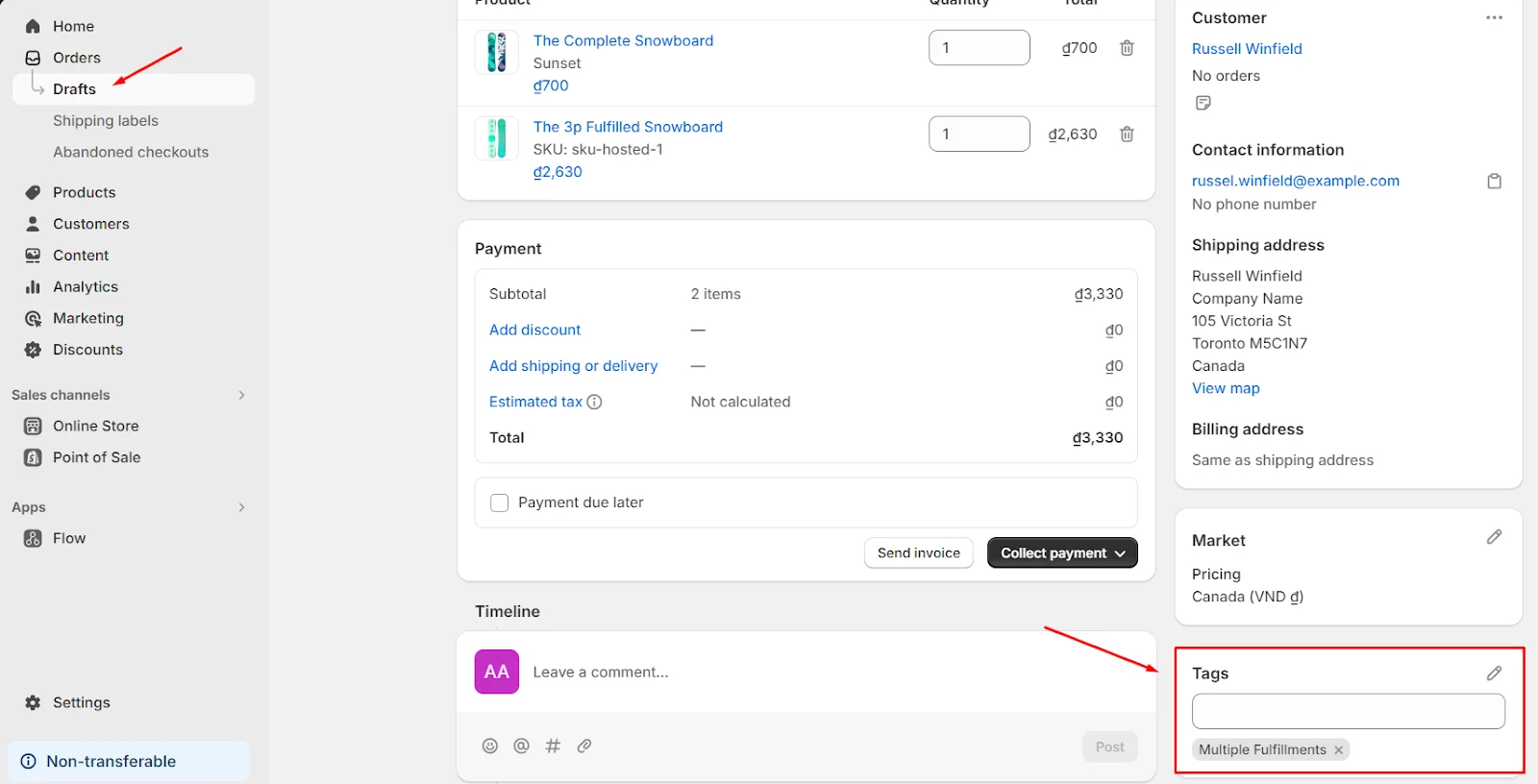
Draft order example
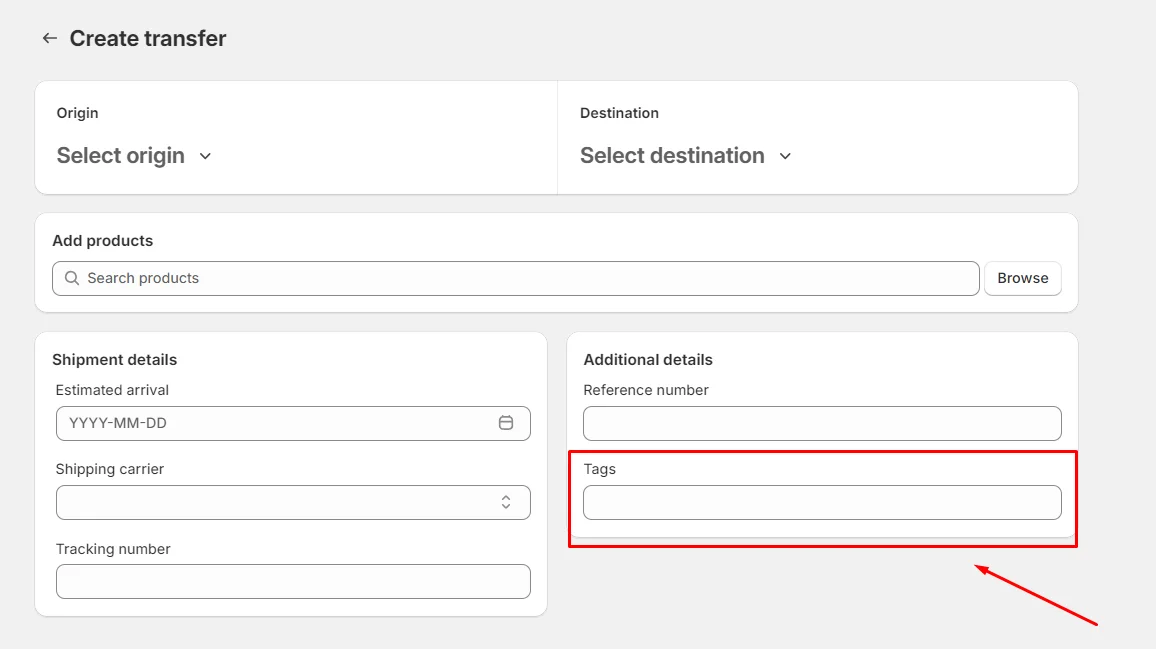
Transfer example
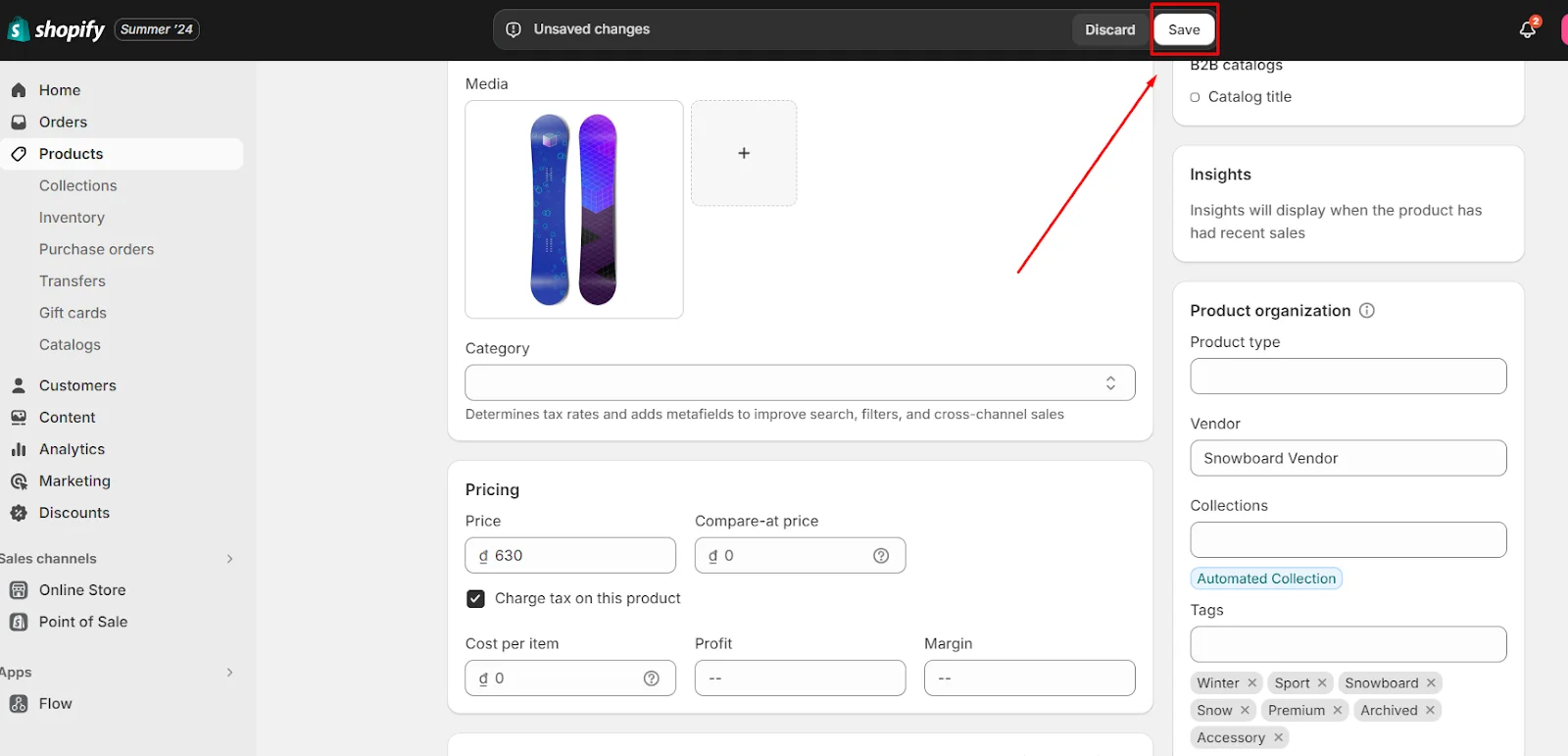
Follow these steps when you want to remove tags manually from your Shopify store:

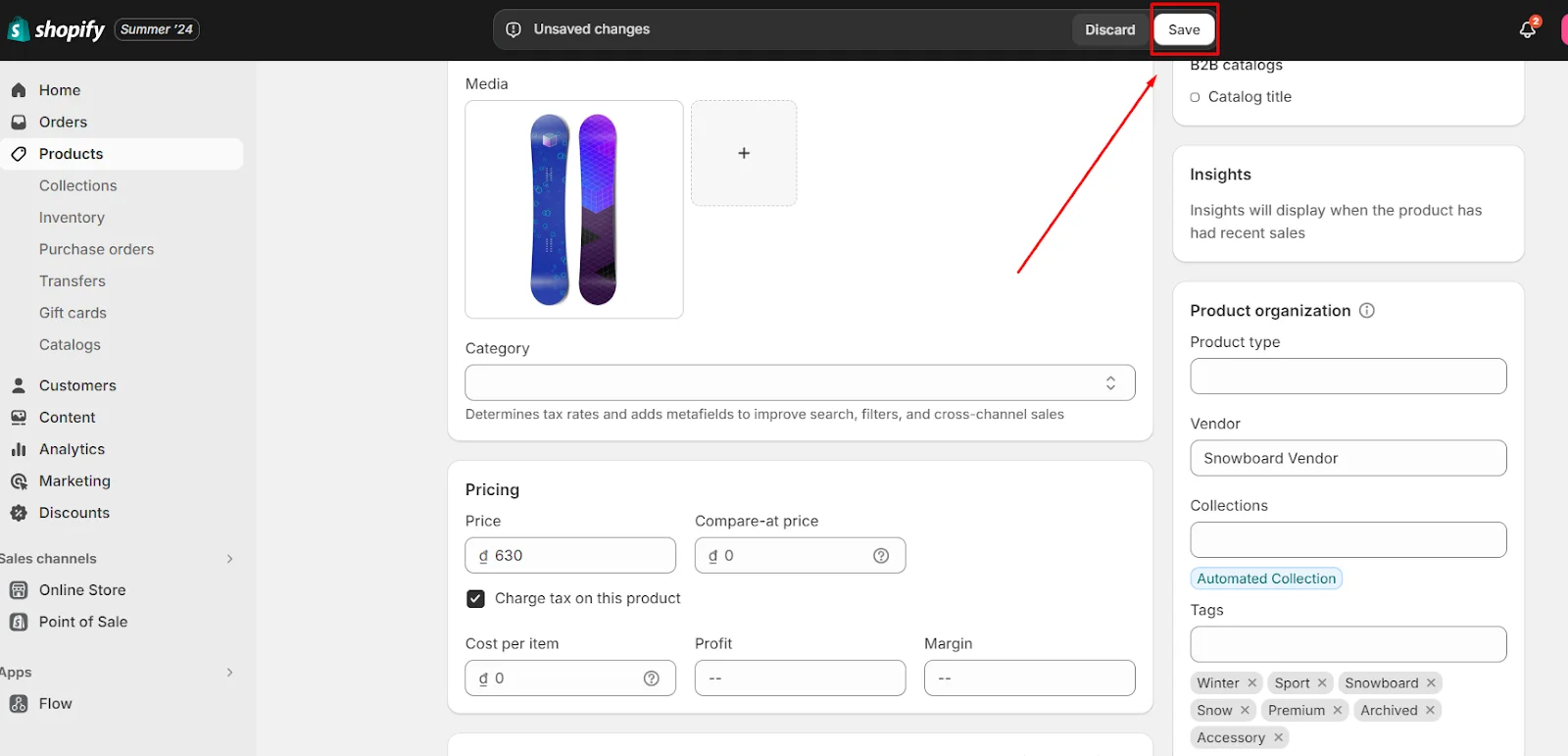
Go to the appropriate Shopify admin page and pick numerous goods to bulk modify tags and save time. After that:
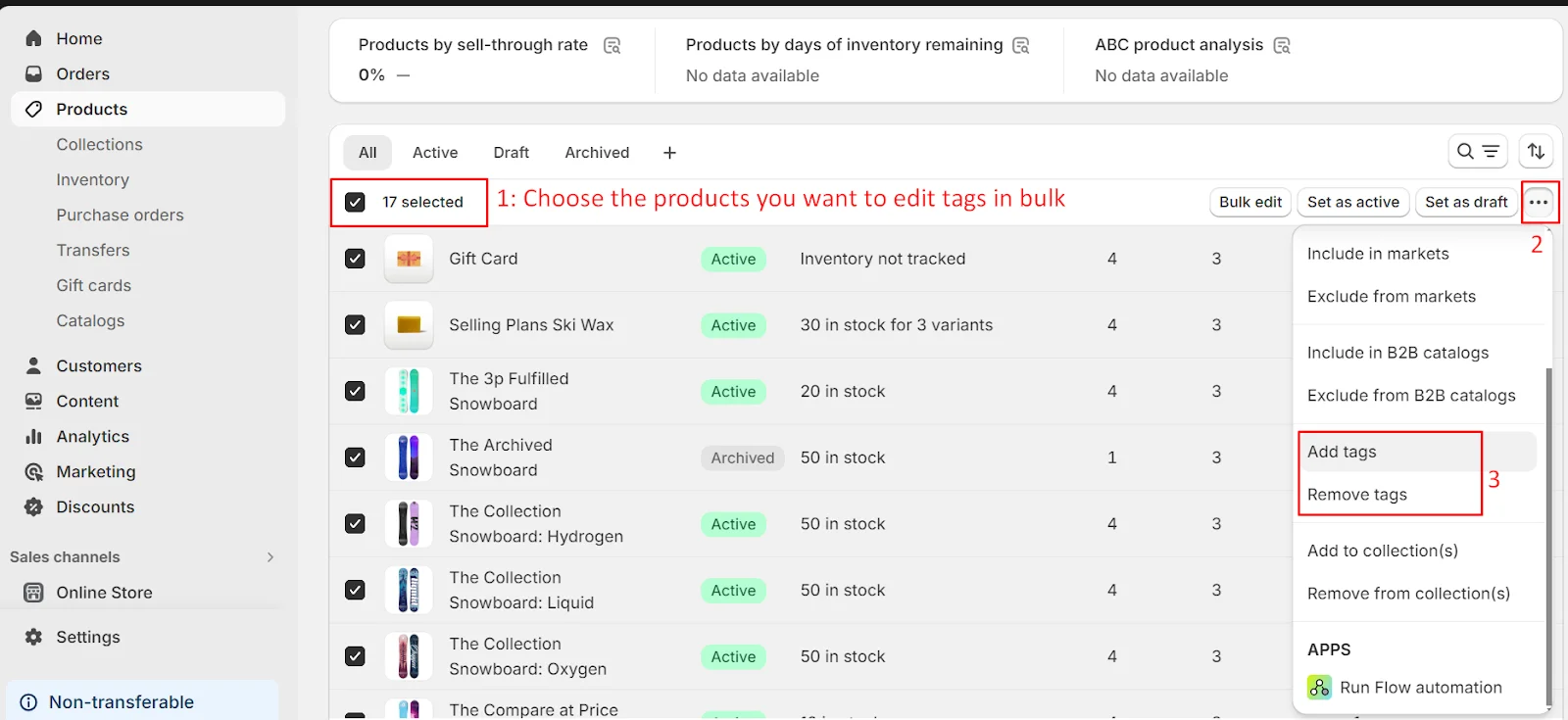
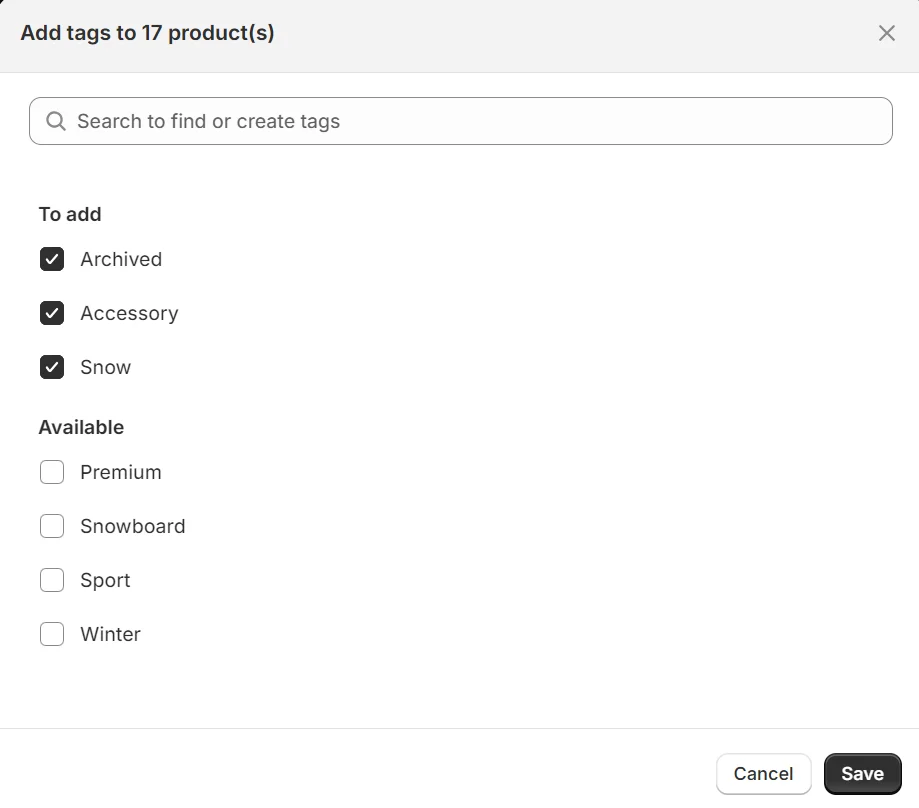
Add tags in bulk
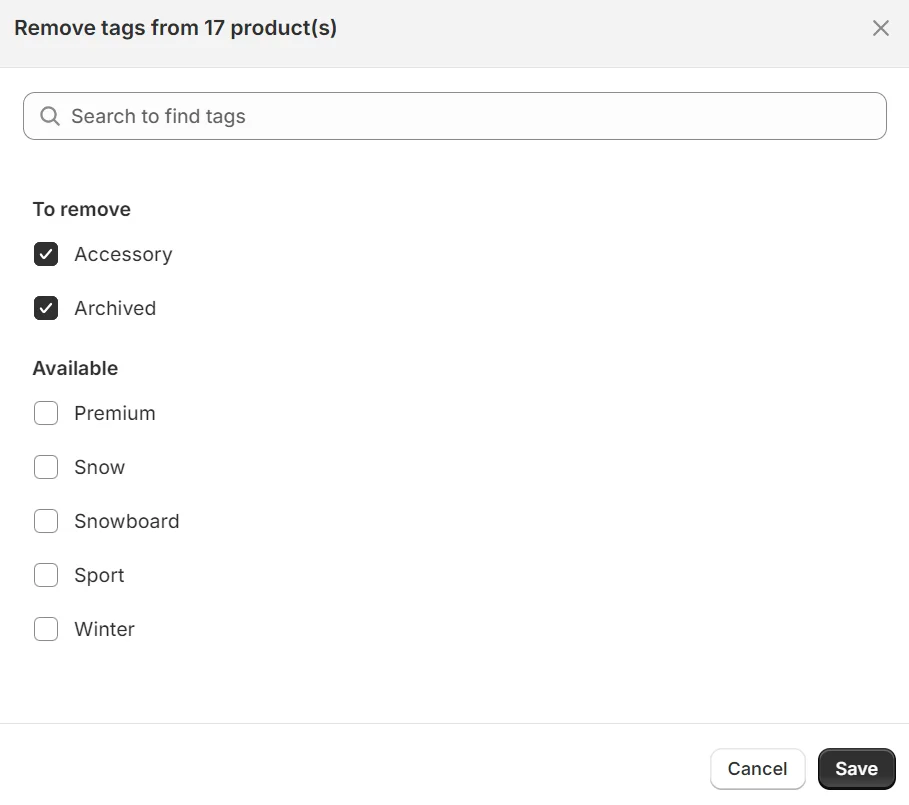
Remove tags in bulk
Shopify tags are powerful tools that help store owners organize, manage, and optimize their stores. By using tags effectively, you can streamline various aspects of your store’s operations. Here are some popular use cases for Shopify tags:
Tags can make it much easier to look in Shopify for goods, transfers, users, blog posts, sales, or draft orders. Here’s how:
For instance, searching for the tag “low risk” will provide a list of low-risk customers who have placed orders. Similarly, typing in “summer” will bring up all summer-specific products in your store.
While tags remain invisible to customers, they can be used to enhance customer-facing features. When customers search for terms that match your product tags, they will see the corresponding product pages, improving their search experience and helping them find the desired items.
Tags are a powerful tool to keep your Shopify store organized and efficient. Here’s a straightforward way to filter by a specific tag:
In your Shopify admin, go to Products, Transfers, Customers, Blog posts, Orders, or Draft Orders.
Click on the Search and Filter button.
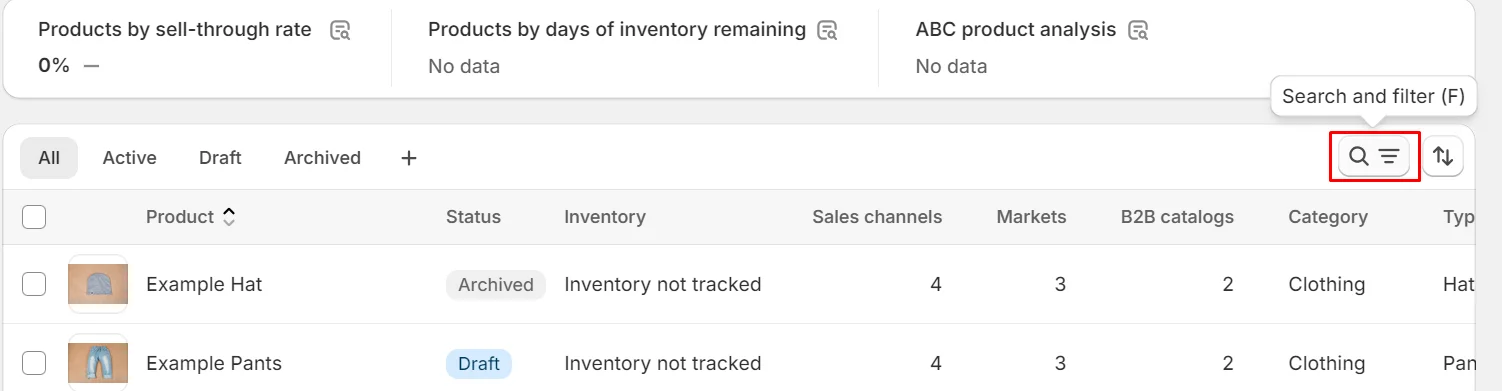
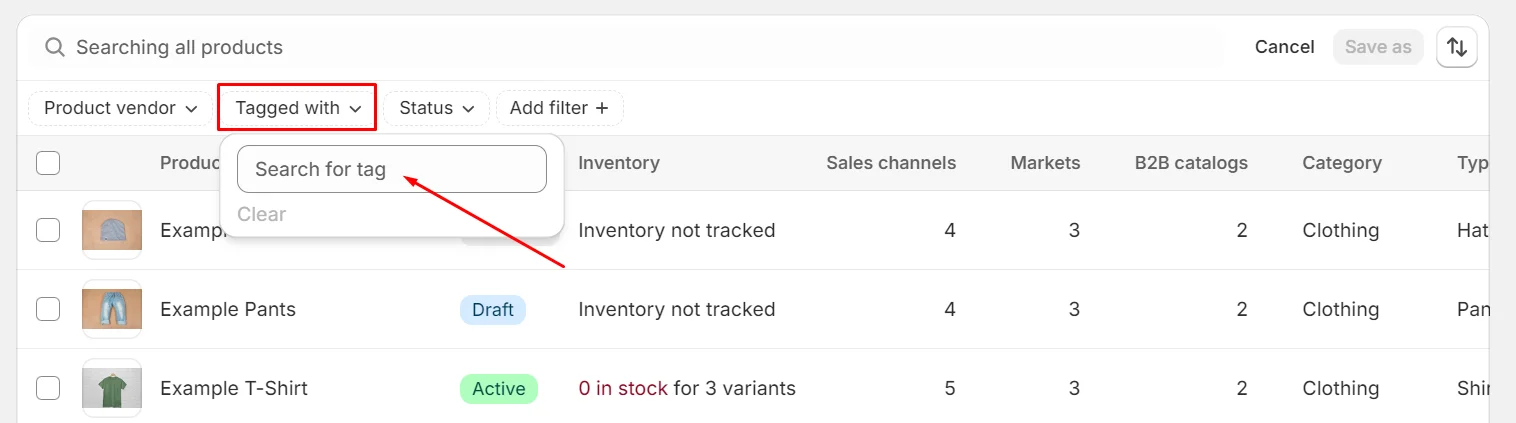
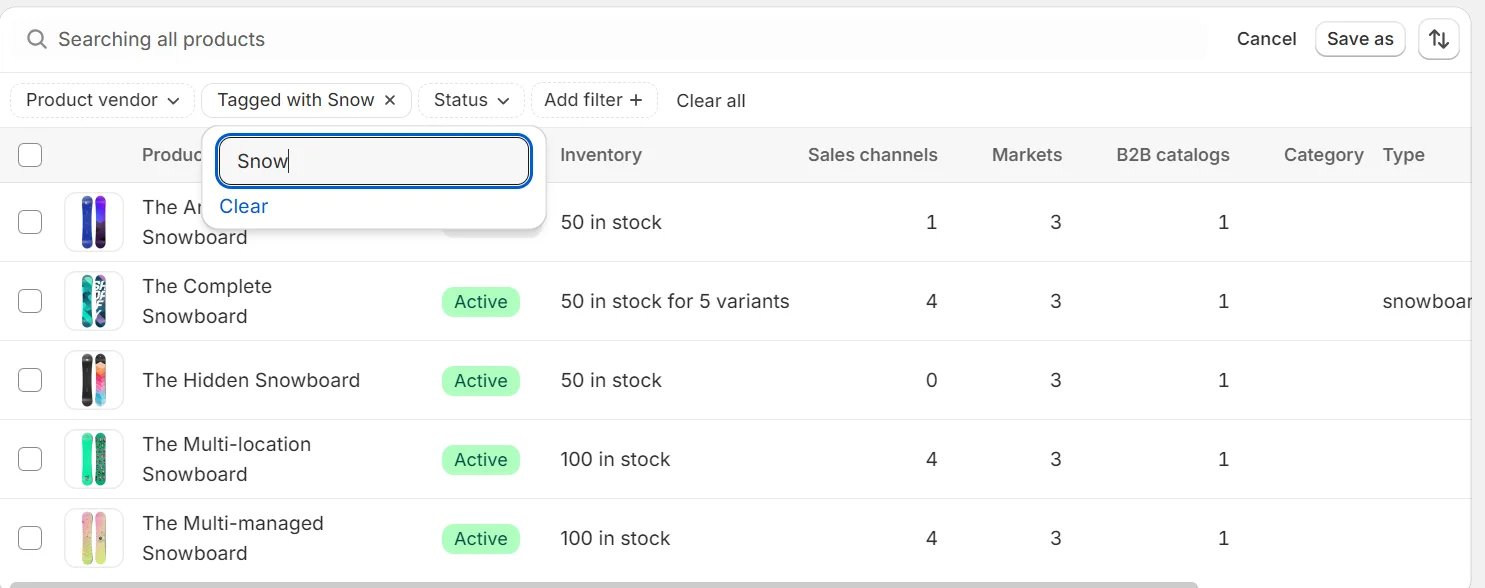
These tags can automatically group similar products together based on specific criteria you set. For instance, if you tag products with seasonal labels like “summer” or “fall,” Shopify can automatically populate collections that match these tags.
To set up an automatic collection:
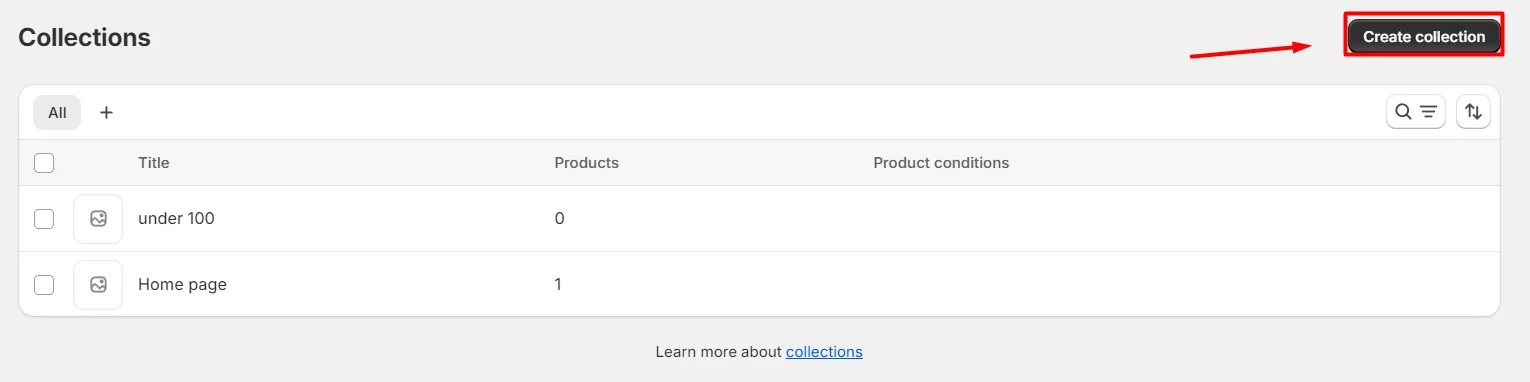
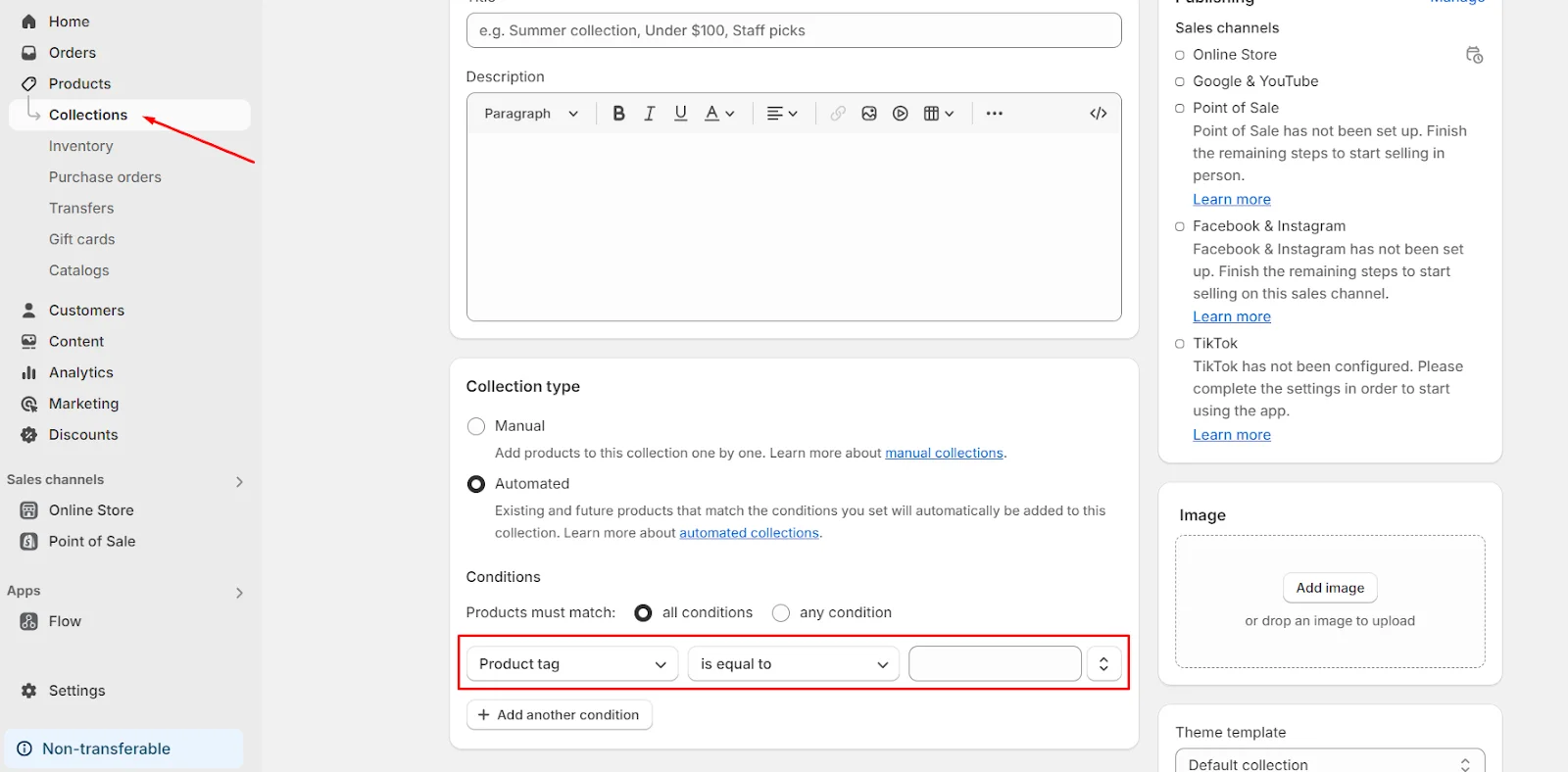
By leveraging this feature, you can eliminate the need for manual sorting and ensure that related products are consistently grouped. This is particularly useful for managing large inventories or seasonal promotions, helping to enhance the browsing experience for your customers while saving you valuable time.
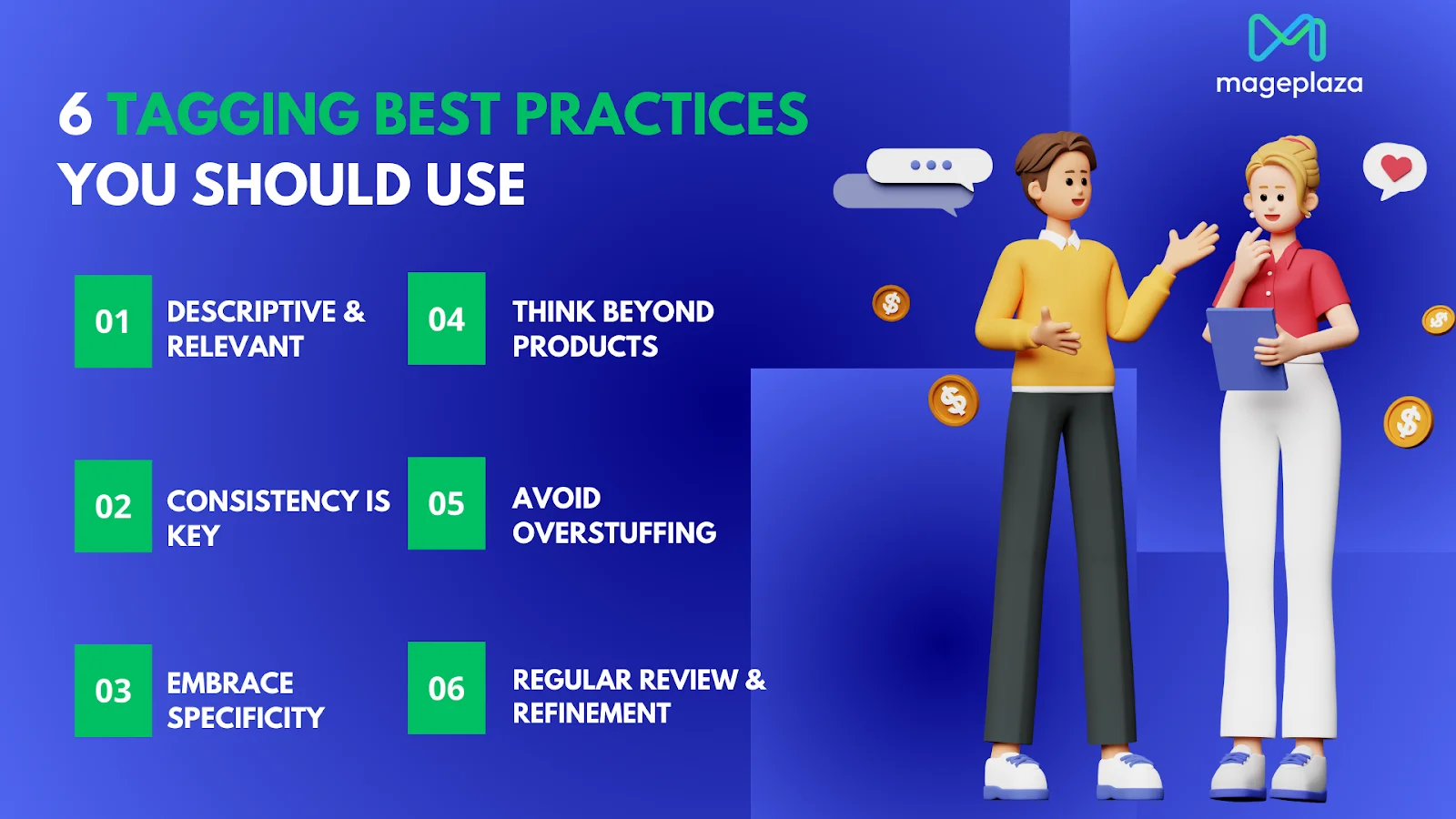
Shopify tags are a powerful tool for organizing your store and boosting efficiency. Here are some key practices to maximize their potential:
Descriptive & Relevant: You should use clear, concise tags that accurately describe your products or customers. Think of keywords people might use to search for your offerings.
Consistency is Key: Maintain a consistent tagging system across your store. This makes it easier to find what you need and ensures accurate product categorization.
Embrace Specificity: Don’t just use generic tags like “clothing.” Include specific details like “women’s dress,” “cotton t-shirt,” or “summer sandals.” This allows for more granular filtering and targeted marketing.
Think Beyond Products: Tags aren’t just for products! Utilize them for customer segments (e.g., “wholesale customer”) or order attributes (e.g., “rush order”).
Avoid Overstuffing: While including relevant keywords is important, resist the urge to cram every possible word into a tag. This can make them cumbersome and hinder organization.
Regular Review & Refinement: Take time to periodically review your tags. Remove unused ones and adjust existing ones to reflect changes in your inventory or customer base.
By following these best practices, you’ll transform your Shopify tags from a simple organizational tool into a strategic asset that streamlines management and enhances the customer experience.
In conclusion, mastering Shopify tags is crucial for efficiently managing store data and enhancing the overall organization of your eCommerce operations. By implementing these tagging strategies effectively, you can streamline inventory management, improve customer navigation, and optimize marketing efforts.
Shopify tags empower you to categorize products intuitively, create automated collections, and personalize customer experiences. This systematic approach not only simplifies backend operations but also enhances front-end usability, making it easier for customers to find what they need quickly. As you continue to refine your tagging practices, you’ll discover new opportunities to leverage data-driven insights for driving sales and fostering long-term customer loyalty.