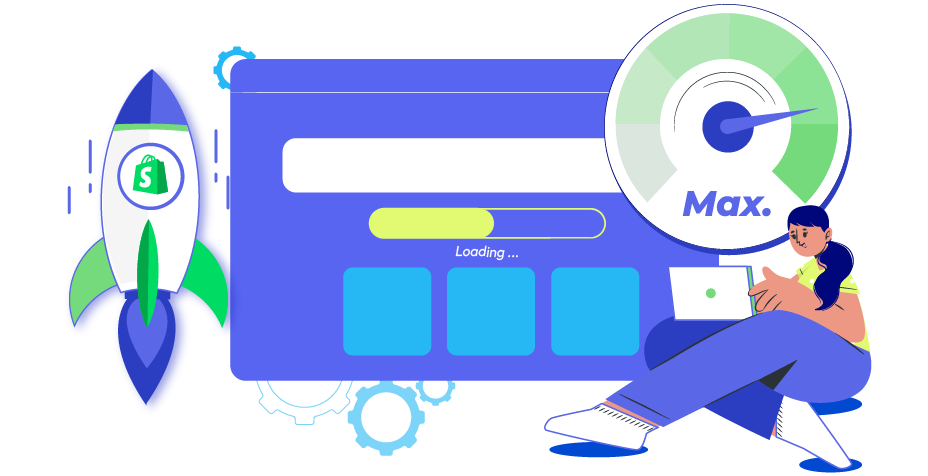Set Up Shipping On Shopify: A Complete Guide for Beginners
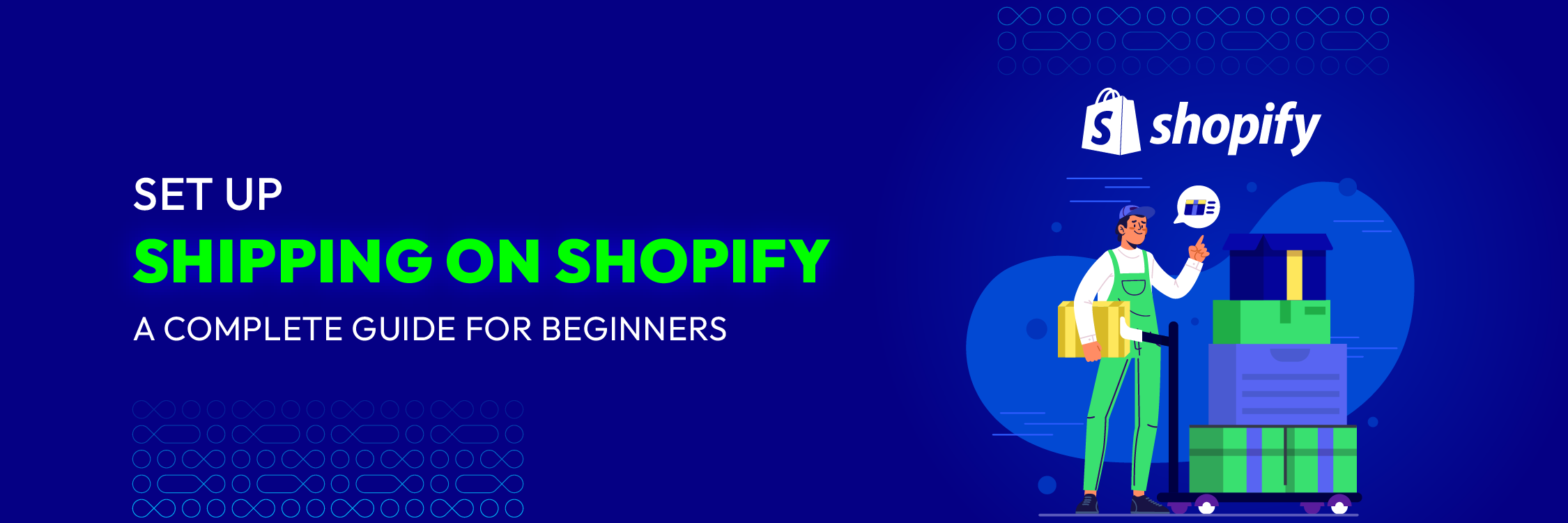
Configuring shipping options for your Shopify store is a fundamental aspect of running a successful ecommerce operation. Offering customers the flexibility to select their preferred delivery method is crucial for a positive shopping experience. Fortunately, Shopify simplifies this process by providing user-friendly tools within the admin dashboard to create and oversee shipping options.
This article delves into the setup and management of shipping on Shopify, emphasizing its significance and exploring various helpful shipping features. By leveraging these features effectively, merchants can enhance their ecommerce offerings and provide customers with an optimal shopping experience.
What is Shipping?
Shipping is the process of arranging and handling the delivery of products from an online store to the customers who ordered them.
What is Delivery?
Delivery is the last step in fulfilling an order, where the purchased items are physically sent to and received by the customer. This can involve shipping the products to the customer’s address or having them pick up the items from a specified location.
What are the pros and cons of shipping on Shopify?
Advantages
- Simplified Process: Orders are automatically sent to the right carrier, and customers can easily track their orders and get updates on the shipping status.
- Flexibility: Supports multiple carriers, customizable shipping options, and order tracking.
Disadvantages
- Additional Costs: Merchants must cover any extra costs and carefully configure shipping rates and options to optimize pricing.
- Inventory and Shipping Management: Merchants need to manage inventory and shipping themselves, which can add fuel costs and time, especially for large warehouses.
How Does Shipping Impact a Shopify Store’s Performance?
One of the most crucial factors for a business’s success is customer satisfaction. Customers expect fast and reliable shipping, and delays can lead to negative reviews and lost sales. Shipping costs also impact profit margins; high shipping costs can deter customers, while low fees can result in financial losses.
Additionally, offering various shipping options is important, especially considering that 80% of consumers expect free shipping when ordering a certain dollar amount of products, with 66% expecting free shipping for all online orders, giving customers the flexibility to choose what best suits their needs and budget. Therefore, it’s essential for merchants to manage shipping effectively on their Shopify stores. Let’s explore how to set up shipping on Shopify.
Shopify Speed & Performance Optimization Services
We'll help you achieve lightning-fast page load times, reduce bounce rates, and improve the overall user experience for your customers.
Learn moreConfigure Shipping Rates On Shopify
Enable Flat Rate Shipping in Shopify
Step 1: Navigate to Settings > Shipping and Delivery in your Shopify Admin panel.
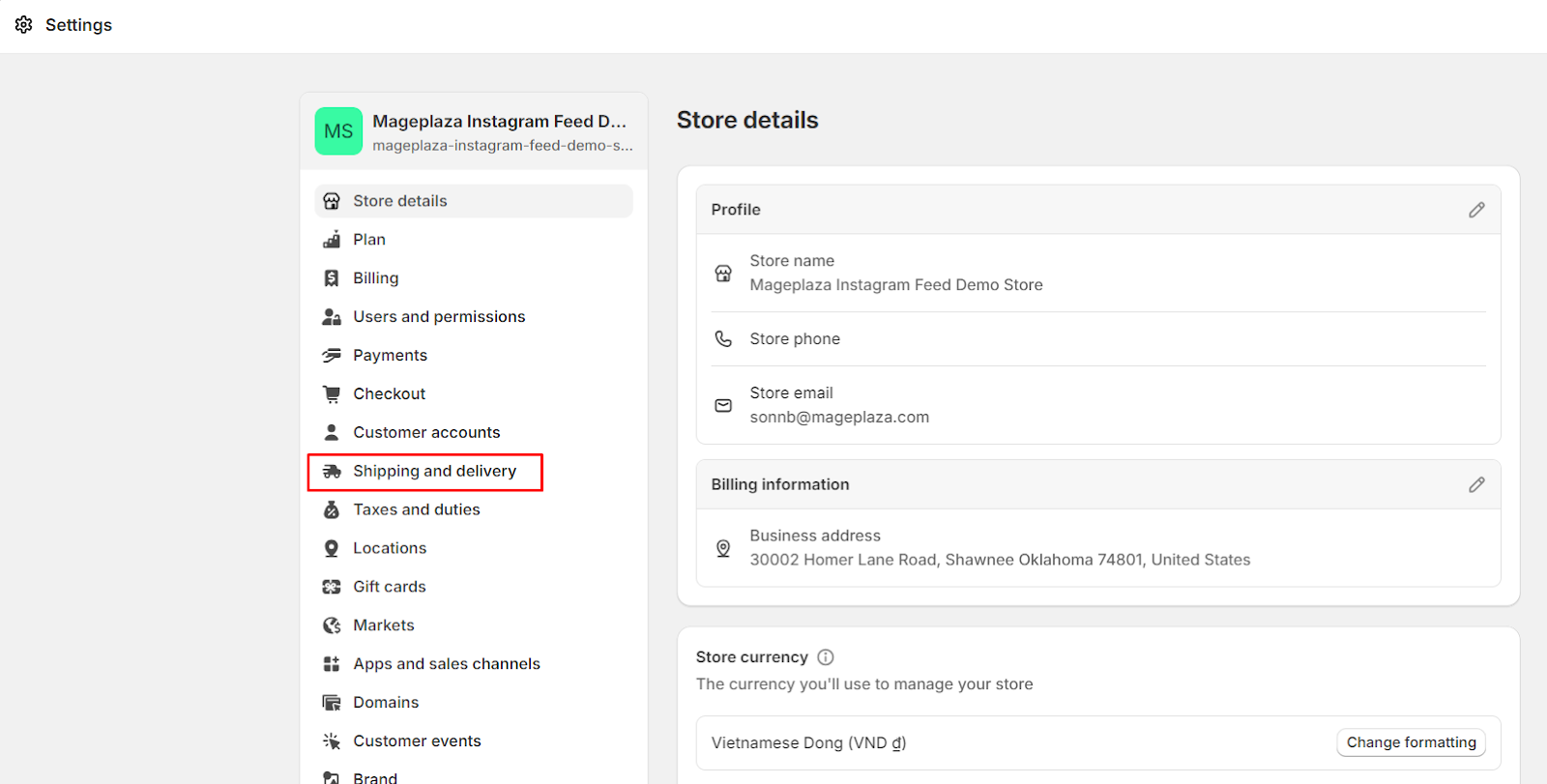
Step 2: In the General shipping rates section, click on the > symbol
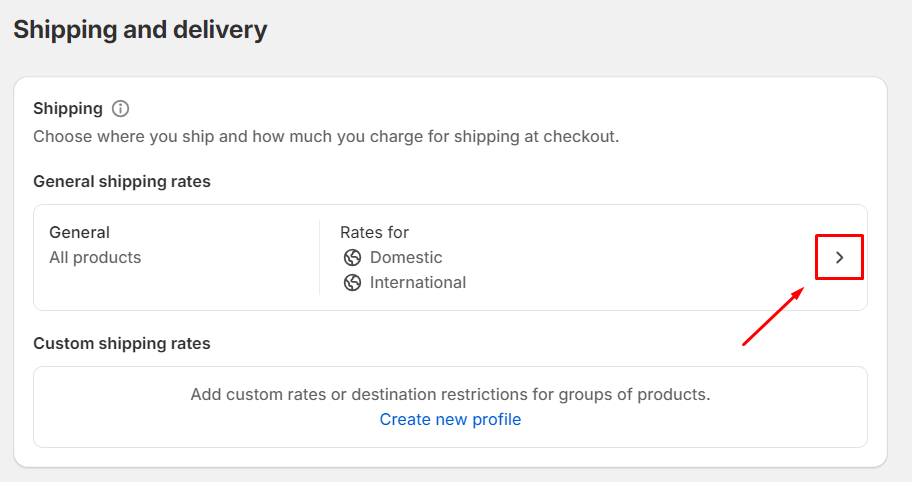
Step 3: Hit the Add Rate button within the chosen Shipping Zones to create a new shipping rate.
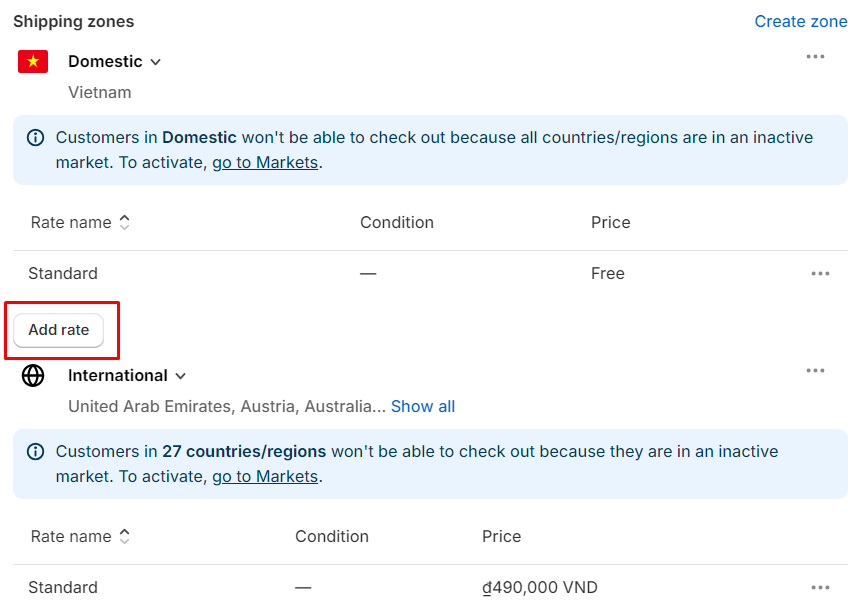
Step 4: Choose Use flat rate and input the Rate name and Price. Once completed, click Done.
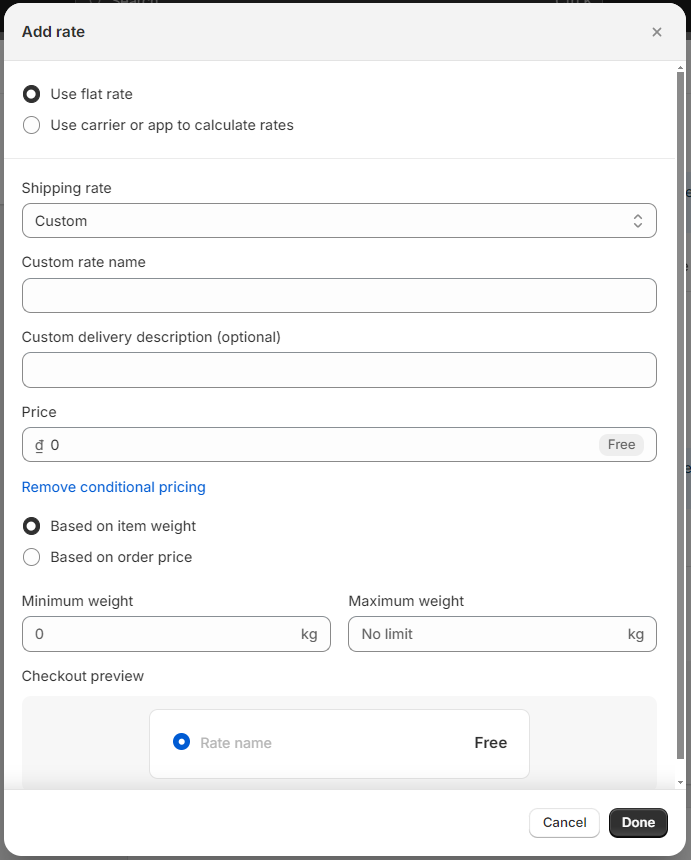
Save your changes by clicking the Save button
Configure Calculated Shipping Rates in Shopify
Step 1: Go to Settings > Shipping and Delivery from your Shopify Admin dashboard.
Step 2: Click on the > symbol for the Shipping profile where you intend to set up a shipping rate.
Step 3: Click the Add rate button within the desired Shipping zone to configure calculated shipping rates.
Step 4: Opt for the Use carrier or app to calculate rates option.
- Pick the shipping service from the dropdown menu.
- Choose the specific Shopify Shipping services you wish to offer during checkout.
- Decide whether to automatically display new shipping services to customers in the Future services section.
- Include any Handling fee to accompany the calculated shipping rate.
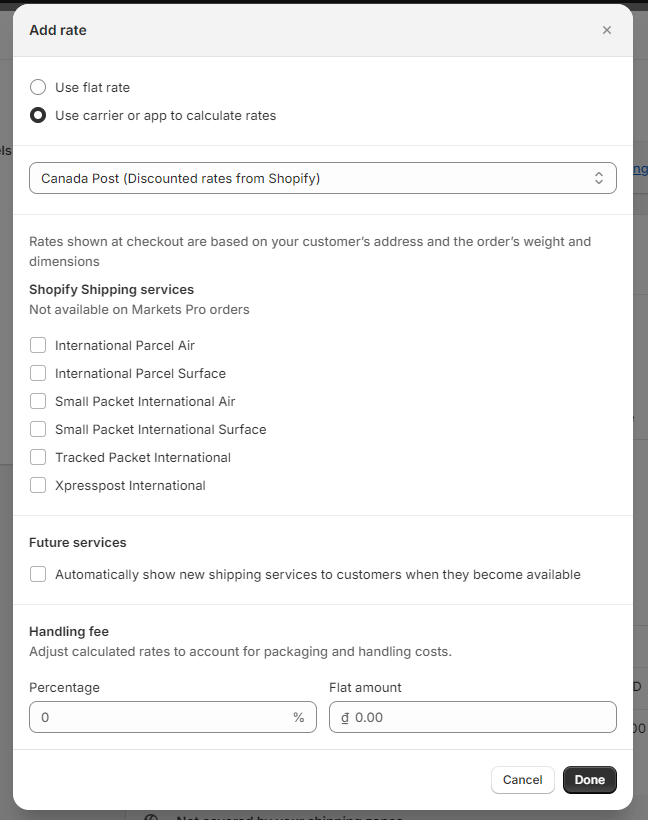
Once completed, click Done to save your changes.
Apply Markup or Discount Calculated Rates in Shopify
Step 1: Navigate to Settings > Shipping and Delivery from your Shopify Admin panel.
Step 2: Click on the > symbol for the Shipping profile where you wish to modify a shipping rate.
Step 3: Press on Carrier and app rates tab. Within the existing rates, click on the ‘…’ symbol and opt for Edit rate.
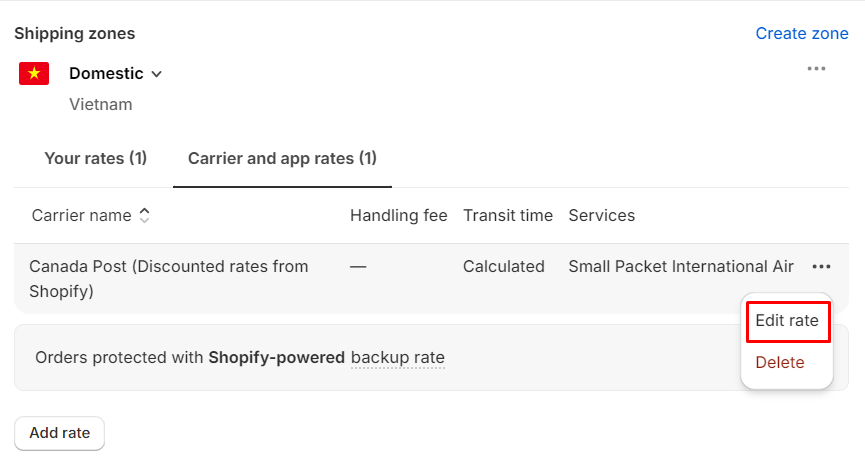
Step 4: In the Handling Fee section, adjust the rates by entering values in the Percentage and Flat amount fields. To offer a discount to customers, input a negative value in the Percentage field. Once done, click Done.
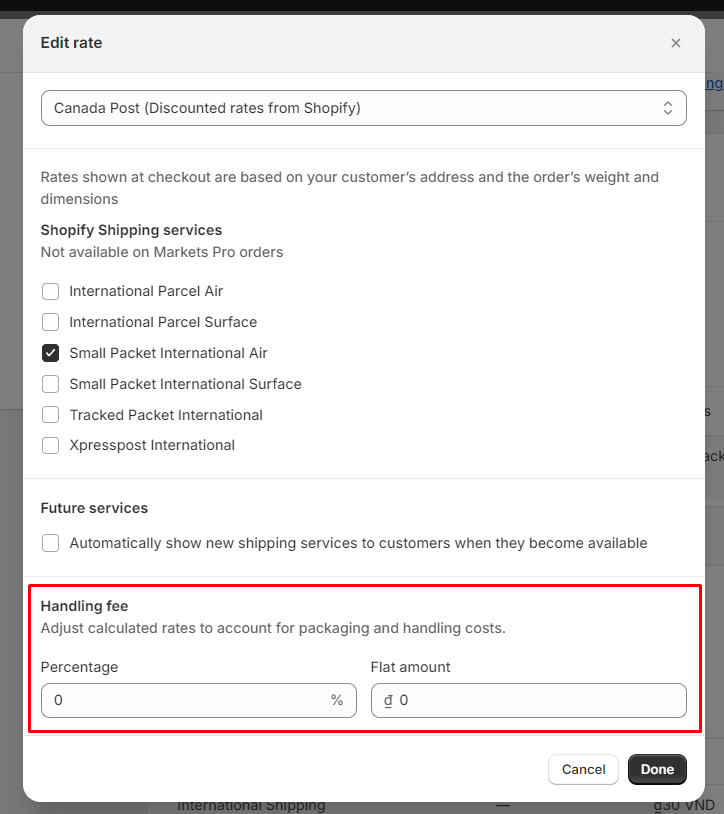
Lastly, remember to save your changes by clicking the Save button.
Set Up Free Shipping Rate in Shopify
-
Step 1: Access Settings > Shipping and Delivery via your Shopify Admin panel.
-
Step 2: Click on the > symbol for the desired Shipping profile.
-
Step 3: Select the Add rate button within the designated Shipping zone.
-
Step 4: Specify the Rate name and set the Price to “0” to enable free shipping. Implement free shipping based on item weight or order price by incorporating relevant conditions.
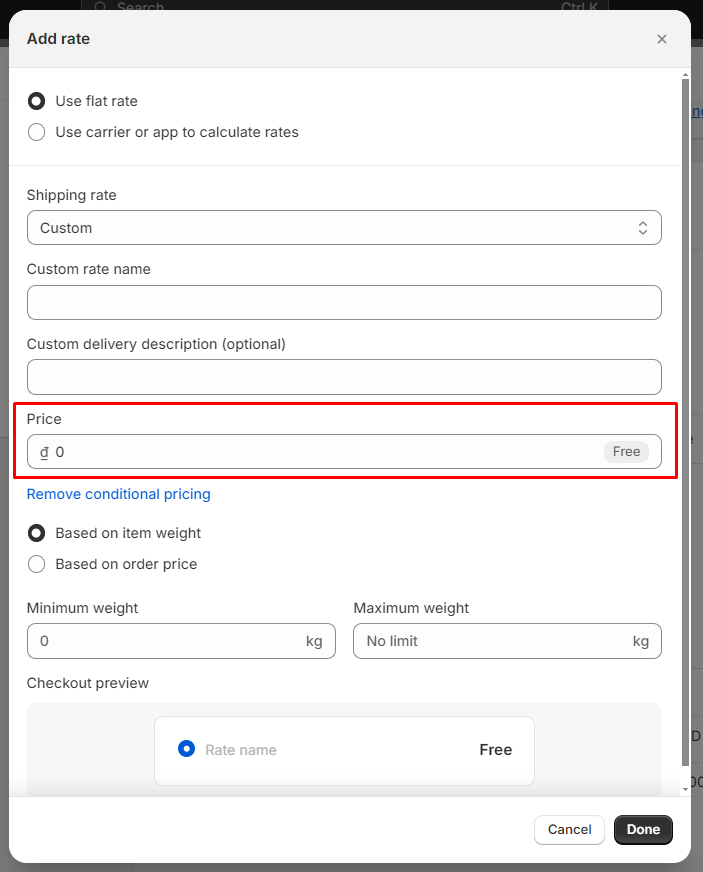
Finally, click Done to save your changes.
Adjust Shipping Rates in Shopify
-
Step 1: Access Settings > Shipping and Delivery through your Shopify Admin.
-
Step 2: Click on the > symbol for the Shipping profile you wish to adjust.
-
Step 3: Locate the rate you want to edit and click on the ‘…’ symbol next to it, then choose Edit rate.
-
Step 4: Implement the required modifications and click Done. Finally, save your changes by clicking the Save button.
Delete Shipping Rates in Shopify
To remove shipping rates on Shopify, adhere to the following steps:
-
Step 1: Go to Settings > Shipping and Delivery in your Shopify Admin.
-
Step 2: Click on the > symbol for the Shipping profile you want to modify.
-
Step 3: Find the rate you wish to remove and click on the ‘…’ symbol next to it, then select Delete rate.
Finally, save your changes by clicking the Save button.
Configure Delivery Rates On Shopify
Enable local delivery in Shopify
Step 1: Navigate to Settings > Shipping and Delivery in your Shopify Admin.
Step 2: Within the Local delivery section, specify the delivery location.
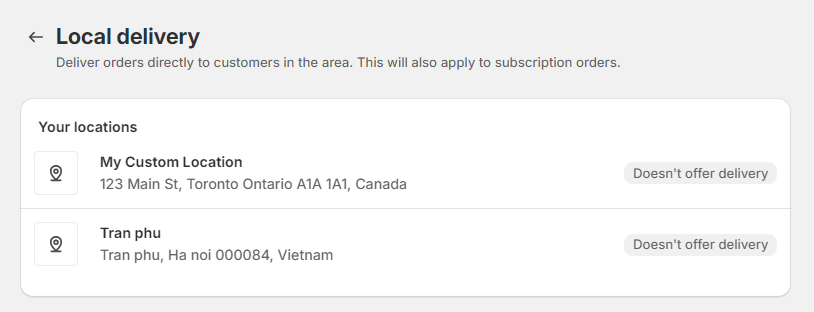
Step 3: Check the box labeled This location offers local delivery.
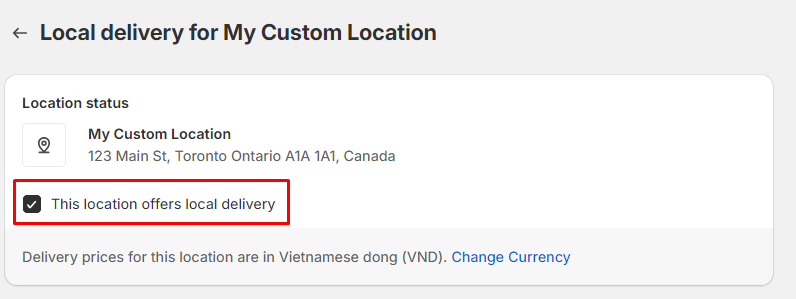
Step 4: Under the Delivery area section, configure the following settings:
- Define the Delivery area using either Postal codes or Delivery radius methods.
- Set a Minimum order price and **Delivery price.
- Provide Delivery information outlining your local delivery services for customers.
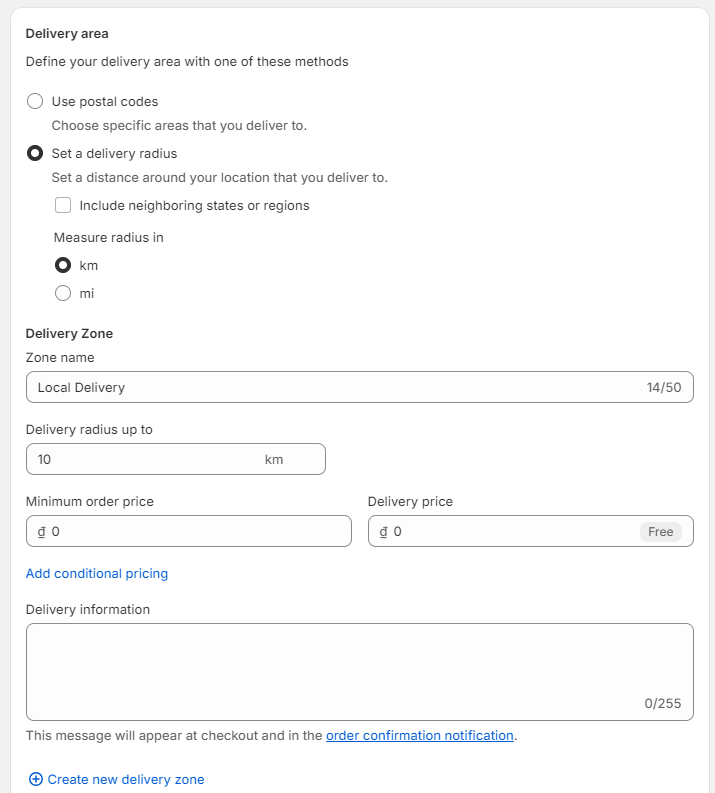
Finally, save your settings by clicking the Save button.
Implement Conditional Pricing for Delivery in Shopify
Step 1: Navigate to Settings > Shipping and Delivery in your Shopify Admin.
Step 2: Within the Local delivery section, specify the delivery location.
Step 3: Check the box labeled This location offers local delivery.
Step 4: Under the Delivery Zone section, click on Add conditional pricing.

Step 5: Configure the pricing rule by specifying the Orders from đ0 up to limit and the corresponding Delivery price. Finally, save your changes by clicking the Save button. Note that the currency will depend on your settings, Vietnamese dong is just our example.
Create Delivery Zones in Shopify
Step 1: Navigate to Settings > Shipping and Delivery from your Shopify Admin.
Step 2: Within the Local delivery section, choose the desired delivery location.
Step 3: Check the box labeled This location offers local delivery.
Step 4: Under the Delivery area section, select Create new delivery zone.
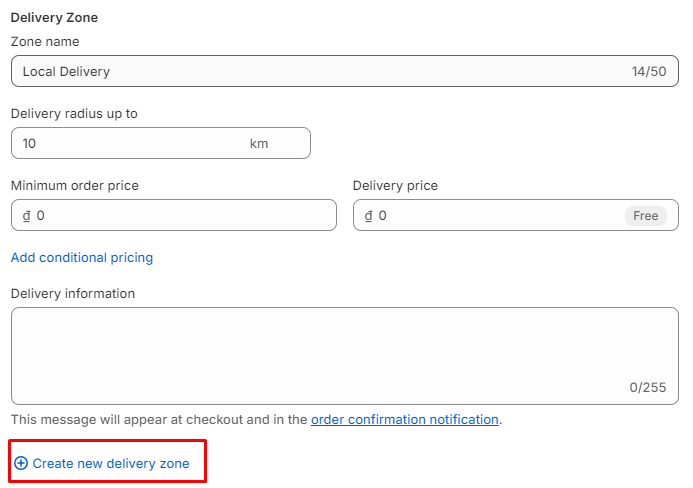
Step 5: Fill in the details for the new delivery zone:
- Provide a name for the Delivery Zone.
- Specify the Delivery area using Postal codes or Delivery radius methods.
- Set the Minimum order price and Delivery price.
- Include any relevant Delivery information for your local delivery services.
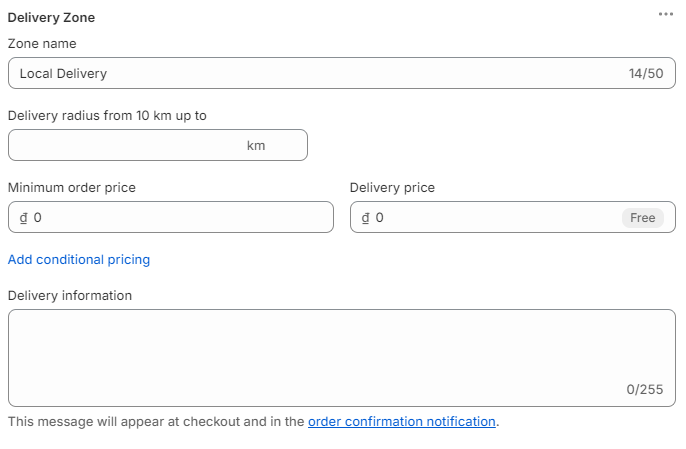
Finally, click the Save button to save your changes.
Manage Shipping Labels and Tracking on Shopify
Once your Shopify shipping is set up and customized, the next step is purchasing shipping labels for your orders. To begin, navigate to the Orders tab within your Shopify dashboard. From there, select the specific order you intend to ship. Within the order details, you’ll find an option to purchase a shipping label. Here, you can also input the tracking information. If you have orders that have already been shipped but lacked a label, you can still add tracking information manually.
How to Enable Free Shipping on Shopify?
In addition to configuring within Shopify itself, we have the option of utilizing the Shopify Script Editor to implement free shipping on the platform. This robust tool grants the ability to personalize the checkout procedure, including setting criteria for when customers qualify for free shipping. These criteria can be based on factors such as order totals or customer location.
Furthermore, Shopify Shipping Apps can be employed to integrate with external carriers and provide free shipping. These apps typically offer advanced features, allowing for the customization of specific rules dictating when customers are eligible for free shipping. While offering free shipping can incentivize more purchases and enhance brand perception, it’s crucial to ensure profitability. Continuously monitor the impact of free shipping offers and make adjustments as necessary.
How to Refund Shipping on Shopify?
Refunding shipping costs on Shopify is straightforward and can be completed in just a few steps. Here’s a guide:
- Log in to your Shopify admin dashboard.
- Navigate to Orders > Completed.
- Choose the specific order for which you want to refund shipping.
- Click on Refund.
- Opt for Refund payment and ensure to select the Shipping checkbox.
- Enter the refund amount in the Amount field.
- Finally, click Refund.
Once you’ve initiated the refund, it will be processed, and your customer will receive the reimbursement. Depending on the payment method used, refunds may take between 3-5 business days to reflect in the customer’s account.
How to Change the Shipping Time on Shopify?
Updating the estimated shipping time on Shopify is a simple task. Here’s a step-by-step guide:
- Sign in to your Shopify admin account.
- Navigate to Settings > Shipping.
- Select the carrier you wish to adjust the estimated shipping time for.
- Locate the Delivery time section and input your preferred estimated shipping duration.
- Save your changes by clicking the Save button.
Once saved, your Shopify store will display the updated estimated shipping time, providing customers with a clearer understanding of when to expect their orders.
Best shipping partners for your Shopify stores
When it comes to choosing shipping partners for your Shopify store, versatility and pricing options are key. Some popular choices include Evri, USPS, FedEx, DHL, UPS, and Canada Post, depending on your location. Additionally, Starshipit, Huboo, and AfterShip are highly regarded shipping apps for Shopify that seamlessly integrate with these providers.
For instance, Starshipit offers features like generating shipping labels, packing slips, and customs documentation, along with automation for selecting the most cost-effective shipping option. Huboo provides access to shipping and logistics services to help reduce shipping costs. AfterShip facilitates order tracking across numerous couriers worldwide with its Shopify connector and integration.
These solutions typically include a dashboard to monitor order status and enable automated email notifications for customers. To integrate them with your Shopify store, simply access Settings and select Integrations in your Starshipit account, sign up for a free trial with Huboo, or add a new integration and choose Shopify from the list in AfterShip.
Final Word
In conclusion, configuring the shipping preferences for your Shopify store is an essential step in optimizing your ecommerce venture. With Shopify’s user-friendly interface, this process becomes straightforward. By offering a range of shipping options, you empower customers to tailor their delivery experience to their preferences, be it affordability or speed.
Moreover, this flexibility ensures customers have alternatives if their primary choice is unavailable, enhancing their satisfaction. Furthermore, multiple shipping choices instill confidence in customers regarding the reliability of their deliveries, potentially leading to increased revenue and business expansion.