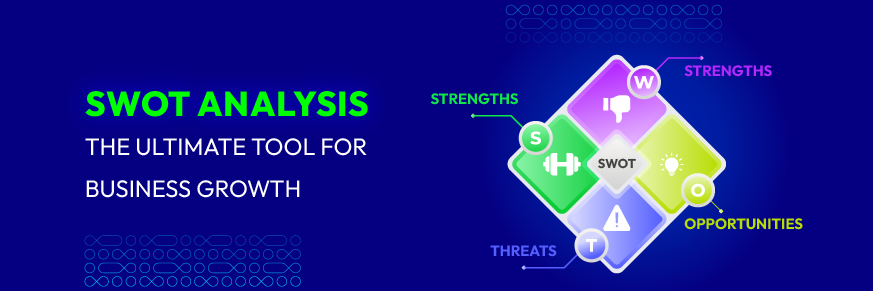How to Uninstall A Shopify App
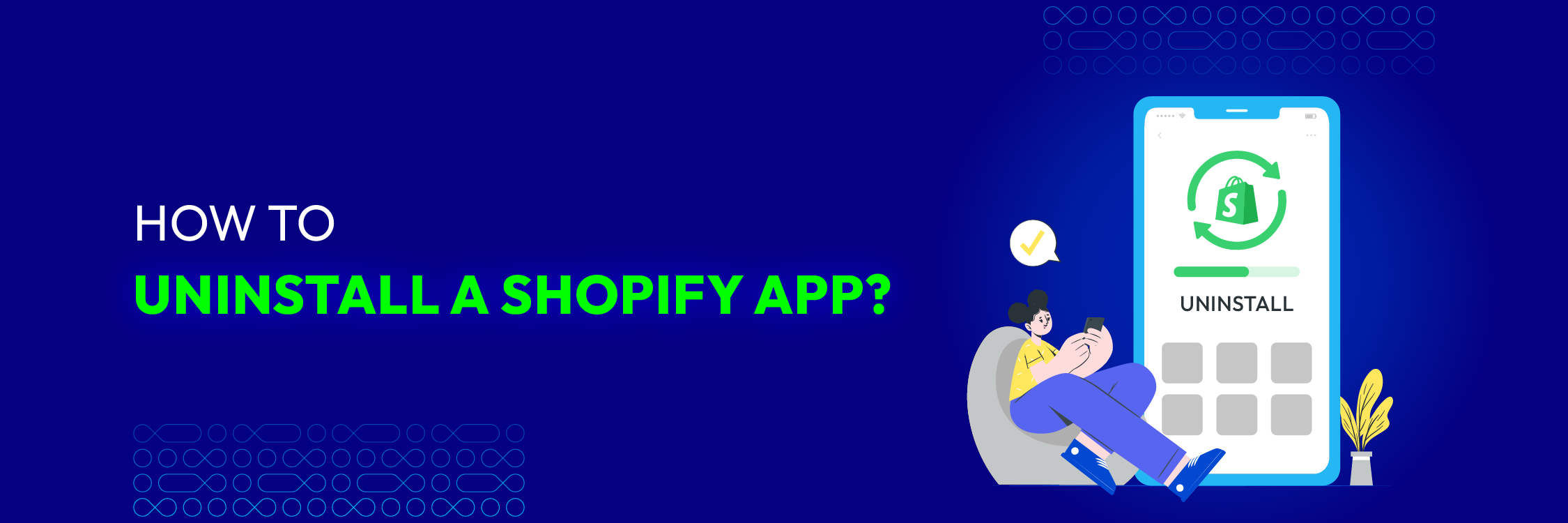
One of the most important reasons Shopify is an ideal option for start-up e-commerce is that it’s super easy to use. Anyone with limited experience in coding can still build a store, add applications to optimize it, and easily remove an app when it is no longer necessary. Follow the steps below, and you’ll find it just as easy as eating pie.
Step 1: Navigate to the app in your setting
- The first step to uninstall an app in Shopify is locating it in your settings.
- Log in to your store account, choose Settings in the bottom left
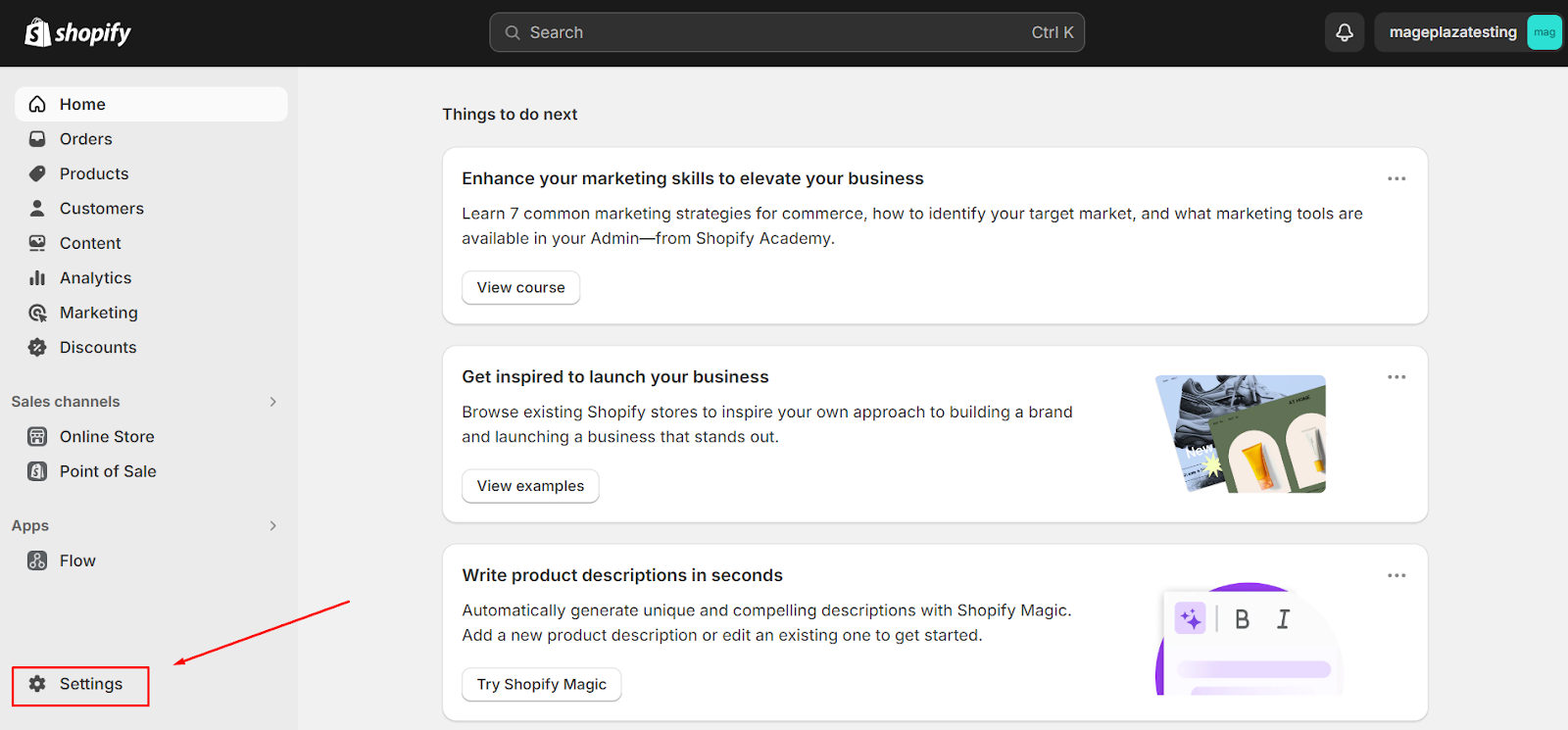
- Scroll down to find the
Apps and sales channelssection
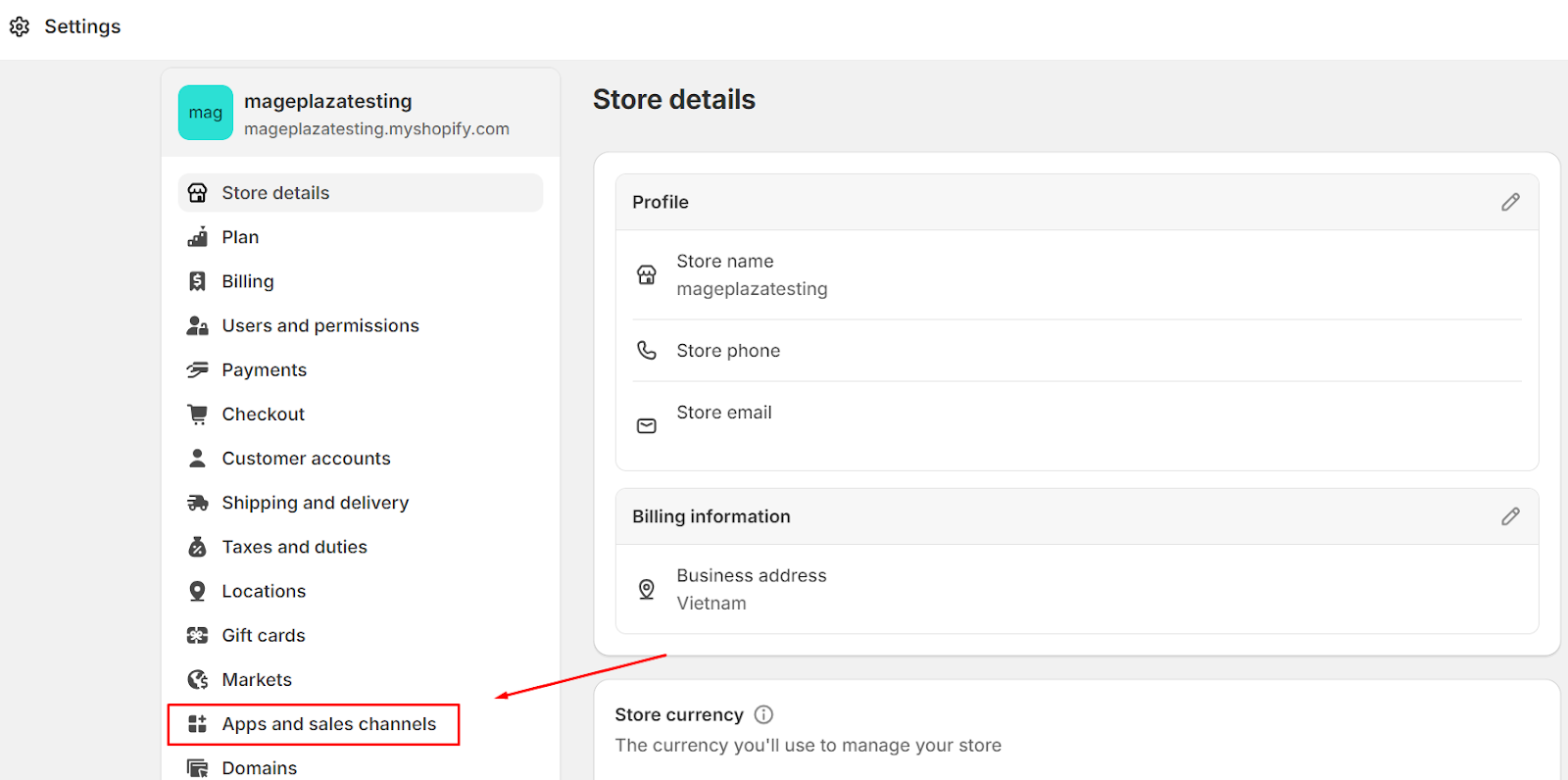
- Then, you will see the list of your installed apps. Decide which is the one you want to remove from your store.
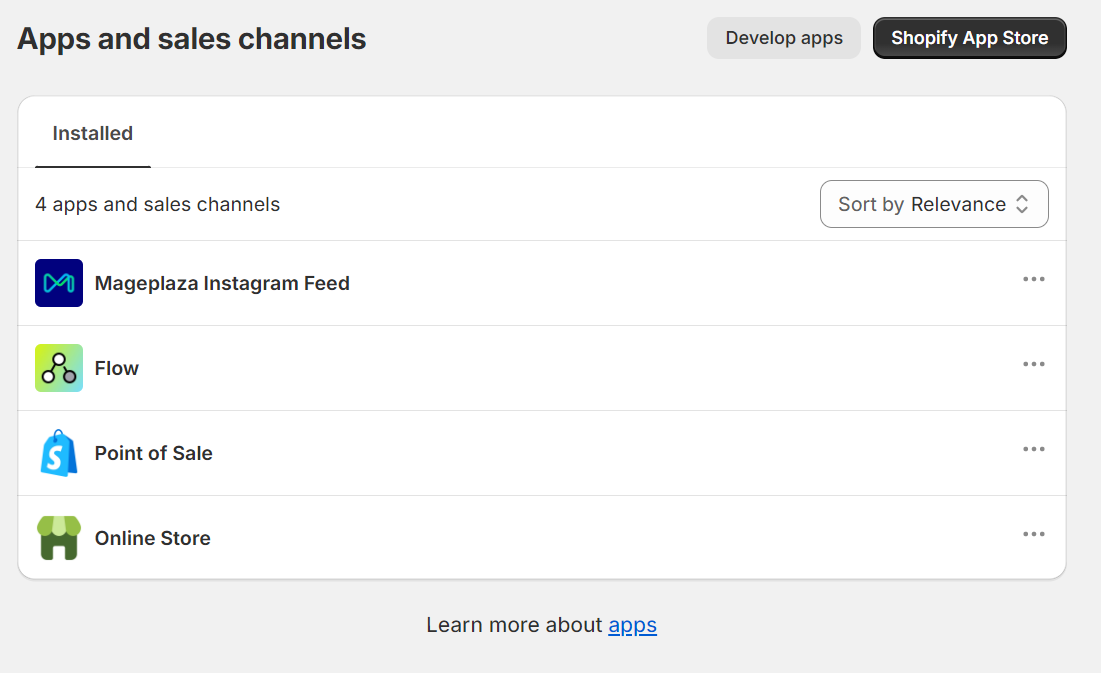
Step 2: Uninstall the app
- To remove any of them, just click on the action symbol next to that app and choose
Uninstall.
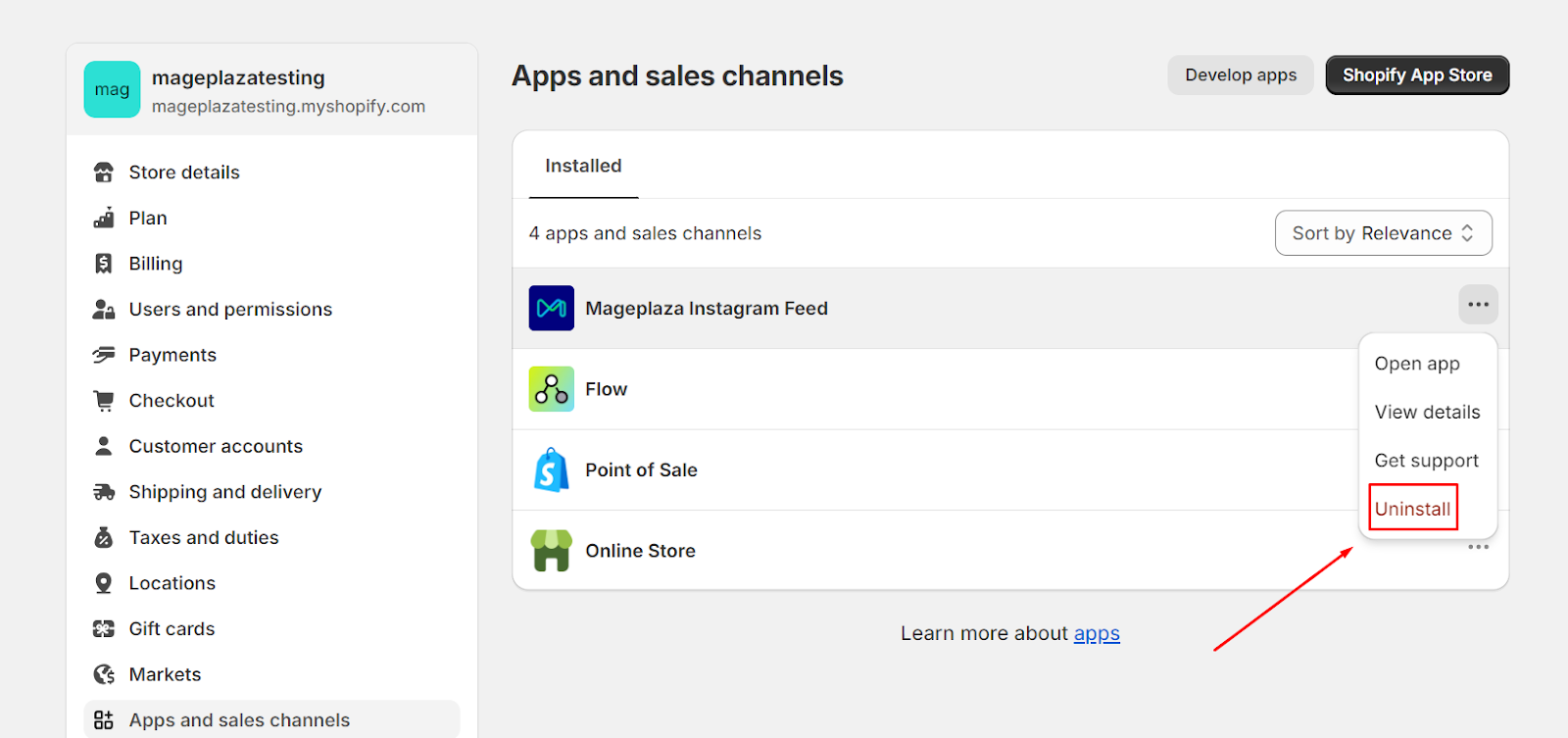
Step 3: Confirm with Shopify terms and conditions
- At this point, there will be a popup asking for your confirmation to make sure you did not accidentally press
Uninstall. - Please read the warning carefully. If you’re okay with it, just click on the checkbox
I understand the risks of uninstalling this sales channel. - Then, press
Uninstallat the bottom right of the popup to complete the removal.
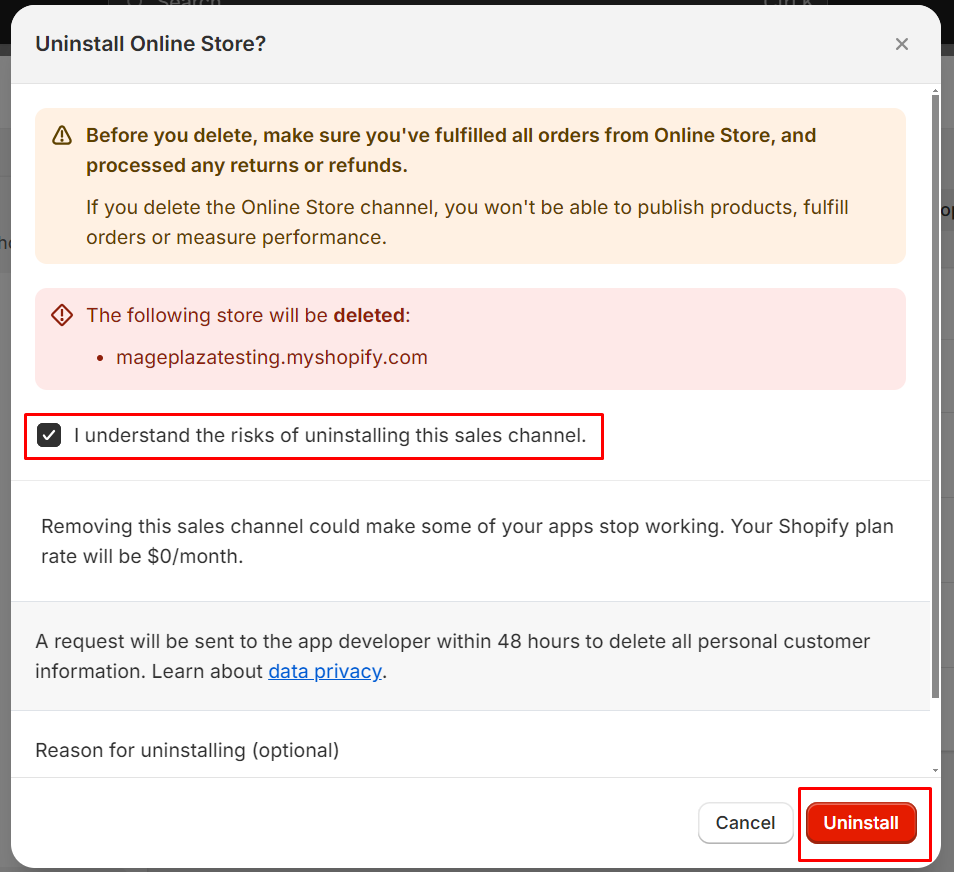
Conclusion
And that’s how to uninstall an app in Shopify. Easy right? If you have any questions, please feel free to contact us.