How to write log in Magento 2
Vinh Jacker | 03-17-2025
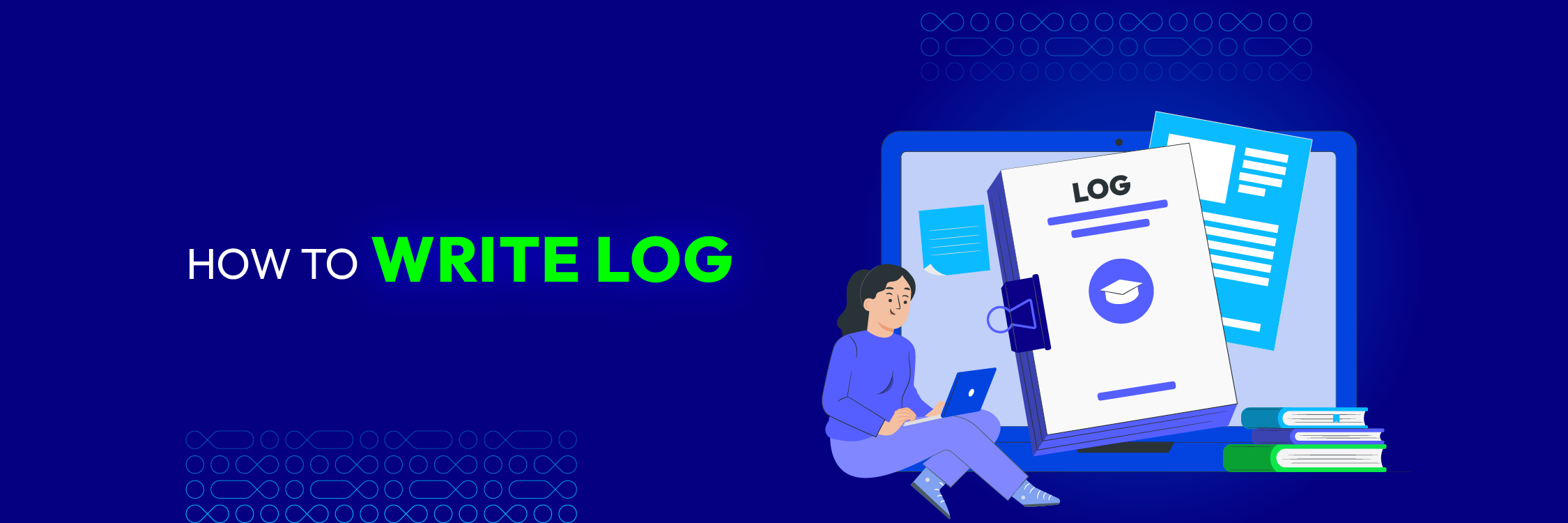
In order to write the log in Magento 2, using the Monolog Library for the purpose of logging is compulsory. Monolog, a common PHP logging solution, has various handlers that create sophisticated logging methods. Its handlers include logging into the database, files and syslog, email and alerts sending, etc. Each handler has the option of input message processing and propagation stopping or control passing to the next one in the chain. In this article, Mageplaza will point you to work with Monolog’s Logger class at MAGENTO_ROOT/vendor/monolog/monolog/src/Monolog/Logger.php. Two steps are covered to show the instructions clearly.
2 Steps to write the log in Magento 2
Step 1: Write the custom log in your module
Method 1: Use Psr\Log\Logger
In your module, please use one of the functions in app/code/Mageplaza/HelloWorld/Block/Post.php. In the guide today, you will see some types of logs such as info, alert, notice, critical, error, and debug in the following code. However, remember that all of them are archived in system.log file expecting from the debug log that is in debug.log file
<?php
namespace Mageplaza\HelloWorld\Post;
class Post extends \Magento\Framework\View\Element\Template
{
protected $_logger;
public function __construct(
\Magento\Backend\Block\Template\Context $context,
\Psr\Log\LoggerInterface $logger,
array $data = []
)
{
$this->_logger = $logger;
parent::__construct($context, $data);
}
public function testLogging()
{
// monolog's Logger class
// MAGENTO_ROOT/vendor/monolog/monolog/src/Monolog/Logger.php
// saved in var/log/debug.log
$this->_logger->debug('debug1234');
//Output: [2017-02-22 04:48:44] main.DEBUG: debug1234 {"is_exception":false} []
$this->_logger->info('info1234');
// Write to default log file: var/log/system.log
//Output: [2017-02-22 04:52:56] main.INFO: info1234 [] []
$this->_logger->alert('alert1234');
// Write to default log file: var/log/system.log
//Output: [2017-02-22 04:52:56] main.ALERT: alert1234 [] []
$this->_logger->notice('notice1234');
// Write to default log file: var/log/system.log
//Output: [2017-02-22 04:52:56] main.NOTICE: notice1234 [] []
// Write to default log file: var/log/system.log
$this->_logger->error('error1234');
//Output: [2017-02-22 04:52:56] main.ERROR: error1234 [] []
// Write to default log file: var/log/system.log
$this->_logger->critical('critical1234');
//Output: [2017-02-22 04:52:56] main.CRITICAL: critical1234 [] []
// Adds a log record at an arbitrary level
$level = 'DEBUG';
// saved in var/log/debug.log
$this->_logger->log($level,'debuglog1234', array('msg'=>'123', 'new' => '456'));
//Output: [2017-02-22 04:52:56] main.DEBUG: debuglog1234 {"msg":"123","new":"456","is_exception":false} []
// Write to default log file: var/log/system.log
$level = 'ERROR';
$this->_logger->log($level,'errorlog1234', array( array('test1'=>'123', 'test2' => '456'), array('a'=>'b') ));
//Output: [2017-02-22 04:52:56] main.ERROR: errorlog1234 [{"test1":"123","test2":"456"},{"a":"b"}] []
}
}
?>
Method 2: Use Zend Log
In Magento 2.4.x
$writer = new \Zend_Log_Writer_Stream(BP . '/var/log/Log.log'); // replace the file name you want to log
$logger = new \Zend_Log();
$logger->addWriter($writer);
$logger->info('String to log here');
In Magento 2.3.x
$writer = new \Zend\Log\Writer\Stream(BP. '/var/log/Log.log'');
$logger = new \Zend\Log\Logger();
$logger->addWriter($writer);
$logger->info('String to log here');
You should use Psr\Log\LoggerInterface (Method 1) for better standards compliance, maintainability, and future-proofing in Magento 2. Avoid \Zend_Log unless working with legacy code.
Step 2: Flush Cache and check result
Flush Magento cache and check your result.
If you got this error message: Exception printing is disabled by default for security reasons, this topic may help.
Conclusion
Now that you’ve learned how to write logs in Magento 2, you might want to explore more on this topic. Check out our blog on configuring Magento 2 admin action logs to learn how to effectively monitor and control employee actions within your system.
If you have any further questions, feel free to ask.







![Top 20+ Must-have Shopify Apps for 2025 [Free & Paid] - Mageplaza](https://cdn2.mageplaza.com/media/blog/must-have-shopify-apps/top-must-have-shopify-apps.png)
![[2025 Updates] Top 10+ Upsell Apps for Shopify - Mageplaza](https://cdn2.mageplaza.com/media/blog/best-upsell-shopify-app/cover.png)