6 Easy Steps to Create A jQuery Widget in Magento 2
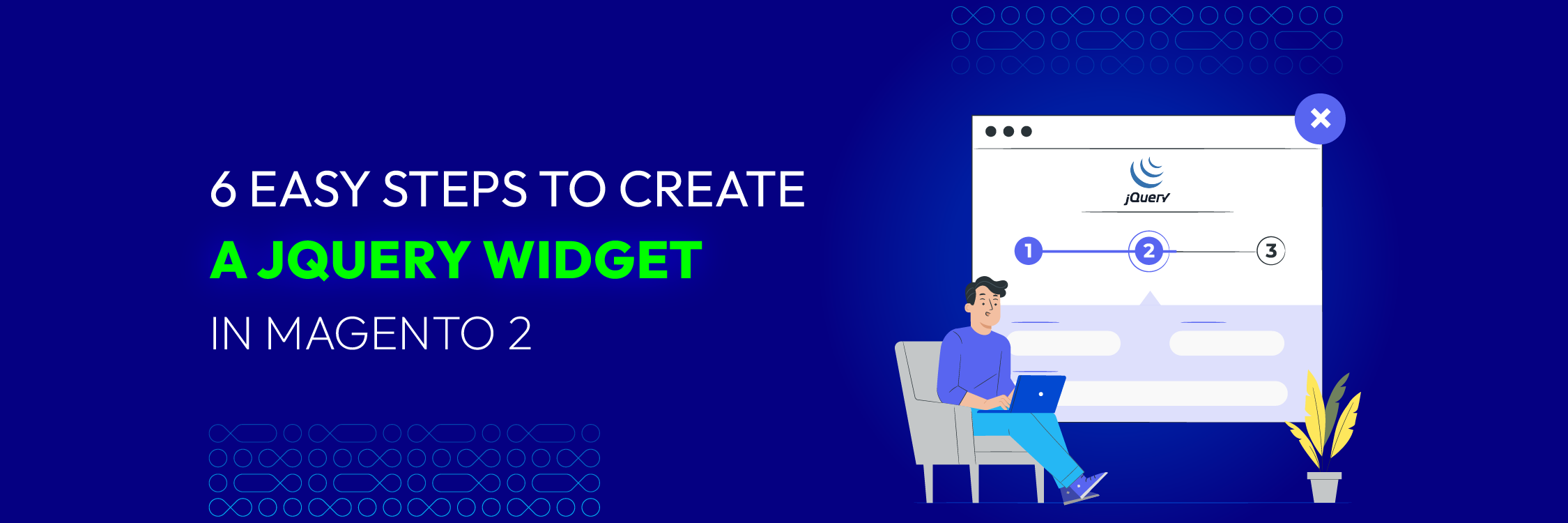
Magento 2 jQuery widget serves as a modular and reusable JavaScript component that encapsulates specific behavior or functionality. By creating custom jQuery widgets, you can enhance the user experience by adding interactive and customized functionality. Additionally, these widgets seamlessly integrate interactive elements into your Magento 2 storefront, making your website more engaging and user-friendly.
In this article, we’ll guide you through the steps to create a custom jQuery widget in Magento 2.
Step 1: Create a Front Action and Routes
The first step is to create one front action to call the template. Create a routes.xml file at the path:
Mageplaza/Customize/app/code/Vendor/Module/etc/frontend/routes.xml
Add the following code to the routes.xml file:
<?xml version="1.0"?>
<config xmlns:xsi="http://www.w3.org/2001/XMLSchema-instance" xsi:noNamespaceSchemaLocation="urn:magento:framework:App/etc/routes.xsd">
<router id="standard">
<route id="mageplaza" frontName="mageplaza">
<module name="Mageplaza_Customize" />
</route>
</router>
</config>
Step 2: Create Controller Action
You need to create a Controller action file which is called Index.php file at the following path:
Mageplaza/Customize/app/code/Vendor/Module/Controller/Index/Index.php
Then add the code below
<?php
namespace Mageplaza\Customize\Controller\Index;
class Index extends \Magento\Framework\App\Action\Action
{
/**
* Index action
*
* @return $this
*/
public function execute()
{
$this->_view->loadLayout();
$this->_view->getLayout()->getBlock('page.main.title')->setPageTitle('DemoWidget');
$this->_view->renderLayout();
}
}
Step 3: Create an action handle in the layout folder
The next step is to create an action handle in the layout folder (e.g., demo_index_index.xml).
Mageplaza/Customize/app/code/Vendor/Module/view/frontend/layout/demo_index_index.xml
Then add the below-mentioned code:
<?xml version="1.0"?>
<page xmlns:xsi="http://www.w3.org/2001/XMLSchema-instance" layout="1column" xsi:noNamespaceSchemaLocation="urn:magento:framework:View/Layout/etc/page_configuration.xsd">
<body>
<referenceContainer name="content">
<block class="Magento\Framework\View\Element\Template" name="demo.page" template="Mageplaza_Customize::magento-widget.phtml"></block>
</referenceContainer>
</body>
</page>
Step 4: Declare JavaScript Dependencies
Create a requirejs-config.js file at the path:
Mageplaza/Customize/app/code/Vendor/Module/view/frontend/requirejs-config.js.
Then run the following code:
var config = {
"map": {
"*": {
"myCustomWidget":"Mageplaza_Customize/js/my-custom-widget"
}
}
};
Step 5: Declare Your Custom Widget
Create a my-custom-widget.js file at the path:
Mageplaza/Customize/app/code/Vendor/Module/view/frontend/web/js/my-custom-widget.js
Use the code mentioned in your text to declare your custom widget
define([
'jquery',
'jquery/ui'
], function($){
$.widget('mage.myCustomWidget', {
options: {
value: 1,
message:'test'
},
/**
* Widget initialization
* @private
*/
_create: function() {
}
});
return $.mage.myCustomWidget;
});
Step 6: Create The Widget Template
Create a template file (e.g., magento-widget.phtml) at the path:
Mageplaza/Customize/app/code/Vendor/Module/view/frontend/templates/magento-widget.phtml
And then add the below-mentioned code
<div class="maindiv">
<div class="secondary">
Widget Example using Magento 2
</div>
</div>
<script type="text/x-magento-init">
{
".maindiv": {
"myCustomWidget": {
"message": "custom message",
"value": 123
}
}
}
</script>
After completing the above steps, you need to run the following commands:
php bin/magento setup:upgrade
php bin/magento setup:static-content:deploy
php bin/magento cache:clean
This will create a module, clear the cache, and allow you to check the result.
Wrap Up
By following the steps outlined above, you will create and integrate your custom widget seamlessly into your Magento 2 store. These jQuery widgets in Magento 2 allow you to adjust your frontend components and provide a more engaging experience for users.
If you need further assistance or have any questions, feel free to ask!






![Top 20+ Must-have Shopify Apps for 2025 [Free & Paid] - Mageplaza](https://cdn2.mageplaza.com/media/blog/must-have-shopify-apps/top-must-have-shopify-apps.png)
![[2025 Updates] Top 10+ Upsell Apps for Shopify - Mageplaza](https://cdn2.mageplaza.com/media/blog/best-upsell-shopify-app/cover.png)