404 Not Found Nginx: A Comprehensive Troubleshooting Guide
Vinh Jacker | 07-28-2023
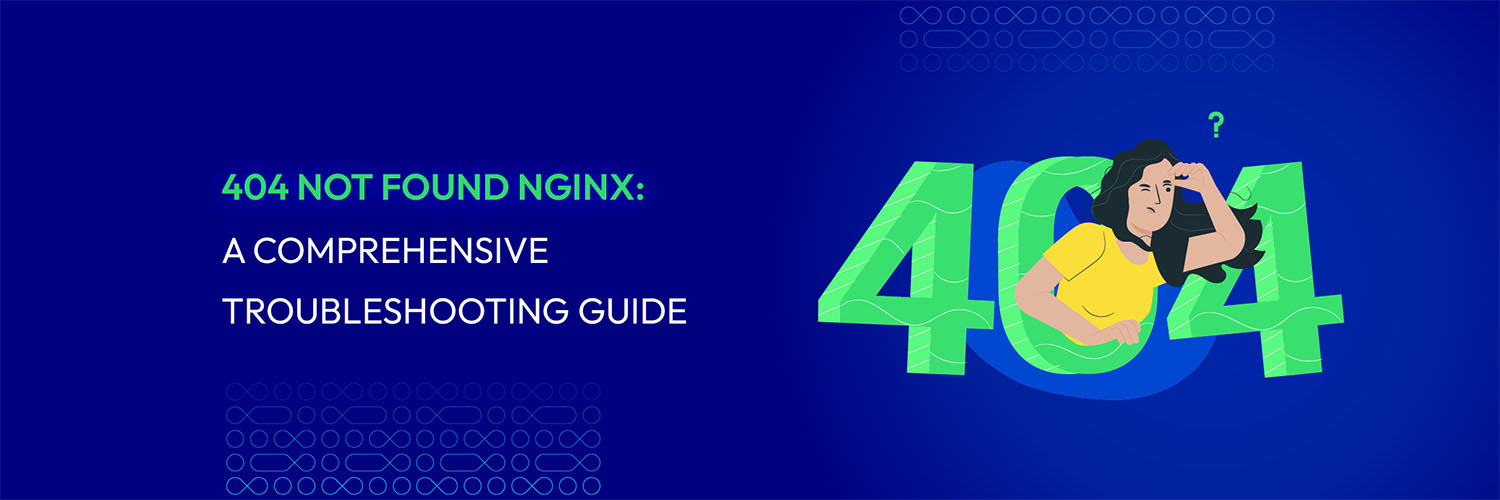
The “404 Not Found” error is a common HTTP status code encountered by web users when accessing websites or specific resources. When using Nginx as a web server, encountering this error can frustrate website administrators and visitors.
However, understanding the causes, troubleshooting, and resolving this issue is essential for maintaining a smooth user experience.
Let’s dive in and explore the world of “404 Not Found” errors in Nginx, empowering you to become proficient in resolving this issue and optimizing your web server’s performance.
Explore more: WordPress 404 Not Found Nginx: Meaning & How To Resolve Issues?
What is 404 Not Found Nginx?
A 404 Not Found error in Nginx is similar to any other 404 error you might encounter on the web: it means the requested page or resource cannot be found. However, the key difference is that Nginx, a high-performance web server, handles this error more efficiently than other web servers like Apache. Nginx can process many requests simultaneously, making it quicker in responding to 404 errors, especially on sites with high traffic.
When you try to visit a specific page, the server checks if the page exists. If it doesn’t, it sends back a 404 Not Found message, indicating that the page is missing. This could be due to reasons like a wrong URL, a deleted page, or a broken link.

Impact of the Error 404 Not Found Nginx
The 404 Not Found Nginx error can significantly affect both users and website owners:
-
User experience: Encountering a 404 error frustrates users, leaving them unable to access expected content. This leads to dissatisfaction and higher bounce rates.
-
Loss of engagement & conversions: If users can’t access key content or complete actions, it hinders engagement and may result in missed conversions.
-
SEO & rankings: Search engines may lower a website’s ranking if they encounter multiple 404 errors, signaling poor user experience and content quality. This can hurt your organic traffic and search visibility.
-
Broken links & backlinks: Broken internal and external links cause navigation issues and disrupt the user flow, affecting both referral traffic and SEO.
-
Reputation & trust: Frequent 404 errors can damage a website’s reputation. Users may view the site as unreliable or outdated, undermining trust and online credibility.
5 Common Causes of the 404 Not Found Error in Nginx
The 404 Not Found Nginx can occur due to various reasons. Here are five common causes:
1. Incorrect URL or Typo
The most straightforward cause of the Nginx 404 Not Found error is a mistyped or incorrect URL. Users or developers may accidentally enter a URL with typos or provide an incorrect path to the desired resource.
Nginx relies on the accuracy of the URL to locate and serve the requested content. Even a minor typo, such as a misspelled directory name or a case-sensitive mismatch, can result in a “404 Not Found” error.
2. Deleted or Moved Files
When a file or page previously accessible at a specific URL gets deleted or moved to a different location on the server, subsequent requests for that URL will trigger the 404 Not Found Nginx error. This can happen when website content is reorganized, pages are redesigned, or files are intentionally removed.
3. Server Configuration Issues
Misconfigurations in the Nginx server settings or the Nginx configuration file can lead to the 404 Not Found Nginx error. For example, if the server is not configured correctly to handle specific file types or extensions, Nginx may fail to locate the requested resource and return a “404 Not Found” response.
Server configuration issues can occur when there are mistakes or oversights in the Nginx configuration file (usually named nginx.conf) or in specific server blocks that define the behavior for different URLs or virtual hosts.
Incorrect configuration directives, such as specifying an incorrect root directory or not setting up the appropriate rules for handling certain file types, can result in the server’s inability to locate the requested resource.
You might also want to learn about 403 Forbidden Nginx, which covers similar permission-related server issues
4. Missing or Inaccessible Files
Another common cause of the 404 Not Found Nginx error is when the requested file or resource is missing from the designated location on the server, or the server does not have the necessary permissions to access the file.
This can happen if files are accidentally deleted, moved without updating the corresponding URLs, or if permission-related issues prevent the server from accessing the resource.
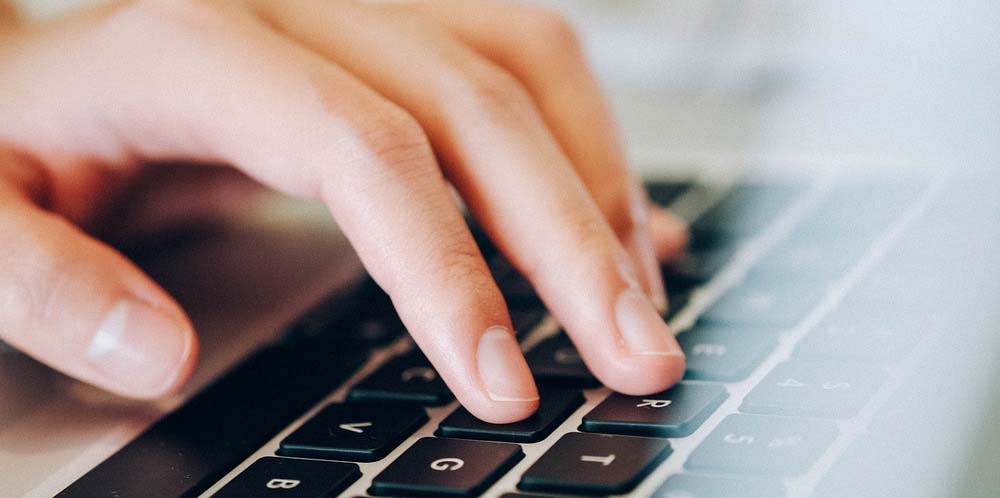
5. Proxy or Backend Server Issues
Nginx often acts as a reverse proxy or load balancer, forwarding client requests to backend servers to retrieve the requested resources.
In some cases, the Nginx 404 Not Found error may occur if the backend server is not properly configured or encounters its own “404 Not Found” error, which is then passed back to Nginx and subsequently to the client.
How to Fix 404 Error in Nginx (Step-by-Step)
Here is a step-by-step guide to help you fix 404 Not Found Nginx:
1. Check the URL for Typos
Start with the simplest check. Ensure the URL entered is spelled correctly, with no extra slashes or capital letter mismatches. Remember, Nginx is case-sensitive, so /About.html and /about.html are different paths.
Also, ensure links within your site (menus, buttons, anchors) are pointing to valid paths.
2. Confirm the File Exists on the Server
If you’re requesting a static file (like about.htmlor style.css), make sure that file actually exists in the directory specified by your root directive in Nginx.
Use SSH or SFTP to verify the path. For example:
ls /var/www/html/about.html
3. Review Your Nginx Configuration File
One of the most common causes of the 404 Not Found in Nginx error is a misconfigured server block. Make sure you’re pointing Nginx to the correct document root and handling files properly.
Example nginx.conf or site-specific config:
nginx
server {
listen 80;
server_name yourdomain.com;
root /var/www/html; # This should point to your actual web directory
index index.html index.htm;
location / {
try_files $uri $uri/ =404;
}
}
It is important to double check:
root→ points to the actual file path.index→ includes your default file (e.g.index.html,index.php)try_files→ ensures proper file lookup
4. Understand try_files, root, and index
These three settings control how Nginx serves files:
root— the base directory for your website filesindex— the default file Nginx loads in a foldertry_files— the order in which Nginx looks for files
For example:(static site)
nginx
location / {
try_files $uri $uri/ /index.html;
}
💡 Tip: If you’re using WordPress, Laravel, or a framework, you might need this:
nginx
location / {
try_files $uri $uri/ /index.php?$query_string;
}
5. Check file permissions
Even if the file exists, Nginx needs permission to read it.
Run this:
bash
sudo chown -R www-data:www-data /var/www/html
sudo find /var/www/html -type d -exec chmod 755 {} \;
sudo find /var/www/html -type f -exec chmod 644 {} \;
These commands:
- Set the correct owner (
www-datais the default Nginx user) - Ensure directories have
755permissions and files have644permissions
6. Check Nginx error logs
Logs will tell you exactly what’s causing the 404. You need to view the last few lines of the error log:
bash
sudo tail -n 50 /var/log/nginx/error.log
Look for messages like:
open() "/var/www/html/missing.html" failed (2: No such file or directory)
That tells you what Nginx tried to find — and why it failed.
7. Reload or restart Nginx
Whenever you make changes to the Nginx config, you need to reload the server.
Step 1: Test the config file:
bash
sudo nginx -t
sudo systemctl reload nginx
If that doesn’t work:
bash
sudo systemctl restart nginx
Important note: Common fix examples by website type
- Static HTML Site: ``` nginx
location / { try_files $uri $uri/ =404; }
- Laravel / PHP Framework:
nginx
location / { try_files $uri $uri/ /index.php?$query_string; }
- React / Vue / SPA:
nginx
location / { try_files $uri $uri/ /index.html; } ``` Read more: 404 Not Found Laravel: Troubleshooting And Resolving The Issue
Conclusion
Understanding and effectively troubleshooting the 404 Not Found Nginx error is crucial for maintaining a smooth and user-friendly web experience.
Remember, the “404 Not Found” error is not just a technical issue; it has an impact on the perception of your website’s reliability and professionalism.
So, embrace the knowledge and insights gained from this comprehensive troubleshooting guide, and let it serve as your go-to resource whenever you encounter the “404 Not Found” error in Nginx. With this knowledge in hand, you have the power to effectively resolve the error, ensure seamless navigation, and maintain a high-performing website.






![Top 20+ Must-have Shopify Apps for 2025 [Free & Paid] - Mageplaza](https://cdn2.mageplaza.com/media/blog/must-have-shopify-apps/top-must-have-shopify-apps.png)
![[2025 Updates] Top 10+ Upsell Apps for Shopify - Mageplaza](https://cdn2.mageplaza.com/media/blog/best-upsell-shopify-app/cover.png)