404 Not Found Page: Unlocking the Secret of the Broken Links
Summer Nguyen | 12-15-2023
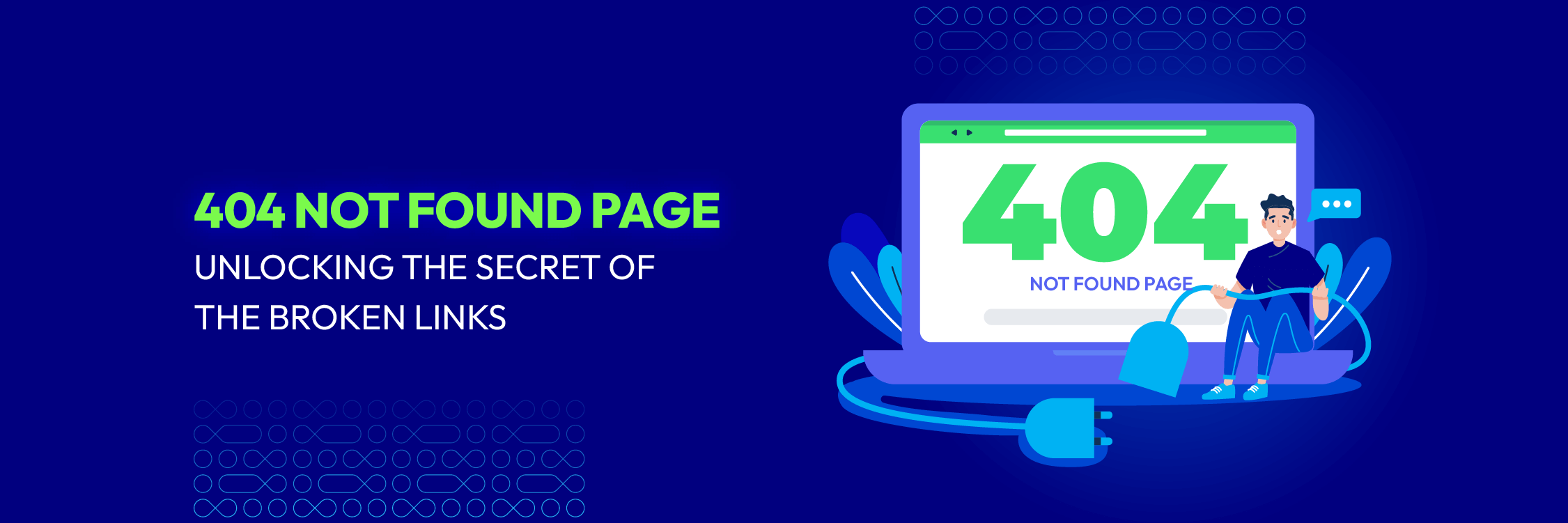
Hi there, internet wanderer!
We’ve all been there, haven’t we?
You’re happily surfing the web, clicking from one page to another, when suddenly… BAM! You’re face-to-face with that dreaded 404 Not Found page. It’s like hitting a digital dead end. Frustrating, right?
But fear no more because in this article, we’re going to dive deep into the mysterious world of the 404 Not Found page. We’ll uncover its origins, decode its cryptic messages, and even explore some creative and hilarious examples that web designers have come up with to soften the blow.
So grab a snack, kick back, and let’s unravel the enigma of the 404 page together!
Table of Contents:
- What is the 404 Not Found page?
- Causes of 404 Not Found page
- Impact of 404 Not Found page
- 6 steps to fix the 404 Not Found page
- The bottom line
What is the 404 Not Found page?

The 404 Not Found page is an HTTP status code a web server returns when a client tries to access a webpage or resource that cannot be found. In particular, the browser sends a request to the server hosting the website, which processes the request and sends a response.
The server displays a 404 Not Found status code if it cannot find the requested resource, indicating the webpage or resource does not exist on the server. Additionally, a 404 error page is displayed to inform the user of the inability to find the requested content.
The 404 error page’s appearance varies based on the website or server configuration. It may display a standard message like “404 Not Found” and provide explanations or suggestions. Plus, some websites customize the page for a visually appealing or informative experience.
In summary, the 404 not found error is a web server response indicating that the requested webpage or resource could not be located on the server.
Causes of a 404 Not Found page
A 404 Not Found error typically occurs when a web server cannot find the requested resource or page. The error code “404” is part of the HTTP status codes, indicating that the server could not locate the requested URL.

There are several common reasons why a 404 Not Found error may occur:
- Incorrect URL. If you mistype the URL or provide the wrong path, the server won’t be able to find the page you’re looking for. So, double-check the URL for any errors.
- Deleted or moved page. Without proper redirection, the server cannot find a page deleted or moved to a different server location.
- Broken internal or external links. If a website contains links to other pages or external websites that no longer exist, you’ll encounter a 404 error when clicking on those links.
- Server configuration issues. Improper server configuration can cause the server to fail to locate the requested resource. This could happen due to misconfigured rewrite rules, incorrect permissions, or misplacement of files.
- Website redesign or restructuring. Website redesigns and restructuring may alter page URLs, which leads to 404 errors if proper redirects aren’t in place.
- Caching issues. Clearing the browser cache can resolve older page caches, preventing requests from being invalidated on the server.
- Server or network errors. A 404 error may arise from server or network issues, such as overload, downtime, or technical issues, preventing the server from locating the requested resource.
As a result, it’s important to note that while a 404 error indicates that the requested resource is not found, other HTTP status codes may provide additional information about the specific issue.
Impact of 404 Not Found page
A 404 Not Found page is an HTTP status code indicating a client’s successful connection but unable to locate the requested resource. The impact of this page depends on the context and website or application handling.
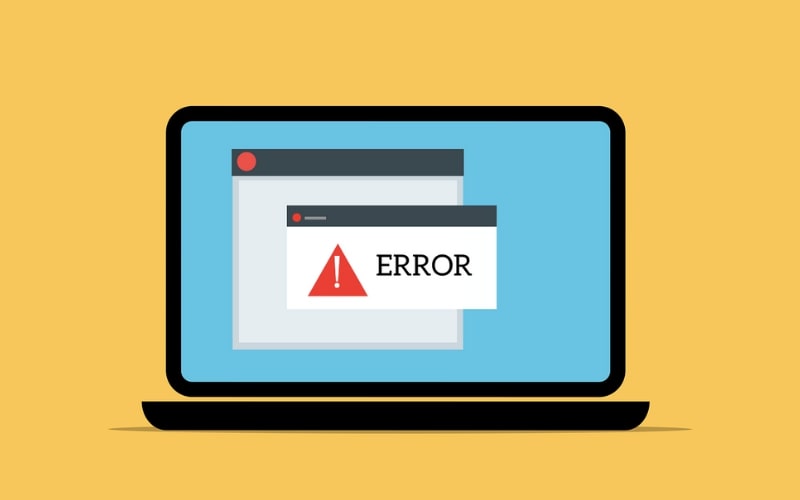
Here are a few potential impacts:
- User experience.404 errors can be frustrating and confusing, disrupting users’ browsing experience and potentially causing them to leave the site or seek alternative information.
- Search Engine Optimization (SEO). Websites with broken links and 404 errors can negatively impact search engine rankings, affecting user experience and potentially affecting visibility in search results.
- Website credibility.A website with broken links and 404 errors can undermine credibility, diminish trust, and undermine reliability and professionalism, affecting user trust.
- Lost opportunities. A 404 error occurs when a user cannot access a specific page, preventing engagement or conversion opportunities, such as purchases or form submissions.
- Web analytics and metrics. 404 errors can skew website analytics data, making it difficult to accurately track user behavior and performance. Incomplete or misleading analytics may result from a missing page.
So, to prevent 404 errors, website owners should provide error messages, redirect users to relevant pages, and regularly monitor broken links. Customized error pages, link audits, and redirects enhance user experience and ecosystem health.
6 steps to fix the 404 Not Found page
1. Refresh the page
Refreshing a 404 Not Found error page can resolve issues by reloading the page and retrieving desired content, often overcoming temporary glitches or connectivity issues.
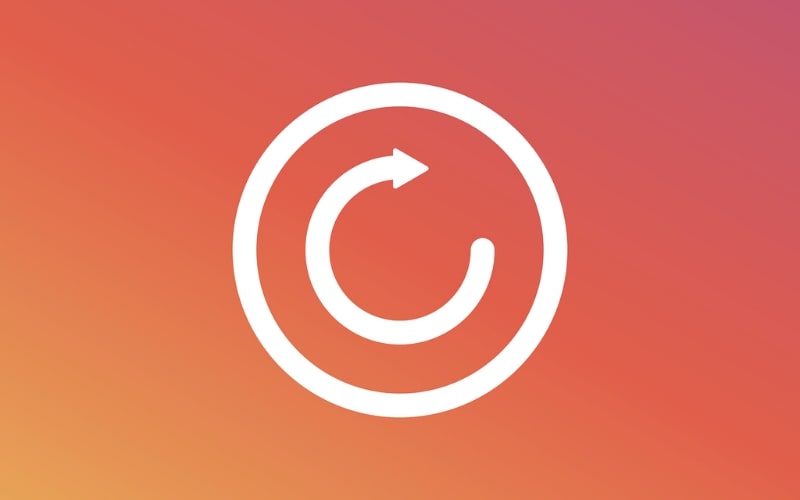
Here are a few reasons why refreshing the page can be an effective way to address the “404 Not Found” error:
- Temporary server issue. Website server issues can cause 404 Not Found errors; refreshing the page allows the server to process requests and provide correct responses, often resolving the issue.
- Connectivity problems. Network interruptions or unstable internet connections can cause a 404 Not Found error. Refreshing the page resolves the issue and ensures the page loads correctly.
- Caching issues. Browsers and CDNs store cached webpage versions for speed and server load reduction. However, outdated or corrupted caches can cause 404 Not Found errors. Refreshing the page bypasses caching issues.
While refreshing the page is a quick and convenient method to address temporary glitches, it may not fix all “404 Not Found” errors. In more complex cases, exploring other troubleshooting options or seeking assistance from the website’s support channels is essential.
2. Double-check the URL
Remember to double-check the URL when encountering a 404 not found error to troubleshoot because minor mistakes can cause the page to not be found on the server.
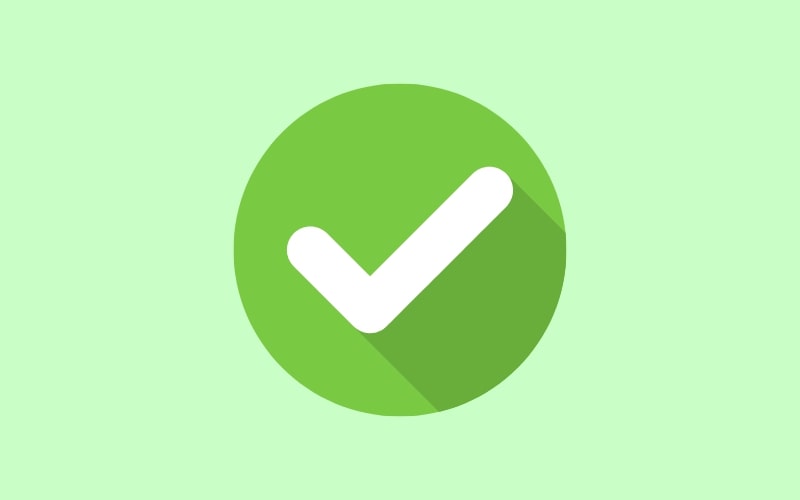
Here are some reasons why double-checking the URL is a valuable approach to resolve the 404 not found error for your page:
- Typos and misspellings. Mistyping or misspelling words in URLs can lead to 404 errors. Identifying and correcting typos can ensure accurate addresses by carefully examining the URL.
- Extra characters or spaces. Unintentional characters or spaces can disrupt URL formation, causing 404 errors. Review URL character by character to eliminate unwanted additions and ensure clean addresses.
- File extensions. A common mistake is using incorrect file extensions in URLs, such as “.htm” or “.html,” causing server issues and 404 errors. Paying attention to the correct extension helps identify and resolve these issues.
- URL redirects. Double-check URLs for up-to-date and accurate addresses on websites impacted by website restructuring, content updates, or URL structure changes.
- Case sensitivity. URLs are case-sensitive, requiring distinct uppercase and lowercase letters. Incorrect capitalization can cause 404 errors. So, verifying the proper capitalization of URL components can prevent these issues.
Double-checking URLs is needed for troubleshooting 404 not found for your page. It checks for typos, misspellings, extra characters, correct file extensions, redirects, and case sensitivity, increasing the chances of successful access and preventing frustration for users and developers.
3. Clear your browser cache
Browser cache generally stores webpages, images, and resources to improve the browsing experience. It saves elements like images, scripts, and CSS files, enabling faster loading times when revisiting the same website.

However, an invalid browser cache may conflict with updated webpages, leading to 404 Not Found errors. So, clearing the cache can refresh stored files and resolve the issue. Here’s how you can clear your browser cache in popular web browsers:
Google Chrome:
- Click on the three-dot menu icon in the top-right corner.
- Select “More tools” and then choose “Clear browsing data.”
- In the pop-up window, select “Cached images and files.”
- You can also choose the time range you want to clear the cache.
- Click “Clear data” to delete the cache.
Mozilla Firefox:
- Click on the three-bar menu icon in the top-right corner.
- Select “Options” (Windows) or “Preferences” (Mac).
- In the left sidebar, choose “Privacy & Security.”
- Under the “Cookies and Site Data” section, click on “Clear Data.”
- Hit the box next to “Cached Web Content.”
- You can also choose the time range for which you want to clear the cache.
- Click “Clear” to remove the cache.
Safari:
- In the top menu, click on “Safari” and select “Preferences.”
- Go to the “Privacy” tab.
- Click on “Manage Website Data.”
- Select “Remove All” or click on individual websites and click “Remove” to delete specific caches.
- Confirm your action by clicking “Remove Now.”
By following these steps, you can clear the cache in your browser and remove any outdated files that may be causing the 404 Not Found error. After clearing the cache, try reloading the previously displayed webpage; it should load correctly.
4. Use a different browser or device
404 not found error occurs when a requested resource cannot be found on the server due to broken links, outdated URLs, or server misconfigurations. Therefore, using a different browser or device can resolve the issue.
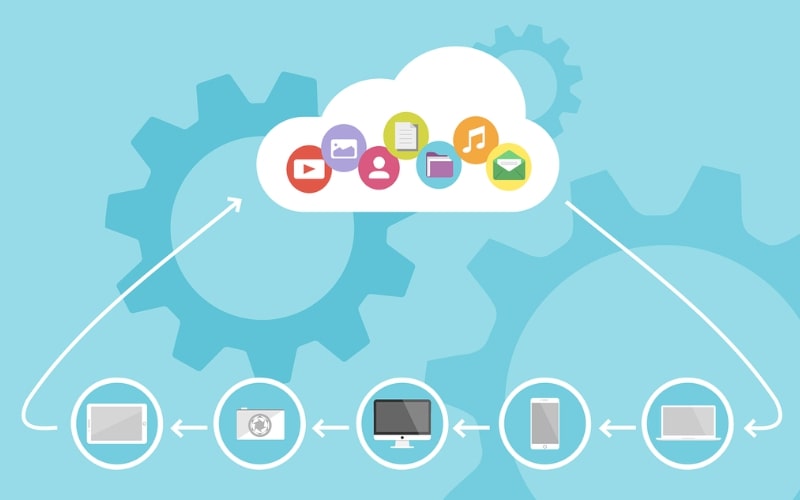
Switching to a different browser can be a helpful troubleshooting step because different browsers can handle web pages and resources differently. Here’s how using a different browser can assist in resolving the 404 error:
- Compatibility issues. Websites optimized for specific browsers may require alternative browsers to avoid compatibility issues, like Chrome-specific issues with Firefox or Safari.
- Cache and cookies. Browsers store website data, potentially causing conflicts and 404 errors. So, switching to a different browser eliminates potential caching issues.
- Browser extensions or add-ons. Disable or remove browser extensions to identify 404 errors and access the website without them, narrowing down potential causes.
- Device-specific problems. Device-specific 404 errors can occur on specific websites. So, using different devices, such as smartphones or tablets, can identify whether the issue persists across multiple platforms or is device-specific.
In conclusion, isolate 404 errors with different browsers or devices to identify the issue’s origin, device, or website. If persisting across devices, report to the website administrator or support team for assistance.
5. Check for broken links
Checking for broken links involves scanning a website to identify URLs leading to inaccessible pages. Also, this process helps website owners and administrators identify and fix broken links, improving user experience and preventing 404 errors.
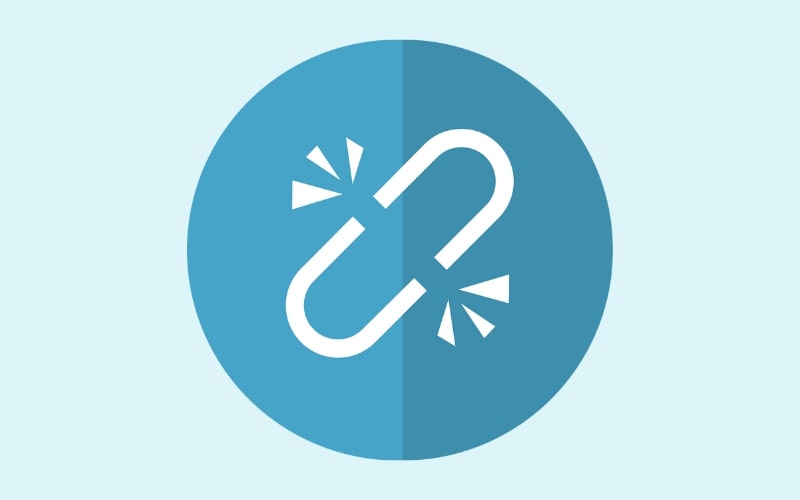
Here are the steps involved in checking for broken links and resolving the 404 not found error:
- Utilize link-checking tools. Online tools like Screaming Frog, Xenu’s Link Sleuth, and Google Search Console automatically scan websites for broken links, so you should generate comprehensive reports for easy identification and fixing.
- Review the broken link report. Review the link-checking tool’s report to identify broken links, providing URL, page, and error type, enabling precise location within the website structure.
- Update or remove broken links. Navigate to broken links in the report and take appropriate action. Also, update outdated links with correct URLs, ensuring accuracy, relevance, and valid destination. Remove outdated content if no longer relevant.
- Implement proper redirects. Implementing a redirect is an effective solution for broken links, redirecting users to a valid URL, and preventing 404 errors. So, use 301 for permanent changes and 302 for temporary ones.
- Test the fixed links. Thoroughly test the website after updating broken links and implementing redirects to ensure correct pages and avoid 404 errors.
Therefore, regularly checking and addressing broken links is important for website maintenance, improving user experience, search engine optimization, and preventing 404 errors, demonstrating a commitment to seamless browsing.
6. Verify the server and file permissions
Generally, a 404 Not Found error indicates a web server cannot locate the requested resource or file. Verifying server and file permissions can resolve the issue by limiting file access and modification.
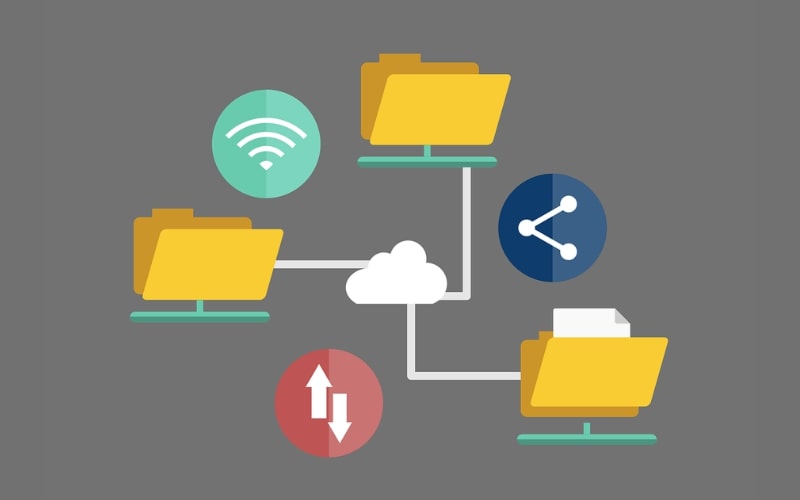
Here are the steps to verify server and file permissions:
- Access server. Obtain server credentials through a remote connection or hosting provider’s web-based control panel, logging in through SSH or web-based control panel.
- Locate the file. Identify the file causing the 404 Not Found error and verify its existence on the server, ensuring accurate file name, extension, and path.
- Check file permissions. Review file permissions to control user group access rights, ensure file read, write, or execute, and prevent server service if incorrect permissions are present.
- Verify directory permissions. Directory permissions are essential for web server access to files stored in directories. Confirm the correct configuration to ensure the web server executes permissions for accessing its contents.
- Restart the server. Restart the web server after making changes to file or directory permissions to ensure it recognizes and applies the updated permissions.
- Test the website. Restart the server, access the website, check if the 404 Not Found error is resolved, and double-check file and directory permissions if persisting.
To sum up, incorrect file and directory permissions can cause a 404 Not Found error, but other causes include incorrect file paths or configuration issues.
7. Contact the website owner
As mentioned, a 404 not found error for your page indicates a resource or webpage is unavailable or cannot be found on a website. To resolve this issue, contacting the website owner can be a helpful way to address the 404 error and potentially resolve the issue.

Here’s how you can go about it:
- Locate the website’s contact information. Visit the website’s “Contact Us” or “About” page for contact information, and check social media profiles for additional details.
- Compose a polite and concise message. Craft a clear and specific message explaining the issue, including the webpage or resource, steps taken, and displayed error messages, to help the website owner understand the problem.
- Explain the impact. Express significant impact of error in message, mentioning website owner’s awareness, loyalty, or inconvenience for regular users or customers.
- Provide any additional information. Attach relevant screenshots or error logs to your message for the website owner’s better understanding, mentioning their relevance.
In conclusion, proactively contact the website owner to resolve the 404 Not Found error, increasing the likelihood of a fix. Other troubleshooting methods may include clearing the browser cache, checking URL typos, and searching through the website’s search function.
E-commerce Solution Provider
Over 119,000 global clients have achieved their goals with Mageplaza's help. It's your opportunity to do the same now!
Get StartedThe bottom line
So there you have it!
The 404 Not Found page is a common issue on the web, resembling a locked secret room in a luxurious mansion. It’s the digital equivalent of shrugging shoulders and saying, “Oops, sorry, nothing to see here.”
Nevertheless, website owners can transform 404 not found errors for your page into memorable experiences by incorporating creativity and personal touch, transforming them from frustrating to engaging and entertaining. This personal touch keeps users coming back for more.
The web is a constantly evolving landscape, so don’t despair when encountering a 404 Not Found page. Remember to embrace the unexpected and appreciate the effort put into creating a unique experience, as you might discover something extraordinary.



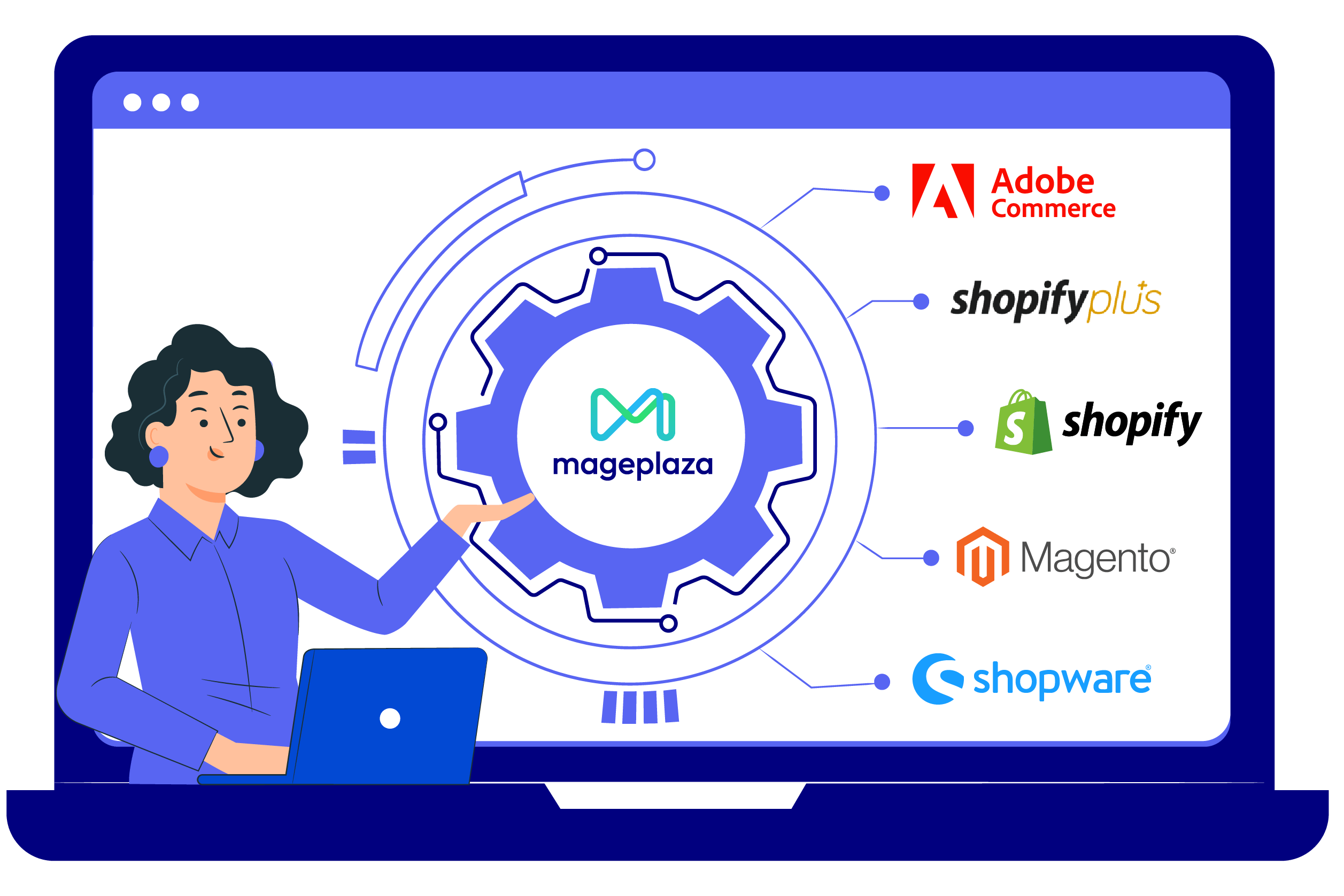



![Top 20+ Must-have Shopify Apps for 2025 [Free & Paid] - Mageplaza](https://cdn2.mageplaza.com/media/blog/must-have-shopify-apps/top-must-have-shopify-apps.png)
![[2025 Updates] Top 10+ Upsell Apps for Shopify - Mageplaza](https://cdn2.mageplaza.com/media/blog/best-upsell-shopify-app/cover.png)