How To Cancel Shopify App Subscription: An Easy Guide
Summer Nguyen | 01-23-2024
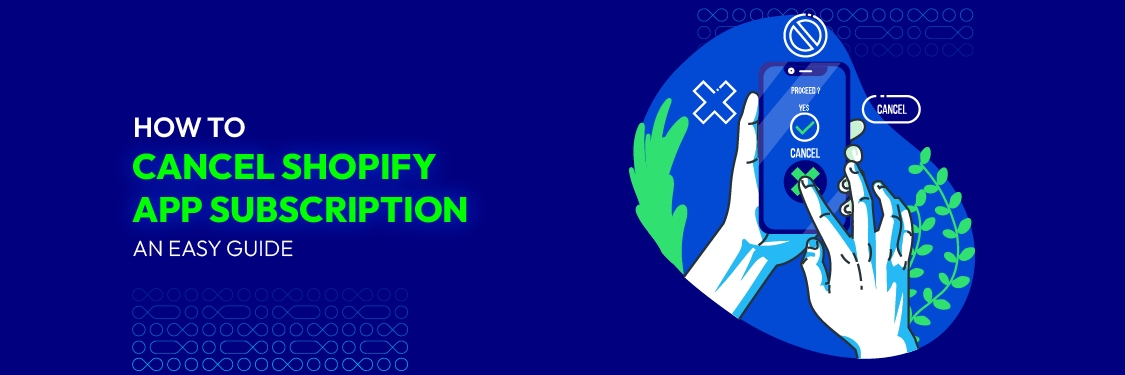
Shopify offers a wide range of apps to boost your store’s functionality, but there may come a time when you need to cancel one to cut costs or simplify operations. This guide will walk you through the quick and easy steps on how to cancel a Shopify app subscription.
Considerations Before Cancelling a Shopify App Subscription
-
Reviewing your Subscription’s Terms and Conditions
The first and most important step is to understand the terms and conditions (T&Cs) associated with your Shopify app subscription. This document outlines crucial details such as:
- Billing Cycle: How often are you charged for the app (monthly, annually)? Knowing the cycle helps you determine when the cancellation takes effect and if you’ll have access until the end of the current billing period.
- Cancellation Policy: Look for specifics on how to cancel the subscription. Some apps may require cancellation through the Shopify admin panel, while others might have a separate process within their own app interface.
- Refunds: Does the app offer refunds for unused portions of your subscription if you cancel mid-cycle? Not all apps provide refunds, so this is important to clarify.
- Data Retention: What happens to your data after you cancel? Will it be deleted, archived, or available for export? Knowing this is crucial for maintaining customer information or historical data.
- Downgrading vs. Canceling: Some apps offer different subscription tiers. Consider if downgrading to a lower tier with fewer features might be a better option for your current needs.
2. Potential impacts of cancelling a Shopify subscription

Canceling a Shopify subscription, whether it’s for a store plan or an app subscription, can have various consequences depending on what is being canceled. Here are some potential outcomes:
- Loss of access: If you cancel your Shopify store plan, you will lose access to your online store. Your website will become unavailable to customers, and you won’t be able to make any updates or changes to it.
- Data retention: Shopify typically retains store data for a certain period after cancellation, allowing you to reactivate your account if needed. However, the length of data retention may vary, so it’s essential to check Shopify’s policy and ensure you have backups of your data.
- Loss of custom domains: If you cancel your store plan, you might lose access to custom domains associated with your store. You may need to reconfigure DNS settings if you want to use the domain elsewhere.
- Loss of app functionality: When you cancel a Shopify app subscription, you will lose access to the app’s features and functionality. This can affect your store’s operations, such as order processing, marketing automation, or other specialized tasks the app was performing.
- Data removal: App-specific data, such as customer information, settings, and configurations, might be deleted when you cancel an app subscription. Be sure to export or back up any critical data before cancellation.
Step-by-step to cancel Shopify app subscription
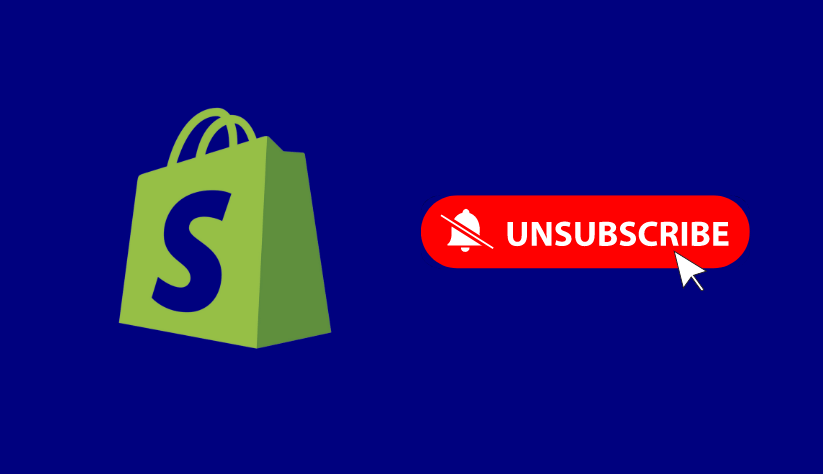
Step 1: Get your account ready
Before you begin the process, ensure you have access to your Shopify account with the necessary permissions to manage your apps and billing.
Step 2: Uninstall programs
- Log in to your Shopify admin panel.
- Navigate to the “Apps” section in the left sidebar.
- Find the app you want to cancel the subscription for and click on it.
- Inside the app dashboard, look for an option like “Manage Subscription,” “Billing,” or “Subscription Settings.”
Follow the prompts to cancel the subscription. This may involve confirming the cancellation and providing a reason for the cancellation.
Once you’ve successfully canceled the subscription, you should receive a confirmation email.
Step 3: Switch to your own domain
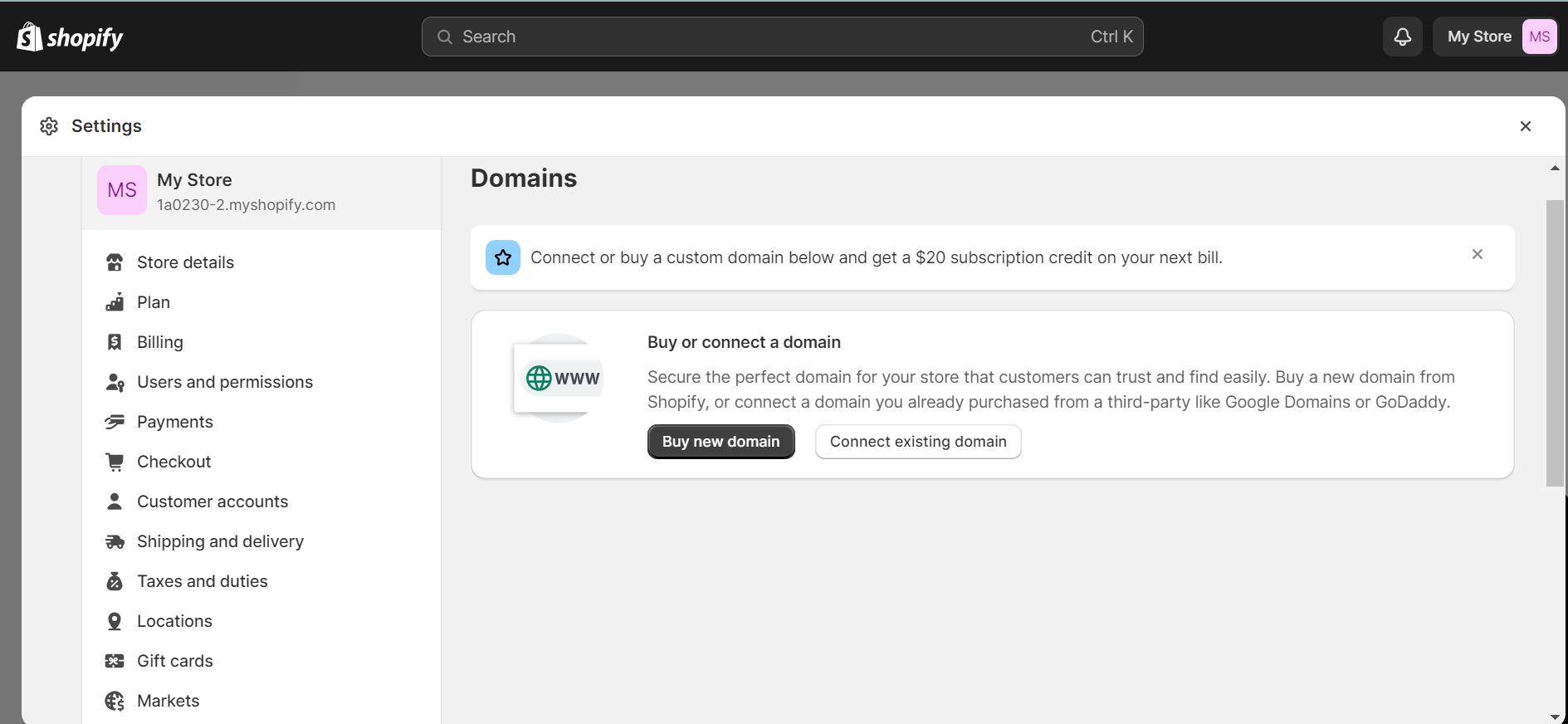
If the app you’re canceling was associated with a custom domain, and you want to continue using that domain, follow these steps:
- In your Shopify admin panel, head to “Online Store” and then “Domains.”
- Find your custom domain and click on it.
- In the domain settings, select “Change primary domain” or “Disconnect domain” (the wording may vary).
- Follow the prompts to switch back to your custom domain.
Step 4: Close your Shopify store through settings
If you wish to close your entire Shopify store, follow these steps:
- In your Shopify admin panel, head to “Settings” and then “Billing.”
- Scroll down to the “Cancel Subscription” section.
- Review the terms and conditions for closing your store.
- Click on the “Cancel Subscription” button.
- Follow the prompts to confirm your decision.
Please note that canceling your entire Shopify store will deactivate your account, and you’ll lose access to your online store. Be sure to back up any data or information you want to keep before closing your store.
Is it possible to get a Shopify subscription refund?
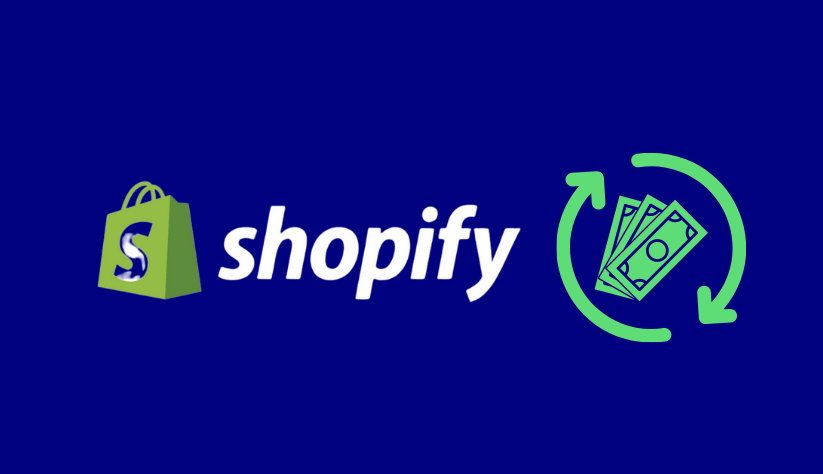
Refunds for a Shopify subscription can be possible under specific circumstances, but it largely depends on the terms of your subscription, the timing of your request, and the reason for the refund.
Here are some key points to consider:
- Refund eligibility: Shopify typically offers a 14-day trial period for its subscription plans, during which you can evaluate the platform’s features without being charged. If you cancel your subscription within this trial period, you won’t be billed.
- Beyond the trial period: If you’ve been billed for a subscription plan and wish to request a refund after the trial period has ended, you may need to contact Shopify Support or your payment provider to discuss your specific situation. Refunds are often considered on a case-by-case basis.
- App subscription refunds: For app subscription refunds, you need to contact the app developer directly. Each app developer may have its own refund policy and process for handling refund requests. Some apps may offer pro-rata refunds if you cancel mid-billing cycle, while others may not provide refunds.
- Change of plan: If you change your subscription plan (e.g., upgrading to a higher-tier plan or downgrading to a lower-tier plan), any adjustments or refunds are typically based on the plan’s billing cycle and the changes you’ve made.
- Exceptional circumstances: Sometimes, Shopify may consider refunds due to exceptional circumstances, such as billing errors or technical issues. It’s essential to communicate your situation clearly when contacting Shopify Support.
- Cancellation policies: Review the cancellation and refund policies associated with your specific subscription plan or app. These policies may outline the conditions under which refunds are offered.
- Chargeback process: If you believe you are entitled to a refund but are unable to resolve the issue with Shopify or the app developer, you can consider initiating a chargeback with your credit card issuer or payment provider. However, using this option as a last resort is important, as it can have consequences for your Shopify account.
To request a refund for your Shopify subscription or app subscription, you should:
- Log in to your Shopify account.
- Go to the “Billing” or “Apps” section, depending on what you’re seeking a refund for.
- Locate the subscription or app in question.
- Follow the provided instructions for requesting a refund, which may include contacting Shopify Support or the app developer.
Remember to be clear and concise when explaining the reason for your refund request and provide any necessary documentation or evidence to support your case. Keep in mind that refund policies can change, so it’s a good practice to review the most up-to-date information on Shopify’s official website or contact their support for assistance with your specific situation.
Conclusion
Canceling a Shopify app subscription is a manageable process when approached with the right knowledge and careful consideration. Whether you’re streamlining your online store, reducing costs, or exploring alternative solutions, it’s essential to weigh the pros and cons and understand the implications of your decision.
Ultimately, your Shopify store’s success depends on your ability to adapt and make informed decisions about your app subscriptions, all while keeping the best interests of your business and customers in mind. By following the right steps and maintaining a proactive approach, you can effectively manage your Shopify app subscriptions and ensure the continued growth and success of your online store.




