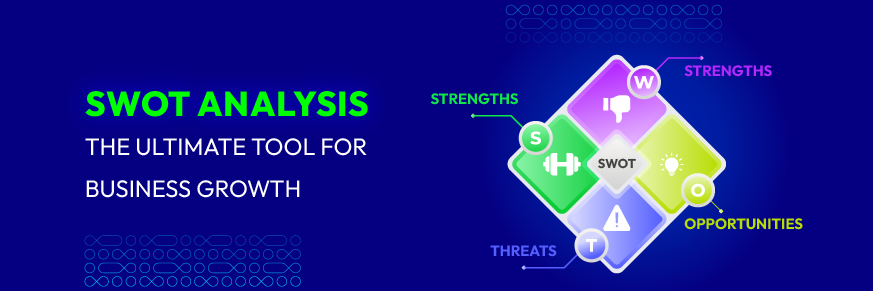How to Cancel Shopify Subscription: Everything You Need to Know
Summer Nguyen | 05-17-2024
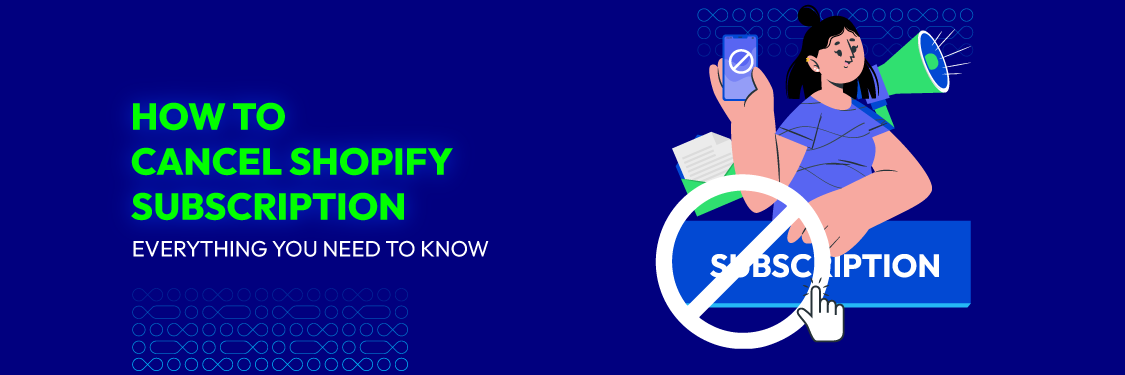
Shopify helps set up online stores for selling products. It offers website building and marketing tools. Also, it provides payment processing and shipping services. However, you might want to cancel your Shopify account.
This could be due to a change in strategy. Or, you may want to try a different platform. It could also be to save money. Whatever the reason, this guide can help. It explains how to cancel your Shopify subscription. You’ll learn the steps to take. Plus, you’ll find tips to avoid extra charges.
Considerations Before Canceling Shopify Subscription
Follow Shopify’s terms of service
- Visit Shopify’s website. Then navigate to the “Terms of Service” page.
- Read through the terms carefully. So that you can understand the guidelines for canceling your subscription.
- Pay attention to any specific instructions. There are requirements outlined in the terms.
Note any actions you need to take or documents you need to provide when canceling.
Check for penalties or fees
- Log in to your Shopify account and access the billing or subscription settings.
- Look for information regarding cancellation fees or penalties in the terms or billing details.
- Take note of any applicable charges and the conditions under which they apply.
Consider reaching out to Shopify’s support team for clarification if needed.
Disconnect other logins
- Access your Shopify account settings. Then navigate to the “Connected Apps” or “Integrations” section.
- Review the list of third-party services or apps. You have access to your Shopify account.
- Disconnect each service by following the provided instructions or contacting the respective service providers.
Ensure that all connections are successfully terminated to prevent unauthorized access after cancellation.
Log out of all devices
- Go to your Shopify account settings and locate the option to manage active sessions or logged-in devices.
- Review the list of devices currently logged into your Shopify account.
- Log out of each device individually by selecting the “Log Out” option next to each device.
- Alternatively, log out of all devices simultaneously for added security.
- Double-check to ensure that you are no longer logged in on any device. That is to prevent unauthorized access.
By following these additional notes, you can ensure a thorough and secure process. You can cancel your Shopify subscription. And also you will minimize any potential issues or complications.
How to Cancel Shopify Subscription: Step-by-Step Guide
1. Log in to the Shopify admin panel and navigate to Settings
- To begin, navigate to the login page of Shopify.
- Once there, input your email address and password to sign in.
- After successfully logging in, proceed to find the Settings section within your account.
- Look for the gear or cogwheel icon. It is typically situated in the left-hand sidebar of the dashboard.
- Clicking on this icon will open up the Settings menu. You provide access to various configuration options for your store.
This process is primarily for users via a desktop computer. However, the steps are slightly different on mobile. You locate the menu icon, often represented by three horizontal lines. This is usually found in the top-left or top-right corner. Tap on the menu icon to reveal the mobile menu options.
2. Select Plan and choose between Pause or Cancel subscription and Cancel subscription
- Now you can access the Settings section. You have to locate the “Plan” or “Subscription” tab. This tab typically houses options related to your subscription status. Once found, click on it to proceed.
- Here, you’ll see “Pause” or “Cancel” your subscription. It’s important to understand the distinction between these two options.
- Pausing your subscription temporarily suspends billing and store activity. Canceling terminates your subscription entirely.
Consider the implications of each choice carefully before proceeding. They may have different impacts on your store’s functionality and billing.
3. Review options for selling store or pausing subscription
You’re thinking about selling your store or pausing your subscription. It’s important to look at the good and bad sides of each choice.
- Selling your store could mean getting a lump sum of money and passing on ownership. You’ll lose control and it can take a lot of time.
- Pausing your subscription can save you money for a while. That lets you start up again later, but it might slow down your progress and limit what you can do.
It’s important to think about these things and pick the option. That fits best with what you want to achieve.
Read more: SHOPIFY STORES FOR SALE: WHERE AND HOW TO FIND? [2024 GUIDE]
4. Select Cancel subscription and close the store
- Locating the “Cancel subscription” button or link. It is within the Settings section of your Shopify account.
- Clicking on the designated button or link. That is to initiate the cancellation process.
- Following the on-screen prompts and guidance. That is provided by Shopify to complete the cancellation steps.
- Confirming your identity and acknowledging any consequences or implications of closing your store.
- Verifying that you’ve backed up any essential data or information from your store, as needed.
Ensuring that you’ve settled any outstanding payments. There are financial obligations associated with your account. Completing any additional steps or requirements specified by Shopify. That finalizes the closure of your account.
Last chance before the final action, you can consider some alternatives:
- Switching to a Cheaper Plan: If cost is a concern, consider migrating to a more budget-friendly. That still offers the necessary features and functionalities.
- Exploring Different Payment Options: Shopify provides flexibility in payment schedules. It includes monthly, yearly, or biennial options. That aligns better with your financial situation.
- Requesting Temporary Financial Assistance: In times of hardship, Shopify may offer temporary relief. This can provide some breathing room. It can help you navigate financial challenges.
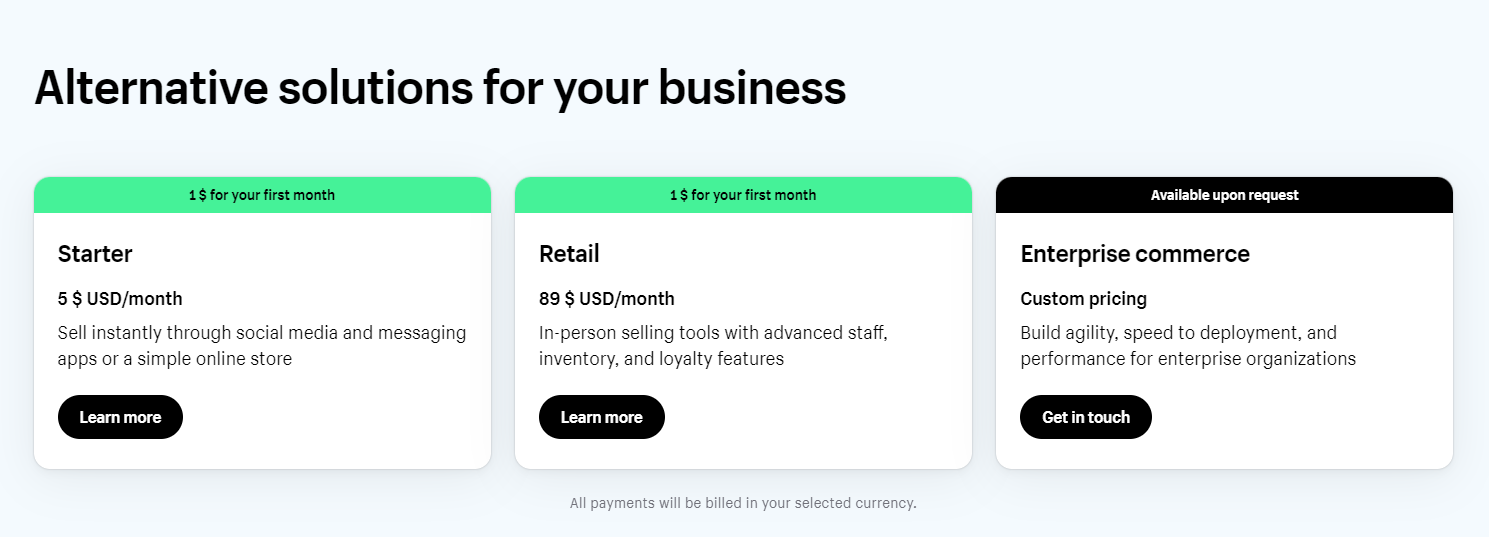
Cheaper Solutions for Your Business
Additionally, it’s crucial to understand the impact on your store’s data.
- Data Retention Period: You may retain access to your store data for a brief period. Some features may be limited.
- Data Backup: Ensure you back up product details, customer records, and sales data.
- Smooth Data Transition: Carefully plan the data migration process to avoid data loss or disruptions. Shopify provides tools to assist with data export and transfer.
5. Choose a reason for canceling and confirm the action with the password
- There is a part of the cancellation process. You may be prompted to provide a reason for canceling your subscription. Take a moment to select the most appropriate reason from the provided options.
- Once done, confirm your decision by entering your password securely. This additional authentication step helps ensure the security of your account. It confirms your intent to proceed with canceling your subscription.
By following these steps, you can confidently navigate the process of canceling your Shopify subscription. You make informed decisions every step of the way.
Explore more: 7 Steps On How To Delete Shopify Account Permanently
When to Move Away from Shopify
Let’s explore why businesses might consider moving their Shopify site elsewhere.
- Customization Limits: Shopify lacks the deep customization of platforms like WooCommerce or Adobe Commerce. Its Liquid setup can be unfamiliar to developers used to PHP, limiting theme customization.
- High Pricing: Basic plans are affordable, but advanced features come at a high cost. Other platforms offer similar features for less.
- Blogging Issues: Shopify’s built-in blog lacks flexibility and essential features like custom templates and post categorization.
- Transaction Fees: Shopify charges transaction fees for third-party payment gateways, eating into profits, especially with high sales volumes.
- Data Control: Shopify stores your data on its servers, limiting control. Migrating data is challenging, with only CSV export options available.
- Email Hosting: Shopify doesn’t offer email hosting. It forces businesses to use external tools for email marketing and customer communication. You may be added to monthly costs.
How to Cancel Shopify Subscription: FAQs
Can Shopify give me a refund?
Yes, Shopify can refund you. If you cancel within the refund period, you may get some money back. Refund rules depend on your plan and Shopify’s policy. Check Shopify’s policy or ask their support for details.
You will cancel during the trial or within 30 days of being charged. You’ll get a full refund. After 30 days, no refund for the remaining time. Installed apps are non-refundable. Transaction fees are also non-refundable. The original payment method is in 3-5 days.
Read more: HOW TO WITHDRAW MONEY FROM SHOPIFY
Can you cancel the Shopify plan before the free trial end?
Yes, you can. Simply access your account settings. Navigate to the Billing section. Follow the cancellation process outlined by Shopify. Confirm your decision to cancel.
Afterward, your plan will be terminated. You can not access the features. Contact Shopify’s support team. They’ll guide you through the process.
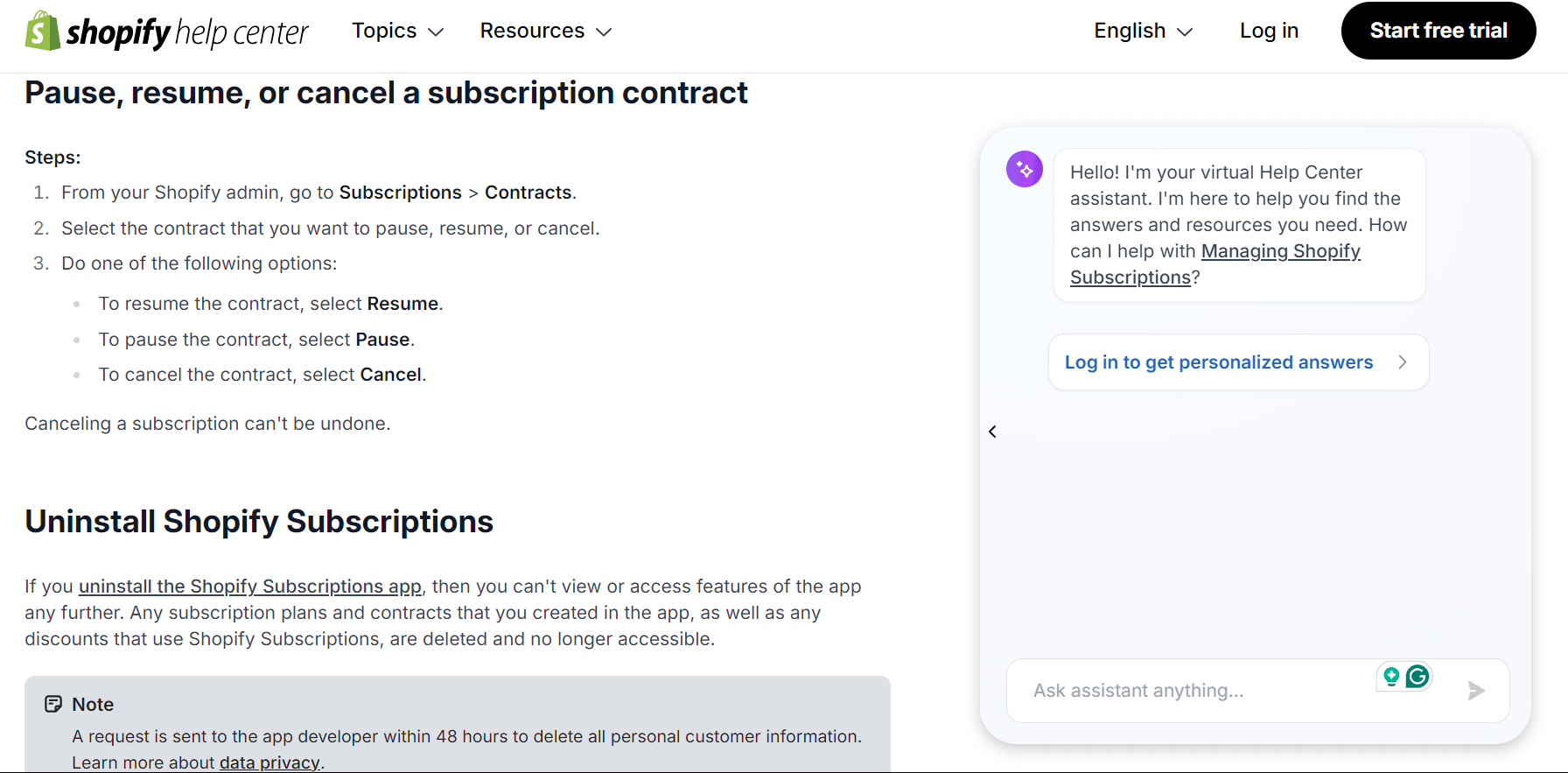
Can I reactivate my Shopify subscription after canceling it?
Yes, you can at any time. You select a new plan and resume payments. Your store data will be preserved. That allows you to pick up where you left off.
What happens to the data after canceling?
Your store data will typically remain accessible for 30 days. You can access, download, or export your data as needed.
However, after these 30 days, there may be some restrictions. Your access to certain features and your store data may do. It’s essential to take any necessary actions to back up your data. There should be within this timeframe to avoid any loss of information.
Wrap up
In conclusion, canceling your Shopify subscription is straightforward. It is also a crucial process. We’ve covered all the key details you need to know. There are from accessing your account settings to understanding refund policies. It’s important to preserve your store data and be aware of any restrictions.
With this knowledge, you can confidently manage your Shopify subscription. You can make informed decisions about your online store’s future.